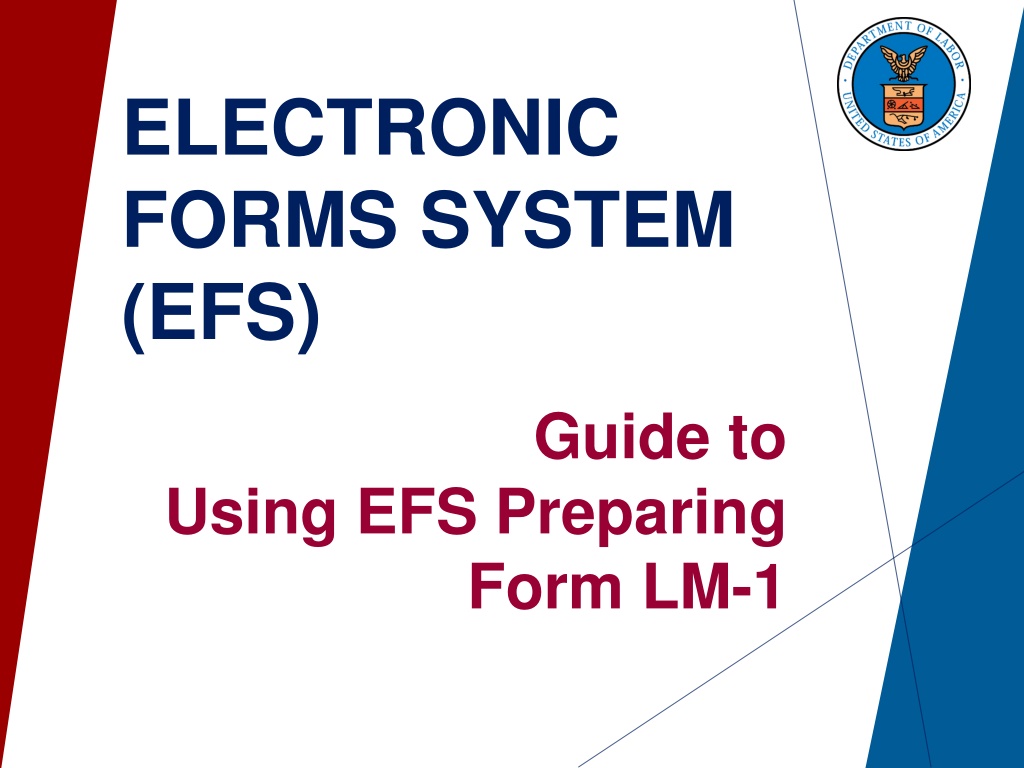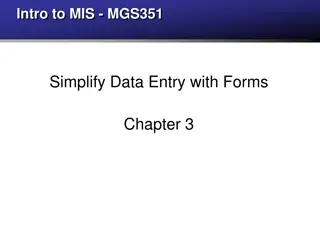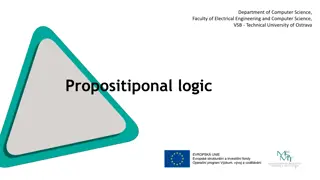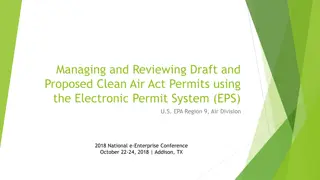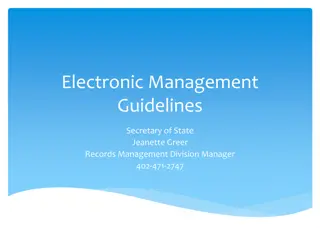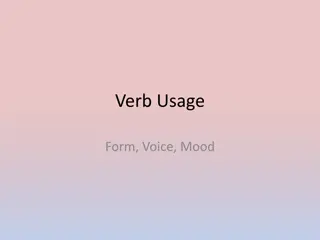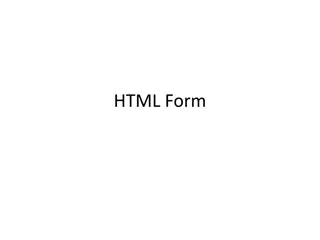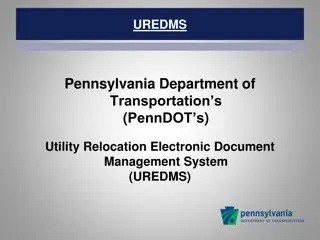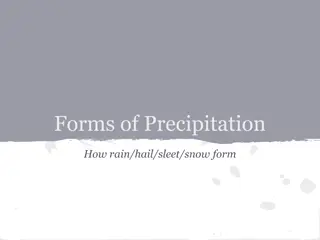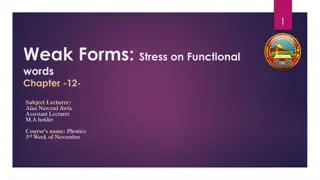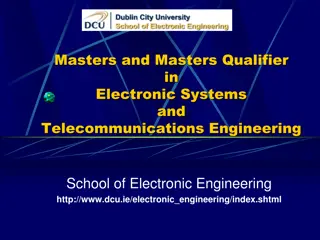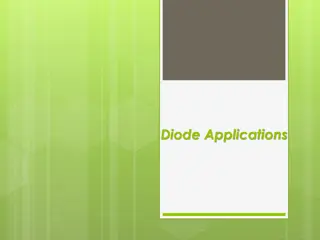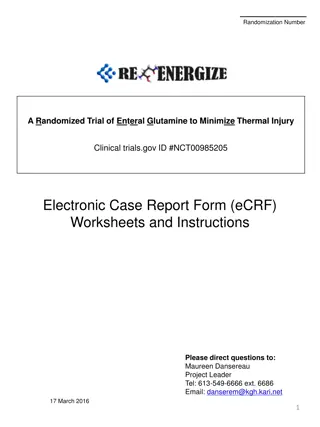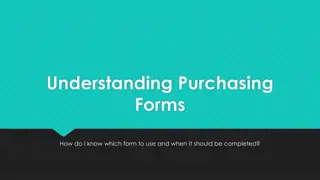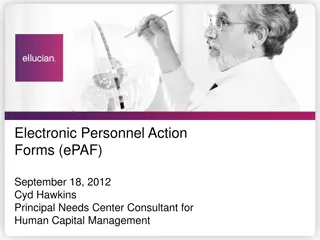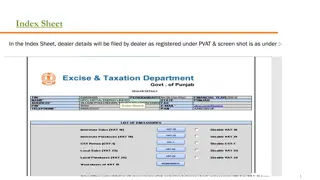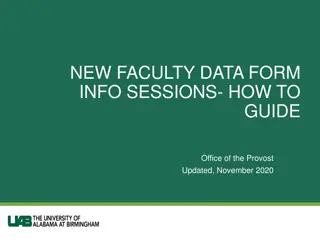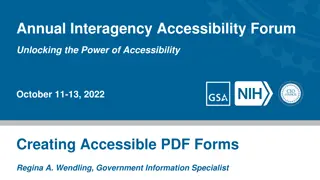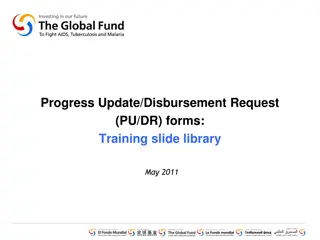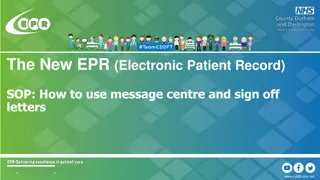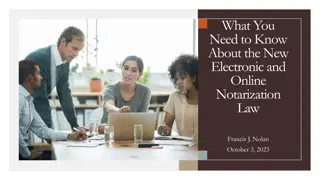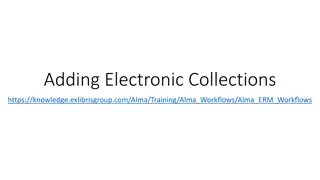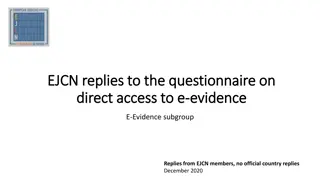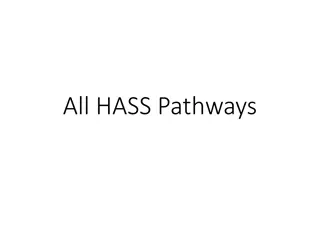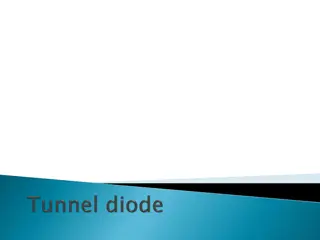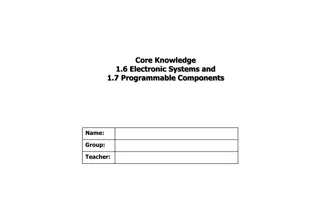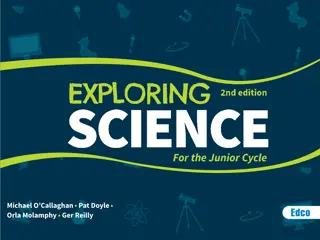Guide to Using Electronic Forms System (EFS) for Form LM-1
This guide provides instructions on using the Electronic Forms System (EFS) for completing and filing Form LM-1, the Labor Organization Information Report. It covers system requirements, accessing the system, registering for a PIN, and accessing the form within EFS. For detailed instructions on reporting information, download the Form LM-1 Instructions from the Office of Labor-Management Standards (OLMS) website.
Download Presentation

Please find below an Image/Link to download the presentation.
The content on the website is provided AS IS for your information and personal use only. It may not be sold, licensed, or shared on other websites without obtaining consent from the author. Download presentation by click this link. If you encounter any issues during the download, it is possible that the publisher has removed the file from their server.
E N D
Presentation Transcript
ELECTRONIC FORMS SYSTEM (EFS) Guide to Using EFS Preparing Form LM-1
ELECTRONIC FORMS SYSTEM (EFS) Form LM-1 EFS is a web-based system for completing and filing Form LM-1 Labor Organization Information Report. This tutorial demonstrates basic features and functionality of the EFS Form LM-1. It does not contain instructions for what information should be provided on your report. from the OLMS website. You can download a complete set of Form LM-1 Instructions Office of Labor-Management Standards (OLMS) https://www.dol.gov/olms/
System Requirements and Settings To access and use EFS, OLMS recommends that you use one of the following browsers: Microsoft Edge Google Chrome Version 7.0 or higher Office of Labor-Management Standards (OLMS) https://www.dol.gov/olms/
Accessing the System Navigate to the OLMS Website and select File Labor-Management Reports, then from the drop down menu, select the File Labor Union, Trusteeship, Employer, and Consultant Report. Office of Labor-Management Standards (OLMS) https://www.dol.gov/olms/
Access the OLMS EFS From the EFS Introduction page, select on the Access the OLMS EFS link. Office of Labor-Management Standards (OLMS) https://www.dol.gov/olms/
Access Form LM-1 in EFS To access the Form LM-1 in EFS, you must first register with EFS and obtain a Registration ID and PIN Office of Labor-Management Standards (OLMS) https://www.dol.gov/olms/
Initial LM-1 Registration ID and PIN Clicking the Obtain an Initial LM-1 Registration ID and PIN link will open this page. Only a filer (a user who is authorized to sign the form) will have access to use this page. Office of Labor-Management Standards (OLMS) https://www.dol.gov/olms/
Create Registration ID and PIN Login using his/her EFS account will generate a new Registration ID and PIN. The user will see this confirmation message on the screen and also will receive an email. Office of Labor-Management Standards (OLMS) https://www.dol.gov/olms/
Confirmation Page Office of Labor-Management Standards (OLMS) https://www.dol.gov/olms/
Unauthorized Users If a form preparer (a user who is NOT authorized to sign the form) tries to generate the Registration ID and PIN the system will display this message. Office of Labor-Management Standards (OLMS) https://www.dol.gov/olms/
Getting Help Within the Form A filer is not allowed to generate another Registration ID until the LM-1 form in progress is signed and submitted. If the filer tries to generate another Registration ID while a Form LM-1 is in progress this message will be displayed Office of Labor-Management Standards (OLMS) https://www.dol.gov/olms/
Access Form LM-1 To access the Form LM-1 in EFS, you must first register with EFS and obtain a Registration ID and PIN Office of Labor-Management Standards (OLMS) https://www.dol.gov/olms/
Login Granted A successful login will navigate the user to the LM-1 form. Office of Labor-Management Standards (OLMS) https://www.dol.gov/olms/
Entering Data Item 1 - will be disabled for the data entry. When the form is successfully signed and submitted, the filer will receive the File Number. Item 2 month and day must be selected. Item 3 The item will be checked by the system. Item 4 The filer must select one of the three options listed. Office of Labor-Management Standards (OLMS) https://www.dol.gov/olms/
Affiliated Union If the option Affiliated is selected, the system will display this pop-up message Office of Labor-Management Standards (OLMS) https://www.dol.gov/olms/
Creating an Affiliated Union An affiliated union must select the national-level parent union from the drop-down. Office of Labor-Management Standards (OLMS) https://www.dol.gov/olms/
Affiliation Abbreviation The system will populate the Aff Abbreviation of the selected parent. Office of Labor-Management Standards (OLMS) https://www.dol.gov/olms/
Entering Data into the Form Item 6 & 7 Enter the Union s Designation Number and Unit Name in Item 6 and 7. Note: Unit name is not a required field; the filer can leave it blank. Office of Labor-Management Standards (OLMS) https://www.dol.gov/olms/
Unaffiliated Union Option If the option unaffiliated is selected, the system will display this pop-up message Office of Labor-Management Standards (OLMS) https://www.dol.gov/olms/
Entering Data into the Form Enter the name of the organization in Item 4. The abbreviation for this union type will be populated as UNAFF in the Aff Abbreviation field. Item 5 and 6 will be disabled for this union type. Item 7 is optional. Office of Labor-Management Standards (OLMS) https://www.dol.gov/olms/
Creating a National Headquarters If the option National Headquarters is selected, the system will display this pop-up message Office of Labor-Management Standards (OLMS) https://www.dol.gov/olms/
National Headquarters Items 4-7 Enter the name of the organization in Item 4. The union must enter a union abbreviation in the Aff Abbreviation field Item 5 and 6 will be disabled for this union type. Item 7 is optional. Office of Labor-Management Standards (OLMS) https://www.dol.gov/olms/
Complete Items 8-14 Note: from this slide onwards, the page level requirements are same for all union types. Enter the mailing address in Item 8 Item 9 is optional Enter City, State and County in Item 10 Non-US territories need to select the state 00 from the State drop-down. The county is not required to be entered for this state code. Item 12,13, and 14 are required information Office of Labor-Management Standards (OLMS) https://www.dol.gov/olms/
Complete Items 15-17 Item 15 - Enter the names and titles of all the officers of your organization (including the officers who sign this report). Item 16: All information in Item 16 must be completed with either a value or N/A for Not Applicable. Item 17 - If the parent body files a constitution and bylaws on behalf of the filing union, select YES. If your parent body does not file a constitution and bylaws, select NO. Office of Labor-Management Standards (OLMS) https://www.dol.gov/olms/
Complete Item 18 Enter in Column (1) the page number and section or paragraph number Select the box in Column (2) to attach an additional information page Office of Labor-Management Standards (OLMS) https://www.dol.gov/olms/
Complete Item 18, Additional Information Checking the checkbox on each item will open an Additional Information box. Initially, the Additional Information box will be red. Office of Labor-Management Standards (OLMS) https://www.dol.gov/olms/
Complete Item18, Additional Information(cont d) Once the data is entered and saved, it will turn to green Office of Labor-Management Standards (OLMS) https://www.dol.gov/olms/
Item 19 Additional Information Data entered in each Additional Information page will be listed on this page Office of Labor-Management Standards (OLMS) https://www.dol.gov/olms/
Form Validation Once the form passes validation, the signature fields will be enabled. Office of Labor-Management Standards (OLMS) https://www.dol.gov/olms/
Submission Confirmation Once the form is signed and submitted, EFS will provide this confirmation message. The confirmation message lists the file number and the PIN. The form will not get disclosed on the OPDR page at this time. OLMS will review and approve the Form LM-1. Once OLMS approves the Form LM-1, the reports submitted by this union will get disclosed on the OPDR page. The user will be able to login using this new file number and PIN to submit the union s annual form at this time. Office of Labor-Management Standards (OLMS) https://www.dol.gov/olms/
Approved Form LM-1 Once OLMS approved the union, the reports submitted by this union will get disclosed on the Online Public Disclosure Report page. Office of Labor-Management Standards (OLMS) https://www.dol.gov/olms/
To Submit an Amended Form LM-1 To submit an amended report, the union should use the new file number and PIN generated during the Form LM-1 submission. Office of Labor-Management Standards (OLMS) https://www.dol.gov/olms/
Form LM-1 Amendment Upon successful login, the filer will navigate to this page. Office of Labor-Management Standards (OLMS) https://www.dol.gov/olms/
File an Amended Form LM-1 To file an amended report, the filer needs to select the option, Amend an already submitted form and select the report to be amended from the list. Office of Labor-Management Standards (OLMS) https://www.dol.gov/olms/
Completing an Amended Form LM-1 The system will display this message when opening a Form LM-1 report. Once completing the form, the sign and submit will be the same as any other form. The submitted amendments will be listed in the OPDR. Office of Labor-Management Standards (OLMS) https://www.dol.gov/olms/
Getting Help If you experience difficulty using EFS, please contact OLMS Technical Support toll-free at: 1-866-401-1109 This PowerPoint presentation and other information regarding EFS can be found on our website at the following URL: http://www.dol.gov/olms/regs/compliance/efs/efspreview.htm If you have additional questions or comments, please contact OLMS: e-mail at olms-public@dol.gov or contact your local OLMS district office at: https://www.dol.gov/agencies/olms/contact/regions. Office of Labor-Management Standards (OLMS) https://www.dol.gov/olms/