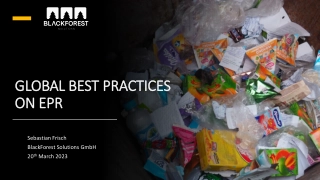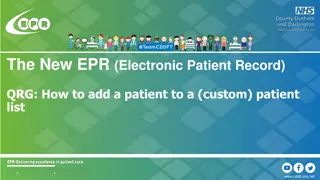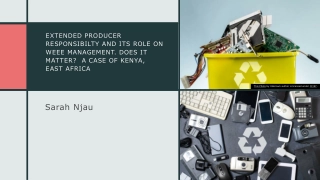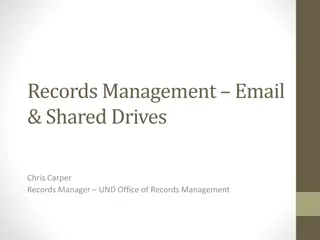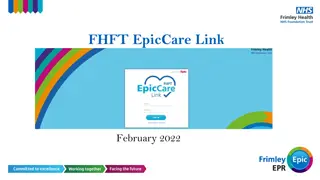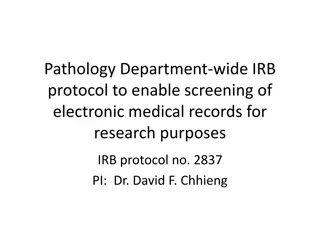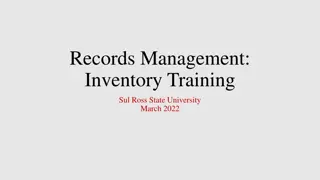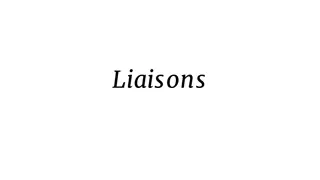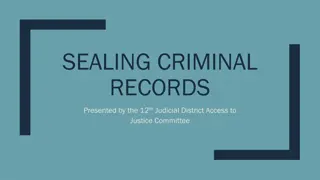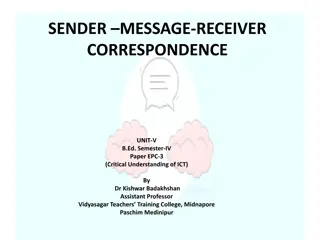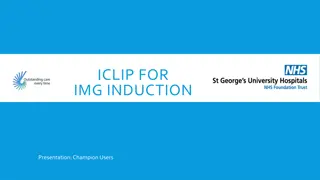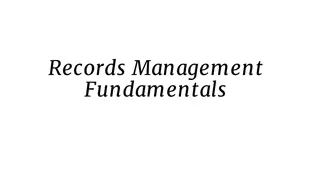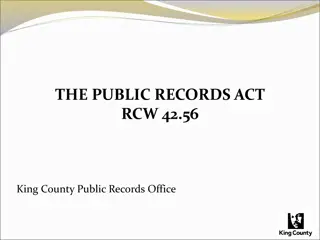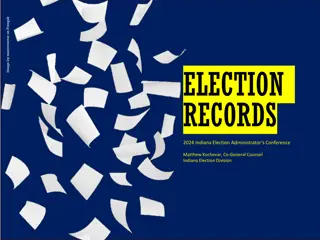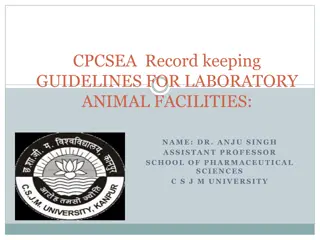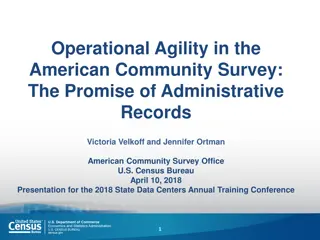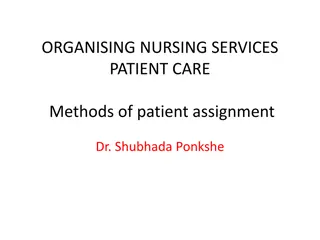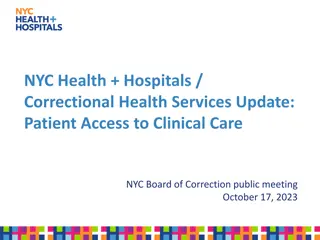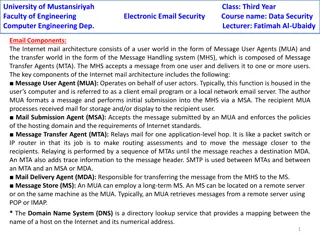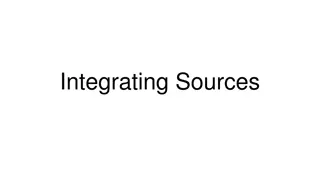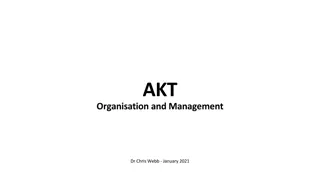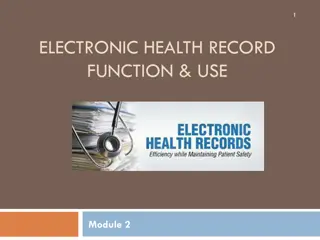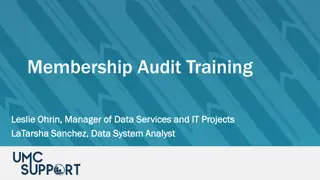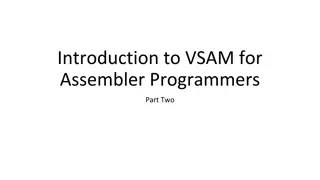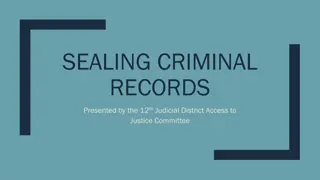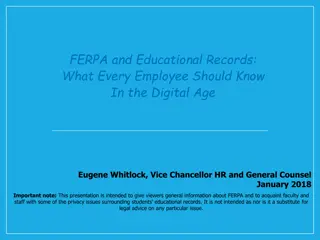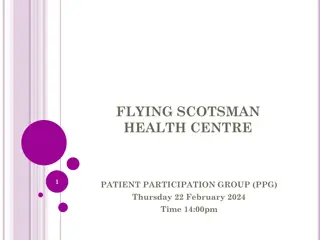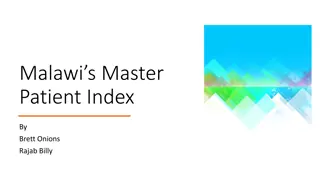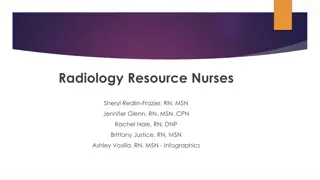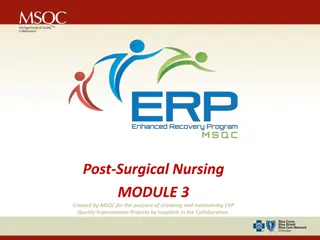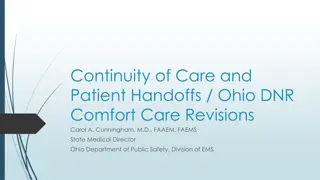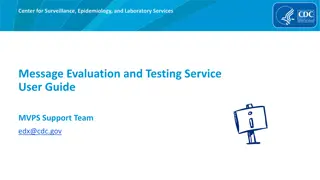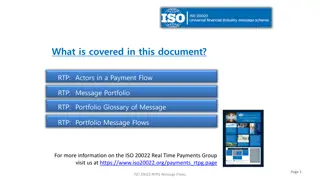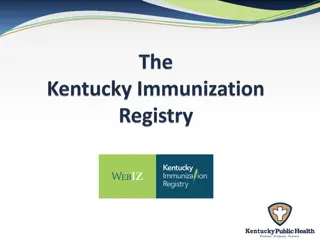Guide to Using the EPR Message Centre for Electronic Patient Records
Learn how to efficiently navigate and utilize the Message Centre in the Electronic Patient Record (EPR) system for managing workflow, signing off letters, reviewing results, and handling notifications. Accessible through Cerner Millennium, the Message Centre allows healthcare providers to electronically manage information, documents, and communication with other medical professionals. Discover how to access, organize, review, sign, and forward critical messages within the EPR system.
- Electronic Patient Records
- EPR Message Centre
- Workflow Management
- Healthcare Communication
- Cerner Millennium
Download Presentation

Please find below an Image/Link to download the presentation.
The content on the website is provided AS IS for your information and personal use only. It may not be sold, licensed, or shared on other websites without obtaining consent from the author. Download presentation by click this link. If you encounter any issues during the download, it is possible that the publisher has removed the file from their server.
E N D
Presentation Transcript
The New EPR (Electronic Patient Record) SOP: How to use message centre and sign off letters www.cddft.nhs.net
EPR How to use message centre Message Centre Where is it? You can access message centre through a tab on the grey header menus at the top of the screen
EPR How to use message centre Message Centre What is it? Message Centre is a component of Cerner Millennium used for managing work flow in the inpatient or outpatient setting. It allows you to route information electronically.
EPR How to use message centre Message Centre What is it? The Message Centre enables you to review or sign results, documents, and prescription requests, as well as work with phone and other messages.
EPR How to use message centre Message Centre What is it? All messages and notifications that require your attention, review, or signature are routed to your Inbox and are organized in folders.
EPR How to use message centre Message Centre What is it? Results can be reviewed, signed, or forwarded to other health care providers electronically.
EPR How to use message centre Message Centre What is it? Your Inbox can be accessed from any computer on your network that has Cerner Millennium installed on it
EPR How to use message centre Message Centre How it works (General) The Message Centre has 3 components Inbox , Proxies and Pools For document and result sign off the Inbox is the tab you need to be in
EPR How to use message centre Message Centre How it works (General) Message Centre notifications are divided into categories or folders The number adjacent to the category name indicates the number of Inbox items in that category that are unread
EPR How to use message centre Message Centre How it works Documents (Secretary) After the document has been created the secretary saves it
EPR How to use message centre Message Centre How it works Documents (Secretary) Once saved the document appears in the secretary s inbox under saved documents The document is listed in the tab
EPR How to use message centre Message Centre How it works - Documents The secretary forwards the document to the clinician for sign off Right clicking on the listed document and clicking on forward only brings up the forward form
EPR How to use message centre Message Centre How it works - Documents The forward document form has to be filled in with the clinician name and the mandatory actions box set
EPR How to use message centre Message Centre How it works - Documents The forward document form has been filled in with the clinician name and the action box has been set to sign The OK button is pressed
EPR How to use message centre Message Centre How it works - Documents In the Documents section of the patient record the document appears as being in progress
EPR How to use message centre Message Centre How it works Documents (Clinician) In the clinicians message centre the document has now appeared under the tab Forwarded documents to sign The documents are listed in time descending order but can be reordered
EPR How to use message centre Message Centre How it works Documents (Clinician) Double clicking the message brings up the document to read, edit if necessary and sign (or refuse)
EPR How to use message centre Message Centre How it works Documents (Clinician) In order to modify, click on the modify button first
EPR How to use message centre Message Centre How it works Documents (Clinician) Once edited Click the sign button Tick the additional forward button Type the secretary name (this is to ensure that if copies and other document processing is required the secretaries are aware the document is signed)
EPR How to use message centre Message Centre How it works Documents (Clinician) Clicking on the OK & Close button returns you to the document list and removes the document you have just signed from the list Clicking on the OK & Next takes you to the next document on the document list and removes the document from the list that you have signed
EPR How to use message centre Message Centre How it works Documents The document has now appeared in the completed document list and is now available for anybody to read
EPR How to use message centre Message Centre How it works Results Results sign off is the same process Click on the Results menu item or one of the submenu items
EPR How to use message centre Message Centre How it works Results A list of the results appears Bold = Unread Normal font weight = Read To view the result double click on the one you wish to view
EPR How to use message centre Message Centre How it works Results Review the result If a vertical scroll bar is at the side you have to scroll to the bottom to tell the system you have reviewed every result To endorse click on endorse. You can forward on to somebody (same process as documents)
EPR How to use message centre Message Centre How it works Results Clicking on the OK & Close button returns you to the result list and removes the result you have just endorsed from the list Clicking on the OK & Next button takes you to the next result on the result list and removes this entry from the list
EPR How to use message centre Message Centre How it works Results All tests you have ordered will appear here when the result is available Results where the test has been requested by a junior on behalf of the consultant, will go to the Lead Clinician inbox Results HAVE to be endorsed
EPR How to use message centre Message Centre How it works Pools A pool is a shared mailbox that can be accessed by any user that is a member of the pool. However, while the contents of the Inbox are visible to all members of the pool, only one individual must act on an item in order for that item to be considered complete. Pool functionality allows providers that work in a care team setting to share responsibility for managing results, documents, and messages for a shared group of patients.
EPR How to use message centre Message Centre How it works Pools Creating a pool is a Back Office function and cannot be done by individual clinicians
EPR How to use message centre Message Centre How it works Pools A number of pools have been created Most consultants have been created as a pool e.g. Andrew Jennings is a pool
EPR SOP for an outpatient consultation Message Centre How it works Pools Generally you will have to opt in to be a member of a pool
EPR How to use message centre Message Centre How it works Pools To opt in Click Manage
EPR How to use message centre Message Centre How it works Pools In the Available Pools Box type * to bring up a list of available pools (Hit return)
EPR How to use message centre Message Centre How it works Pools A list appears This contains both individuals and groups e.g. Med Secs Dental (Community)
EPR How to use message centre Message Centre How it works Pools Select the name of the pool you wish to join e.g. Jennings, Andrew Click the Opt In button
EPR How to use message centre Message Centre How it works Pools The pool you have opted in to appears in the right Member Pool Box Click the OK button
EPR How to use message centre Message Centre How it works Pools You can be a member of as many pools as you wish! A number of junior doctors can be in any one pool.
EPR How to use message centre Message Centre How it works Pools Once you are a member of a pool you can select the pool
EPR How to use message centre Message Centre How it works Pools .and can now review the work within it
EPR How to use message centre Message Centre How it works Pools As a clinician if you wish to deal with an individual result yourself you can assign to you Right click over the Patient with the result which brings up a menu Select Assign Item
EPR How to use message centre Message Centre How it works Pools Junior doctors can opt in to a consultant pool and sign off/endorse results Once a result is endorsed it will leave the inbox The junior can forward to the senior for review Although a number of juniors can be in a single pool only one needs to sign off a result for it to leave the box
EPR How to use message centre Message Centre How it works Proxies Proxies differ to Pools They can be set up by individuals and in essence allow the proxy to look at your message centre
EPR How to use message centre Message Centre How it works Proxies A secretary can be set up as a proxy which will allow them to monitor incoming messages and if necessary remind the clinician of the need to act (similar to current practice) They can redirect results if these have been sent to the wrong clinician (similar to current practice) THEY CANNOT ENDORSE RESULTS. THIS IS THE RESPONSIBILITY OF THE CLINICIAN!
EPR How to use message centre Message Centre How it works Proxies A clinician you work closely with (e.g. a registrar attached to a consultant) can be set up as a proxy which will allow them to monitor the consultant s results (e.g. when on holiday) and sign these off (and retain for the consultant to see later if appropriate)
EPR How to use message centre Message Centre How it works Proxies The way to set up proxies is similar to opting in to a pool View the QRG to find out how to set up a proxy
The New EPR How to use message centre How to use message centre