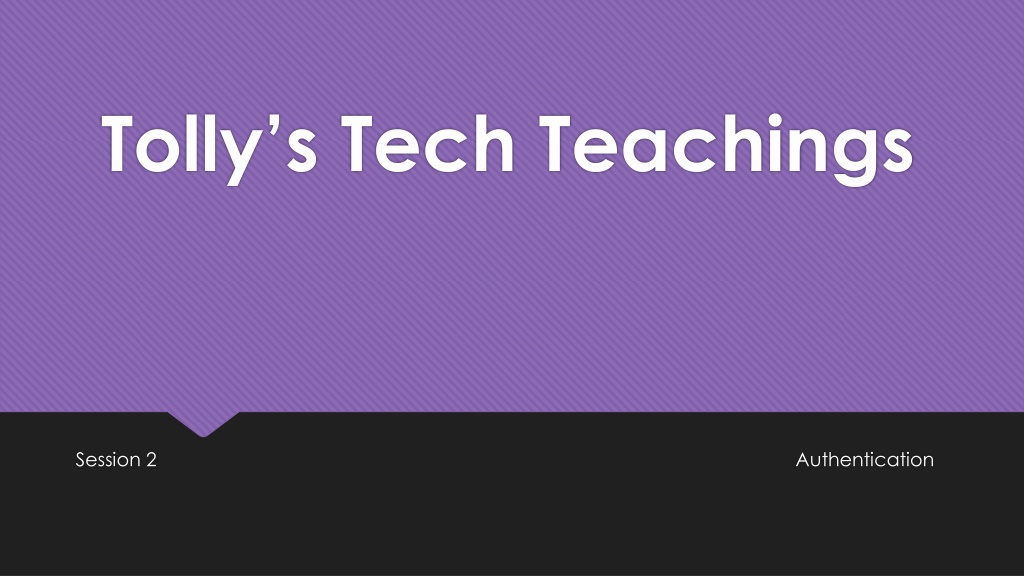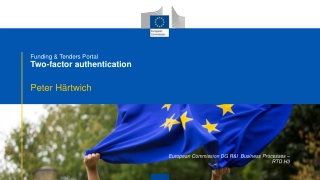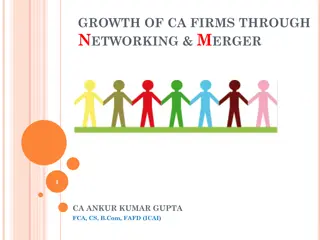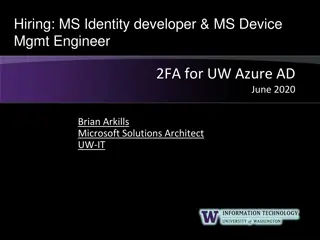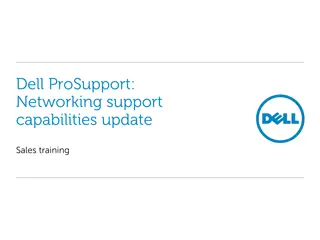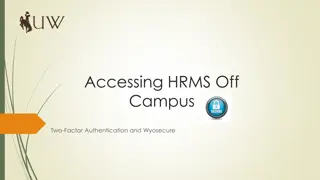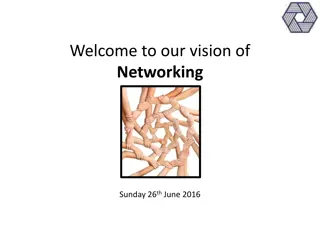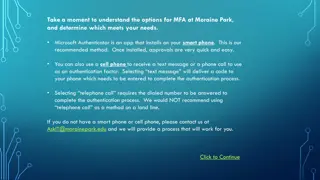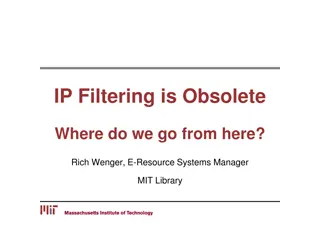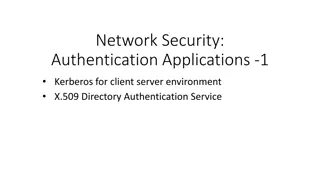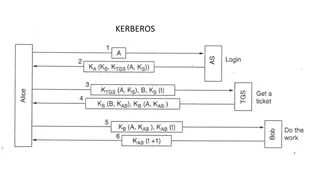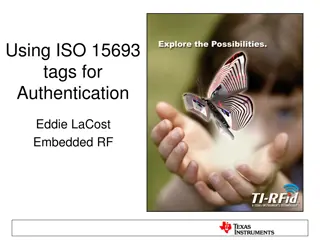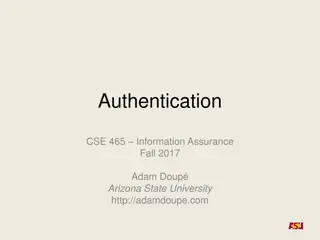Understanding Authentication in Networking Environments
Authentication is a crucial process in computer networks where clients prove their identity to servers. This article covers the concept of authentication, its importance, and specific guidance on network authentication, particularly focusing on Windows and Linux VMs. Key topics include the use of passwords, certificates, and more for authentication, the setup of domain joining for Windows and Linux VMs, testing authentication on Linux VMs, addressing issues like sudo access and GUI logins on Linux, and the importance of properly managing access privileges like Sudo.
Uploaded on Nov 14, 2024 | 0 Views
Download Presentation

Please find below an Image/Link to download the presentation.
The content on the website is provided AS IS for your information and personal use only. It may not be sold, licensed, or shared on other websites without obtaining consent from the author. Download presentation by click this link. If you encounter any issues during the download, it is possible that the publisher has removed the file from their server.
E N D
Presentation Transcript
Tollys Tech Teachings Session 2 Authentication
Ground rules This is the start of a small series of support sessions set up to help you guys with your Systems Security assignments. As such, there are a few clarifications and ground rules that need to be acknowledged: These sessions are NOT designed to hand answers out for the assignment These sessions have been set up in my free time, with independently verified resources used. Do not waste what little time is left for the module, and do not waste other people s time. Do not blatantly rip off the material in these presentations as your own work this not only harms yourself, but everyone else using these resources! Collusion and plagiarism are a bitch, and it can obliterate your prospects at University!
Authentication What is it? Authentication is the process in which you (the client) are proving you are who you are to somebody else (the server) This is done using passwords, certificates, email verification, PINs and more It is used for pretty much everything that is based on a network computers are always doing it.
Authentication Networking At this point, it is assumed that your Windows and Linux VMs are joined onto the domain you previously made If this has not been done yet, PLEASE DO THIS! It is essential to the module This covers about 50% of the network authentication needed for the module, as this allows Windows users to seamlessly authenticate itself and allows your Linux VMs to log in through the command line.
Authentication - Networking This can be tested on the Linux VMs by using the su command su admin1@c1234567.com su staff1@c1234567.com su dev1@c1234567.com
Authentication - Linux You may have spotted a few issues with this setup though Sudo access? Home Directory Creation? GUI logins? FTP access? These are all fixable, but very finnicky to do
Authentication - Sudo Access Sudo is a utility for Linux that allows users to run commands and programs as root without needing the root password It is a very powerful utility and needs to be locked away only usable by certain people We re using Active Directory, but Sudo is a local tool How to fix?
Authentication Sudo access Sudo access is managed by /etc/sudoers and the /etc/sudoers.d folders Access can be granted to specific users, linux groups and AD groups! Unfortunately, the syntax for this is precise. It can be very awkward to get the correct syntax and it depends on how the machine was set up.
Authentication Sudo access On your Windows 2016 DC, find the admin group and note down the exact name of the group you want to give sudo access On the Linux computer, log in with the local user (or root account if you have that set up) Type in the following command: sudo vi /etc/sudoers Scroll down to the section marked as User Privilege Specification Add a new line under here with the following syntax: %Group Name Here@c1234567.com ALL=(ALL) ALL Make sure to replace the C number and Group names with your own!
Authentication Home Directories By default, Linux clients will create a home directory for local accounts when they log in. This does not apply to Domain accounts by default How to fix? PAM!
Authentication The Eldritch Horrors of PAM PAM stands for Pluggable Authentication Modules They are used for authorization, authentication and password changing on the system They are also used to define additional actions when user sessions are started This is accessible by editing the pam-configs folder/files, or by using the following command: sudo pam-auth-update Sources: https://unix.stackexchange.com/questions/131195/home-directories-and-pam-d-using-ldap - http://www.linux-pam.org/Linux-PAM-html/sag- pam_mkhomedir.html - https://askubuntu.com/questions/1010302/enable-pam-module-as-default
Authentication The Eldritch Horrors of PAM sudo pam-auth-update
Authentication The Eldritch Horrors of PAM sudo pam-auth-update
Authentication The Eldritch Horrors of PAM It is recommended that you restart sssd when you modify PAM files sudo systemctl restart sssd Sources: https://unix.stackexchange.com/questions/131195/home-directories-and-pam-d-using-ldap - http://www.linux-pam.org/Linux-PAM-html/sag- pam_mkhomedir.html - https://askubuntu.com/questions/1010302/enable-pam-module-as-default
Authentication GUI Logins GUI logins are a bit trickier, as the standard login manager in Debian does not support logging in on a domain account To remedy this, you will need to install a new session manager. For this example, we will use LightDM A login manager that looks fairly nice and supports logging in with a username and password This can get confusing and is quite long-winded. Take your time with this!
Authentication GUI Logins MAKE NOTE OF YOUR LOCAL USERNAME!! You will not be able to log in if you forget this! Turn on the proxy for Linux if you have not done this yet Execute the following command: sudo apt-get install lightdm Accept the installation and wait for it to finish Execute the following command: sudo dpkg-reconfigure lightdm Sources: https://wiki.debian.org/LightDM - https://linuxhint.com/change-display-manager-debian-linux/
Authentication GUI Logins You should now be able to restart the VM and the new login manager will appear. Logins should now be done using your domain username and password admin1@c1234567.com
Authentication GUI Logins Sometimes, your domain logins may not work correctly. It may accept your login, go black for a second and then return to the login screen, it may crash and restart your system. The most common reason why this happens is because a home directory does not exist for the user. To remedy this, log in as the root user with sudo su Go to the /home folder cd /home Create a folder in here for the new user mkdir new_username
Authentication GUI Logins Type in the following command: sudo mkdir UserNameHere@c1234567.com Make a note of the user s group from the 2016 DC Type in the following command: sudo chown UserNameHere@c1234567.com: Group Name Here@c1234567.com Restart the VM and try to log in to the domain account again. Make sure to replace the C number, Group name and Usernames with your own!
Time for a short break! The next section will cover Windows-based authentication. Make sure to take a snapshot of your Linux setups once this is complete!
Authentication Windows Admins So far, we have covered how to provide sudo level access to domain accounts on Linux We have yet to cover Windows Administrative Access How do we go about this one? Group Policy! (If you re not using Samba DC or OpenLDAP these slides do not cover these setups unfortunately)
Authentication Windows Admins Group policy (as mentioned previously in TTT 1) is used to control the working environment of User & Computer accounts It can be very finnicky, awkward and in some cases an absolute nightmare to use For most work done with Group Policy, Google is your friend. Use it!! https://gprivate.com/5z8qg
Authentication Windows Admins TAKE SNAPSHOTS OF YOUR VMS BEFORE PROCEEDING YOU MAY LOSE YOUR LOCAL ADMIN IF DONE INCORRECTLY! Log in as your domain administrator for the Windows 2016 DC Open Server Manager Go to Group Policy Manager Create a new Group Policy in the domain and open it in the editor (see next slide) Sources: http://woshub.com/add-domain-users-local-admin-group-gpo/ - https://thesysadminchannel.com/add-local-administrators-via-gpo-group-policy/
Local Admin Assignment Local Admin Assignment
Authentication Windows Admins Go to the following Group Policy section Computer Configuration > Preferences > Control Panel Settings > Local Users and Groups Right click Local Users and Groups and click New > Local Group Sources: http://woshub.com/add-domain-users-local-admin-group-gpo/ - https://thesysadminchannel.com/add-local-administrators-via-gpo-group-policy/
Authentication Windows Admins Set the Action to Update on the top Select Administrators (Built-In) on the second row of the window Near the bottom of the window, click Add and add in the users and domain groups you wish to have Admin Access on the account Deselect Delete all member users otherwise you may potentially lose admin rights on the local Administrator (which is not a desirable effect) Close out of the editor window, and assign this policy to your root domain - the tab that may look like c1234567.ads.com On the windows 7 desktop, run gpupdate /force from the command line Log out and then log back in with the admin login made on the domain Sources: http://woshub.com/add-domain-users-local-admin-group-gpo/ - https://thesysadminchannel.com/add-local-administrators-via-gpo-group-policy/
Authentication Windows Admins In the event that this guide does not work, revert your VMs to before these changes occurred. Then, follow the guide outlined here: https://community.spiceworks.com/how_to/907-gpo-to-push-out-local-administrators-across-a-domain Copying the clear process outlined at this link is redundant, and this resource is trustworthy
Work time? If there are any questions, feel free to ask. More sessions are coming, so answers may be given there.