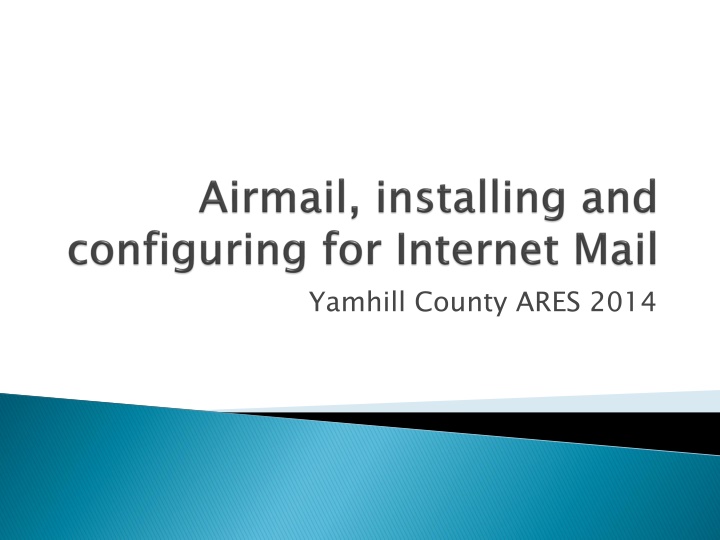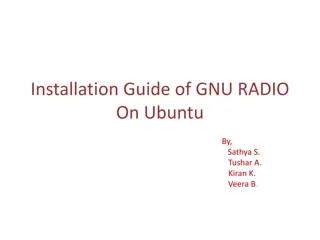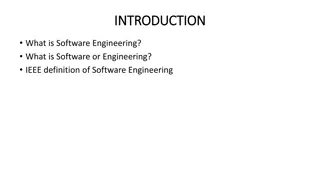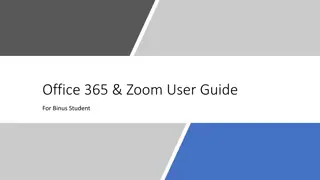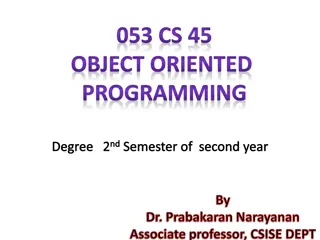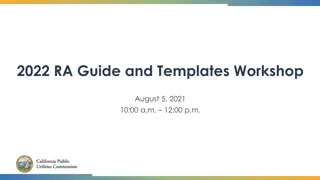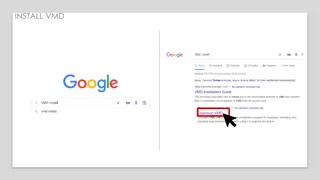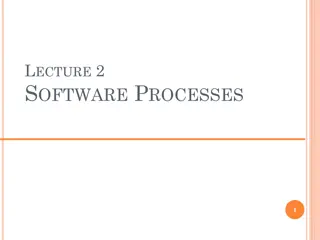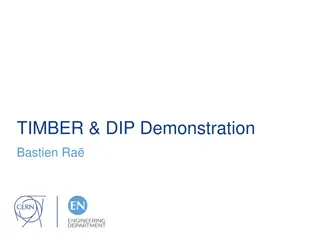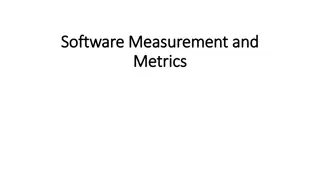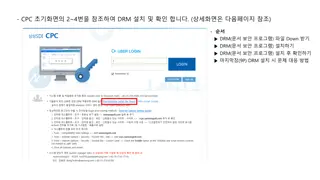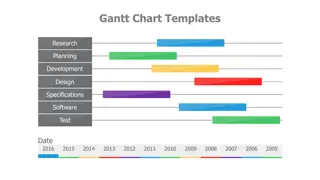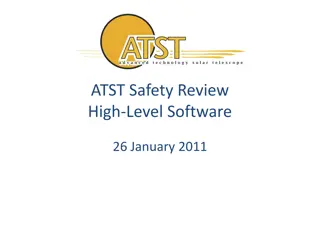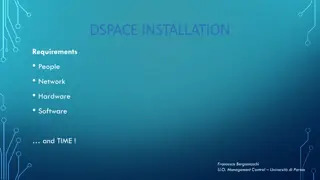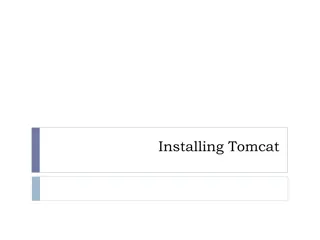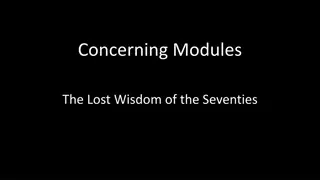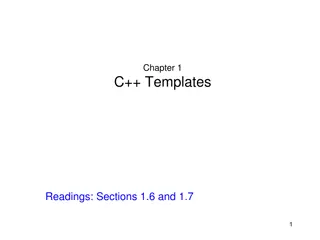Step-by-Step Guide to Installing Airmail Software for ARES Templates
Follow these detailed instructions to successfully install the Airmail software for ARES Templates. Learn how to download, run, and set up the program to streamline your email communication process. Ensure you have the necessary permissions and make important choices along the way for a smooth installation experience.
Download Presentation

Please find below an Image/Link to download the presentation.
The content on the website is provided AS IS for your information and personal use only. It may not be sold, licensed, or shared on other websites without obtaining consent from the author.If you encounter any issues during the download, it is possible that the publisher has removed the file from their server.
You are allowed to download the files provided on this website for personal or commercial use, subject to the condition that they are used lawfully. All files are the property of their respective owners.
The content on the website is provided AS IS for your information and personal use only. It may not be sold, licensed, or shared on other websites without obtaining consent from the author.
E N D
Presentation Transcript
The latest version of Airmail is available at: http://siriuscyber.net/ham/ Download the version Airmail ver 3.4.062 If you will be Opening it or Running it when you download, make sure are logged into the computer with Administrator rights.
Open the Flash drive folders. Click and Drag the ARES Templates folder onto your Desktop. The folder also contains the blank template email types used by the OADN.
Double click on the ARES Template folder Double click on the airmailInstall34062b.exe file
Select Run to start the installation Select Setup to start the self extractor and installer.
Click NEXT on the next two boxes. Do NOT change the installation folder!
Windows 7 should be in Application Data. Older versions of Windows should be in Program Files. Install for ALL Users, so that you can use the program when not in Admin mode!
Personal decision, do you want an airmail icon on the desktop? Yes, you want one in the start menu at least!
Uncheck the box for Update the PTC-Iiusb Drivers UNLESS you have this TNC. (unlikely if you are reading this). Check the box for Icepac propagation. Just in case you ever have a TNC and a HF setup. Click Finish
Click Close to end the install. Interesting Note here, the program resides in a folder called Radio in the start menu. If you cannot find it later, remember Airmail has to do with Radio mail.
Not really an error, the installer does not contain some Windows 7 reqs so it throws up this nasty message. Just select This program installed correctly
Click on your START button, select All Programs or Programs Go to the Radio folder and click on AIrmail3
Four main areas. File and Task bar for common functions Left pane for your folders and organizing. Right pane for the emails in the open folder.
Across the top of the screen select Tools then Options ,click on the Settings tab. Enter your Call Sign!! You can enter your Lat, Long, and Maidenhead Grid if you know them. If not, do it later.
Click on the Modules tab. Check the Terminal Window and the Internet Access (Telnet) boxes, click OK.
Across the top of the screen, click Modules then Internet Access . Before you can make a connection, you have to set up a server, select New .
Sort of. The WL2K server automatically routes you to the best node to use. WL2KS (San Diego server) Remote host sandiego.winlink.org WL2KH (Halifax server) halifax.winlink.org WL2kP (Perth server) perth.winlink.org All use port 8722, 30 second timeout, password CMSTelnet, B2 for the protocol.
Close the Telnet window to return to the main screen. Click on the message. Click Cancel on the address book. Address it to W7MAY, pick a subject, put in whatever you wish in the body. Click on the message for sending. symbol to create a new symbol to post the
Click on the screen. Verify you have WL2K selected for the server. Verify the handshake is depressed. Click the green circle to start a telnet session. That SHOULD be all there is to it. symbol to open the Telnet
A firewall can block access to the Internet. It happened to me, it can happen to you. Click your START and select Control Panel Select System and Security . Under Windows Firewall select Allow a program through Windows Firewall Put a check mark on AIrmail3, and a check on Home/Work, then OK.
Probably not, but you are ready to start experimenting with it. You can send to standard email addresses. Try sending yourself some test mails. Occasionally, the WinLink server will block and email unless you put //WL2K at the start of the subject line. If you know a Ham uses Airmail, just type in the call sign. Your winlink email address is callsign@winlink.org
Have a great evening, see you next month where the training will be??????