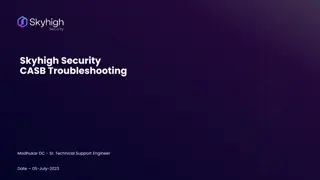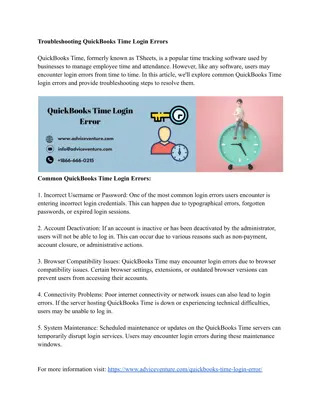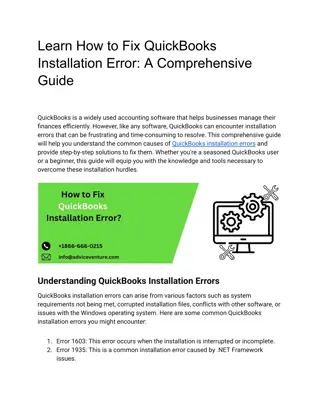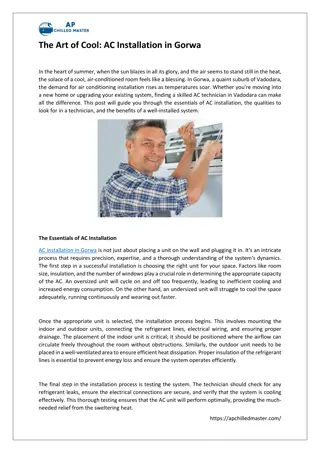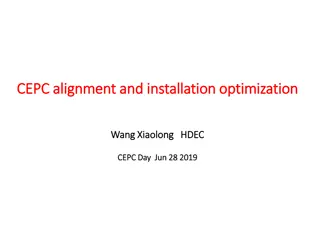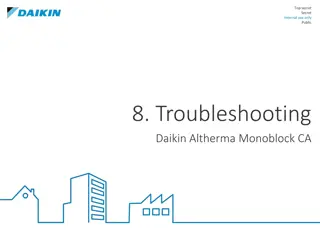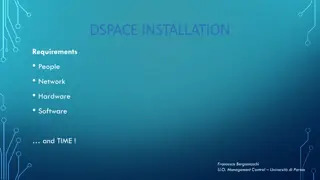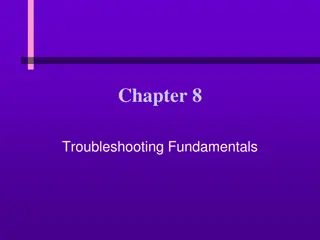Installation and Troubleshooting Guide for Document Security Program (DRM)
This detailed guide provides step-by-step instructions for installing and checking Document Security Program (DRM) software. It covers aspects such as file downloading, software installation, error response methods, post-install checks, and troubleshooting techniques. The guide emphasizes best practices to ensure a seamless installation process and proper functionality of DRM for enhanced document security.
Download Presentation

Please find below an Image/Link to download the presentation.
The content on the website is provided AS IS for your information and personal use only. It may not be sold, licensed, or shared on other websites without obtaining consent from the author.If you encounter any issues during the download, it is possible that the publisher has removed the file from their server.
You are allowed to download the files provided on this website for personal or commercial use, subject to the condition that they are used lawfully. All files are the property of their respective owners.
The content on the website is provided AS IS for your information and personal use only. It may not be sold, licensed, or shared on other websites without obtaining consent from the author.
E N D
Presentation Transcript
- CPC 2~4 DRM . () - DRM( ) Down DRM( ) DRM( ) (9P) DRM
- DRM( ) Down - DRM 1. [DocSAFER.exe Install File Down] 2. 3. C:\ 4. [ ] 1 3 2 4
- DRM( ) 5 - DRM 5. Open 6. C:\ 7. DocSAFER_NX.exe 8. (A) 9. PC 10. 6 C:\DocSAFER_NX.exe 7 8 9 10
- DRM( ) - DRM 11. Open 12. C:\ 13. C:\MarkAny\Document SAFER 14. 15. CPC DRM Login . 16. DRM Login . 13 11 12 16 14 15
- Install and check the DRM by referencing CPC Login screen. (The detail screen is shown on the next page) - table of contents DRM (Document Security Program) File Down DRM (Document Security Program) Install Check after installing DRM Error Response Method for Document Security Program (DRM) Install
- DRM (Document Security Program) File Down - DRM Software installation 1. [DocSAFER.exe Install File Down] Click 2. Choose Save As 3. C:\ Select 4. Click the Save button. [ See the next page. ] 1 3 2 4
- DRM (Document Security Program) Install 5 - DRM Software installation 5. Explorer Open 6. C:\ Driver selection 7. Check DocSAFER_NX.exe file 8. Click on the file, right-click, Run as administrator (A) Click 9. During installation, click the "Check PC reboot message" button. 10. After the installation is completed, select a reboot, and click Finish. After rebooting, the C:\DocSAFER_NX.exe file is deleted. 6 7 8 9 10
- Check after installing DRM - Check after installing DRM 11. Explorer Open 12. C:\ Driver selection 13. Check the C:\MarkAny\Document SAFER folder 14. Check lock icon 15. DRM is automatically logged in when connecting to CPC system. 16. DRM automatic login can be checked. 13 11 12 16 14 15
- Error Response Method for Document Security Program (DRM) Install - How to troubleshoot problems when installing DRM software 1. Check DocSAFER_NX.exe file Click on the file, right-click, Run as administrator (A) Click During installation 2. Click the "OK" button when Microsoft Visual C + + 2008 SP1 Setup Stop message comes out. 3. Control panel > Click Apps 4. List Microsoft Visual C++ 2008 Redist - x86 .. Deletion 5. Proceed once again MarkAny Service Call Center: Korea (1544-1204 (Extension 4)), Overseas (+82-02-2252-5222) 1 4 3 2