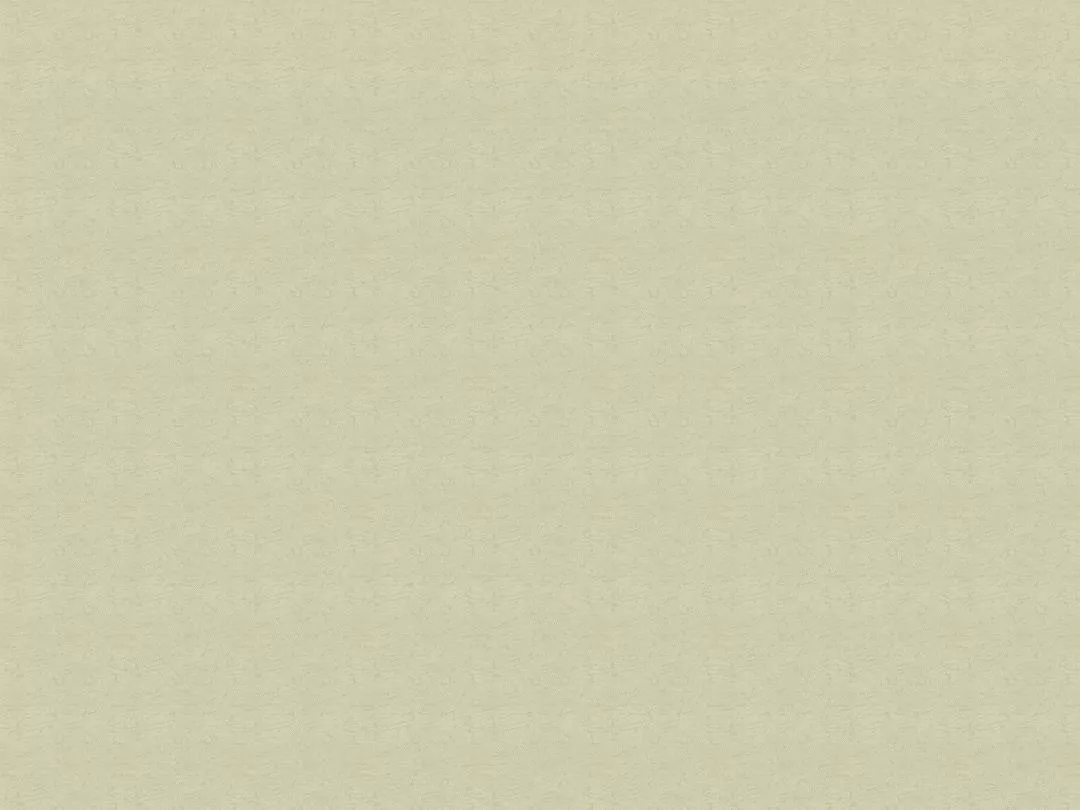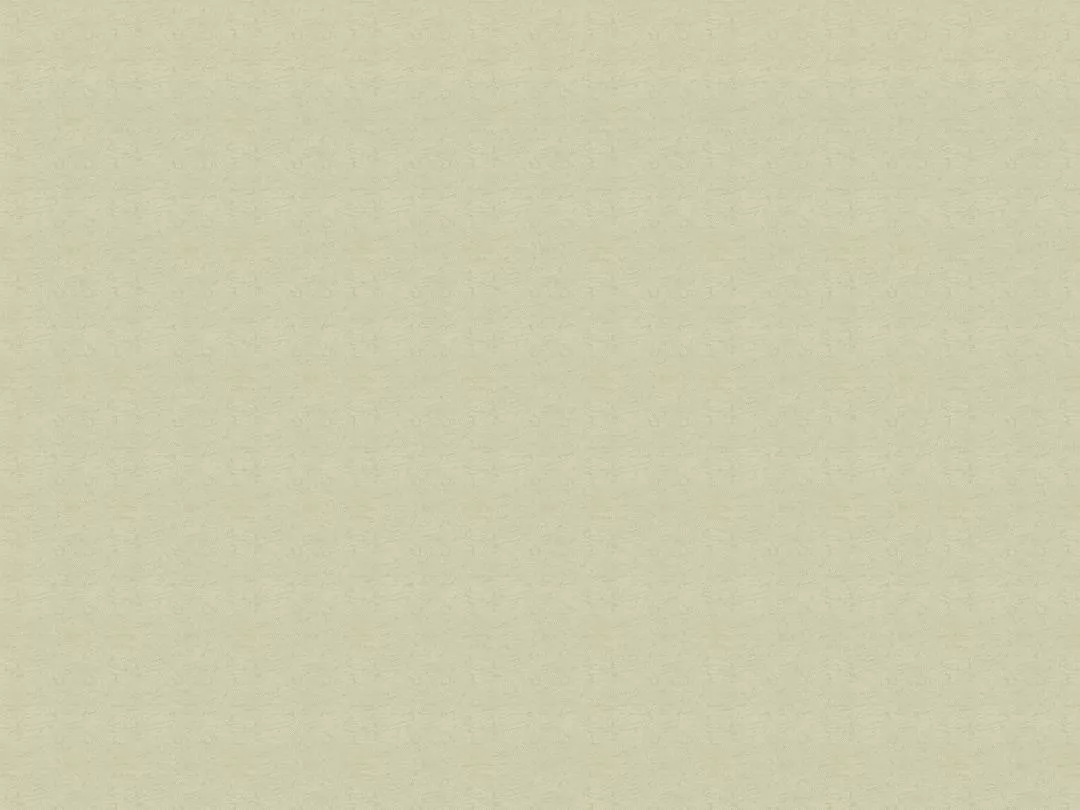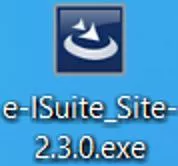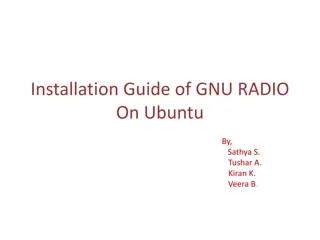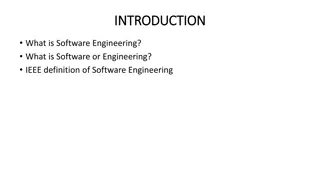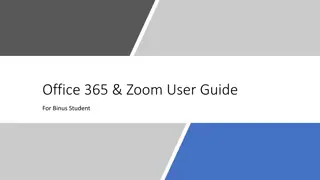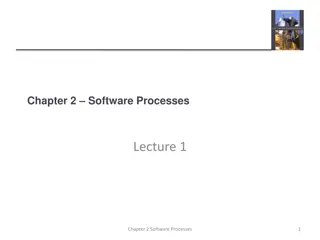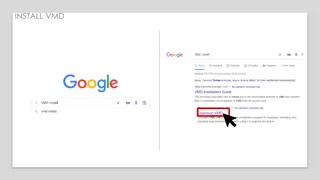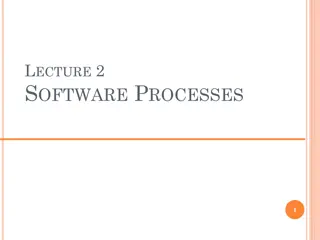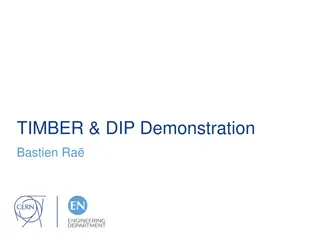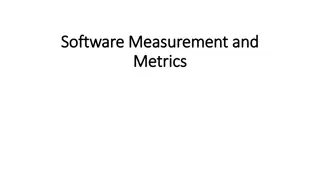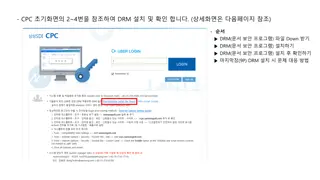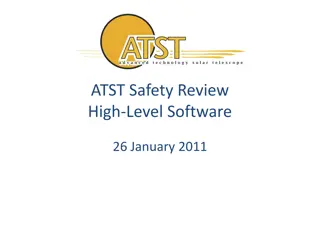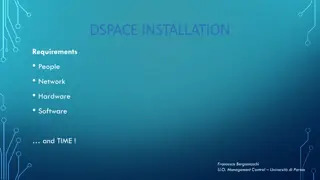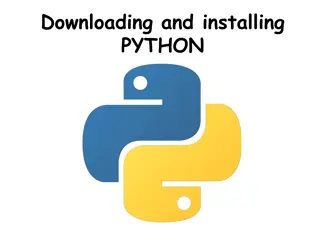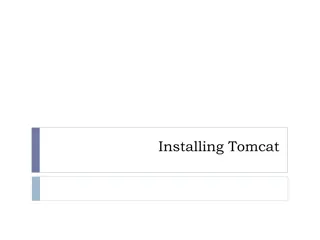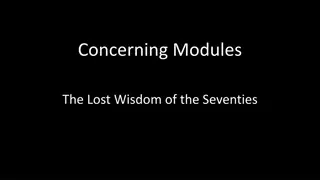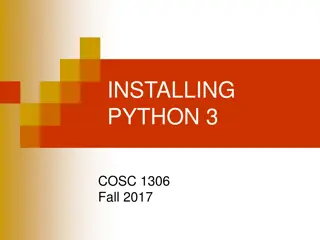Guide to Installing and Setting Up e-ISuite Software
Detailed instructions on installing and navigating the e-ISuite software, including accessing data folders, setting up user accounts, and managing incident data. Learn how to launch the application, view hidden folders, and create new users efficiently.
Download Presentation

Please find below an Image/Link to download the presentation.
The content on the website is provided AS IS for your information and personal use only. It may not be sold, licensed, or shared on other websites without obtaining consent from the author.If you encounter any issues during the download, it is possible that the publisher has removed the file from their server.
You are allowed to download the files provided on this website for personal or commercial use, subject to the condition that they are used lawfully. All files are the property of their respective owners.
The content on the website is provided AS IS for your information and personal use only. It may not be sold, licensed, or shared on other websites without obtaining consent from the author.
E N D
Presentation Transcript
e-ISuite Site Install Navigate to location of the install package Important Launch the e-ISuite Installer using your agency s install protocol Click Next on the Welcome to the Install Shield Wizard for e-ISuite Site Screen Click Install on the Ready to Install the Program Screen Click Finish on the Install Shield Wizard Completed Screen
Application Navigation After Installing e-ISuite Site, 2 ICONS will be added to your desktop One to Launch the e-ISuite Site Application Do not Launch e-ISuite until instructed to do so on future slide One to Access the e-ISuite Data Folder
e-ISuite Data Files Program Data Folder View and Access Windows 10 The Program Data folder is often identified as a Hidden Folder. Follow the instructions below to change the Folder settings to Show hidden folders: Open File Explorer by clicking the Icon in the Task Bar
e-ISuite Data Files Program Data Folder View and Access Cont. Click View Under Show/Hide, check the box to show Hidden Items The Program Data Folder should now be visible
e-ISuite - Setup Navigate to the Desktop: Launch e-ISuite Site Click Accept to acknowledge the Security Warning Banner Create Initial Database and Account Manager User
e-ISuite Setup Setup User Accounts Manually Add or Import New Users Logout Login to e-ISuite Site as Data Steward Manage Incident Data Import Transition file from Enterprise Manually Add incidents Add via IROC Import