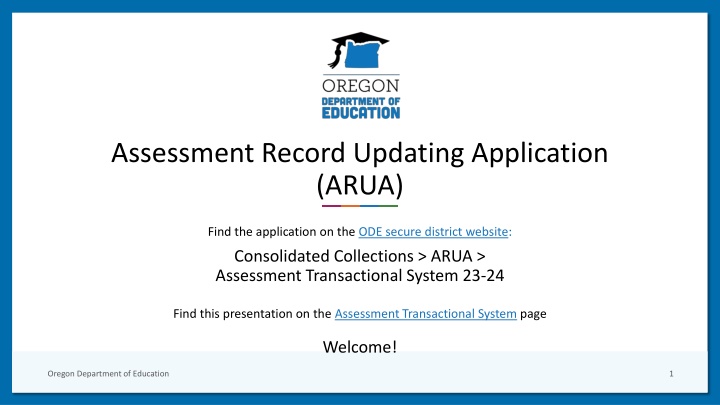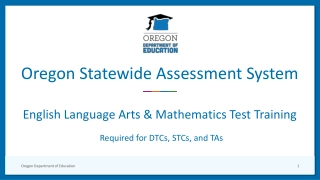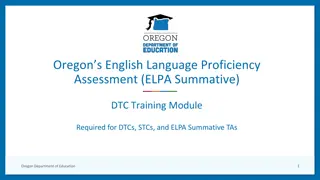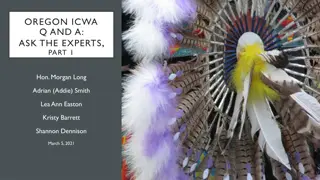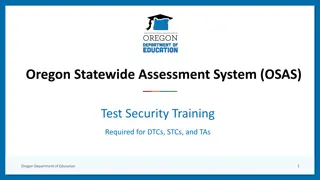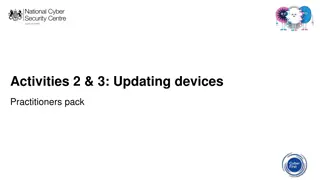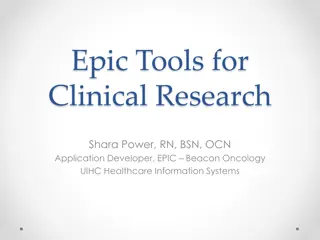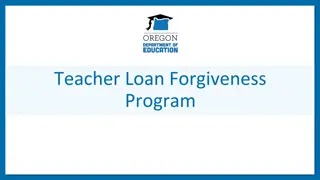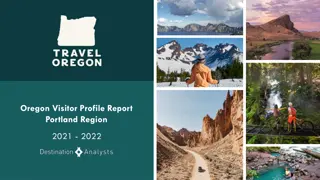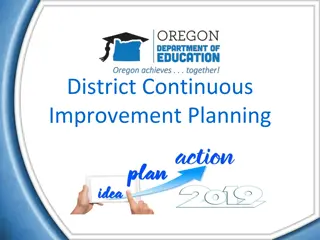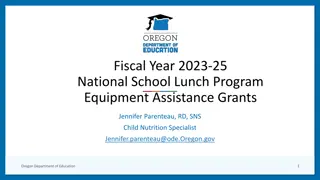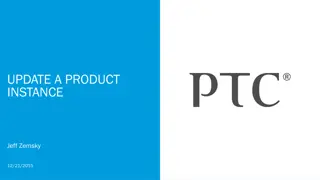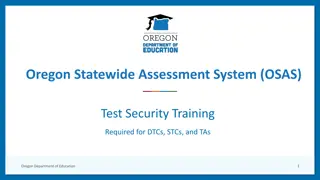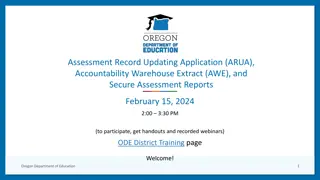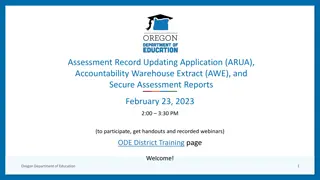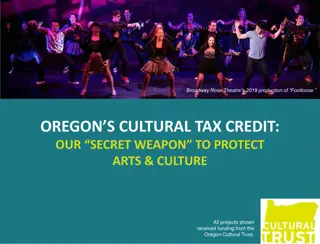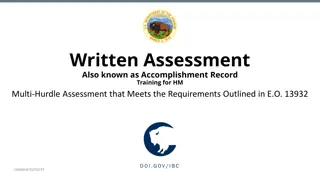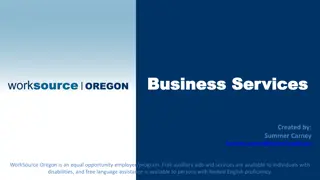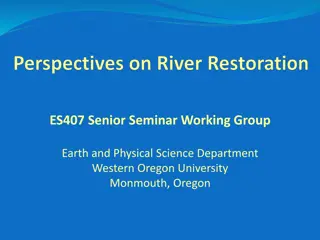Oregon Department of Education - Assessment Record Updating Application Overview
Explore the Assessment Record Updating Application (ARUA) on the Oregon Department of Education's secure district website. Learn how to access the application, find key contacts, navigate through documentation, and manage records efficiently. Discover the menus and functionalities within ARUA for a seamless experience in assessment data management.
Download Presentation

Please find below an Image/Link to download the presentation.
The content on the website is provided AS IS for your information and personal use only. It may not be sold, licensed, or shared on other websites without obtaining consent from the author.If you encounter any issues during the download, it is possible that the publisher has removed the file from their server.
You are allowed to download the files provided on this website for personal or commercial use, subject to the condition that they are used lawfully. All files are the property of their respective owners.
The content on the website is provided AS IS for your information and personal use only. It may not be sold, licensed, or shared on other websites without obtaining consent from the author.
E N D
Presentation Transcript
Assessment Record Updating Application (ARUA) Find the application on the ODE secure district website: Consolidated Collections > ARUA > Assessment Transactional System 23-24 Find this presentation on the Assessment Transactional System page Welcome! Oregon Department of Education 1
Assessment Contacts Assessment Data Owners Cindy Barrick (971-208-0480) Research Analyst, Accountability Reporting Bianca Llamas (971-208-0437) Research Analyst, Accountability Reporting Regional ESD Partners Oregon Department of Education 2
Agenda 1 Navigating the Application Documentation Oregon Department of Education 3
ODE District Website Central Login Go to the ODE District secure website: https://odedistrict.oregon.gov/ Log in via Central Login username and password can be obtained by contacting your District Security Administrator (DSA) You can find your DSA here: https://district.ode.state.or.us/apps/login/searchSA.aspx From Applications List, select Consolidated Collections Oregon Department of Education 4
Consolidated Collections Application is where? 1. Log in to Consolidated Collections on the ODE secure district website. 2. If you have permissions, you should see ARUA on the top menu bar between Staff Collections and Reports. Select Assessment Transactional System for the current school year. Oregon Department of Education 5
(ARUA) Landing Page The landing page looks similar to a Schedule of Due Dates page, with Dates, Audience, and Documents. The menu tabs are similar to other collections, with Record Management, Error Management, and Reports. Oregon Department of Education 6
(ARUA) Menu Record Management Error Management Reports Oregon Department of Education 7
(ARUA) Record Management Menu Record Management has four menu options: Lookup Posted Records Edit Posted Records File Upload Production Download Oregon Department of Education 8
Lookup Posted Records / Edit Posted Records Search screen has the same basic fields for selecting records: Subject, Test Type, Date, School, Grade, District Student ID, SSID(s), First Name, Last Name, and Date of Birth Oregon Department of Education 9
Student Search Results Oregon Department of Education 10
Student Demographics Screen Oregon Department of Education 11
List of Tests associated with a student Oregon Department of Education 12
Editing One Test Record Online Oregon Department of Education 13
File Upload Screen File layout: Assessment Transactional Format on the File Formats Home page Oregon Department of Education 14
Production Download Oregon Department of Education 15
Import File to MS Excel Oregon Department of Education 16
Import File to Excel(contd) Oregon Department of Education 17
Import File to Excel Format as Text The following fields must be imported as text in order to preserve formatting and leading zeros: BirthDtTxt EnrlGrdCd EnrlTstGrdCd PADMID TstDtTxt Oregon Department of Education 18
(ARUA) Error Management Menu Error Management has six menu options: Review Queue Review Vendor Errors (review errors from vendor files) Review Email House Keeping Review District Errors (review errors from district files) Download Errors Oregon Department of Education 19
Review Queue Oregon Department of Education 20
Review Email Oregon Department of Education 21
Review District Errors Review errors from files uploaded by district users Oregon Department of Education 22
Validation Errors Test Record Fields Oregon Department of Education 23
Student Demographic Errors Use Change Student button to fix: SSID Merge Student Gender, Birthdate, Name SSID must match PADMID Use Change Resident School button to select a different resident school Invalid Enrolled Grade can only be fixed via File Upload Oregon Department of Education 24
Review Vendor Errors Review errors from vendor files Oregon Department of Education 25
Download Errors Oregon Department of Education 26
House Keeping Oregon Department of Education 27
(ARUA) Reports Menu Reports has three menu options: Test Lookup Report Reference Report Participation Report Oregon Department of Education 28
Test Lookup Report Oregon Department of Education 29
Reference Report Oregon Department of Education 30
Participation Report Note: All counts will be in the Not In Denominator column until processing begins. Oregon Department of Education 31
Agenda 2 Navigating the Application Documentation Oregon Department of Education 32
Documentation On the ODE district website: ARUA User Guide On the ODE public website: Student Assessment Each subject has its own page Assessment Applications Test Administration has many resources Video Training Winter webinar overview of applications and working with assessment data Spring webinar accountability reports and how to validate assessment data Accessing Student Scores Online page Key Dates for Accountability and Reporting Oregon Department of Education 33
Thank You! Oregon Department of Education 34