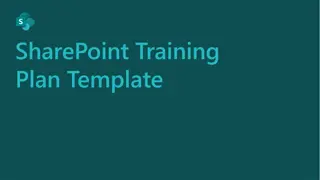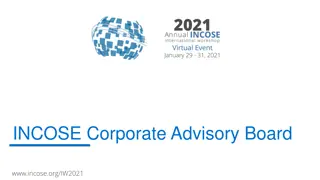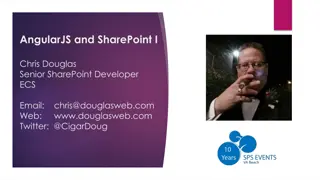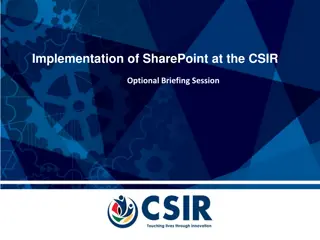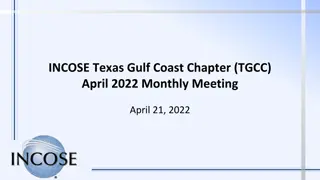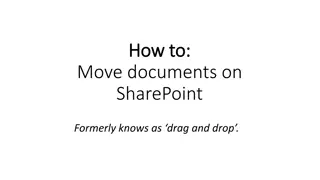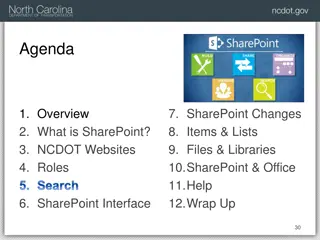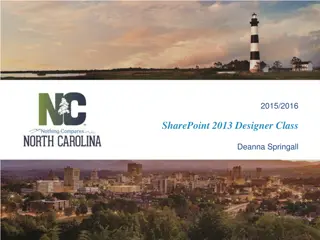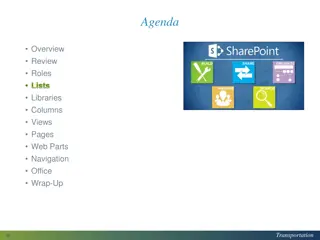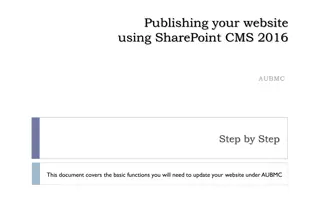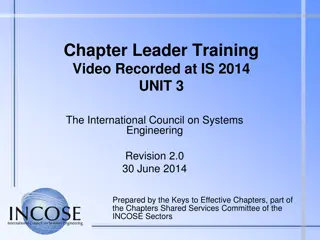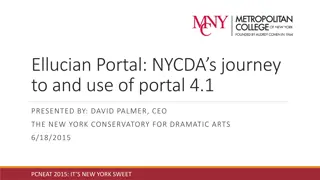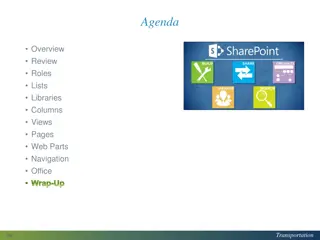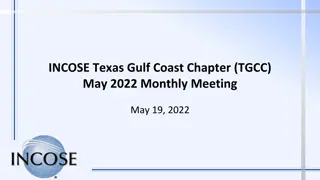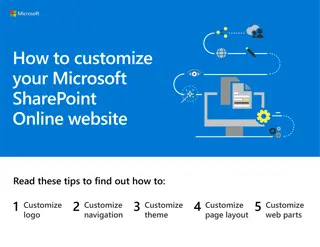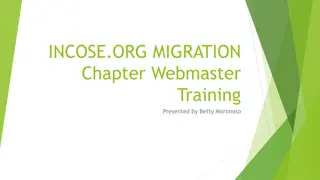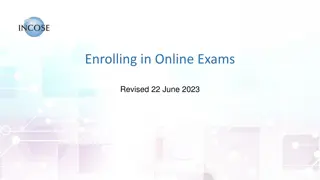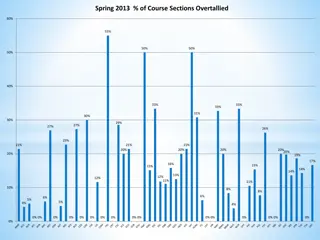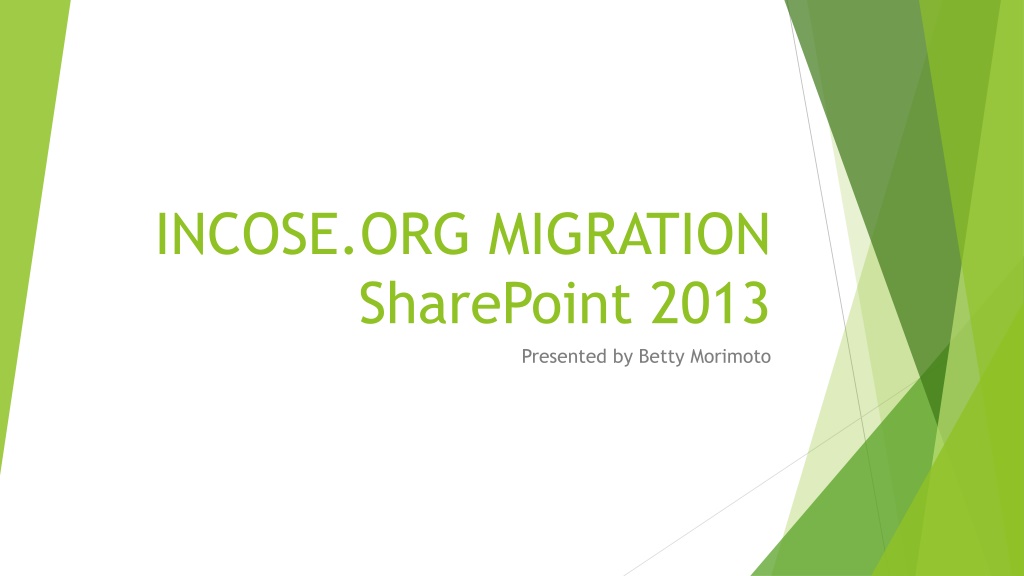
INCOSE SharePoint 2013 Migration Training Overview
Learn about the INCOSE SharePoint 2013 migration presented by Betty Morimoto. Explore the agenda, target audience, access rights levels, and technology background for this migration effort. Discover how to access the CONNECT platform for Member Collaboration and more.
Download Presentation

Please find below an Image/Link to download the presentation.
The content on the website is provided AS IS for your information and personal use only. It may not be sold, licensed, or shared on other websites without obtaining consent from the author. If you encounter any issues during the download, it is possible that the publisher has removed the file from their server.
You are allowed to download the files provided on this website for personal or commercial use, subject to the condition that they are used lawfully. All files are the property of their respective owners.
The content on the website is provided AS IS for your information and personal use only. It may not be sold, licensed, or shared on other websites without obtaining consent from the author.
E N D
Presentation Transcript
INCOSE.ORG MIGRATION SharePoint 2013 Presented by Betty Morimoto
Agenda Target Audience for this Training - Working Group & Chapter Leaders 3 Technologies Migrated: Member Database Public Site (INCOSE.ORG) Member Only Intranet (CONNECT) New Features of 2013 (FOLLOW, Newsfeed, INCOSE Restructured Menus) New Terminology Same SharePoint (Web Parts are called Apps) Adding an App to your Site New and Improved SharePoint Search
Target Audience for this Training - Working Group & Chapter Leaders SharePoint is organized in 3 Levels of Access Rights Owners who are Administrators, Chapter & Working Group Leadership Members who are Contributors, Chapter & Working Group Members Visitors All INCOSE Members, Read-Only Your Membership and Position within INCOSE will drive your Access Rights within the New CONNECT These assignments are estabilished in the Member Database by INCOSE Central Office and through the Member Portal by Joining a Chapter or Working Group Access rights are NEVER configured from within CONNECT as was in the old CONNECT Logging into CONNECT from Sitefinity uses Single Sign On (SSO) communication between the Member Database, SharePoint and Sitefinity If you find that you do not have the access that you should, please contact INCOSE Central Office
Background of Technology used for this Migration Effort Our focus for this training will be with SharePoint 2013, for Member Collaboration Member Database SharePoint 2013 (CONNECT) Sitefinity (INCOSE.ORG)
Click the Member Login button and login with your INCOSE email and password Sitefinity Website, beta.incose.org News / Events / Public Information
Click Member Login then Click the INCOSE CONNECT Link
SharePoint 2013 CONNECT Site Member Only Area / Collaboration
MemberSuite Member Database for Renewal / Join WG / Shop / Products
SharePoint 2013 is SO MUCH better than the Old CONNECT! Like Twitter, you can FOLLOW Sites and People By following content, it will be available to access in the Newsfeed link Blogs and Forums on the Main CONNNECT Community Menu Drop-down Blogs are similar to Forums (Discussion Lists) but Blogs are generally a single individual s opinion with collaborated responses, or comments from others, whereas Discussion Lists are contributed by the population with equally weighted contributions Bill Chown our new CIO will delegate the use and direction of the Blogs and Forums, Chapter and Working Group s Discussions Lists will be delegated by their appropriate leadership When you first FOLLOW a site, you will be prompted to set it up.
What is a Web Part, App, List, Library? Terminology, Terminology, Terminology Microsoft use to call all of the parts of the a SharePoint Site a Web Part, now in SharePoint 2013 they call them Apps SharePoint sites may contain: Other Subsites, children sites Pages areas to organize content. A meeting may have a filtered agenda and a document library, for example. You can publish these web parts together on a single page and distribute the URL to your attendees for easy access Web Parts such as Lists, Document Libraries, Calendars, Discussion Board (FORUM), Announcements The Site Content link will allow you to view all of the Web Parts/Apps available to the site If your site does not have a Web Part / App you need, add it to your site
As in Previous Versions of SharePoint, Documents are Checked Out & In Collaboration is an important part of business and Sharing Documents amongst a population of editors can be challenging The communication of who is currently modifying a public document is handled by the Library System of Checking Documents Out & In Imagine a book in a Public Library, once the book has be checked out by someone you can t get it until that individual returns the book, or checks it back in SharePoint is a little better in that you can Read the old version of the document if is checked out by someone Typically you will only Check Out the document with the intention of modifying it but after you are done with the modifications, Checking the document back into the library will make the new version available to all
Adding an App to Your Site To add an App such as a Custom List or Discussion List to your site, you must have Owner rights to the site. Chapter and Working Group Leaders have been granted Owner / Administrator privileges to their own site. First Navigate to the Chapter or Working Group Site you wish to add the new App to Access the Gear icon to the right of your name in the top right corner of the screen and choose the Add an app option, or navigate to SITE CONTENT and choose the Add an App option If the Add an App option does not display, you do not have Owner rights to modify the current site. If you believe that you should be able to modify the site, please contact IT-Eval@incose.org
New SharePoint Search Available SharePoint s Search is still in the process of fine tuning in our Beta environment as of IW 2015 Single Sign On (SSO) should only ask for your credentials once, if you are prompted to enter your user name and password when searching, please do so. This is a known bug and should be corrected before Go Live Currently the search for People is limited to those who have accessed / Logged into CONNECT We hope to integrate the Member Database into SharePoint however this implementation has not completed as of IW 2015
Signing Out of SharePoint It is always a good idea to Sign Out Click your name in the top right corner and choose the Sign Out option
Thank you! I hope you are as excited about our new IT platform as I am! If you have any questions or concerns about what was covered in this session, please contact INCOSE Central directly or email IT-Eval@incose.org