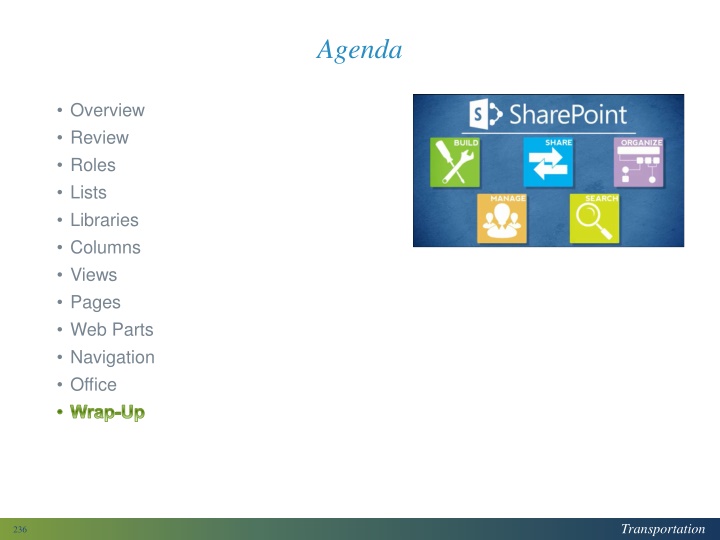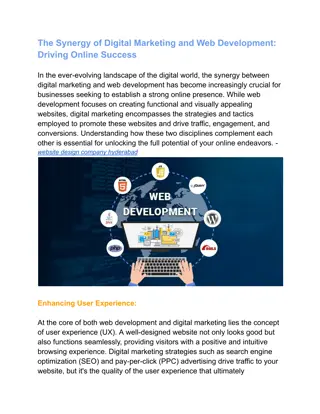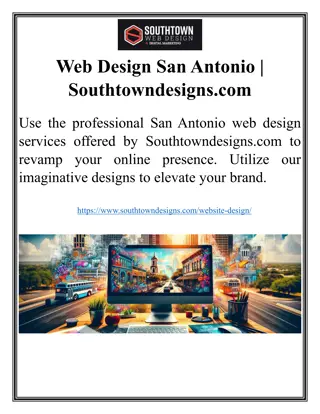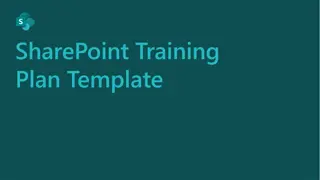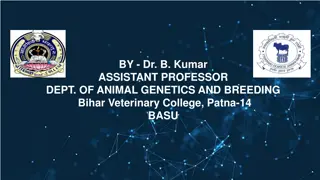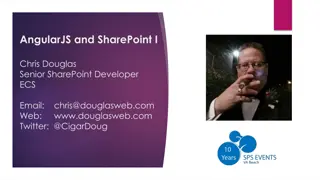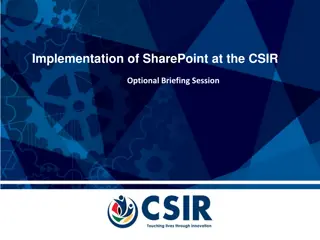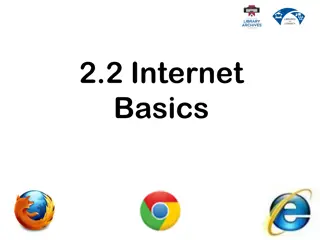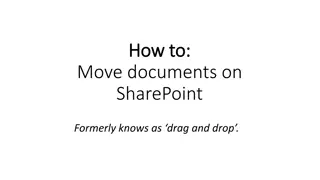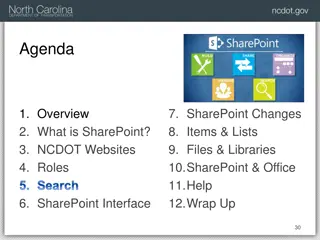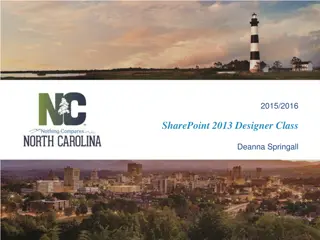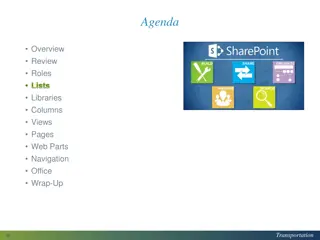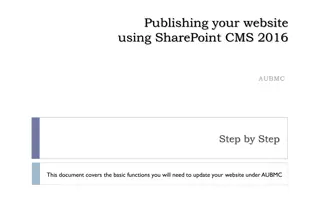Resources for SharePoint Designers: Enhancing Web Content
Explore valuable resources for SharePoint designers to improve web content creation, including SharePoint Help site, SharePoint Work Zone, writing tips for the web, and guidelines for user-friendly content. Gain insights on effective web writing practices and access training environments for practice. Enhance your web design skills and engage users with compelling content strategies.
Download Presentation

Please find below an Image/Link to download the presentation.
The content on the website is provided AS IS for your information and personal use only. It may not be sold, licensed, or shared on other websites without obtaining consent from the author.If you encounter any issues during the download, it is possible that the publisher has removed the file from their server.
You are allowed to download the files provided on this website for personal or commercial use, subject to the condition that they are used lawfully. All files are the property of their respective owners.
The content on the website is provided AS IS for your information and personal use only. It may not be sold, licensed, or shared on other websites without obtaining consent from the author.
E N D
Presentation Transcript
Agenda Overview Review Roles Lists Libraries Columns Views Pages Web Parts Navigation Office Wrap-Up Transportation 236
Wrap-Up of Goals You are comfortable with the Designer tasks covered in this class You understand the division of labor between a SharePoint Designer and the Web Services team You know where to find resources Transportation 237
Resources for Designers SharePoint Help site SharePoint Work Zone for Designers Writing for the web Contributor, Business Owner, Data Steward, Web Services Tab Owners (for Inside) Home Amanda Perry Employee Daphne Wright Transportation Services Robbie McKeithan DMV Jerry Higgins Business & Administration Ehren Meister Transportation 238
Resources: SharePoint Work Zone for Designers It is part of the training environment It is an area where you can practice It is open to NCDOT Designers It can be seen by all NCDOT, but not by the public Do NOT leave important information or work-in-progress in the work zone or training environment it may be refreshed at any time! Do NOT place confidential information in the work zone or the training environment! Transportation 239
Resources: Writing for the Web Web users typically scan for information and only read 20-30% of content. Be concise Use the words your users use Break your content into small chunks Use white space to make a page easier to scan Put the most important content at the top Use pronouns (you, we) to create friendly content Use active voice, short sentences and short paragraphs Use numbered and bulleted lists Use clear headlines and subheads Use images, diagrams and multimedia Source: usability.gov and plainlanguage.gov Transportation 240
Resources: Writing for the Web How to Write for the Web 9 Simple Tips for Writing Persuasive Web Content Web Writing Style Guide Writing for the Web (Rutgers) Writing for the Web (NYU) Break Grammar Rules on Websites for Clarity Really Break Grammar Rules on Websites: Part Two Transportation 241
Resources: Web Services Open a Help Desk ticket for help with Creation, configuration and management of sites and site collections Permissions Content types (both SharePoint and business) Content organizer Workflows Search configuration Troubleshooting Transportation 242
Other SharePoint Classes If you take SharePoint training elsewhere, you may learn about features and capabilities you don t see at NCDOT NCDOT does not support or implement all SharePoint 2013 features Transportation 243
Features Not Supported by Web Services Blogs Metadata navigation Dialogs Audiences Folders in lists Personal web parts Manage copies Non-publishing pages SharePoint and Visio, Access, or OneNote Collaboration Share Follow Tags & Notes Transportation 244
Features Not Implemented at NCDOT Office Web Apps Co-authoring Sync One Drive Top navigation (editing) Promoted links Wiki Site mailbox Search center PerformancePoint Project App Store InfoPath Social About Me Personal sites & pages Organizational chart Yammer Microblogs Tags & Notes News feed Transportation 245
Course Evaluation 1.Go to BEACON (link in footer of Inside NCDOT) 2.Log in with your workstation credentials 3.Click the LMS & NCVIP tab and click Submit 4.If prompted, click Yes to allow 5.Go to My Training & Transcript 6.Locate this class 7.Click the button to the right that says Evaluation (You may have to hover over the button and select Evaluation from the drop-down) Transportation 246
Thank You! Please Complete the course evaluation in the Learning Center to get credit for the class Delete all files or folders you placed on the desktop Log off the Learning Center, BEACON and your computer Tidy up your work area Transportation 247