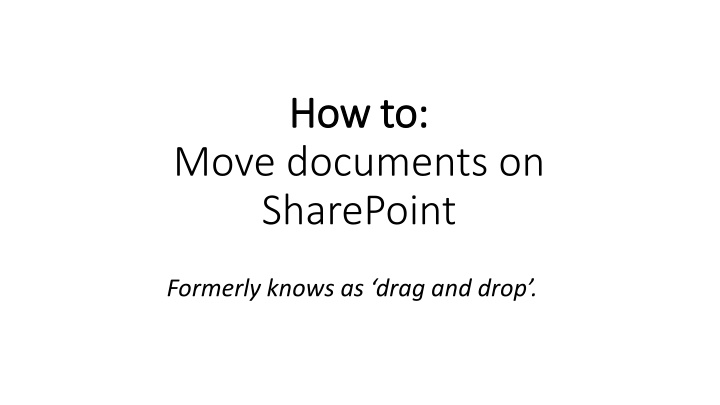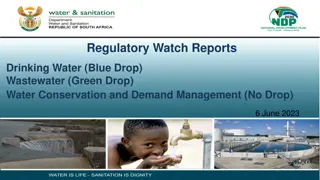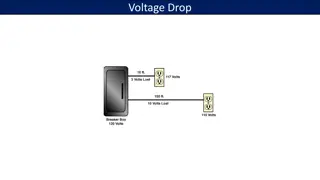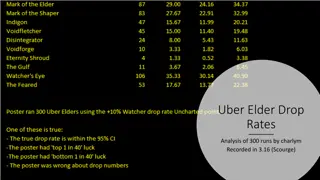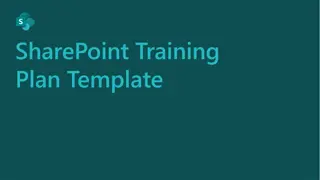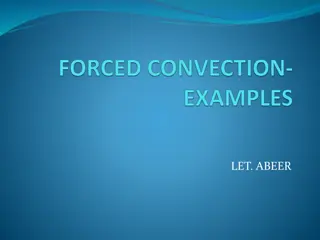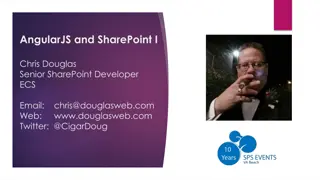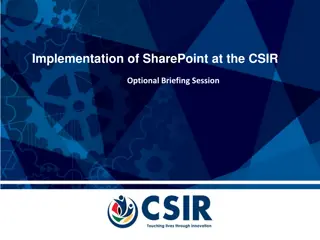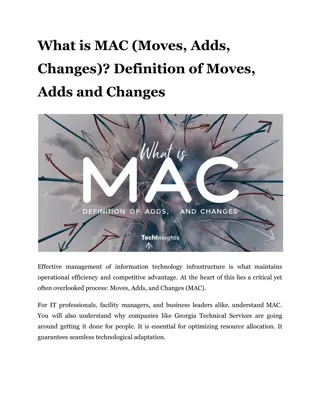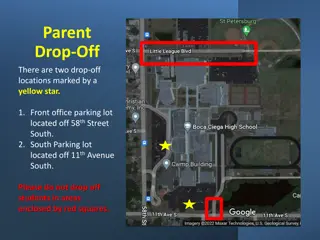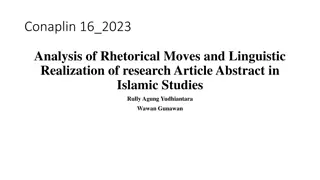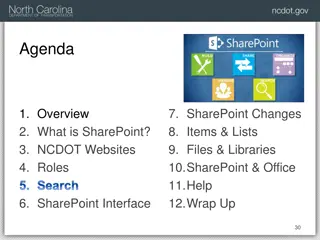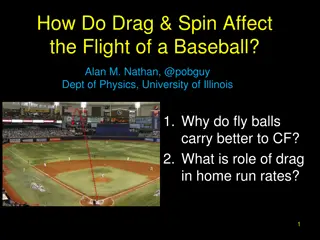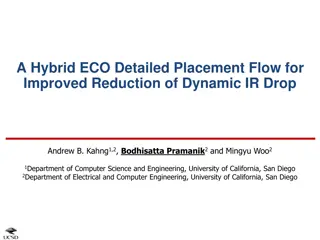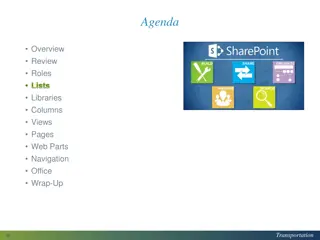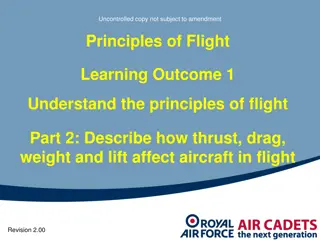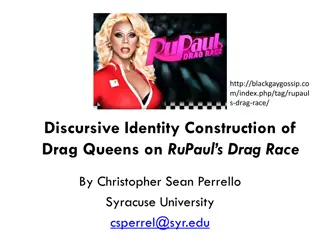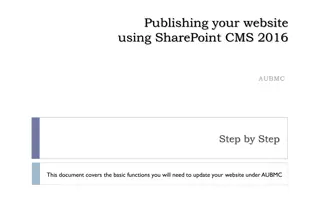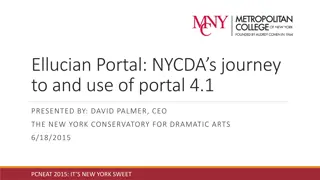How to Move Documents on SharePoint Using Drag and Drop
Learn how to efficiently move documents on SharePoint using the drag and drop method. Follow these step-by-step instructions to easily transfer files between SharePoint libraries, enhancing your document management workflow.
Download Presentation

Please find below an Image/Link to download the presentation.
The content on the website is provided AS IS for your information and personal use only. It may not be sold, licensed, or shared on other websites without obtaining consent from the author.If you encounter any issues during the download, it is possible that the publisher has removed the file from their server.
You are allowed to download the files provided on this website for personal or commercial use, subject to the condition that they are used lawfully. All files are the property of their respective owners.
The content on the website is provided AS IS for your information and personal use only. It may not be sold, licensed, or shared on other websites without obtaining consent from the author.
E N D
Presentation Transcript
How to: How to: Move documents on SharePoint Formerly knows as drag and drop .
1. Open Internet Explorer 1. Open Internet Explorer
2. Access the SharePoint Library you are moving items FROM. You 2. Access the SharePoint Library you are moving items FROM. You will know you are in the library when you see the library tab appear. will know you are in the library when you see the library tab appear. If you do not see the library tab, click on the heading to enter If you do not see the library tab, click on the heading to enter the library. library. the
2. Select Library at the top. 2. Select Library at the top.
3. Select Open with Explorer. 3. Select Open with Explorer .
4. Select the document(s)/folder(s) you are 4. Select the document(s)/folder(s) you are moving. Copy or cut these files. moving. Copy or cut these files. CTRL+X to cut CTRL+X to cut CTRL+C to copy CTRL+C to copy
5. From Internet Explorer, access the Library 5. From Internet Explorer, access the Library where you are moving the documents TO. where you are moving the documents TO.
6. Select Library at the top. 6. Select Library at the top.
7. Select Open with Explorer. 7. Select Open with Explorer .
8. Paste the documents in the Library. 8. Paste the documents in the Library. CTRL+V to paste CTRL+V to paste