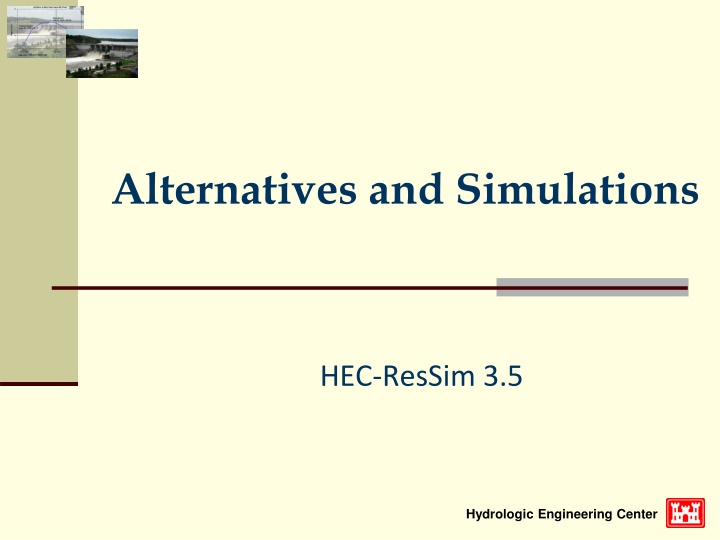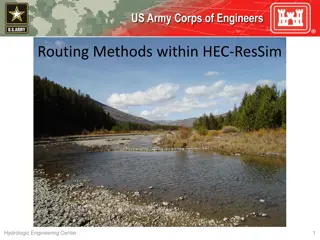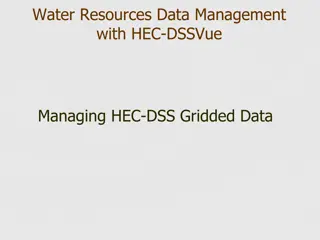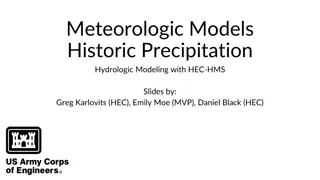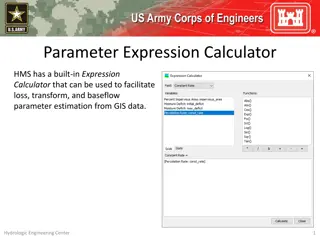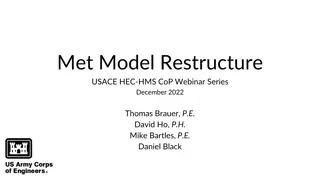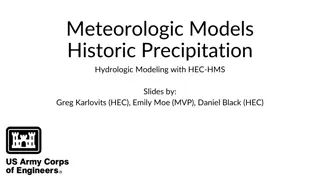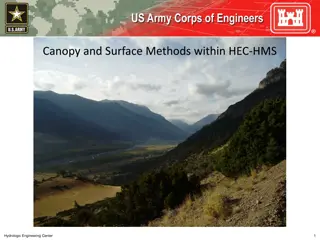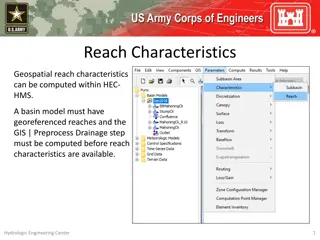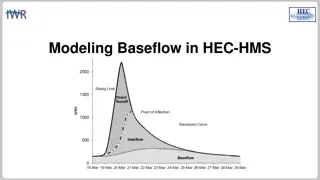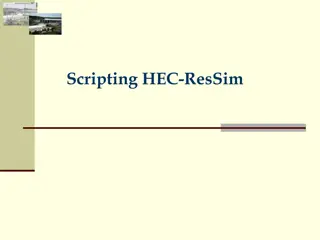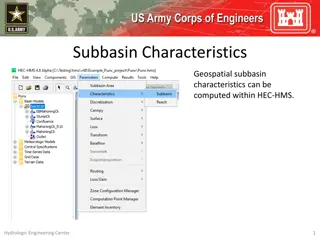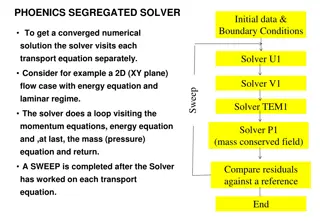HEC-ResSim Alternatives and Simulations Overview
Explore the functionalities of HEC-ResSim including creating, composing, and setting up alternatives for hydrological engineering simulations. Learn about ResSim alternatives, simulation modules, and the alternative editor in detail.
Download Presentation

Please find below an Image/Link to download the presentation.
The content on the website is provided AS IS for your information and personal use only. It may not be sold, licensed, or shared on other websites without obtaining consent from the author.If you encounter any issues during the download, it is possible that the publisher has removed the file from their server.
You are allowed to download the files provided on this website for personal or commercial use, subject to the condition that they are used lawfully. All files are the property of their respective owners.
The content on the website is provided AS IS for your information and personal use only. It may not be sold, licensed, or shared on other websites without obtaining consent from the author.
E N D
Presentation Transcript
Alternatives and Simulations HEC-ResSim 3.5 Hydrologic Engineering Center
Overview & Objectives HEC-ResSim Modules Watershed Setup Network Module Simulation Module Alternative What are Alternatives? How to create one What is a Simulation? How to create one and what to do with it
What is a ResSim Alternative? An HEC-ResSim Alternative is a specific selection of: Alternative 1 A Reservoir Network Model schematic with physical properties plus operating plan(s) Reservoir Data Diversion Data Physical Definition Initial Storage Initial Diversion Initial Release Diversion Schedule The Computation Type and Interval (timestep) Operating Rules Routing Method Alternative 2 The Active Operation Set for each Reservoir The Initial Conditions for each Reservoir Res. 1 Data Res. 2 Data The Inflows and other required Time Series Inputs Physical Physical Initial State Initial State Op. Rules Op. Rules
Composing an Alternative OPERATION SET CONFIGURATION NETWORK LOOKBACK INPUT TIME SERIES ALT 1 Std. Ops Normal Pool 100-yr One Reservoir One Reservoir ALT 2 Planning Ops Encr. Pool 500-yr ALT 3 Normal Pool Std. Ops 100-yr Two Two Reservoirs Reservoirs ALT 4 Planning Ops Encr. Pool 500-yr
The Alternative Editor Required Specifications Network Based on a Configuration Run Control Operations Lookback Time-Series Optional DSS Output Yield Analysis Ensemble Monte Carlo Observed Data Hotstart Tabs
Creating an Alternative Create New Alternative Name the Alternative Add a Description Select a Network NOTE: Once you press OK here, you cannot change the network selection.
Setting Up an Alternative Run Control Run Control Tab Time Step Flow Computation Method Compute Unregulated Flows Compute Holdouts Log Level
Setting Up an Alternative Operations Operations Tab Select an operation set for each reservoir Save the Alternative List of Reservoir Systems and Associated Storage Balance Operation Sets List of Reservoirs and Associated Operation Sets
Setting Up an Alternative Initial Conditions Lookback Tab Lookback Variables Pool Elevation or Storage Outlet Releases Diversion Flow State Variables Lookback Types Constant Time Series Computed
Setting Up an Alternative Inflows & Other Time-Series Time-Series Tab Time Series Variables include: Inflow (Known Flow) Evaporation Rate Zone Elevation Lookback Elevation & Release External Data for a Rule or Diversion The DSS Path Selector is used to map (associate) HEC-DSS time series records to each entry in the table. Inflow Multipliers Plot and Tabulate
Setting Up an Alternative The DSS Path Selector To enter a pathname into a row on the Time Series Tab: Select the row you want to fill in From the DSS Path Selector Highlight a record and Double Click or Highlight a record and Click Set Pathname
Setting Up an Alternative Inflow Multipliers
Setting Up an Alternative Observed Data Observed Data Tab The Observed Data tab is similar to the Time- SeriesTab, however The Locations and Variables are identified in the Network element editors (reservoir, junction, etc). Specification of observed data is optional.
Managing Alternatives Alternative Menu New Save Save As This option will create a COPY of the currently selected alternative. The Network selection cannot be changed, but everything else can Delete Close
What is a ResSim Simulation? An HEC-ResSim Simulationis a workspace in which you can compute alternatives, analyzeresults, and refine your model. A simulation is defined by the specification of a Time Window and a selection of alternatives. The default Name of a simulation is formed from the start time of the specified time window. HOWEVER, a more descriptive name can and should be entered to replace the default. A sub-directory or folder is created to hold the simulation s files. It has the same structure as the watershed and includes copies of all the files that define the alternatives.
Simulation Time Window Lookback Period To initialize the model elements and routing and reaches Should be at least as long as the travel time from the upstream-most reservoir to the downstream-most control point Simulation Period The period during which the model evaluates the input and makes release decisions then routes the releases and inflow through the network Should be at least 2x the length of the lookback period 32 Hours 28 Hours
ResSim Simulation Reservoir Plot + Downstream Junction Flow Lookback Period Stream Flow Routing XNo Reservoir Routing XNo Release Decision Lookback Period Simulation Period Simulation Period Stream Flow Routing Reservoir Routing Release Decision Cumulative DS Local Flow Regulated DS Flow Guide Curve Elevation Reservoir Inflow Reservoir Pool Elevation Reservoir Outflow
The Simulation Module Create Simulations Compute Alternatives Review Results Refine the model Perform What if..? scenarios
Creating a Simulation From the SimulationModule s Simulation Menu, select New Enter the Lookback, Start and End Dates and Times for the simulation s time window. Select the Alternatives you want to work with. Enter a Name and Description for your Simulation.
Creating a Simulation When a Simulation is created, ResSim creates a new folder with the name of the Simulation in the watershed/rss folder and puts a copy of the watershed in it with those files needed to represent the selected alternatives a DSS file called simulation.dss in the simulation folder and puts a copy of all the input time-series records needed for the selected alternatives.
Running a Simulation Make an alternative Active (right click menu) Compute and check the Compute Dialog for successful computation or errors and warnings
Common Simulation Errors Choosing a simulation time window that is beyond the coverage of the selected time-series data One or more Initial conditions are not specified in the Lookback tab of the Alternative Editor Input time-series has missing data
Common Simulation Errors Input Time-Series have not been specified on the Time- series tab of the Alternative Editor A required Time Series is incompletely specified or the specified file &/or pathname cannot be found. Inflows at Headwater junction(s) are not identified or specified Routing parameters are not entered Reservoir data is incomplete (pool definition, outlet capacity, zones, rules) Incomplete or broken network connectivity
Editing a Simulation Open the Simulation Editorfrom the Simulation menu: Select New Or Context menu: Right-click on the simulation name in the Control Panel Change Lookback or End date and/or time Add or Drop an Alternative Run a New Extract
When to make a new Extract? When changing input time series links When expanding the simulation time window beyond the dates for which the data was extracted: If the lookback is changed to an earlier date If the end of the simulation is changed to a later date Note The simulation start time cannot be changed
Simulation Control Panel Set an Alternative Active Compute an Alternative that is not active Check the Alternative boxes to access results for the checked Alternatives Create Trials
Set As Active Set As Active - This command makes the alternative editable and displays its network in the map region.
Run Manager Select and compute multiple alternatives Review Compute Status View Compute Logs
To Save-to-Base or Replace-from-Base? An Alternative is created in the Reservoir Network module and belongs to the base rss folder of the watershed. The base rss directory When a simulation is created, a copy of the Alternative is made and stored in the simulation s rss folder of the watershed. The simulation rss directory
To Save-to-Base or Replace-from-Base? Save-to-Base: Updates the Reservoir Network module s (base) copy of the selected alternative and its associated network data from the Simulation module s copy. Replace-from-Base: Recreates the Simulation module s copy of an alternative and its associated network data from the Reservoir Network module s (base) copy.
Points to Remember Alternatives are a combination of: A network An operation scheme A set of initial conditions A set of inflows Run Control selections Simulations are a combination of: A time window A set of alternatives to run, refine, and compare