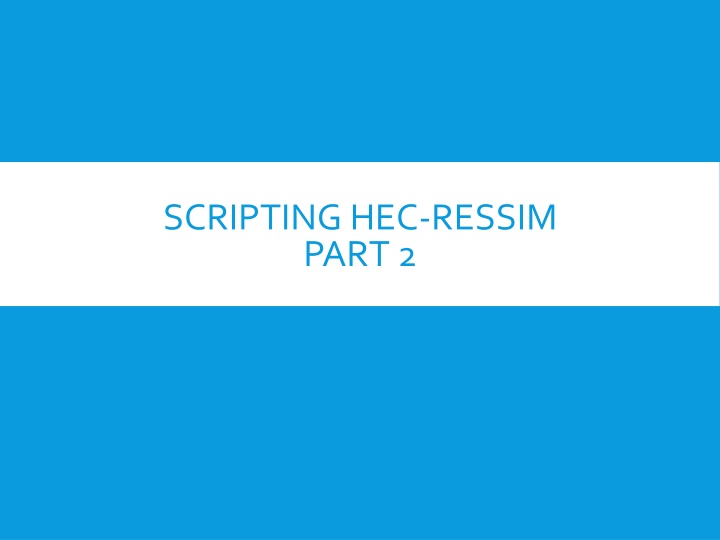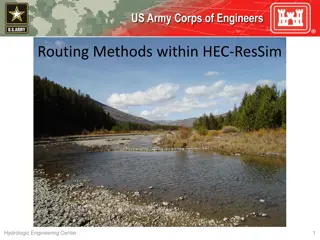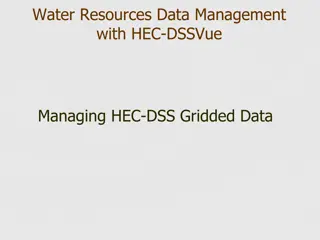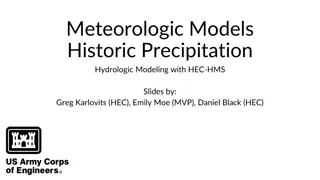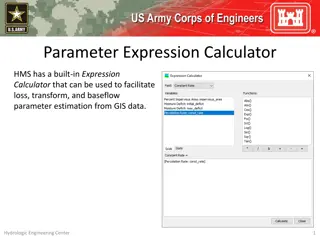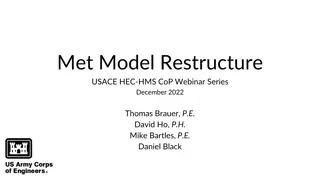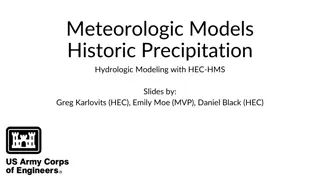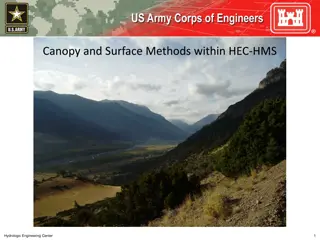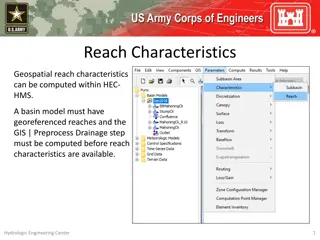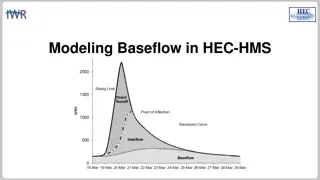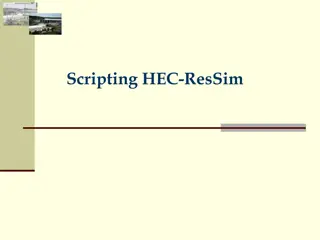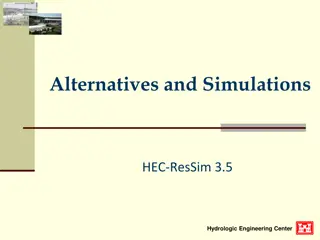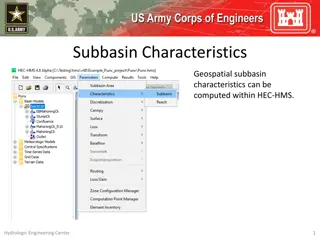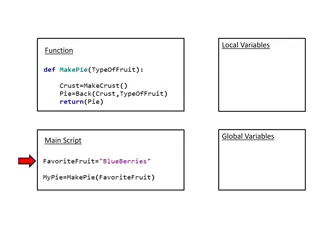Different Types of Scripts in HEC-ResSim
Explore the two main categories of scripts in HEC-ResSim - scripts executed outside simulations and scripts executed during simulations. Learn about the functions and properties of each type, including scripted rules and state variable scripts. Discover how these scripts compute flow limits, store model states, and influence simulation outcomes.
Download Presentation

Please find below an Image/Link to download the presentation.
The content on the website is provided AS IS for your information and personal use only. It may not be sold, licensed, or shared on other websites without obtaining consent from the author.If you encounter any issues during the download, it is possible that the publisher has removed the file from their server.
You are allowed to download the files provided on this website for personal or commercial use, subject to the condition that they are used lawfully. All files are the property of their respective owners.
The content on the website is provided AS IS for your information and personal use only. It may not be sold, licensed, or shared on other websites without obtaining consent from the author.
E N D
Presentation Transcript
SCRIPTING HEC-RESSIM PART 2
TOPICS Two Categories of Scripts 1. Scripts Executed OutsideSimulations Utility Scripts (also called static scripts) 2. Scripts Executed DuringSimulations State Variable Scripts Scripted Rule Scripts
TWO CATEGORIES OF SCRIPTS 2 OF 2 Scripts executed duringsimulations These scripts can: Compute a flow limit (minimum, maximum, specified) at each simulation time step Compute and store the state of some (concrete or abstract) portion of the model at each simulation time steps
SCRIPTS EXECUTED DURING SIMULATIONS There are two types of HEC-ResSim scripts that are executed during simulations 1. Scripted Rules a.k.a. User-Defined rules -Scripts that compute a desired release or operating limit of the associated reservoir or release element. Used when none of the standard rule types can adequately reflect the desired operation.
SCRIPTS EXECUTED DURING SIMULATIONS 2. State Variables Scripts that set the value of a state variable, which can be used by rules and IF-THEN-ELSE blocks to specify flow constraints A model variable represents the state of some parameter of an element of the network computed by ResSim at each time step of the simulation (thus, a time series). e.g., the reservoir pool elevation. A state variable is a model variable-like time series whose values are computed by a user-defined script for each time step; it need not represent the state of a parameter of single element.
SCRIPTS EXECUTED DURING SIMULATIONS Common Properties of State Variables and Scripted Rules They are executed and should determine a value at every iteration of every time step Computation at any time step may depend on any model variablesat previoustime steps, and may depend on other State Variables at the currenttime step Scripts are normally only executed when used in an activealternative, but can be forced to execute otherwise
LIMITATIONS OF MODEL VARIABLES Model variables provide the states of single elements within a ResSim model. Therefore, model variables cannot represent abstract concepts that require analysis of more than one element such as: basin wetness drought level system storage utilization depth-area-duration considerations
STATE VARIABLES VS. MODEL VARIABLES Like model variables, state variables are time-series objectsthat belong to the Network. Like model variables, state variables are globally accessible, so they may be used in multiple rules and in multiple reservoirs. Unlikemodel variables, state variables are not associated with specific network elements (pools, junctions, etc ). As such, they canrepresent complex or abstract concepts.
STATE VARIABLE SCRIPTS HEC-ResSim computes a state variable by executing a Jython script for that variable at every time step (when requested) through the entire simulation period. The script can access model variables and other state variables for the current and prior time steps. Scripts that depend on other State Variables at the same time step must be manually ensured to be executed after the script they depend upon The script can also perform any function available to Jython Care must be taken not to perform lengthy tasks (e.g. disk or network access) because of the number of times the script is executed!
CREATING NEW STATE VARIABLE SCRIPTS To create a new State Variable script: Select Edit StateVariables from the Simulation Module menu bar. Select StateVariable New from the State Variable Editor menu bar. Enter the desired name in the Name field of the New State Variable dialog. Press the OK button. Enter the desired parameter (DSS C Part) in the Parameter Name field. Select the desired parameter type from the Parameter Type list. Edit the script text as desired. Press the Compile Script button to check for syntax errors. Fix any errors and repeat this step. Save the script by selecting StateVariable pressing Ctrl-S. Close the State Variable Editor dialog. Save from the menu bar or
EDITING EXISTING STATE VARIABLE SCRIPTS To edit an existing State Variable script: Select Edit StateVariables from the Network or Simulation Module menu bar. Select the desired State Variable name from the Name field. Edit the script text as desired. Press the Compile Script button to check for syntax errors. Fix any errors and repeat this step. Save the script by selecting StateVariable Save from the menu bar or pressing Ctrl-S. Close the State Variable Editor dialog.
THE STATE VARIABLE EDITOR Script Tabs Script Pane (editor window) Object Pane (aka API window or tree) API preview & Cursor Location
USING THE STATE VARIABLE EDITOR API PANE Selecting a node (not a folder) in the API Pane causes the API insertion text for the selected node to be displayed in the API preview bar. Double-clicking on a node in the API Pane causes its API text to be inserted at the current cursor position in the Editor Pane. The same can be accomplished by selecting a node in the API and then selecting the Insert in Script button under the API Pane. Dragging a node in the API Pane to some position in the Editor Pane causes its API text to be inserted at that location in the Editor Pane.
STATE VARIABLE EDITOR API PANE EXAMPLE
STATE VARIABLE: THREE PARTS Initialization (function in script) Runs during initialization, after initial conditions set, before any model timesteps Main Runs each time a value is requested from the SV Cleanup Runs after the model is finished
CREATING NEW SCRIPTED RULES To create a Scripted Rule: Open the Reservoir Editor to the Zone-Rules tab of the Operations tab. Right-click the desired zone and select Add New Rule from the context menu. Enter the desired name and select the desired release element in the New Operating Rule dialog. Select Script for the Rule Type. Press the OK button. Edit and check syntax as with a State Variable.
EDITING EXISTING SCRIPTED RULES To edit an existing Scripted Rule: Select the desired rule in the Zone-Rules tab of the Operations tab of the Reservoir Editor. Edit the script as desired. The editor is similar to the State Variable editor.
SCRIPTED RULE EXAMPLE Operates from Rule name Rule in rule stack Description Initialize rule Run rule initRuleScript function API tree compile button Script length
INITRULESCRIPT FUNCTION Runs once before the simulation Use this for slow or resource-demanding processes!
RUNRULESCRIPT FUNCTION Runs in timestep, each time the rule stack evaluates! Avoid slow or resource demanding processes!
COMMONLY USED OBJECTS network object / RssSystem class Represents ResSim Network Useful to access just about everything! currentRunTimestep / RunTimestep class Where in the simulation are we? currentVariable / StateVariable class Represents the SV being executed currentRule / ScriptedRule class Represents the rule being executed
PASSING DATA BETWEEN SCRIPTS Local variables for complex objects, configuration data, doesn t change with time Key-value mapping: Acts similar to a python dictionary. varPut, varGet, varList, varExists Example: currentRule.varPut( initMaxFlowVal , initMaxflow) maxQ = currentRule.varGet(initMaxFlowVal) Local timeseries for scalar data that changes over time! Treat like timeseries values. localTimeSeriesNew, localTimeSeriesGet, localTimeSeriesExists Get to other state variables or rules via `network` object
REVIEW Scripts Executed During Simulations State Variable Scripts Scripted Rule Scripts Scripts Executed Outside Simulations Utility Scripts