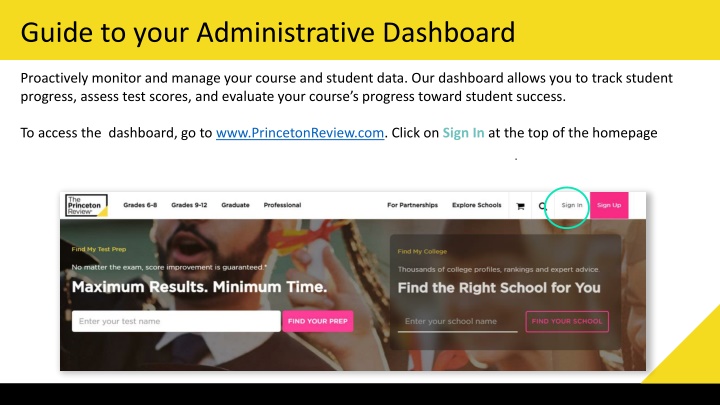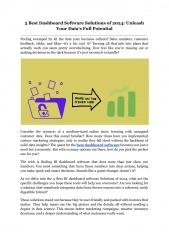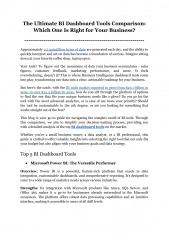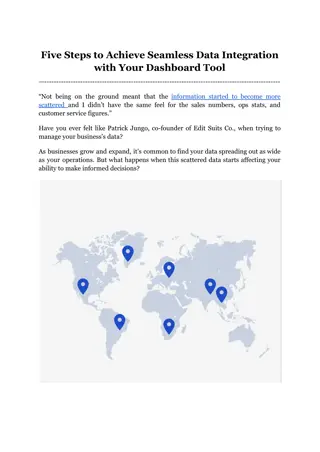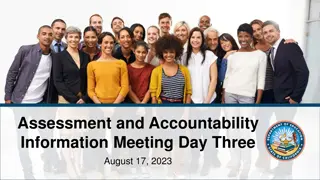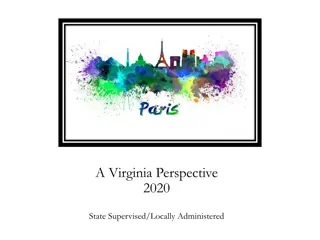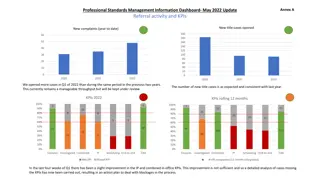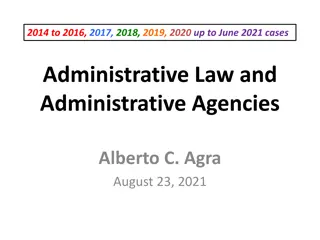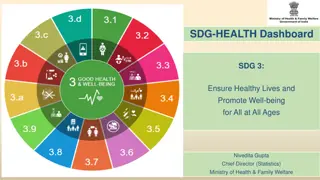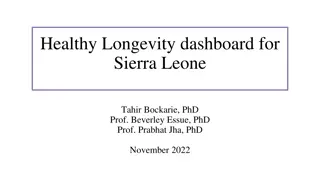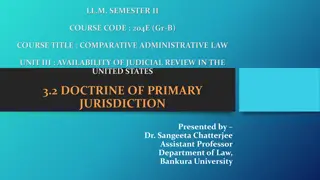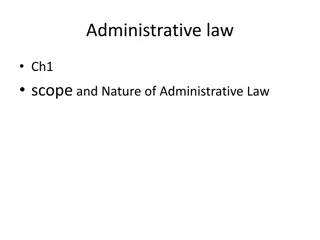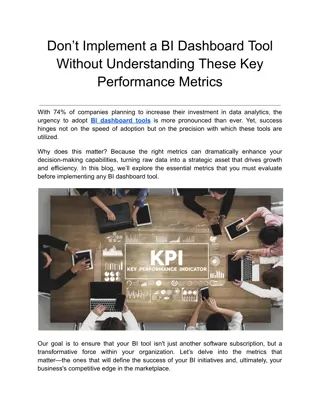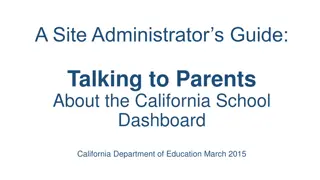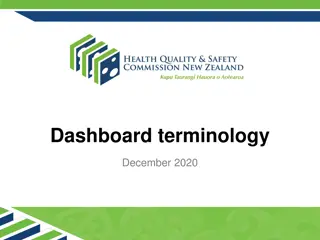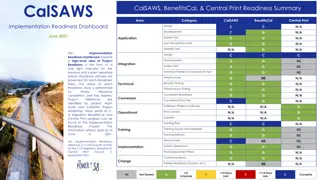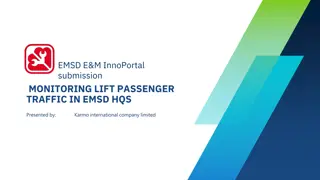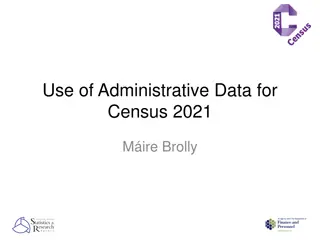Guide to your Administrative Dashboard
Proactively monitor and manage course and student data using Princeton Review's Administrative Dashboard. Learn how to track student progress, assess test scores, evaluate course progress, and access comprehensive reports for informed decision-making.
Download Presentation

Please find below an Image/Link to download the presentation.
The content on the website is provided AS IS for your information and personal use only. It may not be sold, licensed, or shared on other websites without obtaining consent from the author.If you encounter any issues during the download, it is possible that the publisher has removed the file from their server.
You are allowed to download the files provided on this website for personal or commercial use, subject to the condition that they are used lawfully. All files are the property of their respective owners.
The content on the website is provided AS IS for your information and personal use only. It may not be sold, licensed, or shared on other websites without obtaining consent from the author.
E N D
Presentation Transcript
Guide to your Administrative Dashboard Proactively monitor and manage your course and student data. Our dashboard allows you to track student progress, assess test scores, and evaluate your course s progress toward student success. To access the dashboard, go to www.PrincetonReview.com. Click on Sign In at the top of the homepage .
Guide to Your Administrator Dashboard A Sign In window may appear. Enter your username and password in the appropriate fields and click Sign In.
When You Sign In Your My Account page will appear. To access The Princeton Review s Administrator Dashboard, click on Open Administrator Dashboard. The Homepage will appear. To access data for a course, use the Select a Course dropdown to select the desired course.
Home Your Home page contains a set of resources specific to your course s test and program. You will have easy access to proctoring and testing information, course materials, and general information regarding standardized tests and college admissions. The Home tab also contains a summary of the average score trends for your course, as well as the ability to download and or print your course s Comprehensive Report.
Home Your course s Comprehensive Report will include the following information based on all testing data submitted: Course Summary: Course Name, Course Term, Number of Students Enrolled, Number of Administered Tests Average Score Trends: The average scores for all enrolled students for each administered test Performance Summary: The average scores for all enrolled students for each administered test compared with national score distributions. Score Improvement: The percentage of students who have had score increases within certain ranges Student Recognition: The students who have had the highest final scores, highest super scores, and greatest overall score improvement from first test to most recent test.
Course Information Here you will find the Course Summary data and, for TPR-led courses, Course Schedule, Student Attendance, and Student Homework Completion data. To view Student Attendance and Student Homework Completion data, click on the Homework & Attendance button for the relevant session in the listed schedule:
Student Information This tab contains Course Roster data and Student Score data. To view Student Score data, click on the View Scores button for the relevant student in the class roster. To view a full PDF Score Report, click on the View Score Report button within the View Scores window. Please note: Deferred Registration links are unique to each student. If a student did not receive an email with their registration link upon enrollment, you can provide this link to the student so he/she can set up his/her online access.
View Score Reports Access individual student score data for tests and drills, view students and class score trends, and track progress in the online portal on this tab.
View Score Reports In order to generate reports for specific tests or drills, please select the relevant test/drill from the drop-down menu:
Data Parameters for Comprehensive Report In order to ensure data efficacy for the Comprehensive Report and overall summaries of course score performance, the following data parameters have been instituted: Only students who are enrolled in the course selected will be counted in the data. Only test data submitted for the course selected will be counted in the data. Any previous or subsequent scores affiliated with a student enrolled in the course selected but submitted for a different course will not be included. Only tests completed by greater than or equal to 15% of the total enrolled students in the course will be counted in the data. All tests taken by greater than or equal to 15% of the total enrolled students in the course will be counted in the data, pending the below individual requirements: For SAT, individual section scores must be greater than or equal to 250 points For PSAT, individual section scores must be greater than or equal to 250 points For ACT, individual section scores must be greater than or equal to 1 point If a student attempts any given test multiple times, only the first testing instance will be counted in the data.
TPR-led versus TPR-Support Courses The following features on the Course Information tab are only available for TPR-led courses: Course Schedule Attendance Homework Completion SAT is a registered trademark of College Board. ACT is a registered trademark of ACT, Inc. The trademark holders are not affiliated with The Princeton Review or products. The Princeton Review is not affiliated with Princeton University.