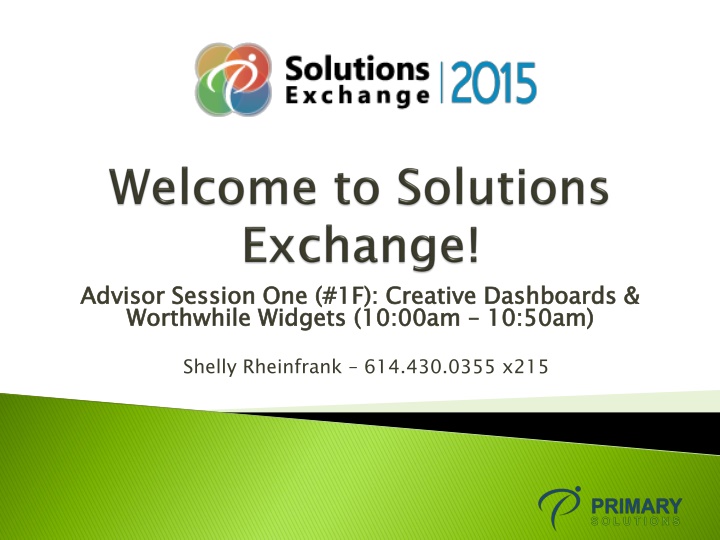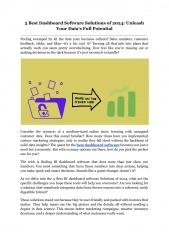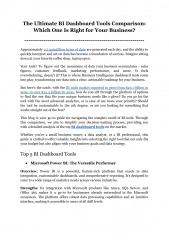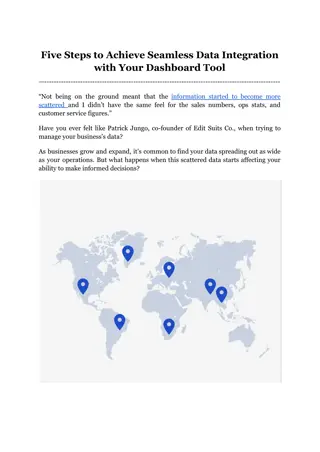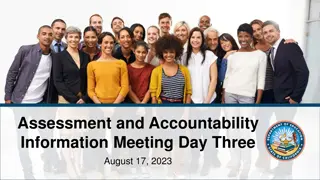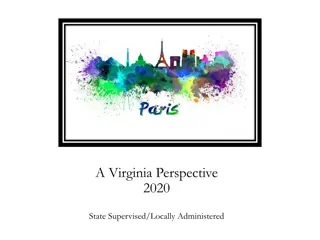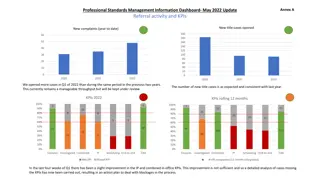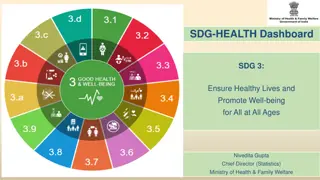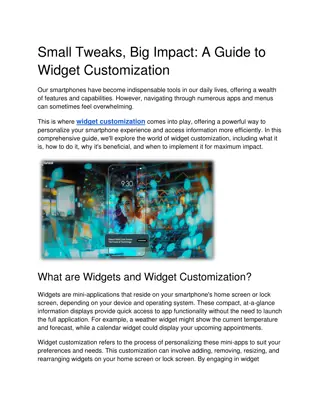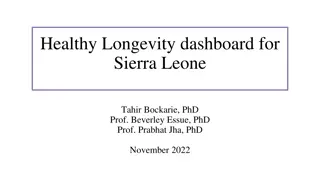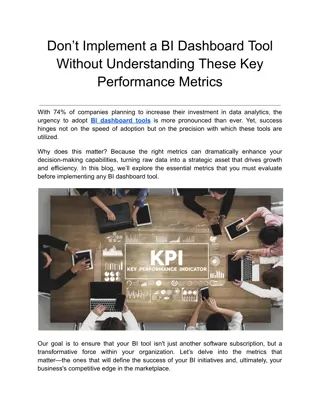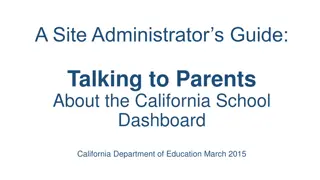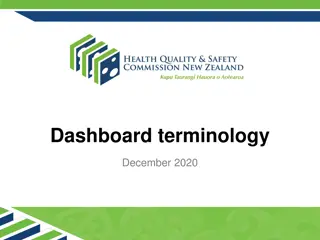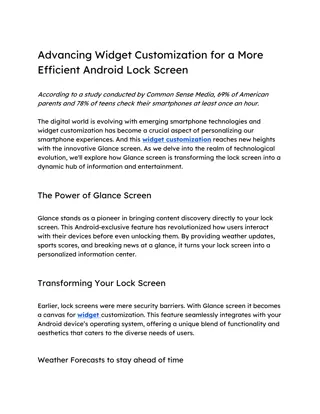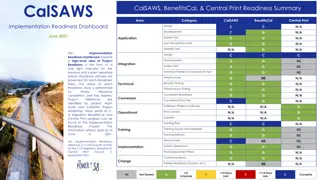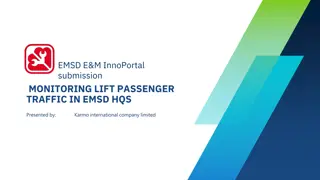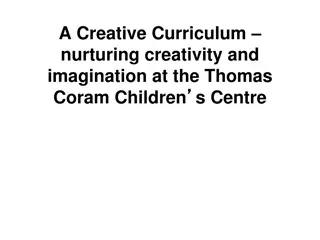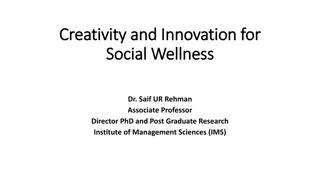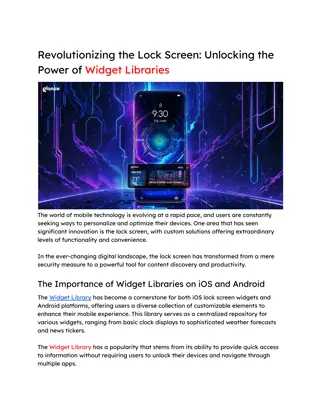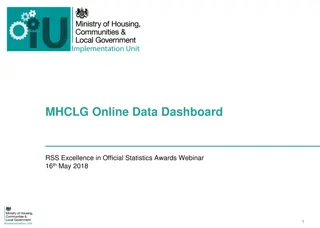Enhancing Dashboard Creativity and Widget Usage for Effective Data Management
Explore the world of creative dashboards and worthwhile widgets in this session led by Shelly Rheinfrank. Learn how to change existing dashboards, add new ones, use and create widgets, and deploy navigation tips and tricks. Discover the art of customizing dashboards, adding new dashboards with a specific number of widgets, and utilizing system messages effectively. Dive into various dashboard customization techniques and dashboard management strategies to optimize data visualization and interpretation.
Download Presentation

Please find below an Image/Link to download the presentation.
The content on the website is provided AS IS for your information and personal use only. It may not be sold, licensed, or shared on other websites without obtaining consent from the author.If you encounter any issues during the download, it is possible that the publisher has removed the file from their server.
You are allowed to download the files provided on this website for personal or commercial use, subject to the condition that they are used lawfully. All files are the property of their respective owners.
The content on the website is provided AS IS for your information and personal use only. It may not be sold, licensed, or shared on other websites without obtaining consent from the author.
E N D
Presentation Transcript
Advisor Session One (#1F): Creative Dashboards & Worthwhile Widgets (10:00am Advisor Session One (#1F): Creative Dashboards & Worthwhile Widgets (10:00am 10:50am) 10:50am) Shelly Rheinfrank 614.430.0355 x215
Todays Agenda Introduction to Advisor & General Navigation Introduction to the Dashboard Changing Existing Dashboards Adding a New Dashboard Using Widgets & Creating Creative Dashboards Navigation Tips & Tricks
Click Customize upper right corner of Dashboard Select Change how this Dashboard Looks Click Next Cancel returns to Dashboard. Customizing Dashboards
Change Title Change Top/Bottom Change Picture Select from Left and click Add to add. Select from Right and click Remove to remove. Click Finish Customizing Dashboards
Same steps except select Add a New Dashboard Must have at least one Dashboard Min 2- Max 6 (widgets) System Messages must have Adding New Dashboards
Consumer Appointments Not Scheduled (Case Load) Consumer Appointments Scheduled (Case Load) Employee Benefits Employee Data With Expiration (Case Load) Employee Data With No Date Completed (Case Load) Employee Data Sub- Category w/ Expiration Employee Data Sub- Category w/ No Date Complete Employee Evaluation Due/Past Due (Case Load) Expiring Authorizations Expiring Provider Cert Incident Tracking Follow-up (Case Load)
Add all alerts on one widget and change colors to identify each alert or
Quick Print Reports Recent Windows at the bottom Find & Replace in View Billing Click on column headers to sort data FILTERS! Rename Widgets 2 windows to compare info Refresh button to update reports Memorize reports Window option in the toolbar WITH CAUTION! Report Favorite Widget Ctrl+F to find Security start typing user name Keyboard shortcuts Navigation Tips! Navigation Tricks!