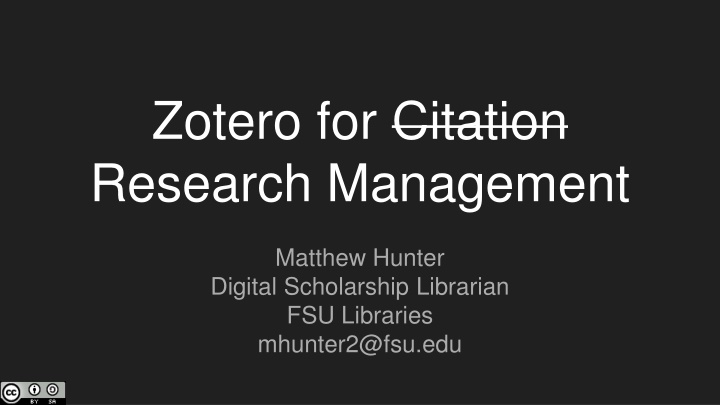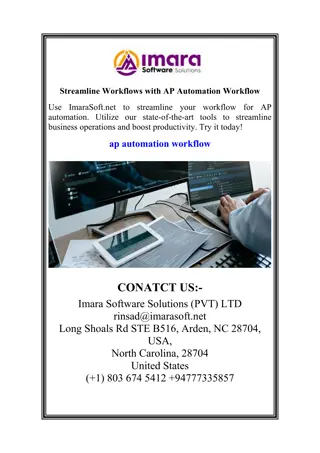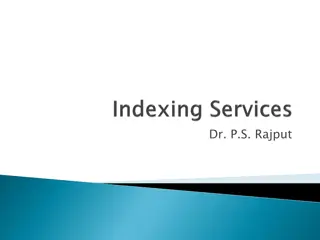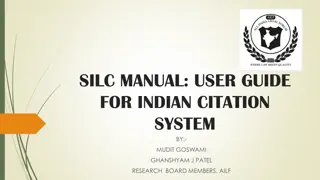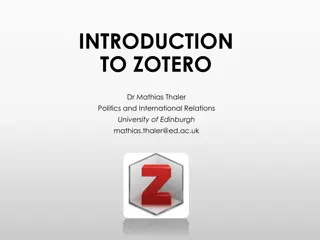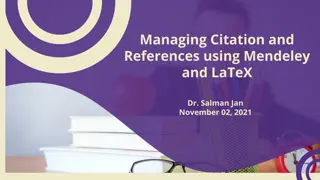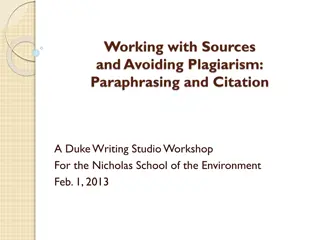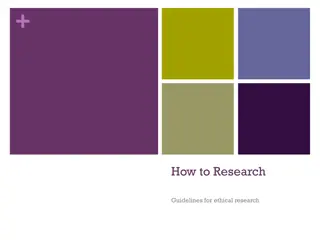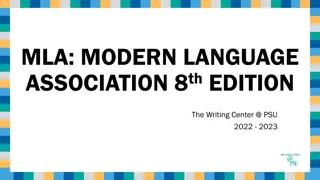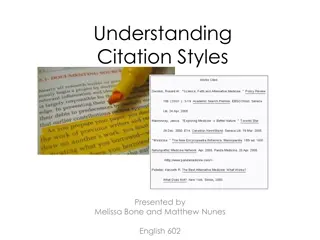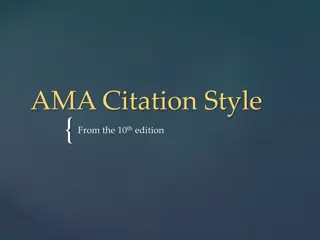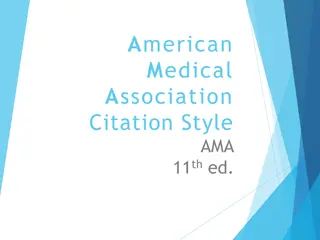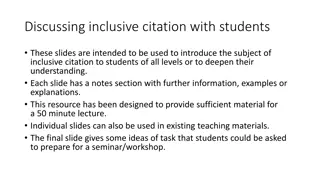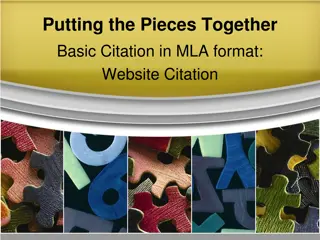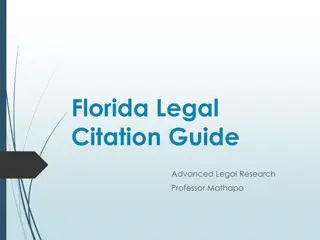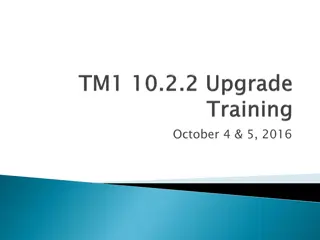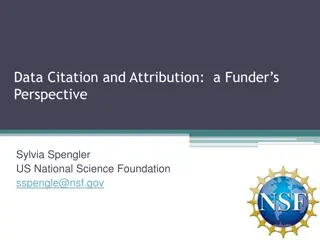Enhancing Research Workflow with Zotero Citation Management
Explore how Zotero, a powerful citation research management tool, can revolutionize your research workflow. Learn about installation steps, source organization, syncing capabilities, and more to streamline your academic endeavors efficiently.
Download Presentation

Please find below an Image/Link to download the presentation.
The content on the website is provided AS IS for your information and personal use only. It may not be sold, licensed, or shared on other websites without obtaining consent from the author.If you encounter any issues during the download, it is possible that the publisher has removed the file from their server.
You are allowed to download the files provided on this website for personal or commercial use, subject to the condition that they are used lawfully. All files are the property of their respective owners.
The content on the website is provided AS IS for your information and personal use only. It may not be sold, licensed, or shared on other websites without obtaining consent from the author.
E N D
Presentation Transcript
Zotero for Citation Research Management Matthew Hunter Digital Scholarship Librarian FSU Libraries mhunter2@fsu.edu
Zotero Installation (instructions also at guides.lib.fsu.edu/zotero/install) 1. Go to Zotero.org and register for an account 2. Return to Zotero.org and click the Download Now button a. Download & install Zotero 5.0 i. (your OS will automatically be detected) b. Download and install the Zotero browser connection i. (your browser will automatically be detected) 3. Link your Zotero account to the Zotero 5.0 application a. For Windows & Linux Users: Edit > Preferences > Sync > Link Account b. For macOS Users: Zotero > Preferences > Sync > Link Account
Search Items Collections Metadata Groups Tags
Think about your research workflow... Where do you find your sources? How do you save them? Where are they saved? (...are they backed up?) Are they organized? How do you write your citations? How long does it take? Kimrey, Paul Timothy. What Medical School Is Like -or- Studying for Anatomy. October 24, 2004. Photo. https://www.flickr.com/photos/timkimrey/600332795/.
Where are your sources saved? If you switch computers mid-paper, or need to get to that source you found on the lab computer, can you? Zotero syncs your local document library (including citations and files) to cloud storage, accessible to any Zotero app or through Zotero.org. If you can connect to the internet, you can access your sources. What s more, if a device is synced to your Zotero account, your files are all available offline, too!
How do you organize your sources? Once you ve found your sources, do you just save them as PDFs to your desktop? Will you still remember what 4-169-2-PB.pdf is in a week? What about if you take notes on a source? Zotero allows for full-text PDF capture directly from library search results, in addition to images, audio and video files, snapshots of web pages, and more (metadata included!).
How do you write your citations? Zotero now comes with plugins for Microsoft Word, Openoffice, and Libreoffice, as well as having Google Docs compatibility! - Cite sources with just few button-clicks & build your bibliography automatically - Zotero is pre-loaded with the latest major styles such as APA 7, MLA 8, Chicago 17, and over 9,000 additional styles are available for download - Open-source code & active development community also provides plugins for BibLaTeX, Wordpress, Omeka, and others!
Zotero Icon credits: Marketing Research by Ismael Ruiz; Laptop by Guilherme Furtado; Cloud Server by Nick Bluth; Word Document by Ryan Beck; Internet by Chameleon Design. All from Noun Project
Zotero Interface Library - where everything lives Groups - shared libraries Collection - think playlist Items can be added/removed without deleting from Zotero completely Items can live in multiple collections Tags - help to filter items, also meta-organization ( to read, find pdf ) Search - basic and advanced Searches can be saved as auto-update collections Library Search Items Search Collections Metadata Groups Tags
Example: Saving items from Catalog Save to Zotero (EBSCOhost*) - single entry Saves to your active collection in Zotero - Including the full PDF (if you have access)
Saving items from database Save to Zotero (JSTOR) Saves to your active collection in Zotero - Including the full PDF (if you have access*)
Example: Saving items from Catalog Save to Zotero (EBSCOhost) - results list Multiple items: Option to save none, some, or all results. (Should save PDFs too)
Alternatives: Saving references Zotero can add items automatically via DOI, ISBN, PMID, BibTex, and RIS Manual entry is also an option PDF indexing may allow citation creation from single PDFs You can drag/drop files into Zotero as either standalone items or attachments
Managing sources & files Attach local file (or link) to Item entry (PDF, video, audio, image, website, etc.!) Manual Item entry Add new Group Library/Feed Add new Collection Advanced Search (incl. Indexed PDF text, if available) Add by Identifier ( Magic wand lookup) Add Parent (standalone) or Child (attachment) Notes
Staying Organized Sync button/indicator Add/Edit/View bibliographic info Add, edit, and organize child notes Create two-way relationships between items View Tags, search, and filter Add, edit, and organize Tags
Citing with Zotero Citation with Zotero is quick, easy, and (almost) automatic. In-processor Zotero search
Citing with Zotero - Google Docs (Zotero must be open in the background)
Citing with Zotero Automatic ibid., footnotes, order adjustments, and more... Bibliography automatically selected from citations, auto-generates with 1 click Most common citation styles included out-of-the-box Almost 9,000 bibliographic styles available on Zotero.org Easy to switch between styles! In a hurry and don t need full Zotero features? Use ZoteroBib (zbib.org) - streamlined web-only bib builder
Final words 300mb free cloud sync storage Group storage = the group owner s storage No 1st-party mobile app exists (coming soon!), and 3rd-party support is spotty You can always export/import bibliographies to other common citation management systems, so don t feel stuck
Zotero Tips Always try to find a unique identifier for a source, if possible (DOI, ISBN...) One-click save results aren t always right Always double-check your metadata right away! Easier to catch mistakes while you re still looking at the source. Run Optical Character Recognition on PDFs before uploading them Save documents & Sync library often Organize!