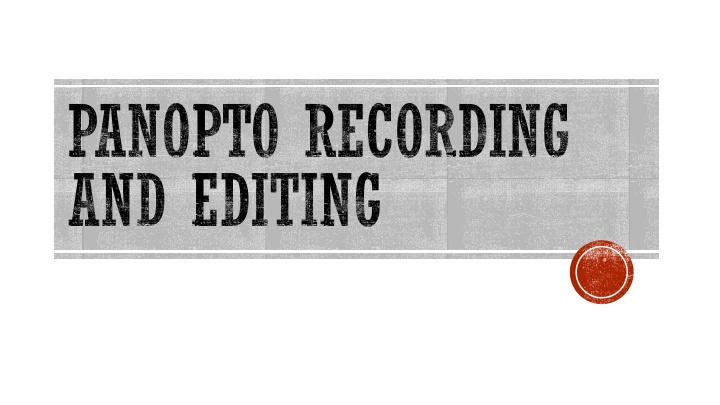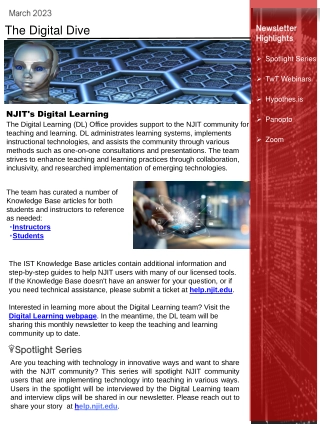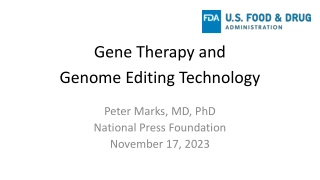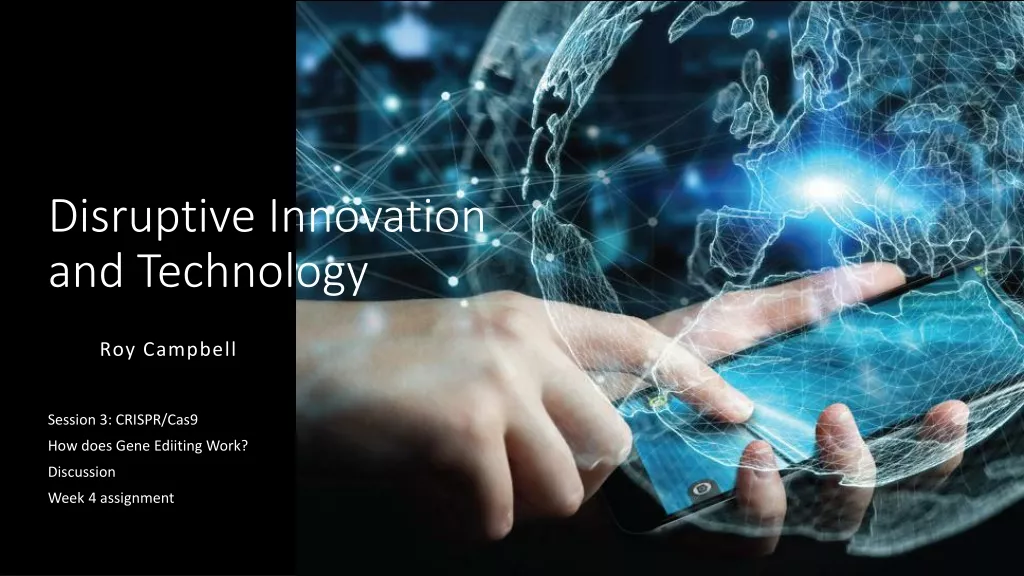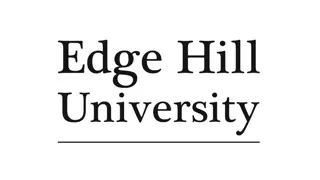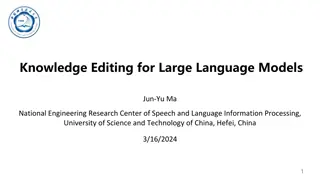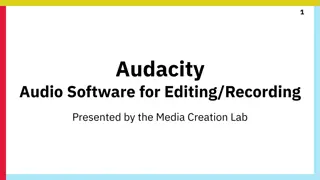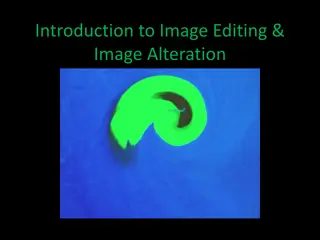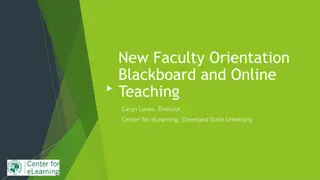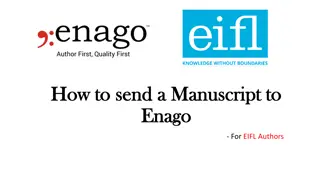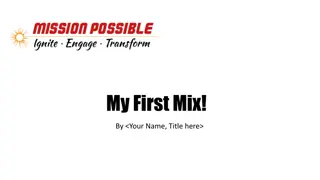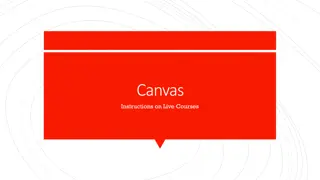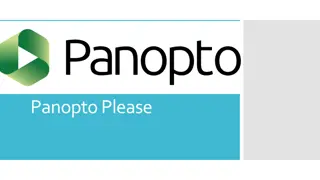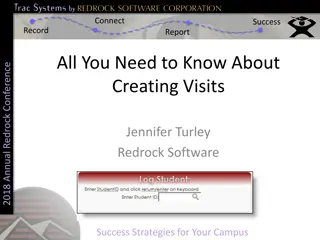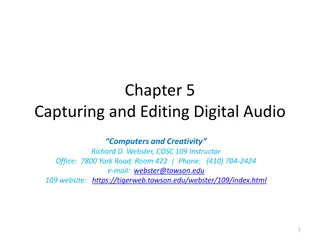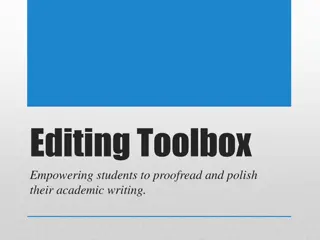Efficient Panopto Recording, Editing, and Integration Guide
Explore the comprehensive guide on using Panopto for recording, editing, and integrating with Blackboard. Includes steps for getting started, recorder interface setup, choosing sources, basic and advanced editing techniques, and helpful resources. Learn how to direct students to Panopto videos in Blackboard and access online help resources for a seamless experience.
Download Presentation

Please find below an Image/Link to download the presentation.
The content on the website is provided AS IS for your information and personal use only. It may not be sold, licensed, or shared on other websites without obtaining consent from the author.If you encounter any issues during the download, it is possible that the publisher has removed the file from their server.
You are allowed to download the files provided on this website for personal or commercial use, subject to the condition that they are used lawfully. All files are the property of their respective owners.
The content on the website is provided AS IS for your information and personal use only. It may not be sold, licensed, or shared on other websites without obtaining consent from the author.
E N D
Presentation Transcript
PANOPTO RECORDING AND EDITING
GETTING STARTED Panopto is a standalone product Integrates with Blackboard Blackboard is the preferred way get into Panopto Blackboard-->Select Course-->PanoptoVideo (add Tool if needed) Blackboard-->Select Course-->Content->Build Content-->Panopto Video Embed Directly from installed app or via web browser to the CSU Panopto site
RECORDER INTERFACE Classroom PC settings are pre-set and will revert to default settings Personal computer settings remain as they were left Confirm Folder (course) settings (Availability) Click "Create"-->"Record a new Session" Confirm recording name Confirm settings (minimize when recording, highlight mouse cursor)
RECORDER INTERFACE Choose Sources Primary Source Sound is required Video is optional Secondary source PowerPoint Main Screen (Enable Preview) Click Record Restore window and Stop recording
ALSO Webcast Folder(s) Resolution Various tabs along top of window and along top of secondary source Pause Manage recordings tab Individual video settings
PANOPTO VIDEO IN BLACKBOARD Direct student to the PanoptoVideo folder in the course navigation Share link found in Share menu in any Panopto recording Course content via Item Mashup Course content via Mashup PanoptoVideo Embed Course content via Tools PanoptoVideo Link (no preview)
BASIC EDITING Non Destructive (Pro/Con) Trim the starting point Trim the ending point Cut segments (See Resources)
ADVANCED EDITING Edit the Table of Contents Edit any Closed Captioning Add/Replace Slides Add/Edit Quizes Add Streams (See Resources)
PANOPTO ONLINE HELP AND VIDEOS General https://support.panopto.com/ Video how-to: Using Panopto content within Blackboard: https://howtovideos.hosted.panopto.com/Panopto/Pages/Viewer.aspx?id=73ea4e21 -73fd-4d88-b69b-a9a80111335e Creating Panopto Student Assignments within Blackboard: https://howtovideos.hosted.panopto.com/Panopto/Pages/Viewer.aspx?id=d8d71fc5 -faa0-4d20-b57c-a8ff01593460
PANOPTO ONLINE HELP AND VIDEOS Static how-to: Recording in Panopto: https://support.panopto.com/s/article/basic-recording-1 Using the Editor: https://support.panopto.com/s/article/Navigate-the-Editor Advanced Settings: https://support.panopto.com/s/article/Panopto-for-Windows-Advanced-Video- Settings Adding a Quiz https://support.panopto.com/s/article/How-to-Add-a-Quiz-to-a-Video
PANOPTO ONLINE HELP AND VIDEOS Advanced Topics Edit the Table of Contents in the Editor (Video) https://howtovideos.hosted.panopto.com/Panopto/Pages/Viewer.aspx?id=a468055b -e905-4562-944f-aae801233826& Add and Edit Slides in the Editor: https://support.panopto.com/s/article/Add-and-edit-Slides Add and Edit Video Streams in the Editor: https://support.panopto.com/s/article/Add-and-edit-Video-Streams Add a PDF to vide https://support.panopto.com/s/article/Attach-a-PDF-to-a-Video