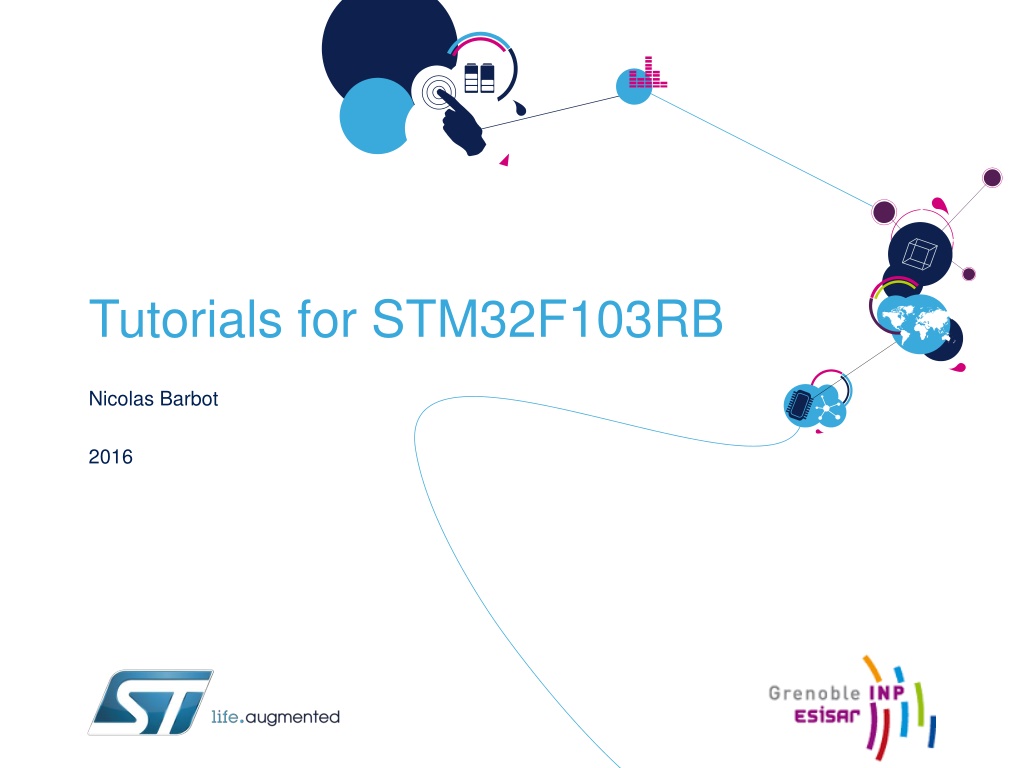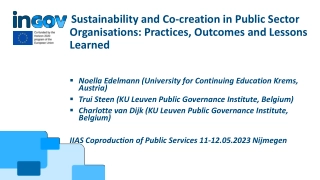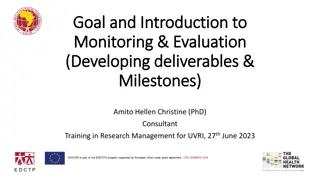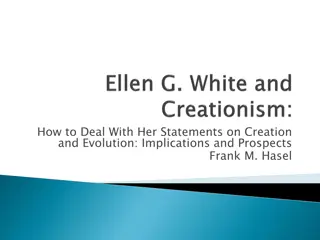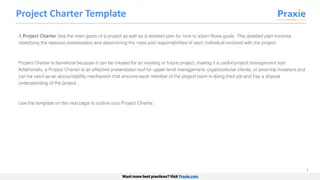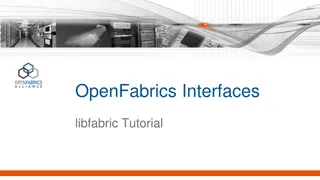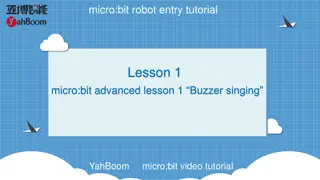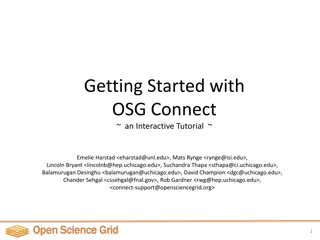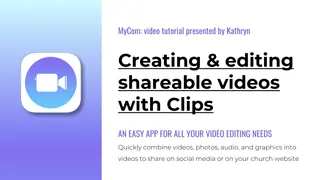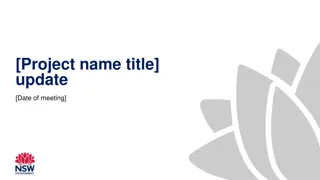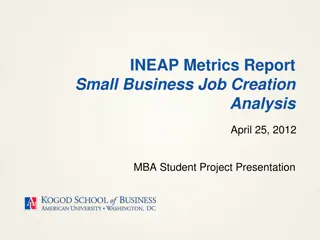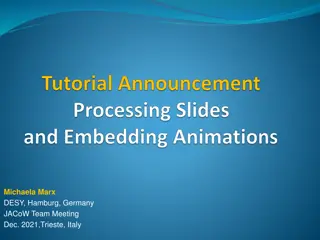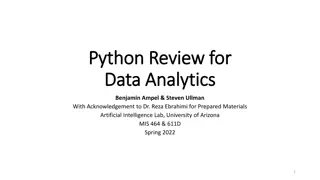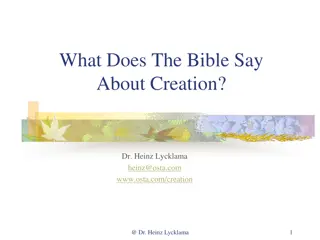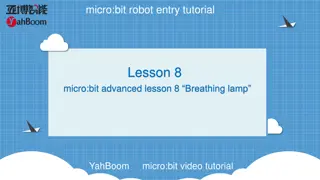Comprehensive Tutorial for STM32F103RB with OpenSTM32 Project Creation
Dive into a detailed guide on setting up an OpenSTM32 project for the STM32F103RB microcontroller. Learn about creating projects, utilizing HAL drivers, and working with different functionalities like GPIO, UART, timers, and conversions. Access valuable resources for Nucleo F103RB boards and enhance your skills in STM32 development.
Download Presentation

Please find below an Image/Link to download the presentation.
The content on the website is provided AS IS for your information and personal use only. It may not be sold, licensed, or shared on other websites without obtaining consent from the author. Download presentation by click this link. If you encounter any issues during the download, it is possible that the publisher has removed the file from their server.
E N D
Presentation Transcript
Tutorials for STM32F103RB Nicolas Barbot 2016
Tutorials for STM32F103RB 2 Create an OpenSTM32 Project Create a STM32CubeMX Project GPIO UART Timer Analog to Digital Conversion Digital to Analog Conversion FLASH
Tutorials for STM32F103RB 3 Ressources Nucleo F103RB http://www.st.com/content/st_com/en/products/evaluation-tools/product-evaluation- tools/mcu-eval-tools/stm32-mcu-eval-tools/stm32-mcu-nucleo/nucleo-f103rb.html This page contains user manual UM1724 describing the hardware of Nucleo boards STM32F103RB http://www.st.com/content/st_com/en/products/microcontrollers/stm32-32-bit-arm-cortex- mcus/stm32f1-series/stm32f103/stm32f103rb.html This page contains reference manual RM0008 describing STM32F103RB STM32 Cube F1 http://www.st.com/content/st_com/en/products/embedded-software/mcus-embedded- software/stm32-embedded-software/stm32cube-embedded-software/stm32cubef1.html This page contains UM1850 describing the HAL library Open STM32 http://www.openstm32.org/HomePage Open STM32 is a free Eclipse plugin for programming STM32 MCU (registration needed). Eclipse https://www.eclipse.org Eclipse is the IDE software
Create an OpenSTM32 Project 5 Goal: The objective of this tutorial is to create a new project with OpenSTM32 (and eclipse) for STM32F103RB target. Minimal C software will be developped for the target Program will be downloaded and executed on the target
Project Creation 6 File -> New Project Expend C/C++ Project and choose C Project then click on Next Choose a project name, with type Empty Project and toolchain Ac6 STM32 MCU GCC Click Next
Project Creation 7 Check that Debug and Release are selected then Next. Select your microcontroller then Next In this tutorial, we use a NUCLEO F103RB, set the series to STM32F1 and then choose the NUCLEO F103RB board.
Project Creation 8 Select Hardware Abstraction Layer (Cube HAL). Our project will use HAL drivers, theses drivers ease the development process while maintaining portability across the different MCU. Drivers will be saved in STM32Cube directory (only for your 1stproject) Leave As static external libraries then Finish
Results 9 If your project have been successfully created, you should observe 2 different projects (under Project Explorer window): nucleo-f103rb_hal_lib which contains HAL drivers. This project will be build as a static library. Tutorial (your project) which contains the application code. This project depends on nucleo-f103rb_hal_lib. Explore the tutorial project main.c contains main() fuction stm32f1xx_hal_msp.c contains the MCU specific package initialization functions for peripherals used in the user application stm32f1xx_it.c contains exceptions handler and peripherals interrupt service routine syscall.c contains some basic system calls system_stm32f1xx.c contains SystemInit() function which is called just before main() function. Startup_stm32f103xb.s contains reset handler and exception vectors
Building 10 Select the Debug configuration: Project -> Build configuration -> Set Active -> Debug Build the project Project -> Build Project Compilation of the 1stproject generates libnucleo-f103rb_hal_lib.a (static library) Compilation of the 2ndproject generates tutorial.elf (executable file)
Using HAL drivers 11 In the main function, call the function HAL_Init(). By default, hardware clock is set to 8 MHz. Copy the function SystemClock_Config() in main.c file to set HCLK to 64 MHz : Call this function after HAL_Init()
Debugging 12 Click on Run -> Debug Configurations Double click on Ac6 STM32 Debugging The debug configuration is automatically filled The Debug Configuration have now been successfully created. For next debug sessions, simply click on: Run -> Debug
Debugging 13 Place a breakpoint in startup_stm32f103xb.s at line 82. This point corresponds to the beginning of the reset interruption. Reset interruption is called at startup and every time the reset button present on the Nucleo board is pushed Execute the program step by step until main() function. Describe the different operations. In main function, describe the function HAL_Init() and SystemClock_Config().
Conclusion 14 Thanks to this tutorial, you are now able to: Create a project with Open STM32 Use HAL drivers as a static library linked to your programs Build your application Debug your application