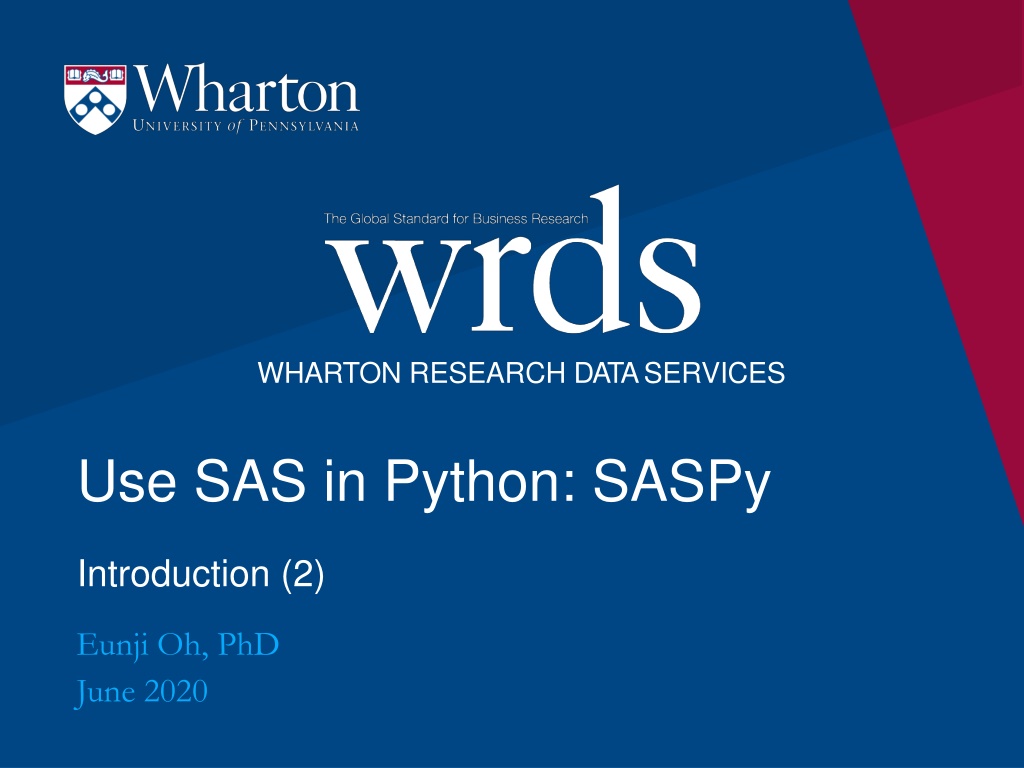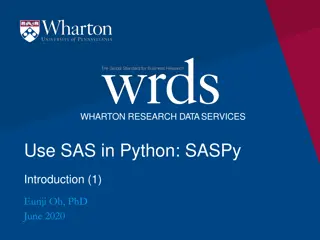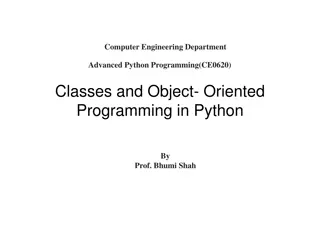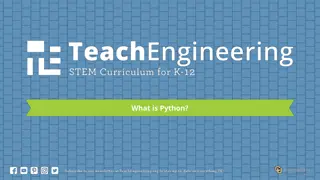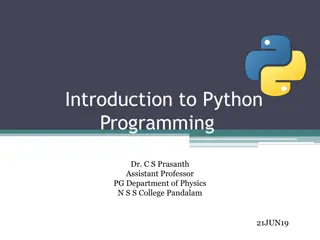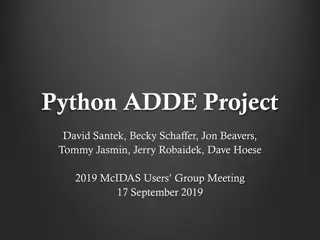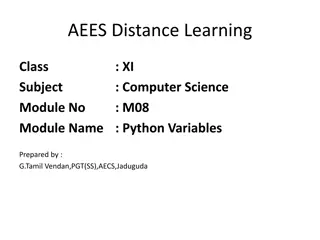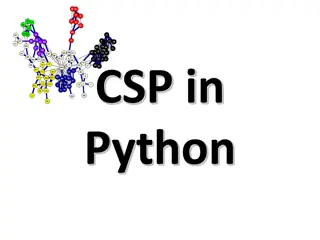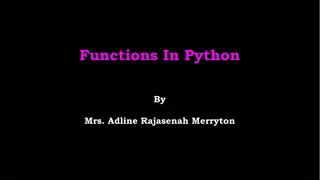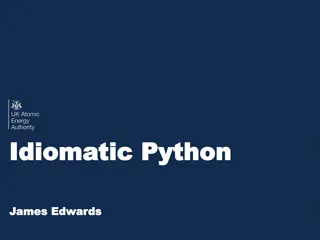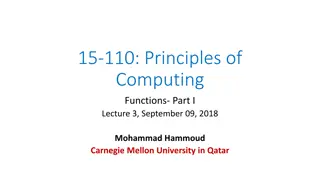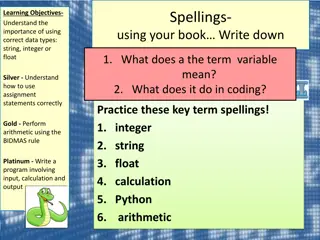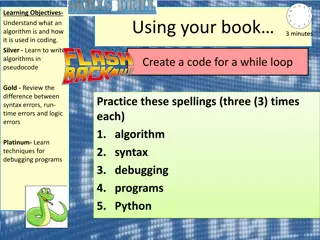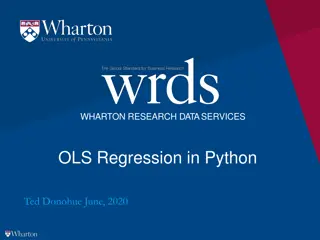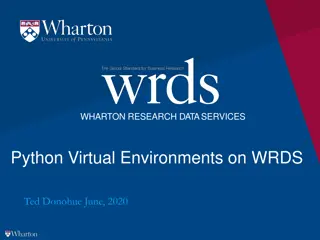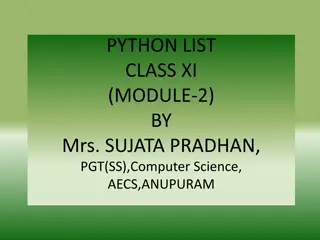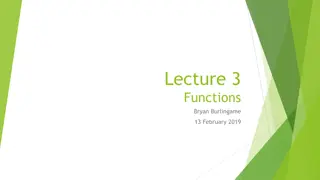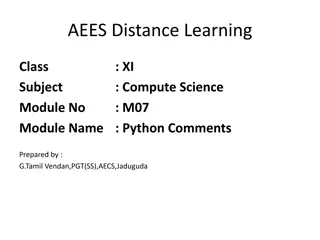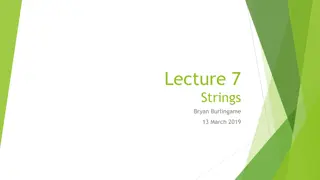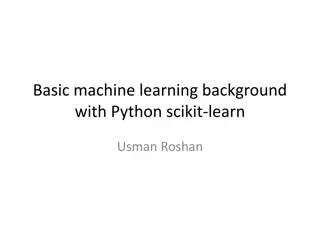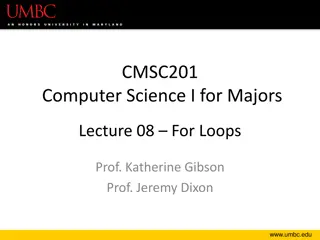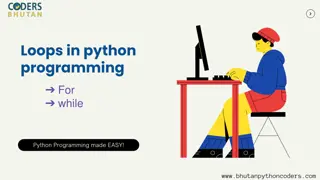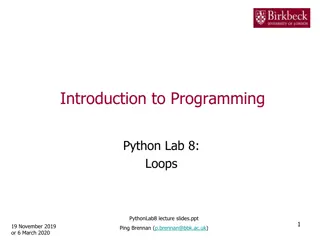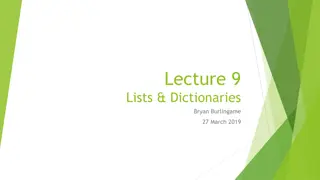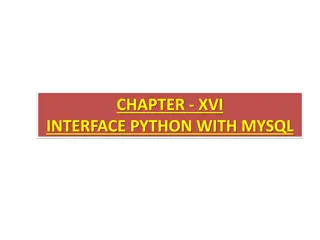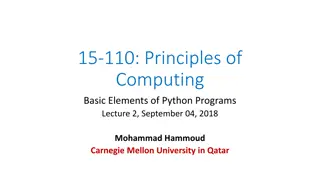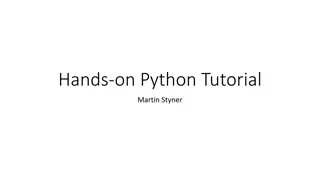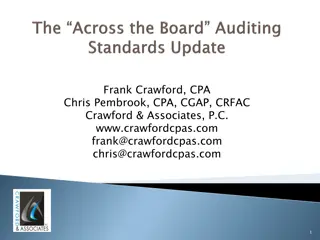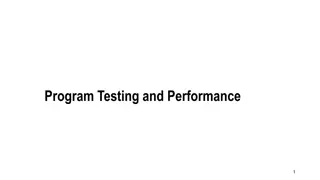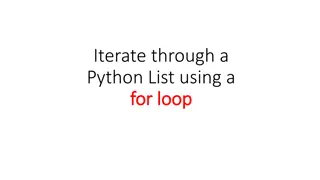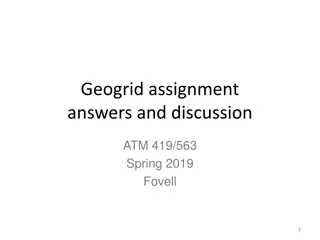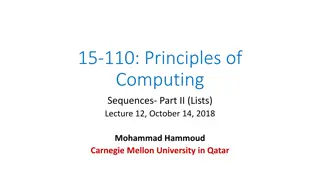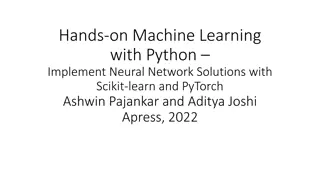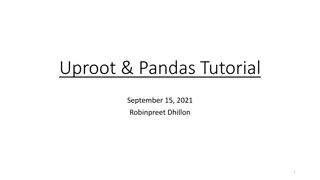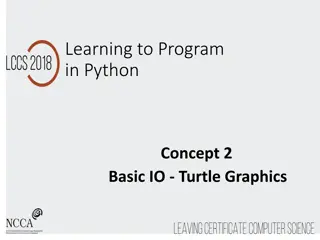Introduction to SASPy for Using SAS in Python
Explore the functionalities of SASPy for integrating SAS with Python, enabling tasks like starting SAS sessions, submitting jobs, converting data, and transferring variables. Learn about basic functions, Jupyter magic, session configuration, accessing SAS libraries/datasets, and more through this comprehensive guide with practical examples.
Download Presentation

Please find below an Image/Link to download the presentation.
The content on the website is provided AS IS for your information and personal use only. It may not be sold, licensed, or shared on other websites without obtaining consent from the author. Download presentation by click this link. If you encounter any issues during the download, it is possible that the publisher has removed the file from their server.
E N D
Presentation Transcript
WHARTON RESEARCH DATASERVICES Use SAS in Python: SASPy Introduction (2) Eunji Oh, PhD June 2020
Agenda SASPY BASIC FUNCTIONS / JUPYTER MAGIC 1 SASPy Basic Functions 2 Jupyter Magic 2 Wharton Research Data Services
SASPy - Basic Functions Start SAS session Session configuration Submit SAS jobs in a Python session Print SAS log See ODS tables/graphics in a Python IDE Jupyter Magic Convert DataFrame to SAS dataset and vice versa sd2df(method= CSV ) or sd2df_CSV() for reducing memory consumption, and speed up the process Transfer a python variable to SAS macro variable 3 Wharton Research Data Services
Start SAS session import saspy #Connect to a default session, configuration from sascfg_personaly.py sas=saspy.SASsession(cfgname= default ) Set session configuration options. Leave it blank to see all available options, or set cfgname parameter for other configurations Set session name and establish a connection sas.assigned_librefs() # shows assigned libraries sas.datasets(libref= library_name ) # equivalent to PROC DATASETS 4 Wharton Research Data Services
SAS session configuration check Type the session name in interpreter prompt Example: WRDS Jupyter Lab Default configuration STDIO (connect to local SAS in Linux) SAS session encoding: latin1 Python encoding: latin_1 Output results format: Pandas dataframe Process pid number 5 Wharton Research Data Services
SASPy SAS session default configuration Windows PC - SAS windows, wlatin-1 as a default encoding type Linux Desktop - SAS linux, latin-1 as a default encoding type WRDS server - WRDS server (WRDS cloud, WRDS Jupyter hub, and etc.) SAS linux, latin-1 as a default encoding type SAS u8, utf-8 is also available 6 Wharton Research Data Services
Accessing existing SAS library / datasets sas.saslib(libref= home , path= ~ ) # Set libref to home hr = sas.sasdata(table= tablename , libref='mylibref ) hr.columnInfo() # Column-level metadata hr.head() # First 5 observations shown hr.sort(by= variable , out= home.hr ) # SAS proc sort equivalent hr_df = hr.to_df() # Convert to Pandas dataframe Other methods: add_vars, append, describe, where, hist and etc. (https://sassoftware.github.io/saspy/api.html#sas-data- object) 7 Wharton Research Data Services
Submit a SAS job The connected SAS session name from IPython.display import HTML results = sas.submit( your SAS code should be here ) HTLM(results[ LST ]) # Print Result (ODS output) print(results[ LOG ]) # Print SAS log submit method runs a SAS job in the background (SAS batch mode no real time logs) Other methods: submitLOG: submit a job and print LOG submitLST: submit a job and show results (LST) 8 Wharton Research Data Services
Converting Data Pandas SAS For small datasets: via memory sd2df : SAS dataset to Pandas dataframe df2sd: Pandas dataframe to SAS dataset For large datasets: sd2df_CSV: SAS to Pandas via CSV file via Proc Export read_csv() sd2df(method= DISK ): SAS to Pandas via writing file 9 Wharton Research Data Services
Converting Data: SAS Pandas Avoid converting a huge SAS dataset into a Pandas DataFrame, instead, Run your SAS job behind the scene by using submit API Convert only the reasonable size of SAS dataset into Pandas Data Frame When SAS dataset is huge, it is recommended to use sd2df_CSV method Be aware about encoding types Generating a latin1 dataset from a utf8 source can raise a transcoding error Currently, most WRDS SAS datasets have latin1 encoding 10 Wharton Research Data Services
Converting Data: Encoding issue How to resolve? data mylib.mydata (encoding=latin1); Or libname latlib ~/mysasdata outencoding=latin1 inencoding=latin1; More info: https://blogs.sas.com/content/sgf/2014/09/26/encoding- helping-sas-speak-your-language/ 11 Wharton Research Data Services
Jupyter Magic for SAS The SAS session name Jupyter Magic ODS Outputs SAS Log 12 Wharton Research Data Services
Jupyter Magic for SAS 1. Import SASPy and establish SAS Connection 2. Start the code with %%SAS my_session 3. Write SAS code (not Python) in the same cell 4. The Jupyter Magic executes the code in the cell and returns SAS Log and Outputs 13 Wharton Research Data Services
End session my_session.endsas() Works universally on any platform Terminates the SAS subprocess Make sure always run this method at the end of your SAS session 14 Wharton Research Data Services
Summary SASPy basic functions for data access and SAS job submission Jupyter Magic provides SAS-friendly developing environment Next video: An example SASPy application with WRDS data 15 Wharton Research Data Services