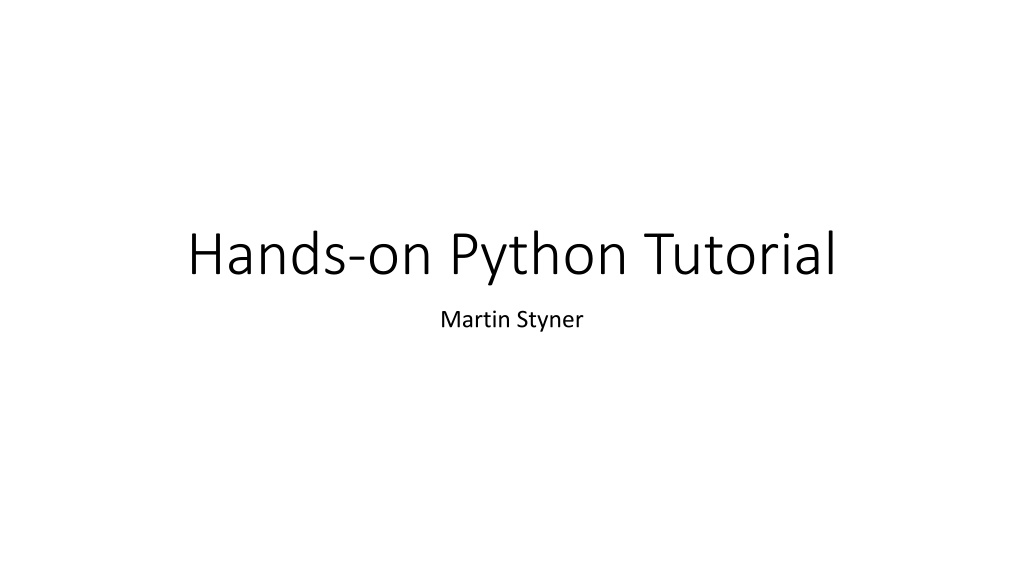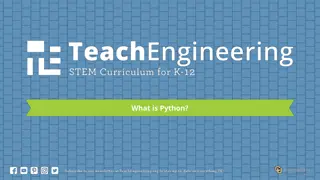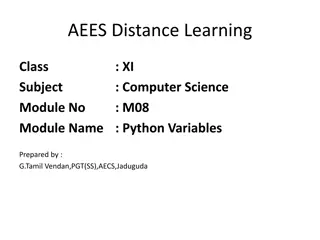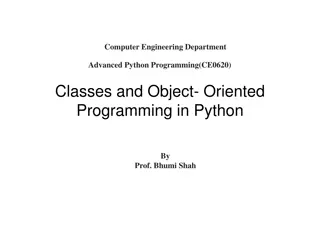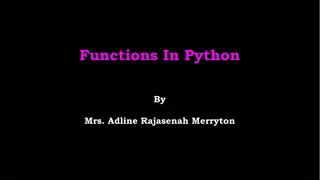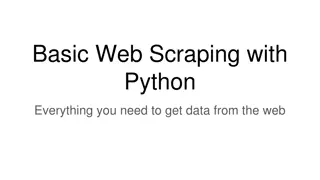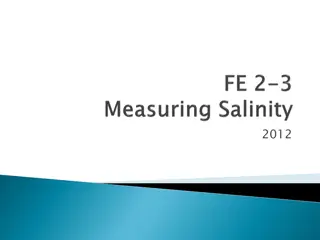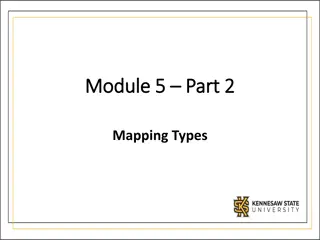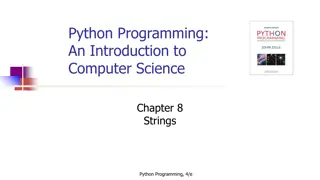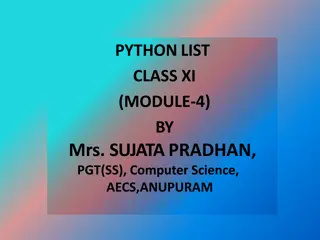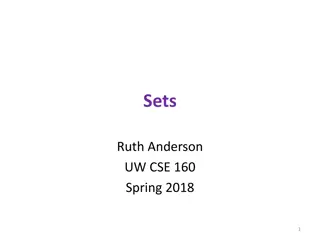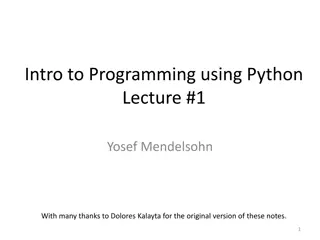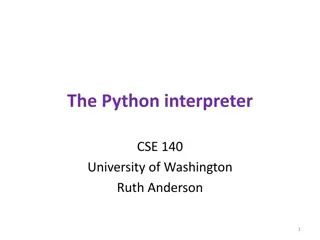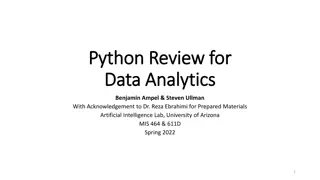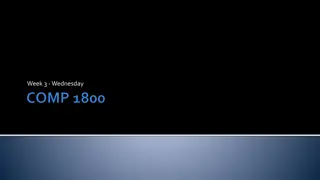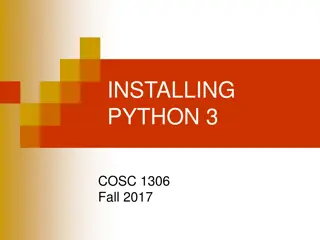Understanding Python Essentials
Python is an interpreted language that is beginner-friendly and supports object-oriented programming. It excels at complex tasks and interactive script development. The setup process, running scripts, and editing can be done efficiently, and Jupyter notebooks provide an interactive environment for script development. Learn how to set up Python via Anaconda, run scripts in Jupyter, and use various editors effectively.
Download Presentation

Please find below an Image/Link to download the presentation.
The content on the website is provided AS IS for your information and personal use only. It may not be sold, licensed, or shared on other websites without obtaining consent from the author. Download presentation by click this link. If you encounter any issues during the download, it is possible that the publisher has removed the file from their server.
E N D
Presentation Transcript
Hands-on Python Tutorial Martin Styner
What is Python? Python is Interpreted Python is processed at runtime by the interpreter. You do not need to compile your program before executing it. Python is Interactive You can actually sit at a Python prompt and interact with the interpreter directly to write your programs. Python is a Beginner's Language Python is a great language for the beginner-level programmer. Python is Object-Oriented Python supports Object-Oriented style or technique of programming that encapsulates code within objects.
Python vs Shell scripting Python is better at complex tasks Shell scripts are better at file handling Caution: Differences to shell scripts Python cares about white space (tabs, space) Indents have meaning as they group the code There is no endif or end that serves as a delimiter to group the code Multi-line statements can be done with \ (not needed for arrays)
Python setup Via Anaconda package (download for your local computer), use python v3 Use one of the Python installations in /NIRAL/tools/Python /NIRAL/tools/Python/Python-3.8.0 should work on janus or most servers These are for general python stuff, not deep learning Edit your .auxcshrc to setenv PATH ${PATH}:/tools/Python/Python-3.8.0/bin
Running Python scripts As notebooks in jupyter (more later), in interactive fashion, great for developing scripts and plots etc Running: python3 <myscript>.py Adding the python3 binary as the first line of the script: #!/NIRAL/tools/Python/Python-3.8.0 Now you can run it as a simple executable
Editing Python scripts Use your favorite editor, emacs or gedit or vim They all have python specific modes that help with editing You can keep using your favorite editor Best: use Sublime subl mypython.py as it has the best python specific mode Or do it in Jupyter (next)
Starting jupyter notebook Locally: simply type jupyter notebook in terminal -> starts up into your local browser (best first go to the folder where your Docs are) Over ssh tunneling (a bit more complicated): Log into janus: ssh onyen@janus.ia.unc.edu cd to your folder with the python scripts: cd /NIRAL/tools/Python/Examples/MergingCSV/ Start jupyter and make it ready for ssh: jupyter notebook --no-browser --port 8888 This will yield the connection information for your browser, e.g. http://localhost:8888/?token=585695ca6164f82fb56d0a9feb57d7694298d94917df4a25 In another shell, create an ssh tunnel: ssh -NL 8888:localhost:8888 onyen@janus.ia.unc.edu Start jupyter window in your local browser using the localhost link
Merging CSVs in python with pandas Open CombineCSVs.ipynb .ipynb is a python notebook. You need to convert it to a script if you want to run it outside jupyter You can see the output of the last run when loading A notebook is composed of cells that can be run independently Run Cells => run the currently selected cells <Shift> <Return> runs the current cell First cell => import the packages you need import <package> import <package> as <nickname> from <package> import <part-of-the-package>
Pandas Package Documentation on pandas.pydata.org Uses dataframes to store data, lots of operations can be applied to those dataframes Reading CSV: read_csv(filepath) Setting the index/ID column via set_index Assumption: header rows with column keys To combine CSV, there has to be a column that identifies the row-entry such as subject ID
First look at the data Just type the name of the variable Key Index
Selecting Data / Counting Data Use [ ] to select parts of the data data[ key ] => only the key column Data[row criterior] => only the rows satisfying this criterion Use count() to count non-zero element subDataV06.count() Use Counter function to count rows
Merging Dataframes Use merge Can merge two dataframes at a time Several important parameters validate => check whether data/key is unique with one_to_one left_index = True, right_index=True => both dataframes should have the keys and they should both be used in the merging how => merge style inner = needs key to be present in both dataframes (this is what you usually want) outer = needs key to be present at least in one (but not necessary in both) dataframes sort => also sort the rows using the key column
Selecting Multiple Columns from Dataframes How can I remove many columns at once? Use the loc function and a column selector Use ~ as a NOT operator to remove certain columns columns.isin() select multiple columns : is whole row (or column)
Saving to CSV Use to_csv dataframe function
Exporting python notebook to script File -> Download as -> Python Best clean it up after the export => CombineCSVs_edit.py Run it python3 CombineCSVs_edit.py