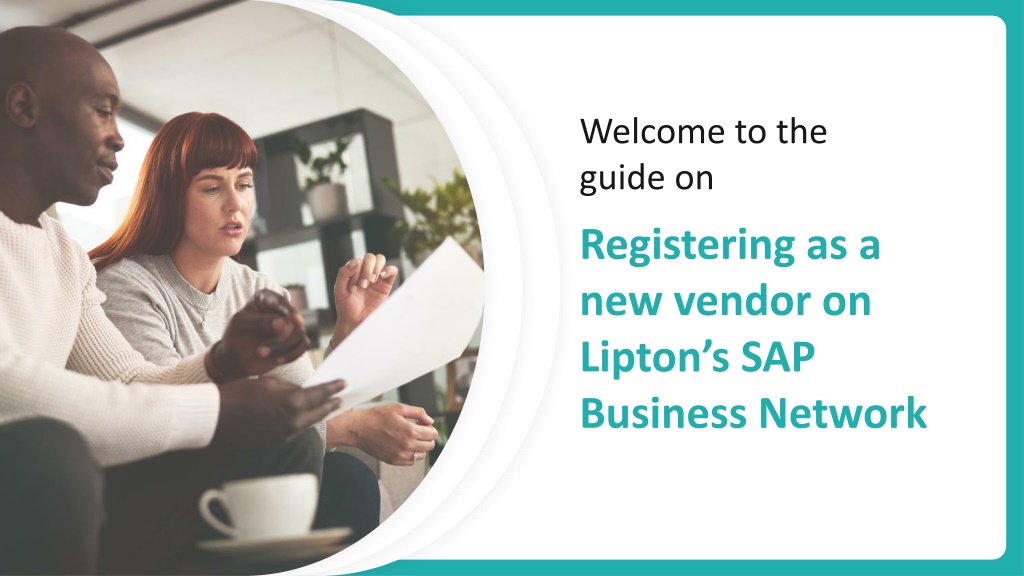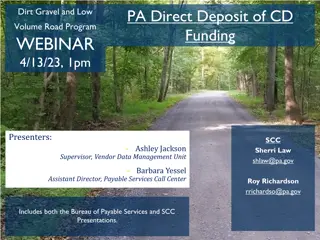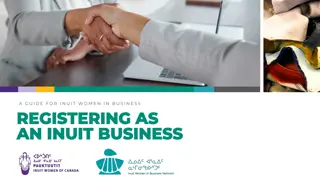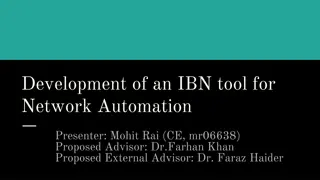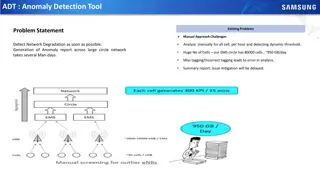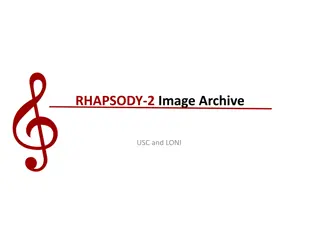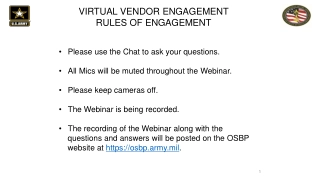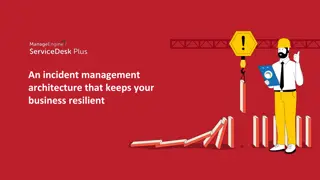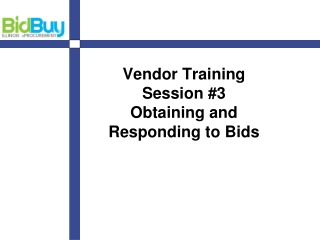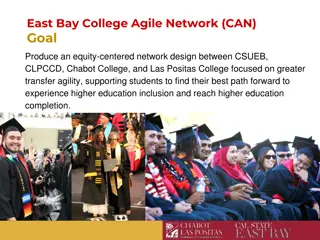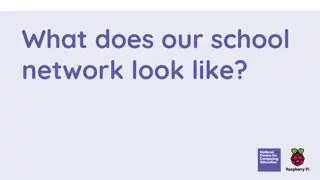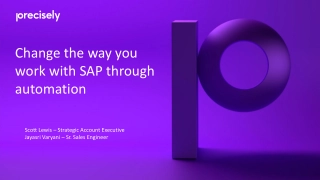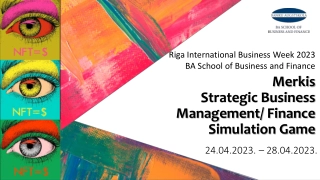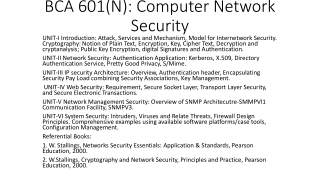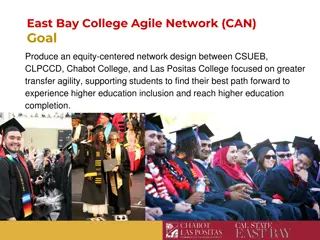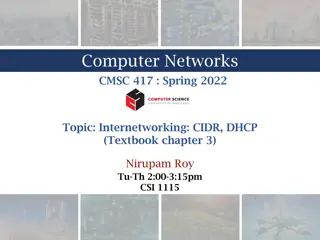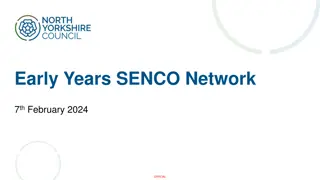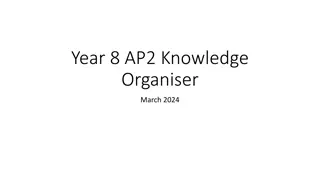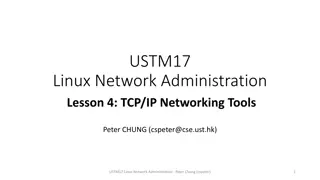Guide to Registering as a New Vendor on Lipton's SAP Business Network
Supplier registration steps for new vendors on Lipton's SAP Business Network, including creating an account, entering company details, setting up user account information, selecting product categories, and choosing service locations. Follow the detailed instructions provided to complete the registration process successfully.
Download Presentation
Please find below an Image/Link to download the presentation.
The content on the website is provided AS IS for your information and personal use only. It may not be sold, licensed, or shared on other websites without obtaining consent from the author. Download presentation by click this link. If you encounter any issues during the download, it is possible that the publisher has removed the file from their server.
Presentation Transcript
Welcome to the guide on Registering as a new vendor on Lipton s SAP Business Network
Supplier Registration with Lipton via SAP Business Network Supplier registration steps will be different for new suppliers and existing suppliers. This guide is for new suppliers that have not already registered with Lipton's SAP Business Network, if you have registered, please view the document for existing suppliers. If you have already registered with SAP Business Network to invoice us, please register again to this Supplier Lifecycle Management Platform You will receive an invitation email to register from an email ID ending xxx@eusmtp.ariba.com Please check your inbox and junk mail, then Click here to create your account
Supplier Registration with Lipton via SAP Business Network Now click Sign Up to begin the process. If you are already registered and use the SAP Business Network standard account for other companies, you will still need to register for Lipton. Enter your company details as shown, ensuring that you use your company legal name, and you can provide supporting documentation as proof if required. Any fields marked * are mandatory. Once complete, click Create account and continue indly ll the company name, Country region and complete address details.
Supplier Registration with Lipton via SAP Business Network Now enter your user account information Its important to note: It is best practice to not use email ID as a username, especially if you are managing several legal entities for your business, so please don t check the box use my email as my username Instead, create a unique username id for each legal entity that you are managing. Its important to enter here, the correct email address of the person who should receive orders. If you have any issues with Ariba registration process, please contact SRM@lipton.com for more help.
Supplier Registration with Lipton via SAP Business Network Select the category by clicking browse Then click on the category that best fits and move across the screen selecting the category in each column as shown below, then click OK. 1 1 2 . . . Pro u t an ser i es ate ories indly choose the which product and ser ice categories endor fall under. S iptoor Ser i eslo a ons lease chooseshipto loca ons of endors. ax you can loca ons from this op on. ax lease ll your tax id details. unsnumber lease enterthe digitduns and radstreet number if you already ha e. indly accept the terms and condi ons of S riba and create account and con nue. 2 Select the ship to or service location by clicking browse, then click on the location that best fits and move across the screen selecting the location in each column as shown, and finally click O
Supplier Registration with Lipton via SAP Business Network 3 Enter your Tax ID number (if applicable) 4 Enter your DUNS number (if applicable) 3 Agree to the Terms by checking the boxes, then then click Create account and continue . atches are based on company name, email domain/address. 5 4 6 If there is an account that has data that matches the data you entered, you will be prompted to Re iew accounts to check any matching accounts are not duplicated. If you do not see this screen, please proceed to Step 7 5 6 . . . Pro u t an ser i es ate ories indly choose the which product and ser ice categories endor fall under. S iptoor Ser i eslo a ons lease chooseshipto loca ons of endors. ax you can loca ons from this op on. ax lease ll your tax id details. unsnumber lease enterthe digitduns and radstreet number if you already ha e. indly accept the terms and condi ons of S riba and create account and con nue.
Supplier Registration with Lipton via SAP Business Network 7 If there is no match, click Continue ccount Creation 7 8 If there is a match, view the details of the closest match by clicking on the three dots. 8 9 Here you can view your details. If you can see that you have an account set up, you should Contact dmin which opens a page to enter your details and send a message to the person in your company who manages this account. You can request to be added as an additional user to this account. 9
Supplier Registration with Lipton via SAP Business Network From here you can see the landing page or home page of Ariba to confirm you have now completed the first part of your registration The next stage is to complete the Lipton registration questionnaire to ensure that we hold all the necessary data we need for your business. If you are not automatically directed to the questionnaire page, please click on the Business Network drop down, select Ariba proposals and questionnaire and Supplier registration questionnaire.
Supplier Registration with Lipton via SAP Business Network This document is customised for Lipton. Kindly complete the details as follows, all fields marked * are mandatory Ensure this your company legal name
Supplier Registration with Lipton via SAP Business Network Ensure this the email address where orders will be sent to Bank details all fields are mandatory (except for Region, Postal codes. IBAN, Swift, Bank Control Key are mandatory for only some countries) Bank Type: If your business legal entity is in the same country as the Lipton entity you are supplying, select omestic , if not please select Foreign fter completing the bank details, please click on sa e button. To assist you with finding out these details, you can use the following links To validate the IBAN: https://www.ibancalculator.com/ To validate the BIC/SWIF code: https://bank.codes/swift-code-checker/ To Validate ABA/ACH code: https://www.usbanklocations.com. Attach supporting documentation as requested (non editable format e.g PDF) Business letterhead or bank letter are acceptable If you have any issues please contact SRM@lipton.com for help
Supplier Registration with Lipton via SAP Business Network Important notes on the fields you will complete Please select your country/region and the relevant fields for your country are displayed please complete. Attach supporting documentation as requested (e.g Tax certificate, business letterhead, in non-editable format) Attach any other supporting documentation in non- editable format. 1 1. Submit your response (or save as draft if you still have fields to complete) 2. Click on OK 3. Submission is confirmed For more information you can visit: 2 Suppliers (liptonteas.com) 3 Welcome to your SAP Business Network Standard Account (ariba.com) Please contact SRM@lipton.com for more help.