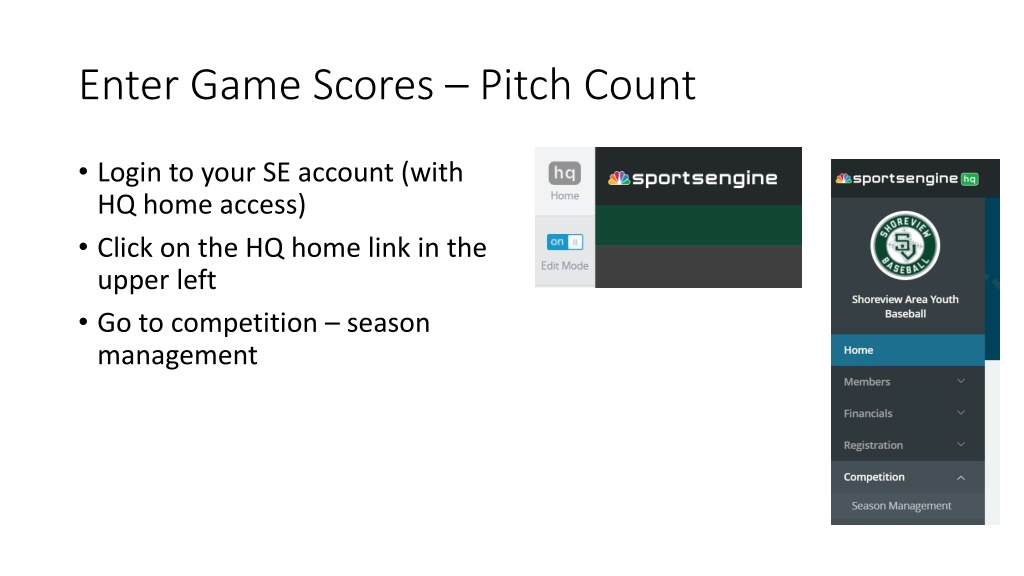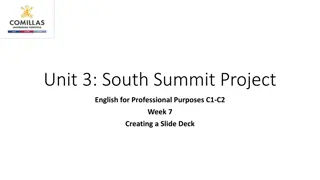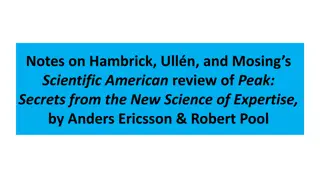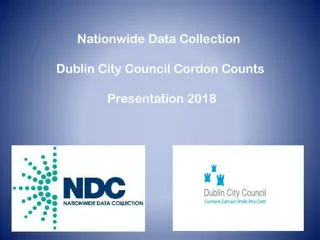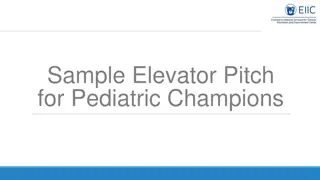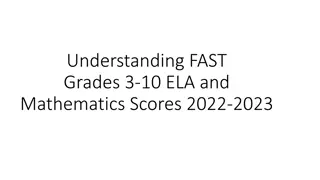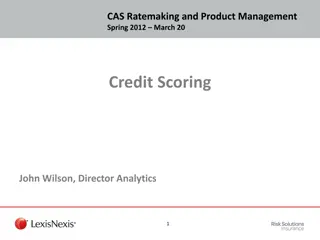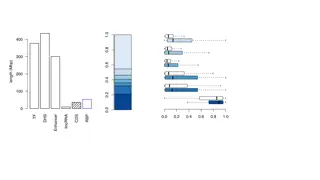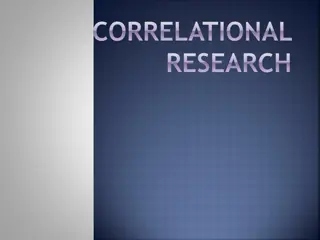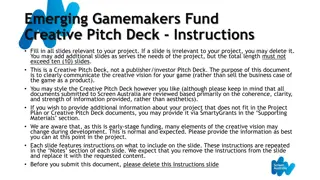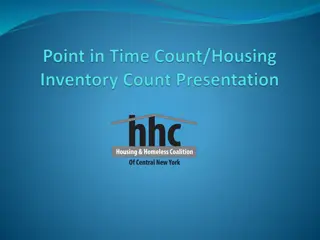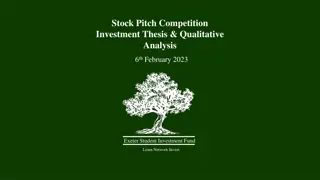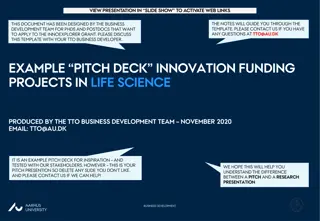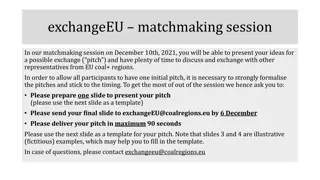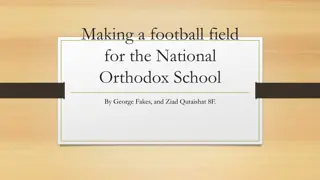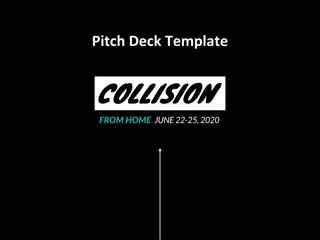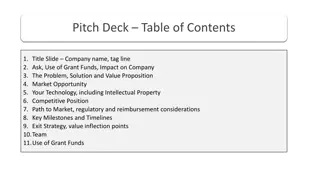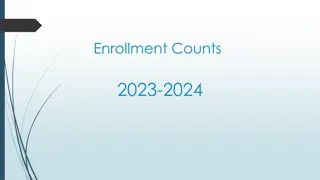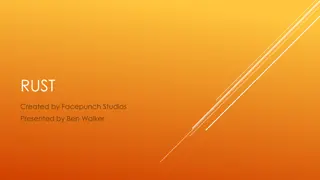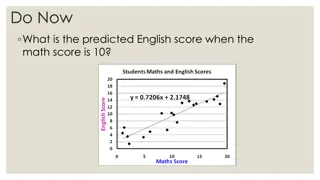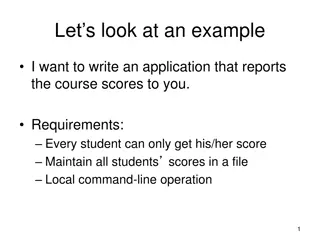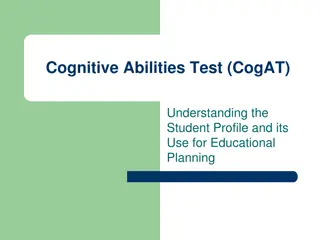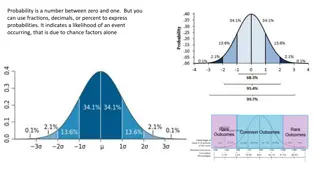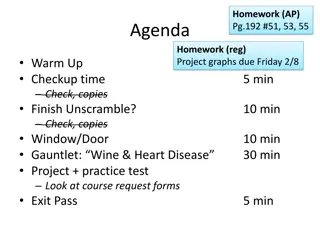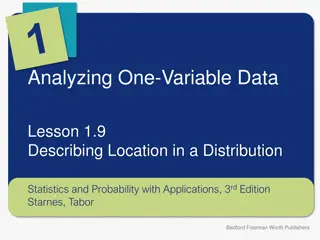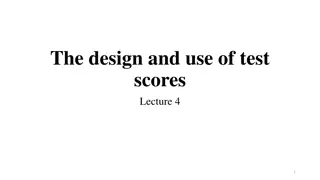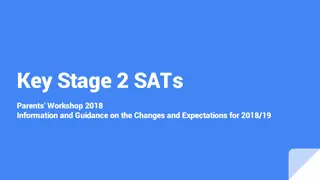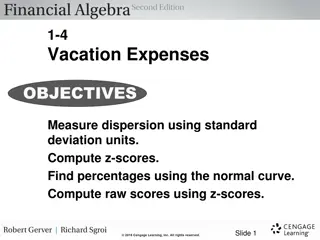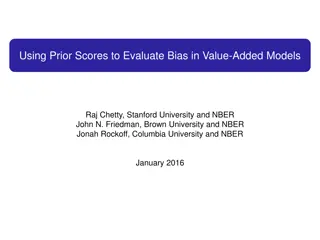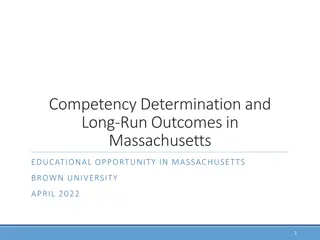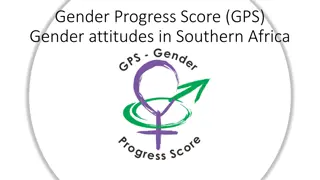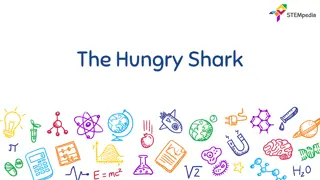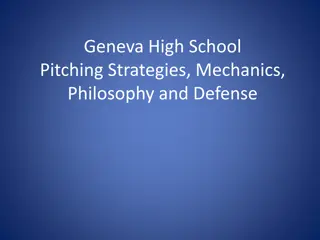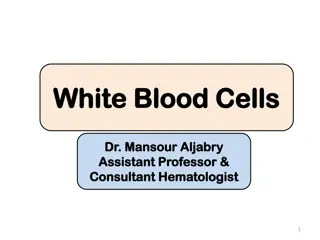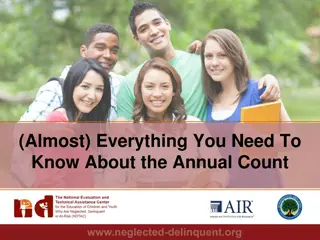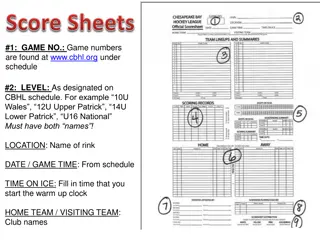Streamlining Game Scores and Pitch Counts Management Process
Discover a step-by-step guide on entering game scores, pitch counts, and managing player stats efficiently for your sports competition season through an online management platform. Learn how to add stats, pitch counts, and sync changes seamlessly to keep your site updated.
Uploaded on Oct 06, 2024 | 0 Views
Download Presentation

Please find below an Image/Link to download the presentation.
The content on the website is provided AS IS for your information and personal use only. It may not be sold, licensed, or shared on other websites without obtaining consent from the author. Download presentation by click this link. If you encounter any issues during the download, it is possible that the publisher has removed the file from their server.
E N D
Presentation Transcript
Enter Game Scores Pitch Count Login to your SE account (with HQ home access) Click on the HQ home link in the upper left Go to competition season management
Enter Scores pitch counts Click on schedule for the current season. Click on the three dots to the right of the game to add stats Click manage game stats
Add pitch count Click add players and select each player that pitched. Click save and exit. Add inning pitched and pitch count Click save changes at the bottom when completed.
Publish Updated After making any updates you need to make sure to sync the changes to keep the site updated. Go to the settings tab and click sync changes in the lower right corner.