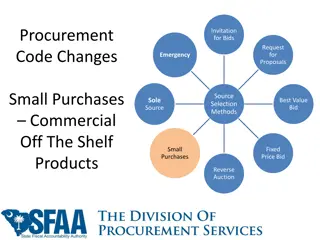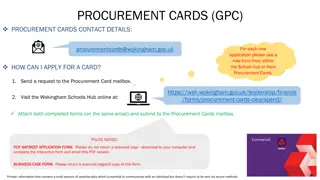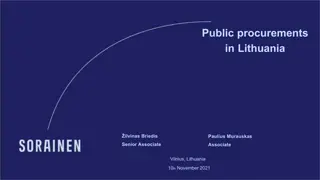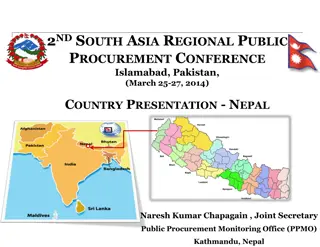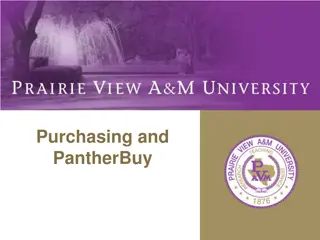Peoplesoft Procurement Training: Requisition Copying Process
Learn how to efficiently copy requisitions in Peoplesoft for procurement needs. Follow step-by-step instructions to duplicate and edit requisitions, manage requests, and submit them seamlessly through the system.
Download Presentation

Please find below an Image/Link to download the presentation.
The content on the website is provided AS IS for your information and personal use only. It may not be sold, licensed, or shared on other websites without obtaining consent from the author. Download presentation by click this link. If you encounter any issues during the download, it is possible that the publisher has removed the file from their server.
E N D
Presentation Transcript
Procurement Peoplesoft Training Acquisition Processing
Copy Requisition 2 3/25/2024
Copy Requisitions Peoplesoft requisitions can be copied and edited at any time by the Requestor or staff who access to the Requestor s requisitions. Select the eProcurement tile. 3 3/25/2024
Navigate to Manage Requisitions on the left navigation. Select clear, enter your Business Unit of Normn or OUHSC. Enter the requisition ID number and then select Search. 4 3/25/2024
Select Copy in the action drop down. Select Go. 5 3/25/2024
Copy Your Requisition If you entered the requisition being copied, the Checkout Review and Submit page will display. Edit the requisition as needed to what is currently needed. Save and submit as you would a new requisition. 6 3/25/2024
Copy Another Requestors Requisition A verification popup appears when you are copying a requisition that was created by a different Requestor s requisition. This is only possible if you have access to another staff member s requisitions, for example a former employee or access to requisitions is granted by your Department and Financial Systems. 7 3/25/2024
The popup verifies you want to copy another Requestor s requisition. The requisition will be copied as is and may be updated as if you created it. Select Yes if you want to copy this requisition. 8 3/25/2024
In the Checkout Review and Submit page, the original Requestor is listed. You must update the information to your name. Enter your Peoplesoft ID number. Select the Magnifying Glass to search for your information. 9 3/25/2024
Select your name in the Look Up Requestor popup. 10 3/25/2024
The copied requisition will display the updated information. It can now be updated as needed and submitted for approval. 11 3/25/2024
If your defaults are different than the original Requestor, Peoplesoft will ask to verify the information that will be loaded into the requisition. This includes shipping, accounting, location, etc. Select Yes to retrofit the copied requisition with your defaults. Select No to retain the original requisition information. 12 3/25/2024
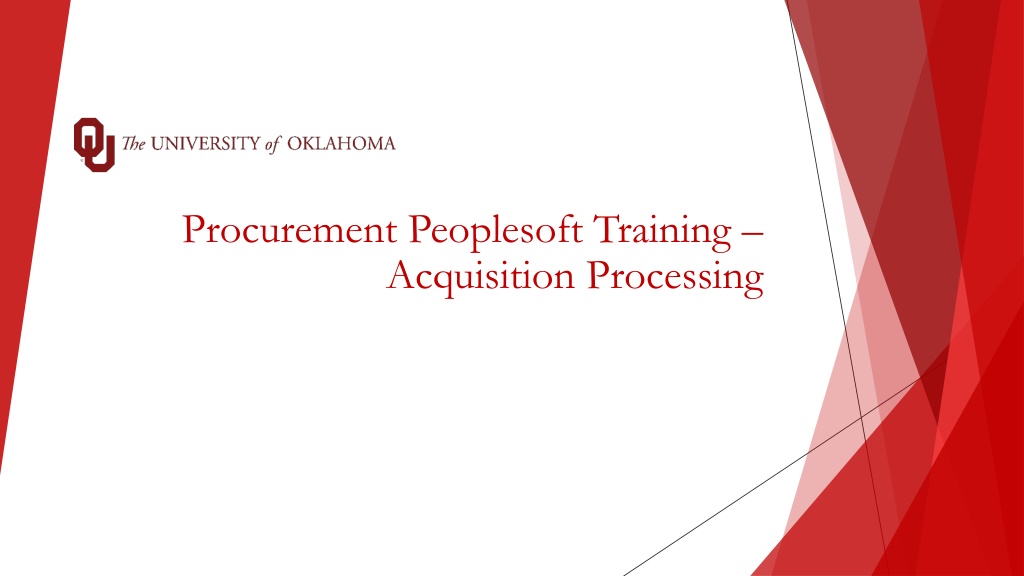

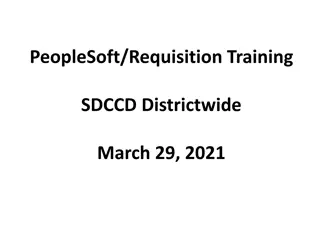
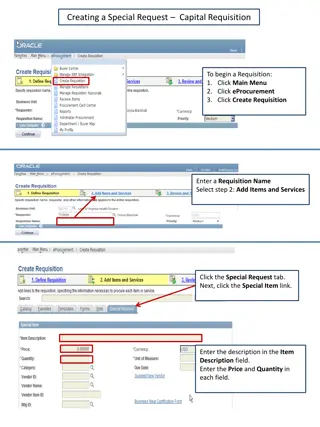
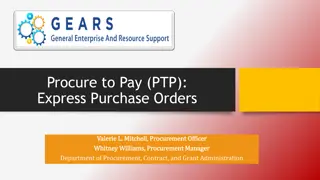
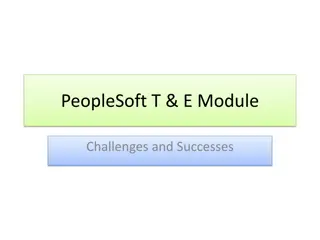

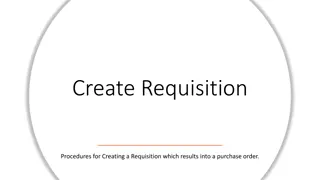
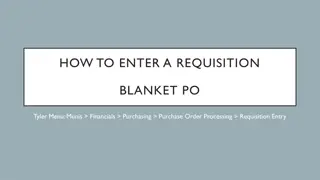
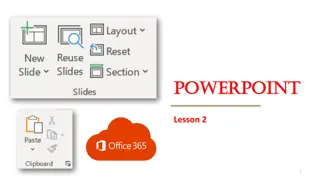
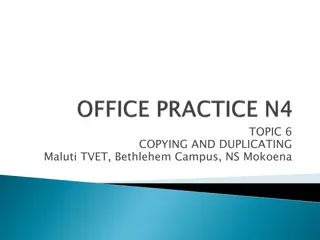


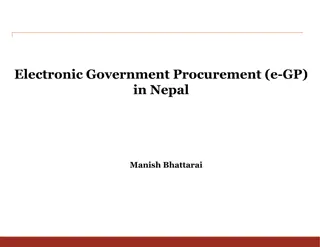

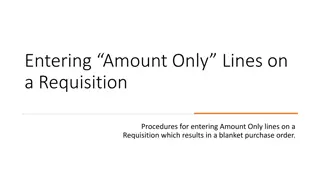
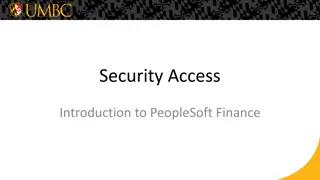
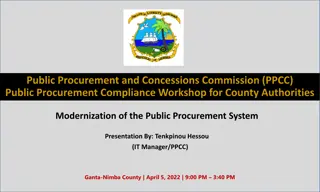
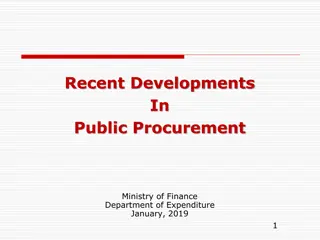
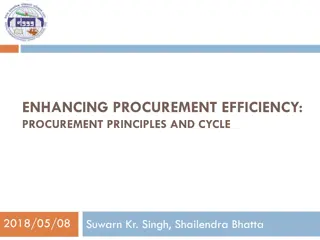
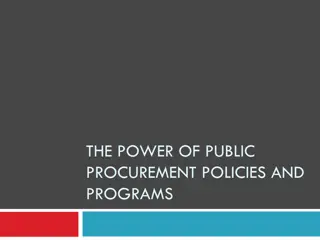
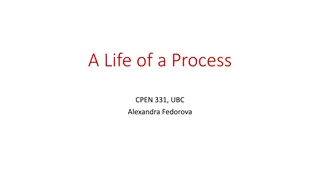
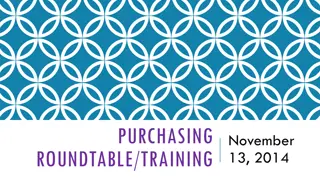
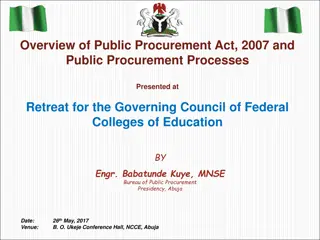
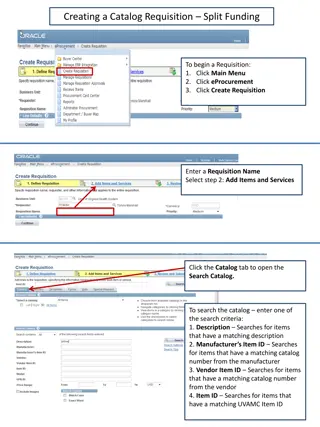
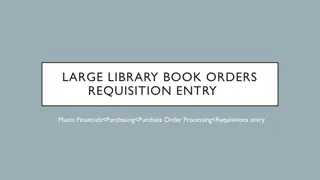
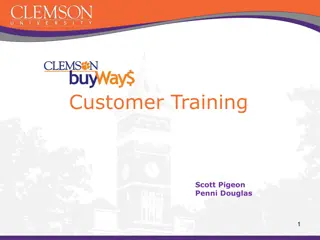
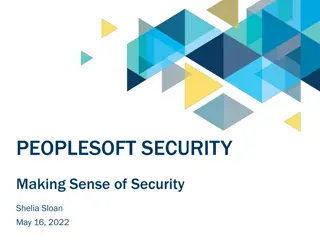
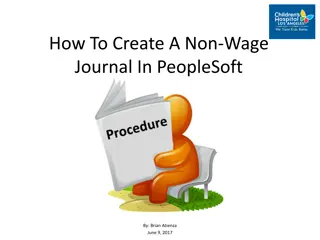

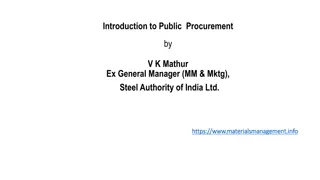
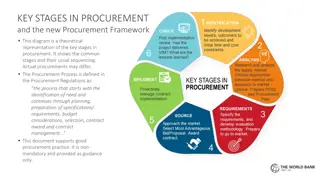

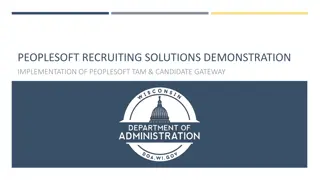
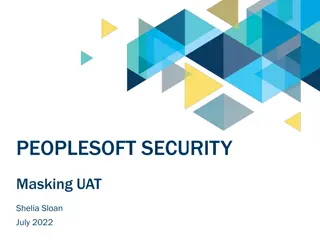
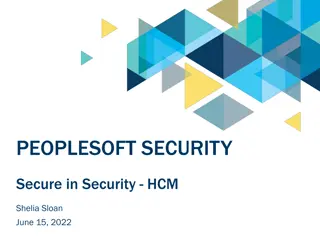
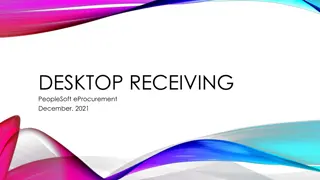
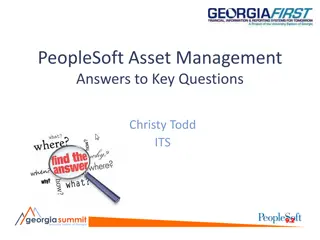
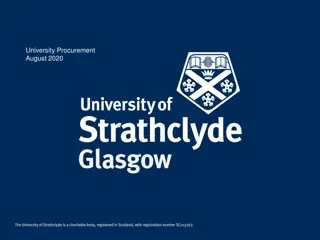
![Comprehensive Overview of Corruption Watch Submission on Public Procurement Bill [B18B-2023]](/thumb/138344/comprehensive-overview-of-corruption-watch-submission-on-public-procurement-bill-b18b-2023.jpg)