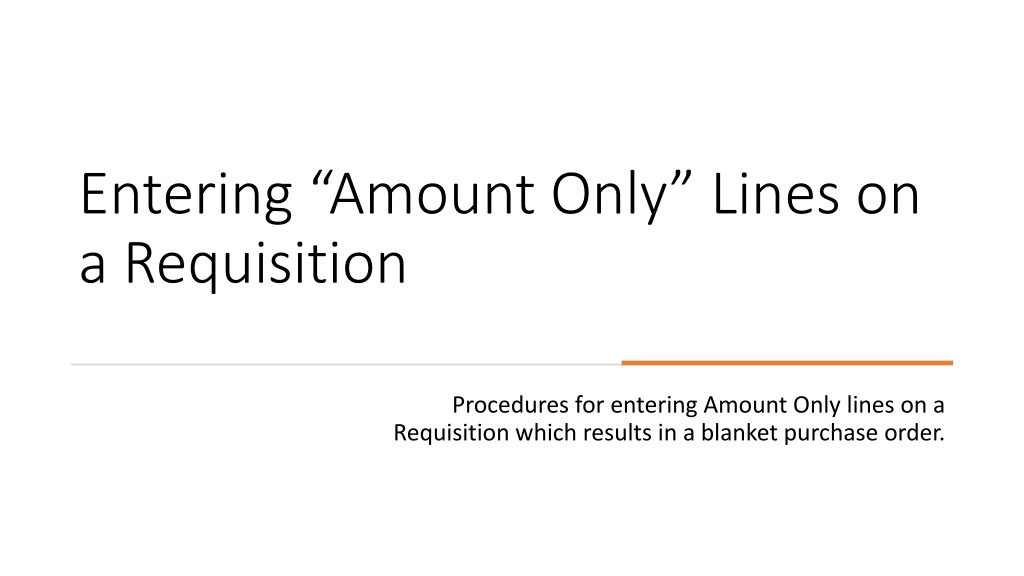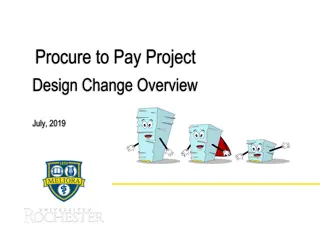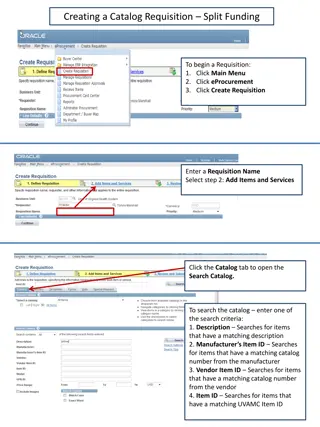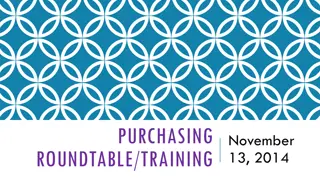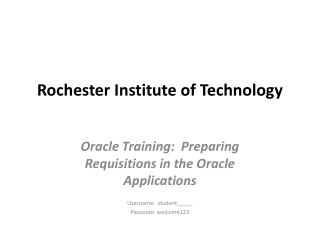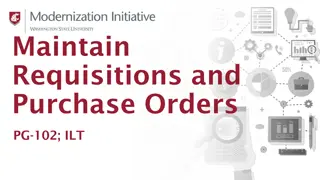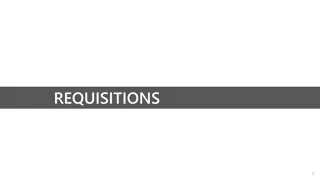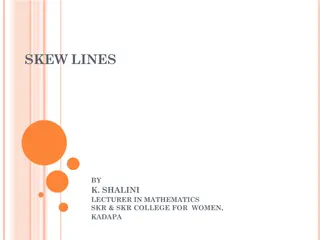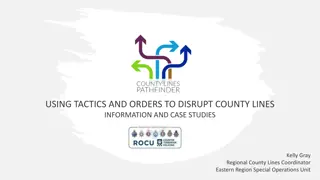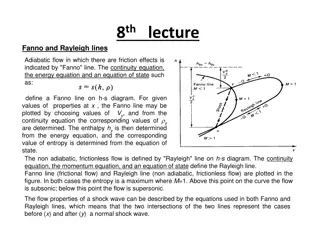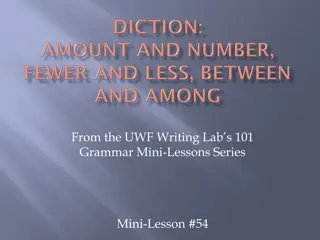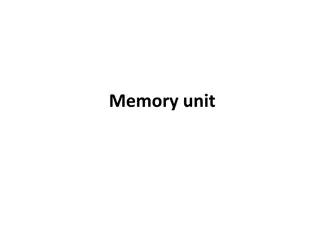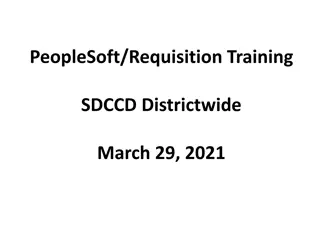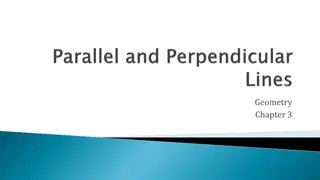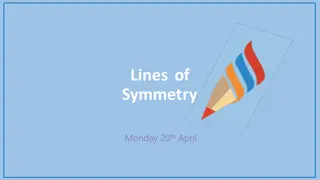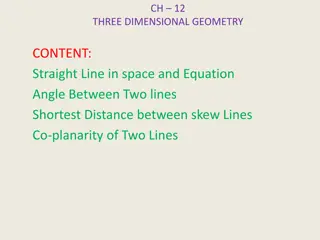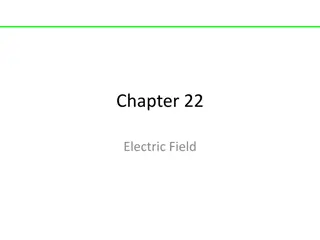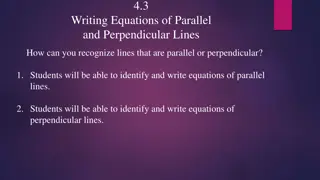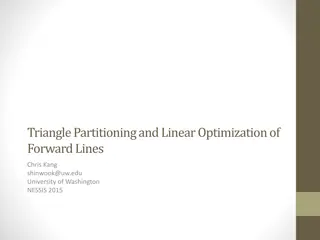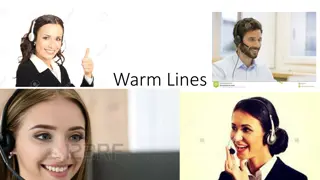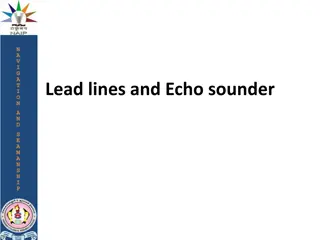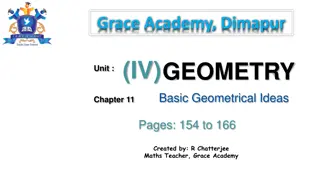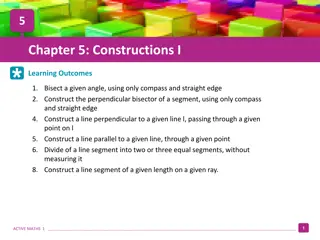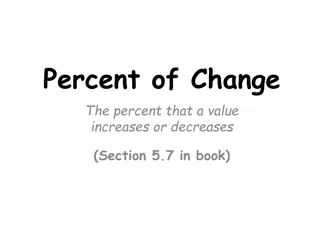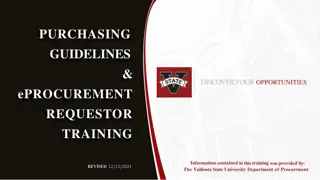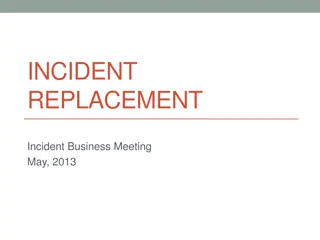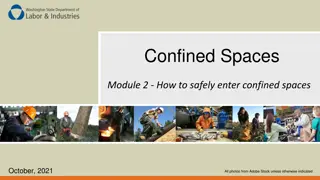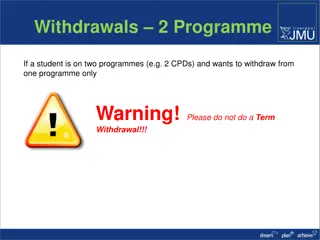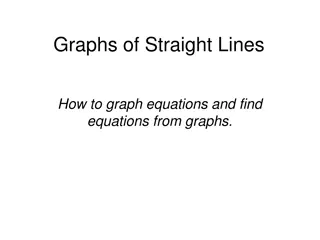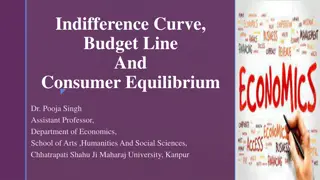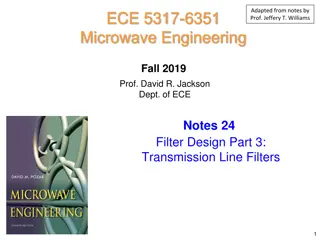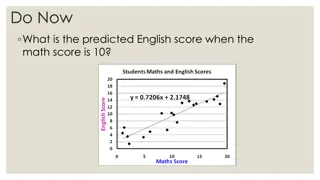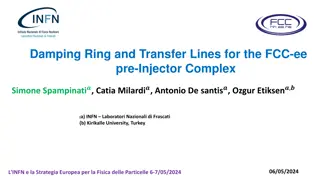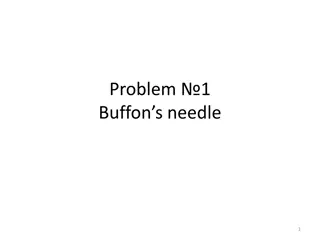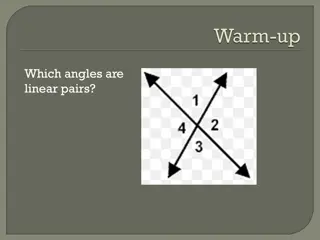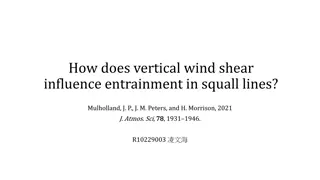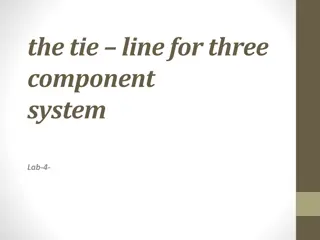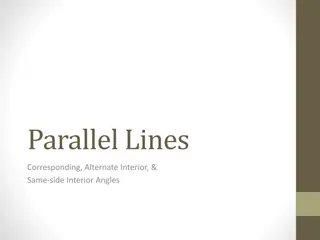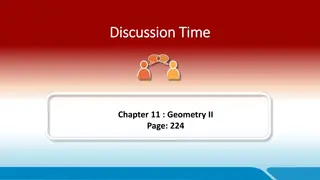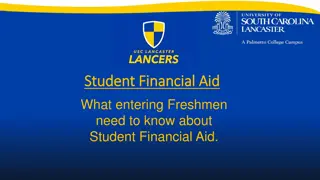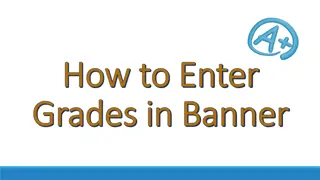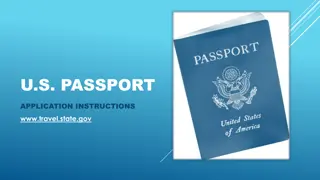Procedures for Entering Amount Only Lines on Requisitions
Learn how to create amount-only lines on a requisition to facilitate blanket purchase orders. Follow specific steps to set the amount-only option, ensure quantity is 1, add comments for Blanket PO, and finalize the requisition for procurement services.
Download Presentation

Please find below an Image/Link to download the presentation.
The content on the website is provided AS IS for your information and personal use only. It may not be sold, licensed, or shared on other websites without obtaining consent from the author. Download presentation by click this link. If you encounter any issues during the download, it is possible that the publisher has removed the file from their server.
E N D
Presentation Transcript
Entering Amount Only Lines on a Requisition Procedures for entering Amount Only lines on a Requisition which results in a blanket purchase order.
Amount Only refers to a line setting on a purchase order that allows a balance to be carried and be vouchered against multiple times. These one-line purchase orders are commonly referred to as Blanket POs, but it s also possible for a purchase order to have multiple amount only lines. Amount Only Amount Only Please note the following: When creating a requisition, follow the navigation directions and initial steps found on the Create Requisition procedures Job Aid. Amount Only is set on the Checkout Review and Submit page (see following slides for instructions). Amount Only lines can only be for services (not goods) and have the quantity of 1. If a purchase order has already been dispatched that you want to change to Amount Only, please fill out a Purchase Order Change Request (POCR) form found in DocuSign Templates. This is not possible if the line has an already paid voucher attached to it.
Create Requisition: Create Requisition: Checkout Checkout Review and Submit Review and Submit To make Amount Only Ensure Quantity is 1 Click the Line Details icon
Create Requisition: Create Requisition: Line Details Line Details Check the Amount Only box Scroll down and Click OK A message box will pop-up warning that the line will be repriced if quantity is not 1. Click Yes.
Create Requisition: Create Requisition: Comments Comments When the screen returns to Checkout Review and Submit, add comment for Blanket PO and check the Shown at Voucher box. Proceed with Requisition per Create Requisition procedures
Procurement Services purchasing@uttyler.edu