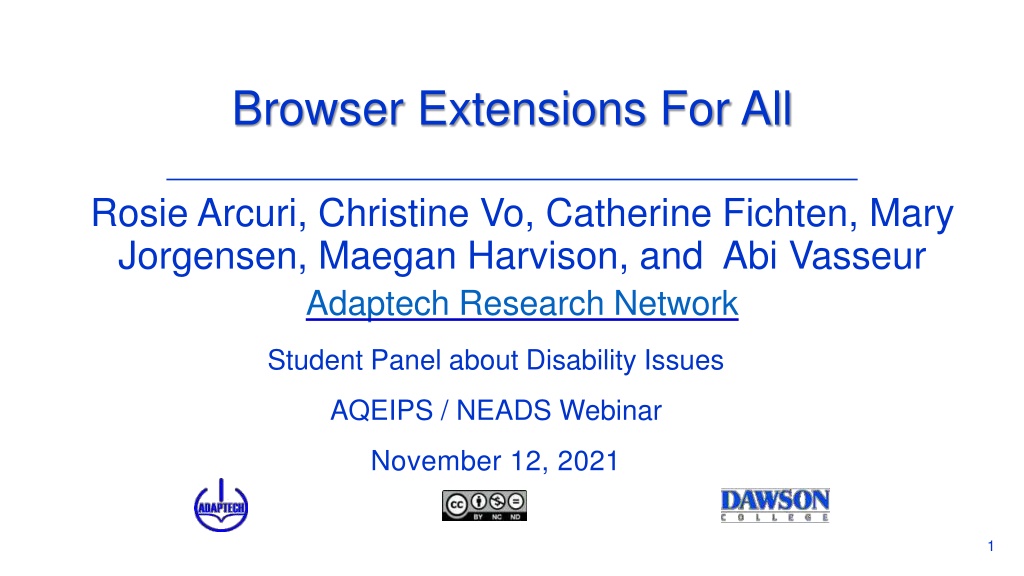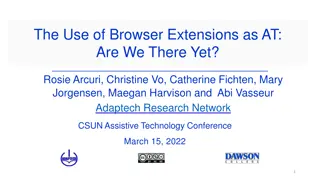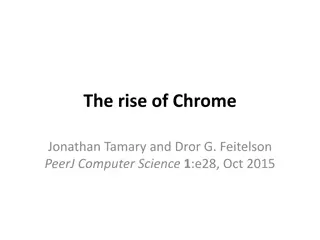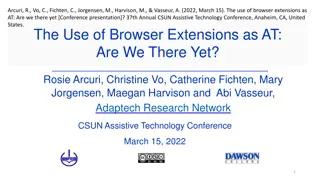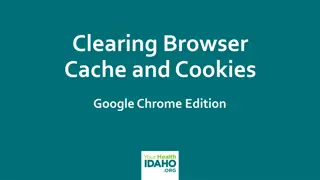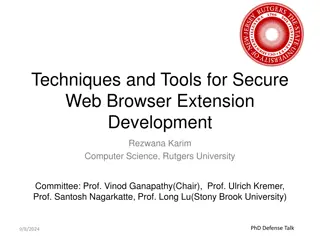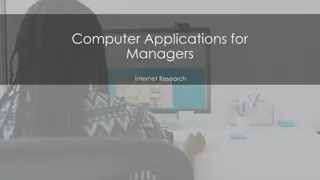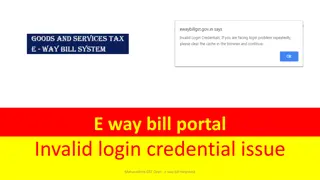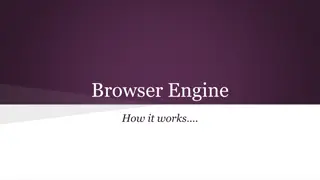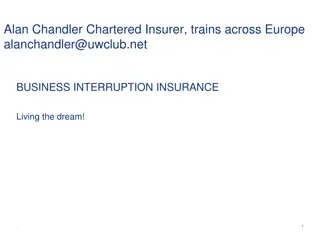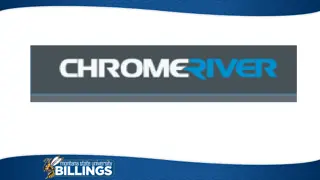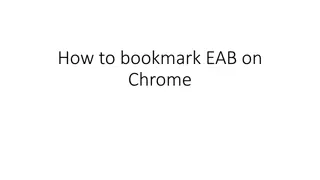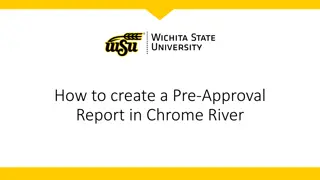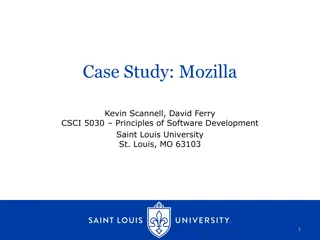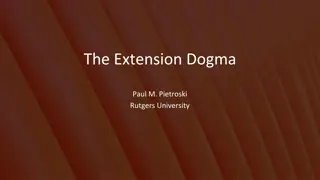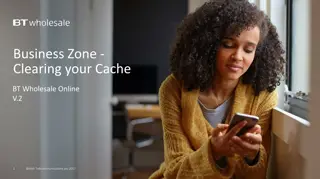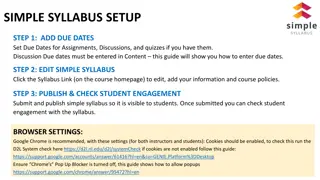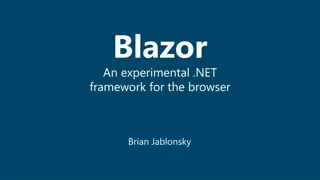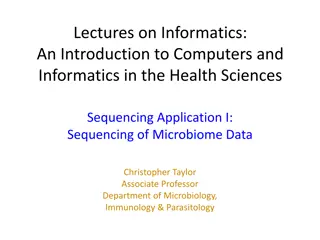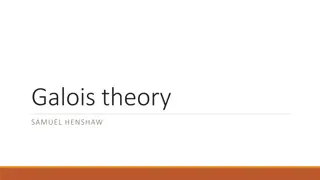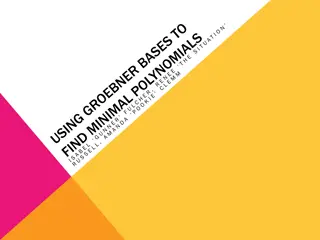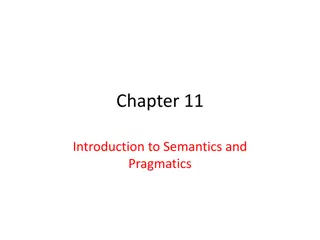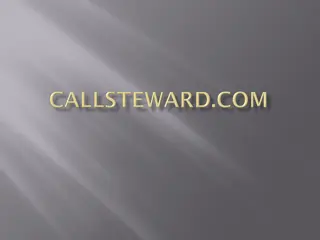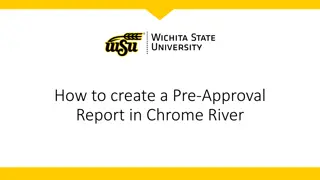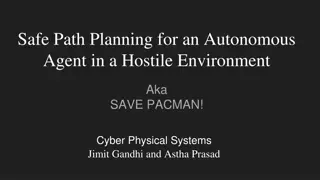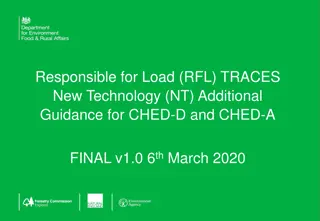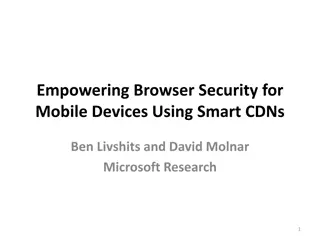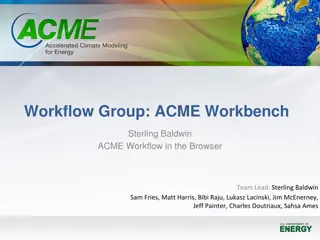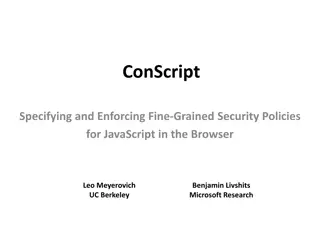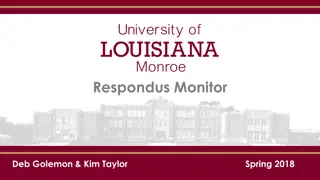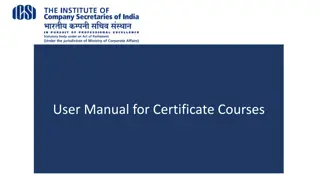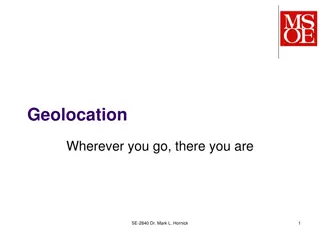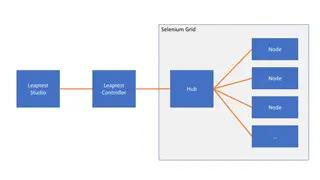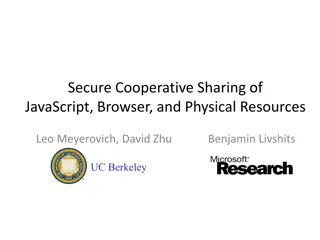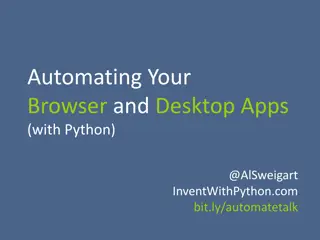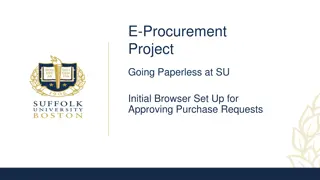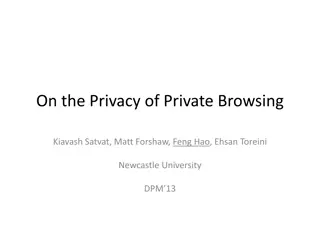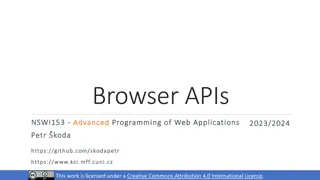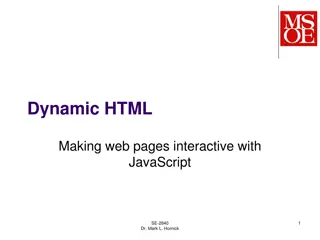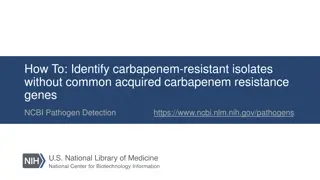Enhancing Browser Experience with Safe Chrome Extensions for All
Explore the world of Chrome extensions for users with disabilities, presented in a webinar by Adaptech Research Network Student Panel. Learn about the safety measures, installation steps, and key features of these extensions. Discover how these tools can improve productivity, reading, writing, and more while ensuring a secure browsing experience. Take part in this informative session to empower individuals with disabilities through technology.
Download Presentation

Please find below an Image/Link to download the presentation.
The content on the website is provided AS IS for your information and personal use only. It may not be sold, licensed, or shared on other websites without obtaining consent from the author. Download presentation by click this link. If you encounter any issues during the download, it is possible that the publisher has removed the file from their server.
E N D
Presentation Transcript
Browser Extensions For All Rosie Arcuri, Christine Vo, Catherine Fichten, Mary Jorgensen, Maegan Harvison, and Abi Vasseur Adaptech Research Network Student Panel about Disability Issues AQEIPS / NEADS Webinar November 12, 2021 1
Agenda PowerPoint presentation What are chrome extensions How do you download chrome extensions safely Chrome extensions for reading, writing, note taking, productivity, alternative mice/ keyboards An alternative for AT Video/Demonstration Questions 2
Introduction Google Chrome is the most popular browser in Canada (Lui 2021) Most students with disabilities, especially those with ADHD, mental health and LD chose not to use AT s Cost Fear of being singled out Lack of training 3
This Initiative 180 relevant extensions compiled 100 extensions deemed safe Updated in 2019 or later 50 extensions tested Unique function Popularity Customer reviews 4
What is an extension? Programs that change the browser experience by: Adding a function: Display: background color, text size, remove adds and distractions Website and tab navigation: use the keyboard or mouse to alter navigation 5
What is an Extension? (2) Linking to external services Spell and grammar checkers Productivity and organizational tools Text-to-speech and other reading tools 6
How to install an extension (Source: Chrome Webstore) 1. Sign into your Chrome (Gmail login) 2. Open the Chrome Web Store. 3. Search for an extension 4. Click Add to Chrome. 5. If prompted,, click Add extension 7
Safety Tips (1) Is this extension from a developer that is a trusted source? Is the developer's website consistent with the information on extension page on the Google Chrome store Are the extension's permission requests consistent with the features of the extension? Source: Assessing Safety Extension 8
Safety Tips (2) Does the extension's description or website explain why they need those permissions? Does the extension have a privacy policy, and am I comfortable with how the data is being used under the privacy policy? 9 Source: Assessing Safety Extension
AT vs Extensions - AT Often expensive Students avoid due to fear of stigma Comprehensive tools can be overwhelming to learn Designed for specific needs More training available 10
AT vs Extensions - Extensions Extensions Often free or inexpensive Used by the general public Simple or complex May require many extensions to replace comprehensive AT program Information not always available Minimal training 1 1
Pros of using Extensions Extensions can be alternatives for AT for students Hesitant to use AT due to fear of stigma Do not have AT funding or training Need minimal support Have some tech experience Are not afraid to try and test options 1 2
Cons of using Extensions Extensions may not be alternatives for AT if students Already use a tool they find works well Want to learn only one tool Have complex or specialized needs Need 1:1 training Are anxious about using tech Are using a screen reader or voice recognition 1 3
Thank You! Adaptech Research Network: www.adaptech.org Rosie Arcuri: rosie.arcuri@mail.mcgill.ca 14