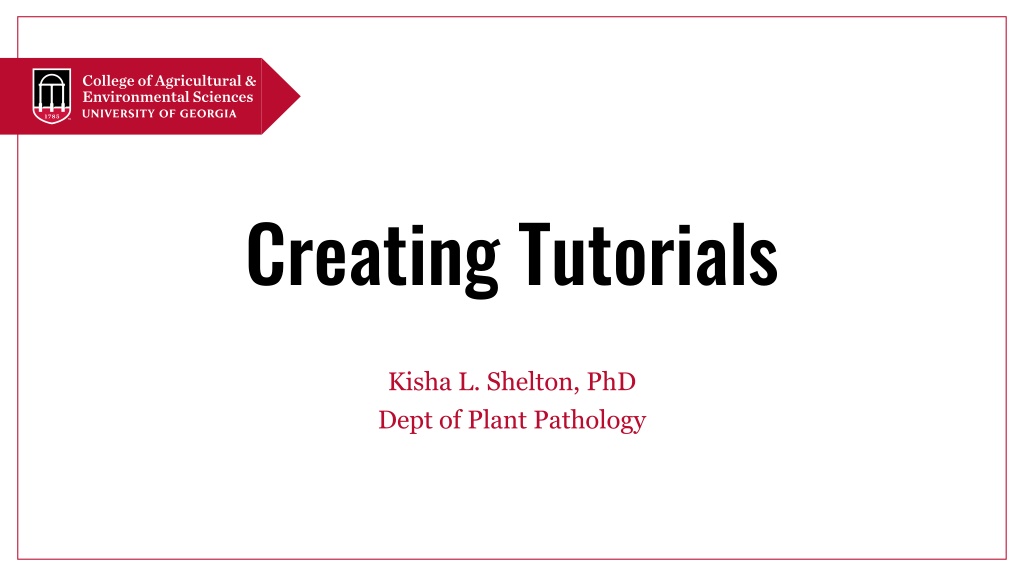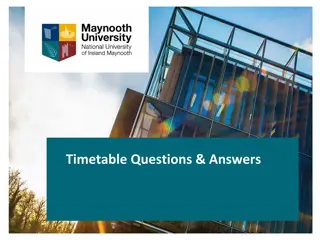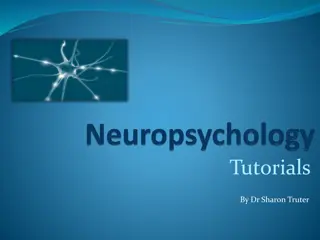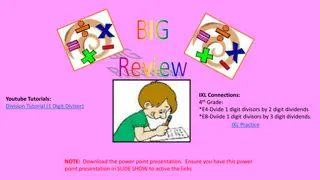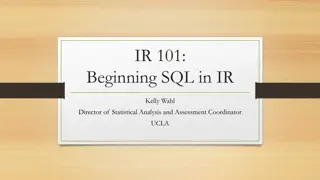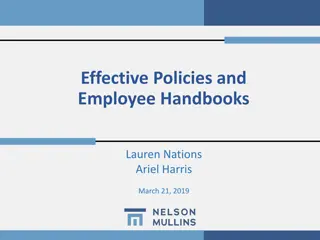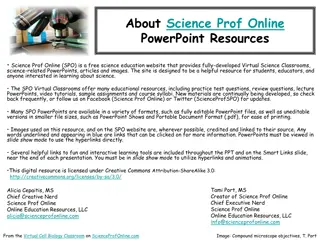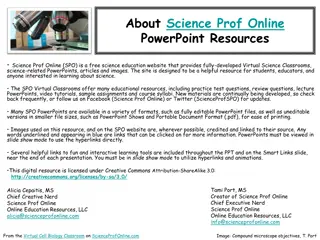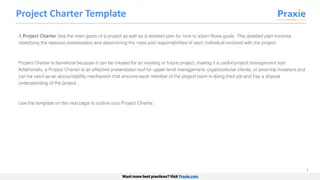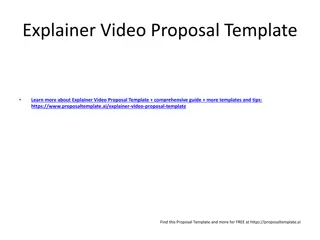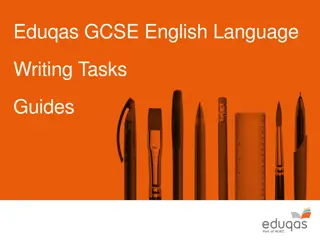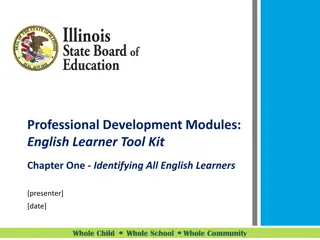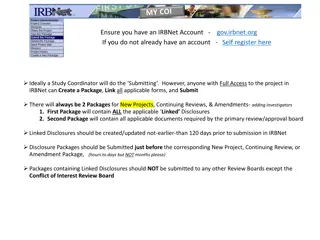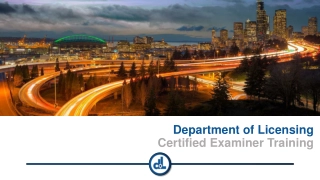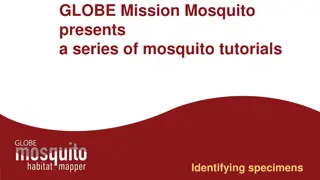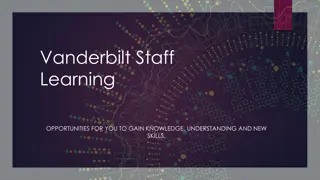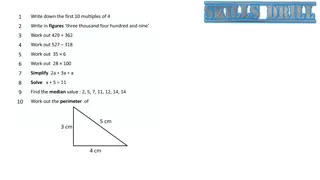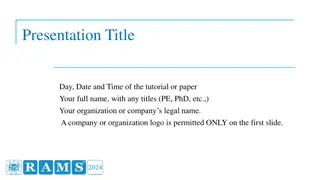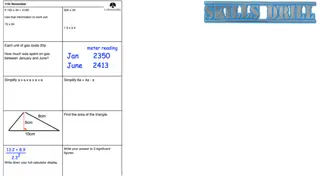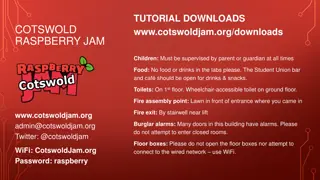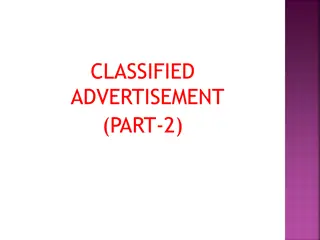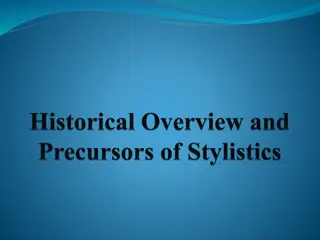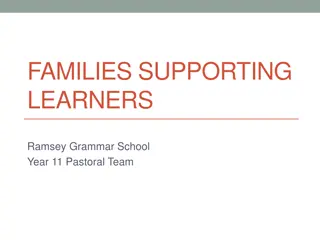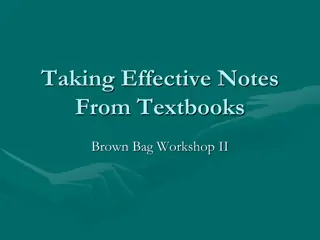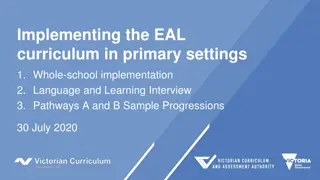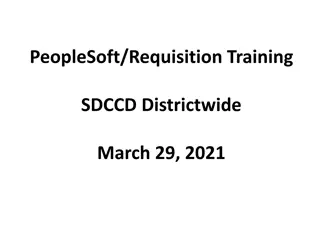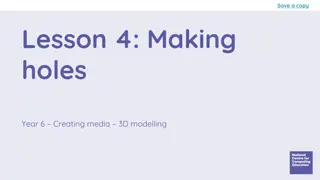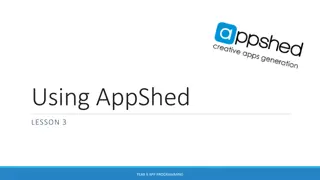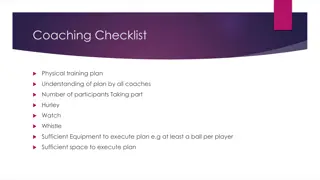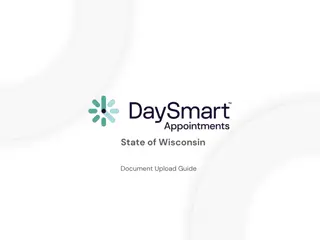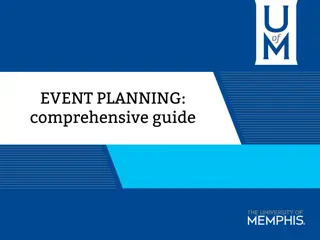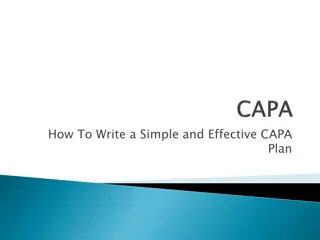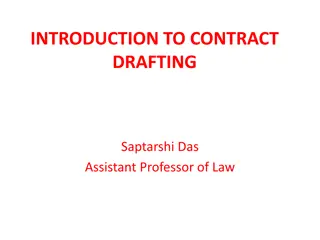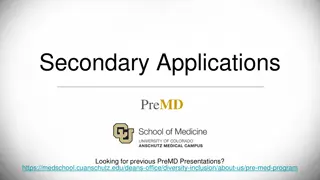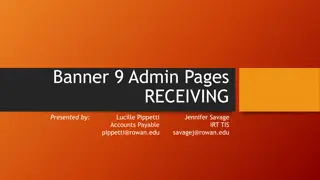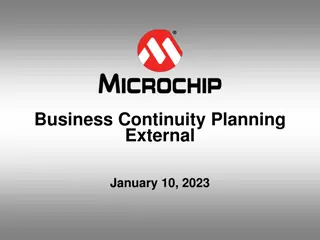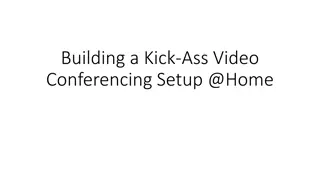Comprehensive Guide to Creating Effective Tutorials
Explore the concept of tutorials in education, their importance, types, and examples, along with reasons to create tutorials. Discover how tutorials can enhance learning experiences and engage learners effectively through written and video formats.
Uploaded on Jul 10, 2024 | 1 Views
Download Presentation

Please find below an Image/Link to download the presentation.
The content on the website is provided AS IS for your information and personal use only. It may not be sold, licensed, or shared on other websites without obtaining consent from the author. Download presentation by click this link. If you encounter any issues during the download, it is possible that the publisher has removed the file from their server.
E N D
Presentation Transcript
Creating Tutorials Kisha L. Shelton, PhD Dept of Plant Pathology
What is a Tutorial? (in Education) A method of transferring knowledge Can be used as a part of the learning process Tends to be more interactive and specific than a lecture, notes, or a book Usually depends on an example of an activity Supplies the information needed to complete a certain task
Tutorials can be written or video Written Tutorials Video Tutorials Recorded (live action) technical narrative or Converted Powerpoint Can use written text in places Each step is carried out Depending on the type of tutorial you might have to employ cooking show techniques Inform, instruct, challenge, engage and invoke Supplemental to a class lecture or written material (notes) Keep them short Easy to follow Think long-from technical narrative Combination of words and images Each step is represented by an image to provide some visual clarity Clear and concise to avoid confusion Organized detailed directions to complete a task Broken down into small steps Often has a FAQ section
Why create a tutorial? How many of you have googled how to .. People on various platforms (Youtube, TikTok, even Facebook) are looking for How To Type Videos .In fact up to 30% of people searching on Youtube are looking for How To videos (https://truefocusmedia.com/5-reasons-why-you-should-be-creating-how-to-videos/) thaw a turkey for a holiday meal use something on your phone use a smartwatch do a statistical analysis fix your printer or computer Lose those last 5lbs Change a flat tire Cook a dish It is a way for you to connect with the public It is a way to get a message out Increases public literacy about your topic
Examples of Written Tutorials (found online) https://www.wikihow.com/Write-a- Tutorial A Crafting example https://blog.milllanestudio.com/2013/05/j ewellery-know-how-eye-pin-loops- glue.html
Examples of Video Tutorials (not all science related) https://www.youtube.com/watch?v=MeqnsnYz2Ks&t=23s UGA Rutherford Hall Compost Tumbler Tutorial https://www.youtube.com/watch?v=LVK8qsfHrRs&t=88s How to grow Lychee plant from seeds - how to germinate Lychee seeds https://www.youtube.com/watch?v=QqjoYwSMYvk How to Paint a Cow in Watercolour - A step-by-step guide
Benefits of Video Tutorials (educators) Saves money and resources Video is flexible (you can customize it) Engagement with learner Increased information retention* Learners develop trust after understanding the steps involved in a service or process. You can train on-demand (Don t have to wait for special training workshops for new employees, students, etc) Increase your audience reach Video can be used anytime, anywhere, they can be very accessible, shared easily Can boost work productivity A study shows (by Forrester research https://www.panopto.com/blog/5-facts-you-can-use-to-make-the-case-for-video-in-your-learning- development-organization/ +75% employees are more likely to watch a video than read text The Average employee forgets 65% of material in a standard training after 7 days, after six months they have forgotten 90%. Adding video can improve people s ability to remember concepts and details.
Things to Consider.The Who, Why, What, How, etc Identify the learning goals Have a plan (storyboarding) Tell a story (beginning, middle and end) Know your audience (school age, college age, adults, newbies to the subject or experts) Be sure to tie things together ..think full circle. Video length, short and sweet, humans have short attention spans Start simple What platform will you use to upload the video
What is a StoryBoard A tool for sketching out how a video will unfold, shot by shot Looks like a comic strip, each square represents a single shot Includes scene layout, materials needed, people involved in scene, the script, any text or graphics that appear on screen
An Example of a Storyboard
Steps for Creating a Storyboard Establish a timeline---essentially create the structure Identify key scenes and sketch out (you don t have to be an artist) Decide how much detail to add to each scene (don t overwhelm your audience with extra material that doesn t matter) Write your script (what will you say). Will it be live dialogue or will you add a voiceover? Once you have become a video master, you can consider using cuts zooming in or zooming out to highlight things.
Where can you post your video Youtube free video sharing website. Can create and upload videos to share. Up to to 15 mintues long, verified accounts can load longer videos Facebook social media platform .if your group has a webpage for outreach .great place to share videos for training (not larger that 10GB and less than 240 minutes long) Instagram upload videos that are short ..think 60 seconds. TikTok can record the video and make final edits, add caption to the video and upload that video all in TikTok. FYI: Some of these platforms can be linked .. For example, post in Instagram and it will automatically share the post to a Facebook page you have linked.
Supported Video Formats for Media Platforms YouTube .MOV .MPEG-1 .MPEG-2 .MPEG4 .MP4 .MPG .AVI .WMV .MPEGPS .FLV 3GPP WebM DNxHR ProRes CineForm HEVC (h265) Facebook 3g2 (Mobile Video). 3gp (Mobile Video). 3gpp (Mobile Video). asf (Windows Media Video). avi (AVI Video). dat (MPEG Video). divx (DIVX Video). dv (DV Video). f4v (Flash Video). flv (Flash Video). gif (Graphics Interchange Format). m2ts (M2TS Video). m4v (MPEG-4 Video). Instagram .MOV .MP4 mkv (Matroska Format). mod (MOD Video). mov (QuickTime Movie). mp4 (MPEG-4 Video). mpe (MPEG Video). mpeg (MPEG Video). mpeg4 (MPEG-4 Video). mpg (MPEG Video). mts (AVCHD Video). nsv (Nullsoft Video). ogm (Ogg Media Format). ogv (Ogg Video Format). qt (QuickTime Movie). tod (TOD Video). ts (MPEG Transport Stream). vob (DVD Video). wmv (Windows Media Video).
Equipment Cameras Smartphone DSLR Go Pro Lighting Various kinds of lighting available Tripod and Mounts for stabilization Even Selfie-sticks Laptops with software Powerpoints Video editing software (Macs have iMovie) Microphones
What is a Tutorial? (in Education) A method of transferring knowledge Can be used as a part of the learning process Tends to be more interactive and specific than a lecture, notes, or a book Usually depends on an example of an activity Supplies the information needed to complete a certain task
How to Upload to YouTube: 1. Log in to your YouTube account. 2. Open the YouTube homepage. 3. Click on the Sign In button at the top right-hand corner of the page. 4. Sign in using your YouTube, Google, or Google+ details. 5. Click the Create a Video or Post icon. This is also located on the top right-hand corner of the page. 6. Click the upload button that s located on the top of the homepage to the right of the search bar. 7. Choose the video you want to upload. Go to Select Files To Upload to open the browser, then find the file you want to add. Alternatively, you could drag and drop your video into the browser window. But wait BEFORE you click the open button, you will need to choose your video s privacy settings first. 8. Before uploading your file, you will need to choose your privacy settings from the center drop-down menu where four different options will appear. 9. Now click on the open button. 10. Next, you will need to add your YouTube video details. You can do this by clicking on your profile icon in the top right-hand corner of the page. Then from the drop-down menu that appears, select Switch Accounts. It will now show you all the logged in accounts so you can choose the right one for your current video upload. 11. Lastly, you will need to hit Save . For more information: https://support.google.com/youtube/answer/57407?hl=en&co=GENIE.Platform%3DDesktop
Resources: Basic Steps to Making a Science Video with a Smartphone https://www.youtube.com/watch?v=j7YIGEAwb_E&t=177s The Complete Instagram Video Size Guide for 2021 (+6 Video Tools to Try) https://influencermarketinghub.com/instagram-video-size/ How do I post a video on Facebook? https://www.facebook.com/help/166707406722029/ Cameras with a tripod