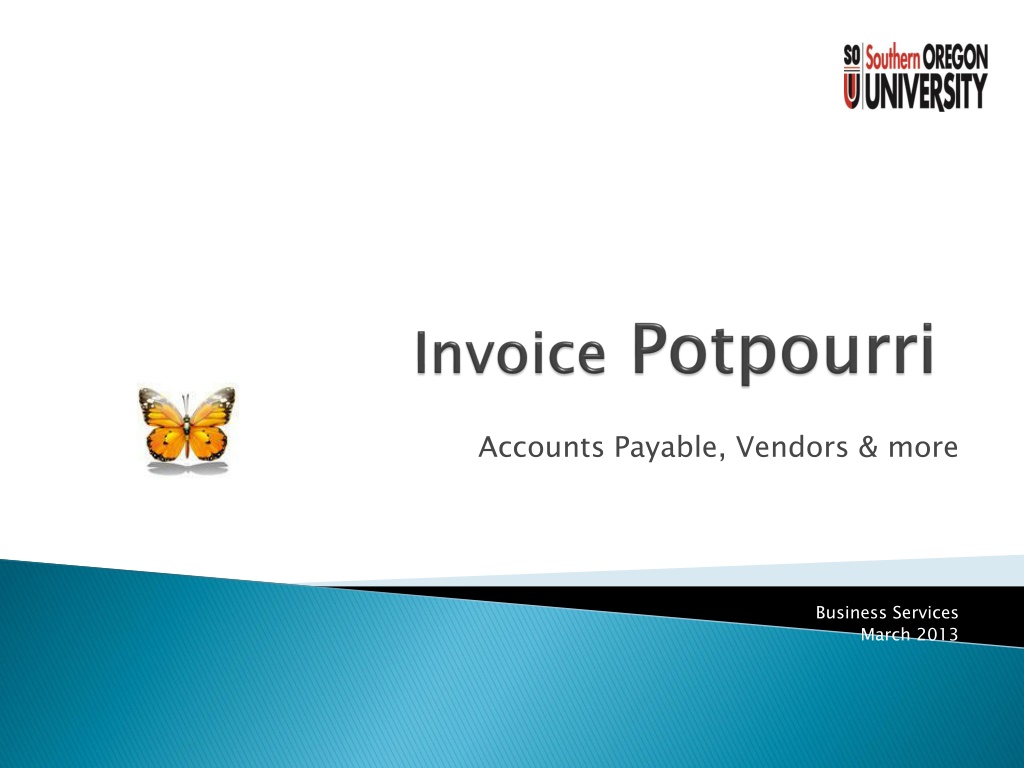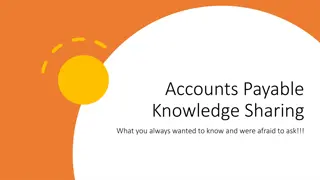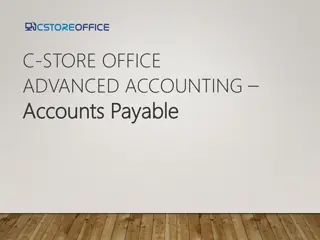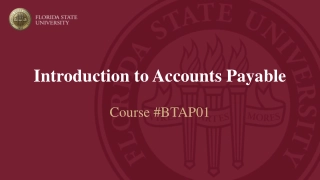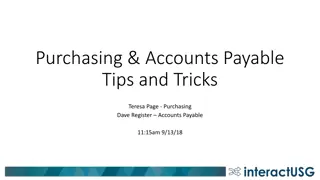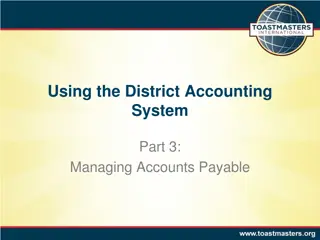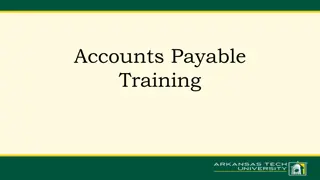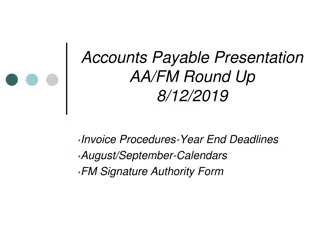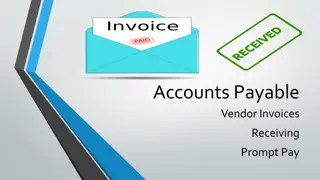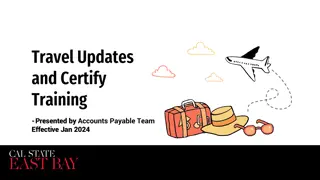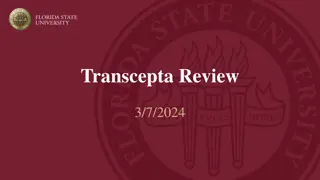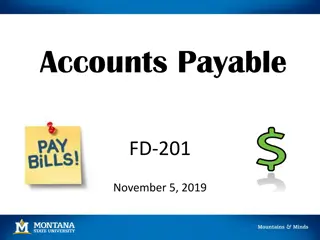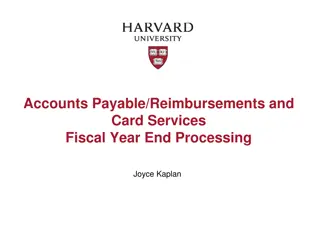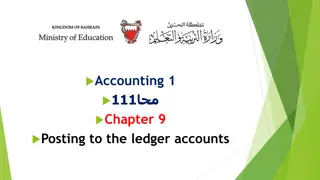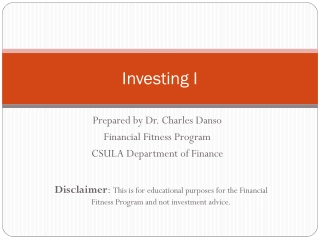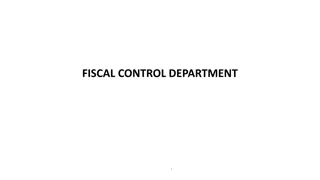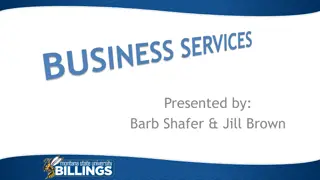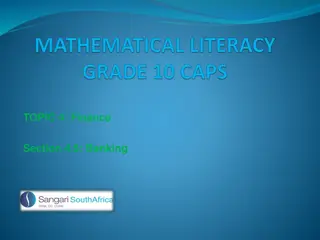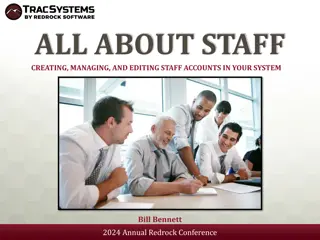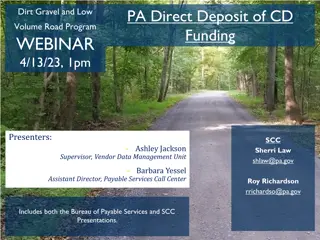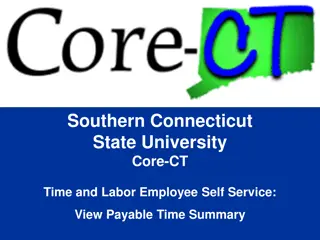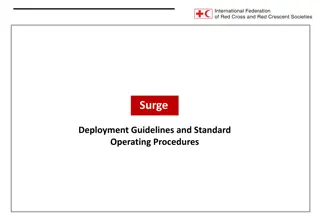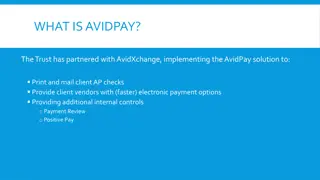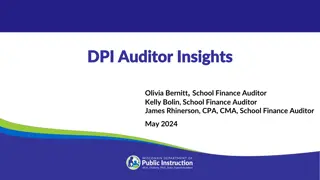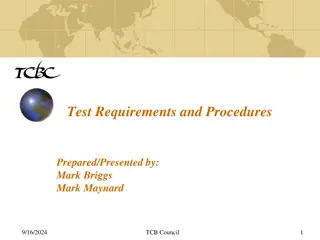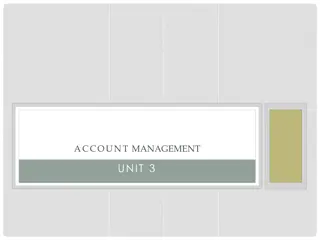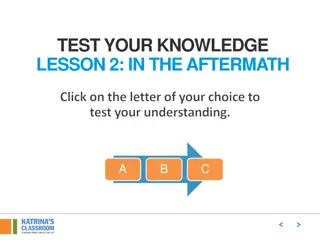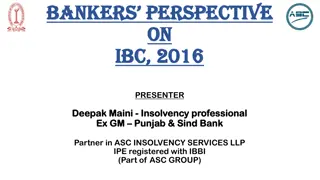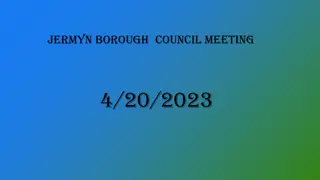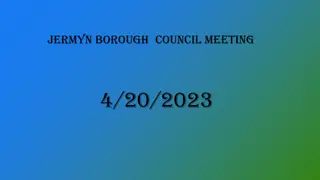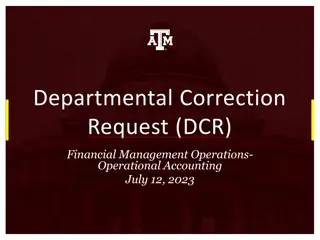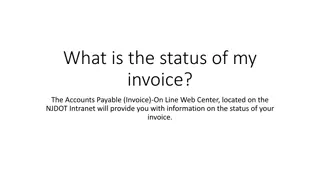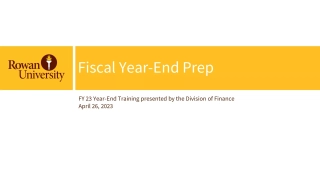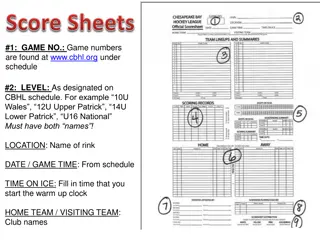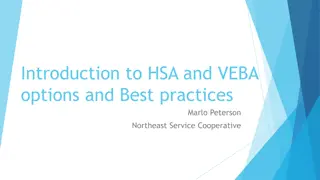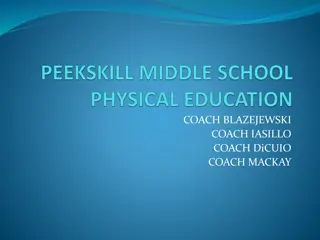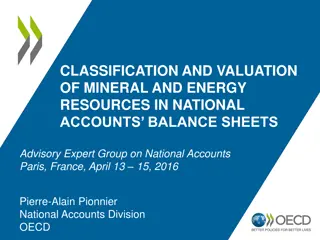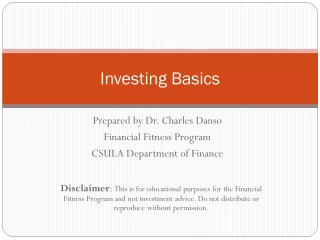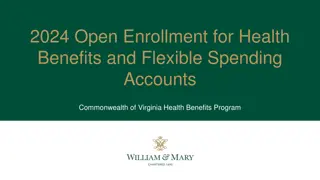Accounts Payable Procedures and Guidelines
Ensure smooth processing of accounts payable by following these guidelines: verify vendor information in the Banner FIS system, match addresses accurately, handle new vendors diligently, practice efficient invoice entry techniques, and adhere to specific timing requirements for document delivery and check printing. Additionally, manage invoice and transaction dates carefully to align with accounting periods, and consider proper payment due dates and procedures for check issuance and direct deposit. In case of a lost check, follow the detailed steps for reissuance. Stay informed and compliant for seamless accounts payable operations.
Download Presentation

Please find below an Image/Link to download the presentation.
The content on the website is provided AS IS for your information and personal use only. It may not be sold, licensed, or shared on other websites without obtaining consent from the author. Download presentation by click this link. If you encounter any issues during the download, it is possible that the publisher has removed the file from their server.
E N D
Presentation Transcript
Accounts Payable, Vendors & more Business Services March 2013
Reminders Before entering the invoice for paying the vendor: Vendor must be in the Banner FIS system BEFORE the invoice can be created. Choose the Vendor s Address VP address should match what is published on the vendor s invoice to SOU. Special note about new vendors - faxed vendor W-9s and the Vendor Update Notification Vendor s Address carefully Vendor Update Notification ListSERV. Practice Zen invoice entry techniques. This is NOT Apple software with an intuitive GUI (Graphic User Interface). TIMING received in Business Services by 5 p.m. Thursday will be approved for the following check run (Tuesday a.m.). TIMING of document delivery to Business Services Invoices NOTE: Checks are printed once a week NOTE: Checks are printed once a week Tuesdays at 10 a.m. Tuesdays at 10 a.m.
DATES special notes Invoice Date Invoice Date defaults to today when entering an invoice into Banner FIS. You can change this date, backdating it if you wish. If possible, use the date on the hard copy of the vendor s invoice. Enter today s date, if there is no date on the vendor s hard copy. Invoice Date
DATES special notes (continued p. 2) Transaction Date The Transaction Date determines the Accounting Period for POSTING You can change this date, backdating it to ensure it gets posted to an Accounting Period, which is still OPEN. Recall that Accounting usually CLOSES a Period by 5 p.m. FIVE working days following the last day of the month. Remaining closing dates in FY 13: Period 8 - March 7, 2013 Period 9 - April 5, 2013 Period 10 - May 7, 2013 Period 11 - June 7, 2013 Period 12 - July 8, 2013 Transaction Date Accounting Period for POSTING to the SOU General Ledger.
DATES special notes (continued p.3) Payment Due Date paying invoices too quickly. To send the check after the invoice has been approved, enter today s date. To send the check on or after a specific date in the future (and after the invoice has been approved), enter the future date. If the Vendor is not signed up for Direct Deposit, consider the normal process times for mailing. SOU delivers checks to the Ashland Post Office by the close of business on Tuesdays. Distance and the U.S. Postal Service determine when the check will be delivered to the vendor. Direct Deposits normally appear in the vendor s account TWO days after the Check Run. Payment Due Date - - it is sound financial practice to avoid
Lost Check Reissuance for a vendor Replacement checks are not issued until steps 1 and 2 are completed in the following order: 1. Vendors Submit the Form - SOU Statement of Securing Payment of a Lost, Stolen, or Destroyed Check Banking Specialist (Tina Cripe). A representative of the company/organization must sign the form. SOU Statement of Securing Payment of a Lost, Stolen, or Destroyed Check - to the Business Services 2. Business Services Banking Specialist (continued on next slide)
Lost Check Reissuance for a vendor Step 2 (continued) eissuance for a Step 2 (continued) 2. Business Services Banking Specialist: Verifies the check is still outstanding. Stop Payment request is forwarded to Oregon State Treasury. Next day, verification the check is outstanding is repeated. Invoice is viewed in Banner to obtain the name of staff that originally entered it. Check is cancelled in FIS. Staff is emailed to re-enter the invoice using REP leading characters of the invoice number. This identifies the second payment as a replacement. Lost Check statement and Stop Payment request are filed. REP as the
Invoice Potpourri Buying FOOD attach a completed HOSTING food purchased for instructional purposes, such as fruit for a drawing class in Visual Arts). Buying Minor Equipment (computers, tablets, cameras, costing > $250 each) - attach a completed Off Campus Use of University Property f TIP for easier editing when entering Invoices - Uncheck the Access Completion Box and forth between the four blocks (pages) during the invoice entry process (FAAINVE ). HOSTING form (exception Off Campus Use of University Property form. Access Completion Box so you can page back
Processing Invoices: Mark Gibbons, Purchasing Agent gibbonsm@sou.edu 552-6574 Victoria Vannice, Bus. Serv. Office vannicev@sou.edu 552-8528 Steve Larvick, Director Bus. Serv. larvick@sou.edu 552-6594 Processing Invoices: Approval Queues: James Berry, Accounting Manager berryj1@sou.edu 552-6065 Steve Larvick, Director larvick@sou.edu 552-6594 Approval Queues:
Mark Gibbons Mark Gibbons Oops Oops- -Made a Mistake! Now What? Made a Mistake! Now What? 11:15 a.m.