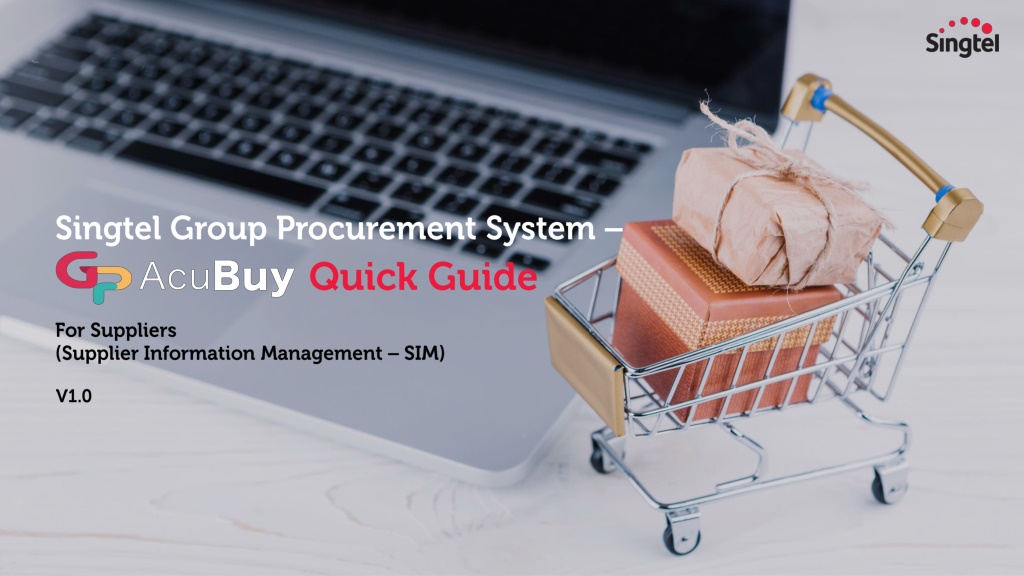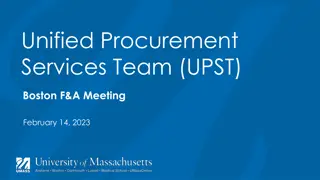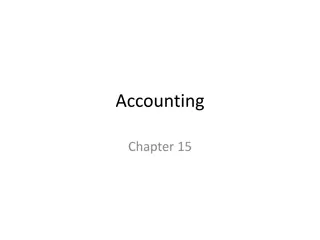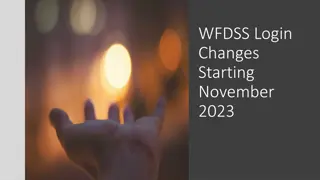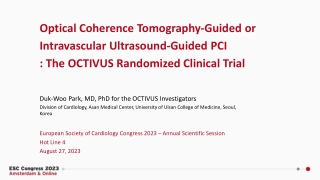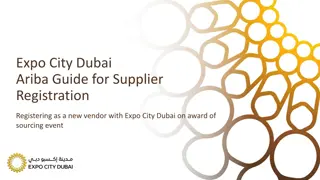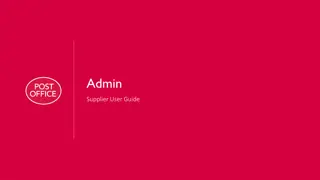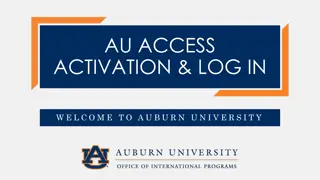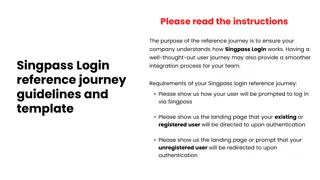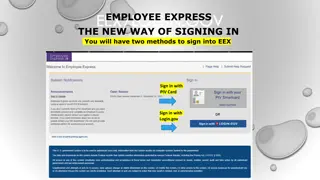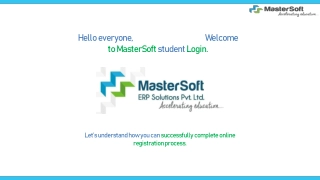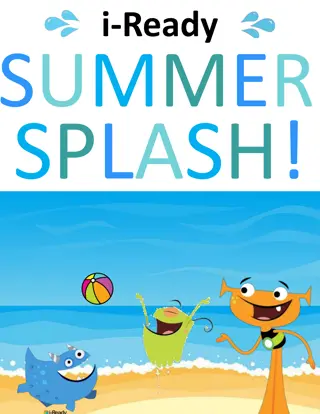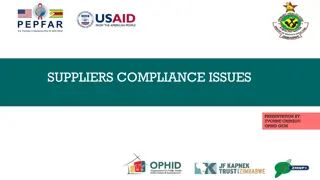Guided Steps for Setting Up AcuBuy Supplier Account Login
Step-by-step guide on setting up and managing your AcuBuy supplier account login, including creating new users, updating company profiles, and assigning roles such as Admin, Sales, and Finance. Follow instructions to complete the process seamlessly.
Download Presentation

Please find below an Image/Link to download the presentation.
The content on the website is provided AS IS for your information and personal use only. It may not be sold, licensed, or shared on other websites without obtaining consent from the author. Download presentation by click this link. If you encounter any issues during the download, it is possible that the publisher has removed the file from their server.
E N D
Presentation Transcript
Set Password login Common questions Login to AcuBuy Manage Users/Contacts Update Company Profile Update Bank information Singtel Supplier portal Training Guides List of support
1 Email notification will be sent to your mailbox regarding new request for AcuBuy supplier account 1 Another email triggered to your mailbox to setup password login 2 Click set password to setup account login 3 2 3 3
Key in the Captcha and submit 4 Setup the password for the account login 5 4 5 4
Login with email + password 6 6 Once login, you will be brought to General Terms of Use page. Please review the terms and scroll to the bottom of the page 7 7 5
Checked on I accept the terms and conditions to proceed further 8 Click on Acknowledge 9 8 9 6
Click on Company Profile 10 10 Click on Contact to setup more users within the Supplier AcuBuy account 11 Review the Admin login contact details 12 11 12 7
Click on Create Contact to setup more users. You can also add all 3 profiles to 1 user. 13 14 -Admin (administer account and Company profile) -Sales (responsible to receive Purchase Order)* -Finance (submit invoices, receive bank remittance notice)* 15 13 You are responsible to update your company users especially the Admin who can create users. Complete all the information for a new contract if more user is required within the Supplier AcuBuy account 14 Click Save & close 15 *By Phase 2 (Dec 2024), suppliers are expected to receive PO and submit invoices in AcuBuy. During this interim, suppliers continue to receive PO and submit invoices in Ariba. 8
After user is created, set the role for the new user created. This will trigger email to the new user for login setup 16 17 18 Click Save 17 Important: Please assign all 3 roles: Admin, Sales and Finance to AcuBuy supplier account user(s) 18 16 9
Click on Update Company Information 19 19 Click Company Information 20 Fill in the reason for updating the company information 21 20 21 10
Supplier Name. Make sure the name of your company registered in the local country of origin are spelled out exactly matching the Business Registration document. 22 23 Onus is on the supplier to ensure the name of registered company must be always up to date 22 Complete the Address details for your company registered address 23 Fill in the additional information: 24 -Country of company registered -Currency to be transacted with Singtel/NCS -Select the registration type: ACRA/BRN/UEN or Others -Verify the Registration number is accurate -update/replace/add any Business registration document attachment for reference and review(mandatory) -UNS or D-U-N-S, is a proprietary system developed and managed by Dun & Bradstreet (D&B) -GST or Tax ID can be added 24 11
Click on P2P Information (this is to capture the bank information) 25 25 Click Add Bank Information 26 26 12
For Singapore Banks Select the Country of the Bank account setup 27 28 Fill in the Bank name in Full 27 29 Select currency 30 29 Please indicate if your company UEN is registered with PayNow. If Yes, please indicate your UEN # as shown in step 31. If No, go to Step 32 onwards 30 28 32 33 Fill in the UEN# in the Account Number if payment is via PayNow 31 34 35 Attach supporting document e.g. Bank statement, Bank letter 32 31 Fill in the Company Bank account name 33 Fill in Bank account number 34 Fill in the Bank code/branch code/SWIFT code 35 13
For Non-Singapore Banks Select the Country of the Bank account setup 36 Fill in the Bank name in Full 37 40 38 36 38 Select currency 39 41 37 Fill in BIC/SWIFT code if required 39 43 42 Attach supporting document e.g. Bank statement, Bank letter 40 Fill in the Company Bank account name 41 Fill in Bank account number 42 Fill in Routing number 43 14 14
For Non-Singapore Banks Select the Country of the Bank account setup 36 Fill in the Bank name in Full 37 40 38 36 38 Select currency 39 41 37 Fill in BIC/SWIFT code if required 39 43 42 Attach supporting document e.g. Bank statement, Bank letter 40 Fill in the Company Bank account name 41 Fill in Bank account number 42 Fill in Routing number 43 15 15
Click on Save 44 44 16 16
Ensure the bank information is saved and displayed in the P2P information 45 45 17 17
Fill in the reason for this update 46 47 Click Submit 47 46 Ensure the data is saved and validated successfully 48 48 18 18
You can find more information on AcuBuy from the support options below or contact the Supplier Enablement if you encounter any technical issues! Quick Guides & Training Materials Support for Suppliers For more information on AcuBuy, check out the Supplier Portal For queries, reach out to the Supplier Enablement (s-supplierenablement@singtel.com) for assistance. 19
1. Is there any cost to using AcuBuy? Answer: No cost, it is free of charge and no hidden cost. 2. Do I still need to use Ariba to transact with Singtel/NCS? Answer: Yes, you still need to use Ariba for Purchase Order and invoice submission until Singtel & NCS implement Procure- To-Pay (P2P) in Dec24 (Phase 2), then all activities will be done in AcuBuy. Do look out for more details on those changes. 3. Do I need to register with AcuBuy account immediately? Answer: You will need to register an account when you are invited to submit proposals/bids in AcuBuy triggered by Singtel/NCS Procurement. You will also need to register an account if there is a change in your Company profile and/or bank information. 4. Who can I contact if I need help in registering an account in AcuBuy? Answer: You can read up our training guide in our Supplier portal. If you still have questions, please email to s-supplierenablement@singtel.com for assistance. 5. What if my company do not prefer to use Customer s IT platform in transactions? Answer: Singtel/NCS strongly encourage all our suppliers to come onboard to AcuBuy to transact. There are many benefits in using 1 single platform to maintain company profile, bank information, submit bids, receive Orders and submit invoices. Please email s-supplierenablement@singtel.com for clarification on such request. 20
6. What is AcuBuy and why does Singtel/NCS change to this platform? Answer: Singtel/NCS is moving to 1 Singtel eProcurement platform where we can collaborate and manage supplier account, conduct sourcing, manage contract compliance, issue Order, perform receiving, suppliers submit invoices and manage supplier performance. This will benefit suppliers and all users in Singtel, NCS and Optus in later phases. 7. What will this impact my company? Answer: You will need to register an account in AcuBuy when you are invited to submit proposals/bids triggered by Singtel/NCS Procurement. You will also need to register an account if there is a change in your Company profile and/or bank information. The rest of transactions such as Purchase Orders, invoicing and payment will remain unchanged until Dec24 where Procure-To-Pay will come to AcuBuy. Do look out for more details on those changes. 21