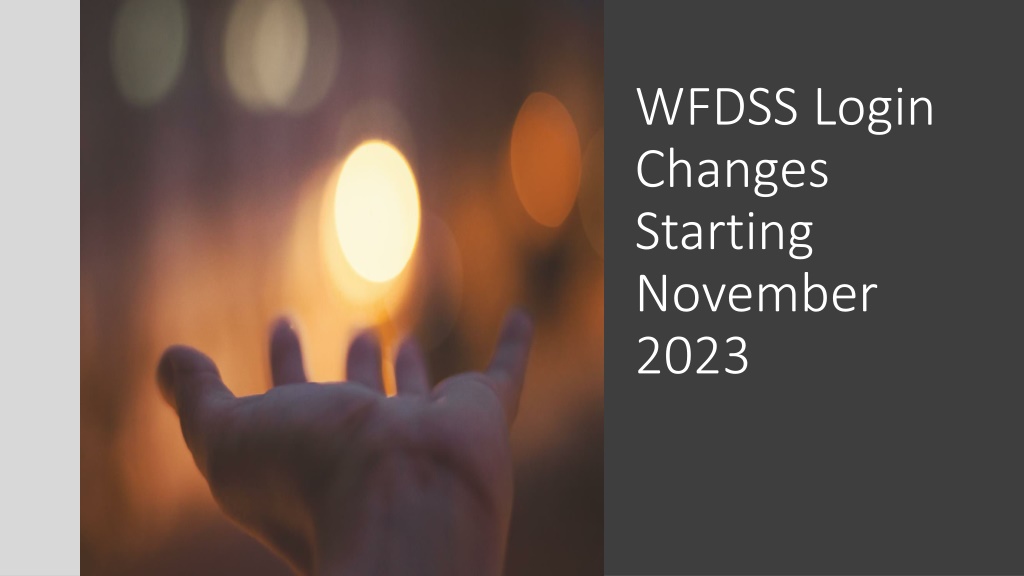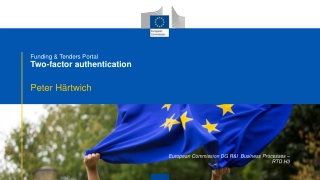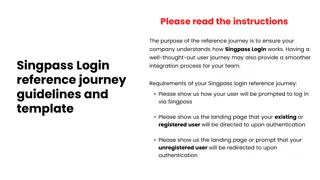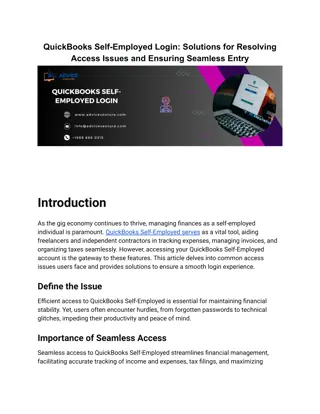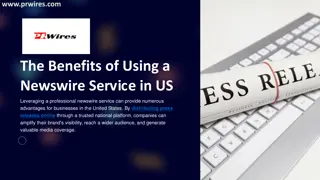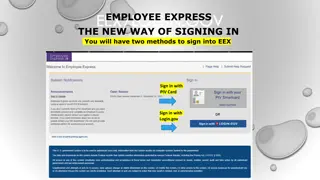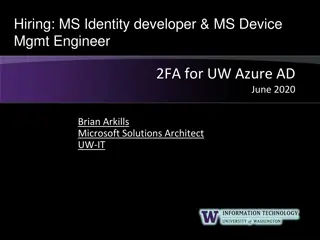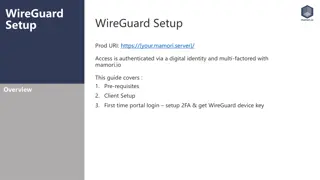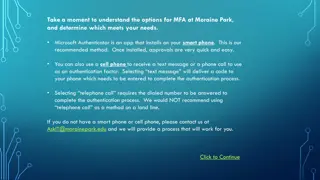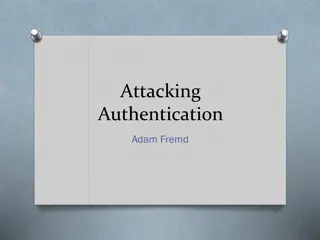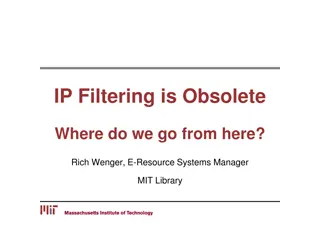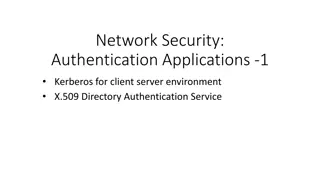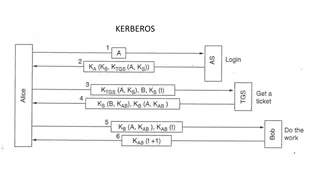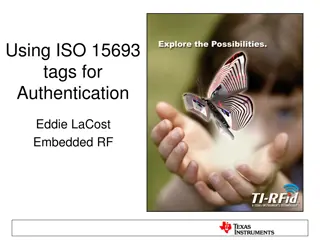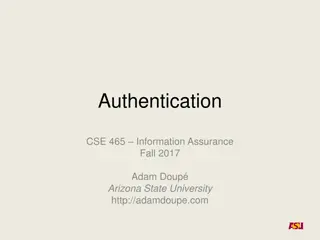WFDSS Login Changes and New authentication Process Overview
The changes in the WFDSS login process starting November 2023 involve transitioning to a new two-factor authentication process through e-Authenticate and Login.gov called FAMAuth. Federal users will use e-Authenticate with their PIV cards, while non-federal users will validate credentials through Login.gov. Ensure email verification and address alignment for a seamless login experience. The update enhances security and convenience without altering existing data in WFDSS.
Download Presentation

Please find below an Image/Link to download the presentation.
The content on the website is provided AS IS for your information and personal use only. It may not be sold, licensed, or shared on other websites without obtaining consent from the author. Download presentation by click this link. If you encounter any issues during the download, it is possible that the publisher has removed the file from their server.
E N D
Presentation Transcript
WFDSS Login Changes Starting November 2023
New WFDSS Login Process In Fall 2023, WFDSS will be transitioning to a new two factor authentication login process through either e- Authenticate or Login.gov. This new process is called FAMAuth. What is e-Authenticate? E-Authenticate requires government users with emails ending in usda.gov, blm.gov, fws.gov, nps.gov, or bia.gov to login to WFDSS using their PIV card. You no longer enter a username and password to access the application. What is Login.gov? Non-federal users validate their credentials in Login.gov. Login.gov is the same system used to login to website such as USAjobs, and other FAM-IM applications such as IROC and 209. When using a Login.gov account for access you must enter the email that matches the primary email in your WFDSS accounts. If you have an existing Login.gov account but the email for that account does not match your WFDSS primary email address, you will either need to change the primary email address in your WFDSS account to match your Login.gov account or vice versa. Any users (federal, state, cooperators, etc.) can use this login.
Why do I have to login to WFDSS using e Why do I have to login to WFDSS using e- - Authenticate or Login.gov? Authenticate or Login.gov? Security: Updating our login procedure brings WFDSS up to the same security standards as many other federal systems including IROC, IFTDSS, FTEM, GeoPlatform, and others. Convenience: Accessing WFDSS through e-Authentication for federal employees, and Login.gov for non- federal users means fewer password resets. This reduces password maintenance. NOTE: Using e-Authenticate or Login.gov to access WFDSS does not alter any content already stored in WFDSS; it merely provides an extra layer of security before you enter and/or modify information in WFDSS.
Before Logging Into WFDSS Using e Before Logging Into WFDSS Using e- -Authenticate or Login.gov, Verify your WFDSS Email Address Login.gov, Verify your WFDSS Email Address Authenticate or Complete the email verification step before October 16, 2023. For Federal employees (usda.gov, blm.gov, fws.gov, nps.gov, bia.gov) or federal contractors, login to WFDSS, select the My Home tab, and review your user profile. Make sure your email address is current. If needed, modify your email address. o When you have more than one federal email address, contact the IIA help desk for further assistance. o When the email address in your WFDSS profile differs from the email address you use with your PIV card or Login.gov account, you receive an error message at log in informing you that no account could be located for you. When this occurs, contact the IIA help desk for further assistance. For all other users, create a Login.gov account using the same email address you use to access WFDSS. It s a good idea to visit your Profile after logging in to WFDSS and make sure your email is current. See the WFDSS online help to step you through creating a Login.gov account.
After Integration After Integration
Navigating to the Navigating to the FAMAuth FAMAuth Portal Portal The FAMAuth portal takes you to your login options: e-Authenticate or Login.gov. Enter FAMAuth-Login (nwcg.gov) Scroll down to the WFDSS Production or Training tile. When you select the plus sign (+) below the white star on the tile, it moves WFDSS to the My Applications list. NOTE: Using e-Authenticate or Login.gov to access WFDSS does not alter any content already stored in WFDSS; it merely provides an extra layer of security before you enter and/or modify information in WFDSS.
FAMAuth FAMAuth Page Page From the FamAuth portal, users have two options to login: e-Authenticate with PIV card OR Select login.gov Users can also log in by going to https://wfdss.usgs.gov/wfdss/wfdss_home/ shtml. Select Access Production, Access Training, or New User Access and follow instructions. Once users login successfully, they return to the WFDSS home page. This is consistent with where users currently land (pre- authentication) when they login successfully.
E E- -Authentication Page Authentication Page Navigate to the WFDSS Homepage. Select Access Production or Access Training from the column on the left side of the home page. You are redirected to the Wildland Fire Application Portal. Displays the FAMAuth homepage. Click e-Authenticate. The Agency Selection screen displays.
E E- -Authentication Page (continued) Authentication Page (continued) Select the appropriate agency that administers your PIV card. Click Remember my agency selection. (optional) Click Submit. For USDA employees a secondary window displays multiple login options. Select the appropriate option for your desired login response. NOTES: When an existing WFDSS account matches the email on your PIV card, you are signed into WFDSS and can begin your work session. If the Request Access screen displays within WFDSS, it means you do not have a WFDSSS profile. Contact your Geographic Editor (GAE) to have the request access approved. Contact your Geographic Editor (GAE) to have the request access approved or submit a help ticket if you believe to already have a WFDSS profile, but received the Request Access screen.
Login.gov Page Login.gov Page Dual authentication occurs through phone or Dual authentication occurs through phone or text after user signs in or creates a Login.gov text after user signs in or creates a Login.gov account account Sign in for existing Users In the Sign in for existing users text boxes, enter the user s email address, password, and click Sign in. When an existing WFDSS account matches the user s email within their Login.gov profile, the user is signed into WFDSS and can begin their work session. When the Request Access screen displays within WFDSS, it means you do not have a WFDSS profile. Contact your Geographic Editor (GAE) to have the request access approved or submit a help ticket if you believe you already have a WFDSS profile but received the Request Access screen. Create an account Enter the email account you want associated with your WFDSS profile. Select your email language preference. Read and review the Rules of Use. Select the Acceptance Statement. Click checkbox to accept. Click Submit. Complete the login process through phone or text verification.
Considerations When you have more than one WFDSS profile. o When you have more than WFDSS profile, you have the option to select the WFDSS profile you want to use for the session. o When the email address in your WFDSS profile differs from the email address you use with your PIV card or Login.gov account, you will receive an error message at log in informing you that no account could be located for you. When this occurs, contact the help desk for further assistance. For all other users, make sure to create a Login.gov account using the same email you use for WFDSS. It is a good idea to visit your WFDSS profile after logging in to WFDSS and make sure your email is current.