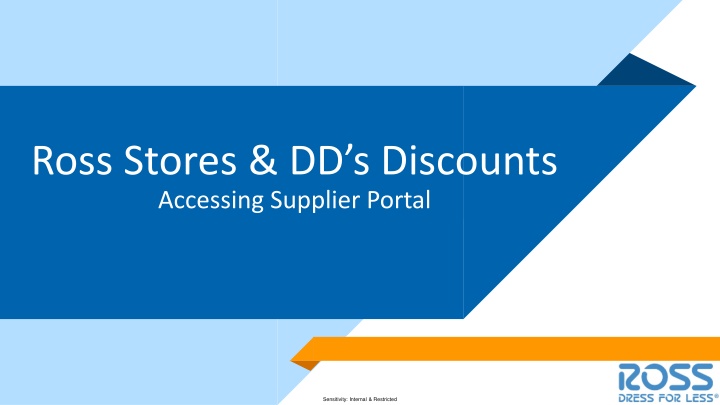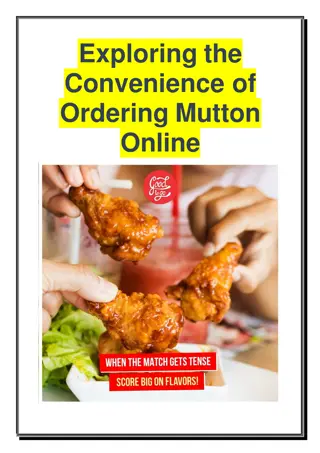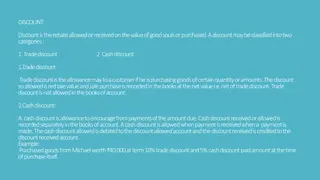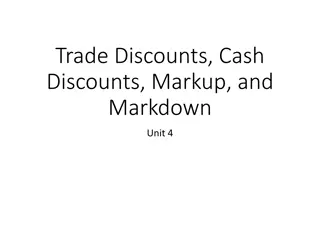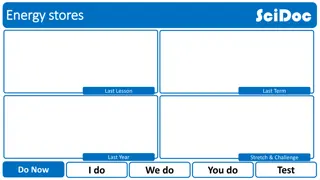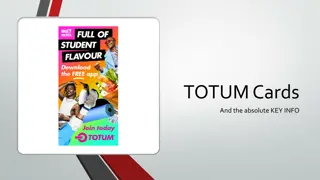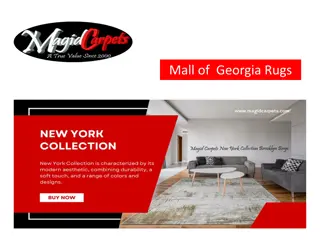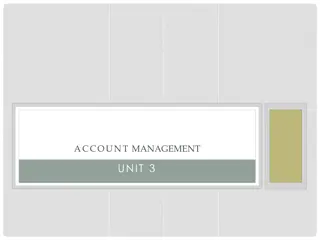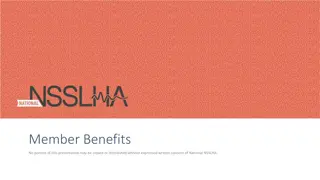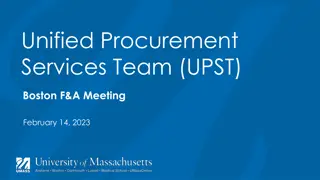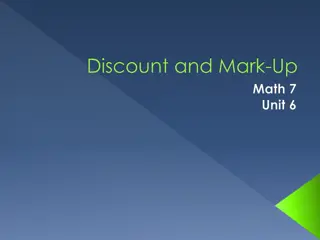Supplier Portal Guidelines for Ross Stores & DD's Discounts
Accessing the supplier portal for Ross Stores & DD's Discounts involves sensitive information and restricted access. The process includes first-time login, daily login, and password recovery procedures. The supplier portal provides a secure platform for managing payments and other transactions. Follow the guidelines carefully to ensure confidentiality and security.
Download Presentation

Please find below an Image/Link to download the presentation.
The content on the website is provided AS IS for your information and personal use only. It may not be sold, licensed, or shared on other websites without obtaining consent from the author.If you encounter any issues during the download, it is possible that the publisher has removed the file from their server.
You are allowed to download the files provided on this website for personal or commercial use, subject to the condition that they are used lawfully. All files are the property of their respective owners.
The content on the website is provided AS IS for your information and personal use only. It may not be sold, licensed, or shared on other websites without obtaining consent from the author.
E N D
Presentation Transcript
Ross Stores & DDs Discounts Accessing Supplier Portal Sensitivity: Internal & Restricted
Supplier Portal Login URL: https://vendors.rossstores.com 0.1 First Time Login 0.2 Daily Login 0.3 Forgot Password 3 Sensitivity: Internal & Restricted
0.1 Supplier Portal First time Login d f g a b 4 Sensitivity: Internal & Restricted
0.1 Supplier Portal First time Login d f g a b 5 Sensitivity: Internal & Restricted
0.1 Supplier Portal First time Login 6 Sensitivity: Internal & Restricted
0.1 Supplier Portal First time Login 7 Sensitivity: Internal & Restricted
0.2 Supplier Portal Daily Login 8 Sensitivity: Internal & Restricted
0.2 Supplier Portal Daily Login 9 Sensitivity: Internal & Restricted
0.3 Supplier Portal Forgot Password 1. Log Into Portal, click on Need Help Signing In? a) Click Forgot Password b) Enter your username c) Request via Email (Note: You can t reset using SMS) 10 Sensitivity: Internal & Restricted
0.3 Supplier Portal Forgot Password 1. Check your email and click on the Reset Email link and you will have the option to reset your password 11 Sensitivity: Internal & Restricted
Supplier Portal Single Location 1.3 Supplier Portal Payments 12 Sensitivity: Internal & Restricted
1. Supplier Portal Payments 1. To get back to the tile screen press the home button on the top right of the page 1 2 2. Select the Payments Tile 3 3. Enter Invoice information then select search 18 Sensitivity: Internal & Restricted
1.3 Supplier Portal Payments 4. Payments Made List is displayed based on the search parameters provided. 5. Click on the Payment Reference ID hyperlink to review details of the payments. 4 19 Sensitivity: Internal & Restricted
1.3 Supplier Portal Payments 6. Payment details are displayed. 20 Sensitivity: Internal & Restricted
Supplier Portal Multiple Vendor IDs 2.2 Supplier Portal Payments 21 Sensitivity: Internal & Restricted
2.2 Supplier Portal Payments 1. To get back to the tile screen press the home button on the top right of the page 1 2 2. Select the Payments Tile 3 3. Enter Invoice information then select search 29 Sensitivity: Internal & Restricted
2.3 Supplier Portal Payments 4. Payments Made List is displayed based on the search parameters provided. 5. Click on the Payment Reference ID hyperlink to review details of the payments. 4 30 Sensitivity: Internal & Restricted
2.3 Supplier Portal Payments 6. Payment details are displayed. 31 Sensitivity: Internal & Restricted