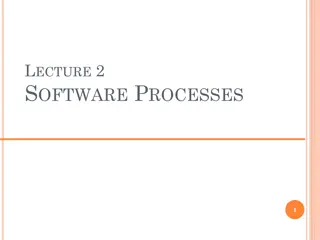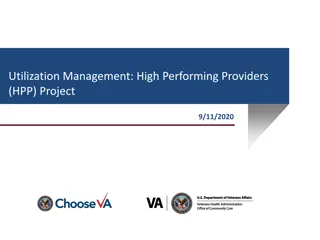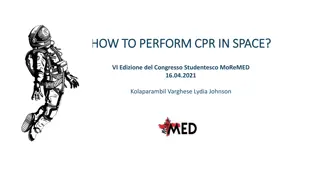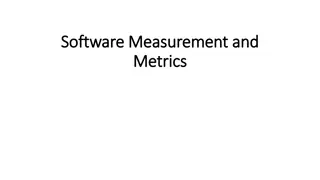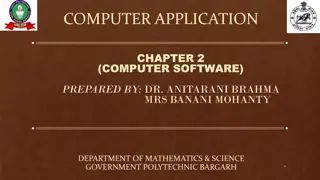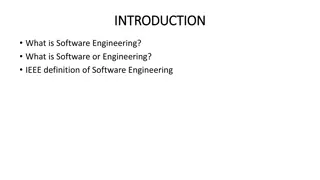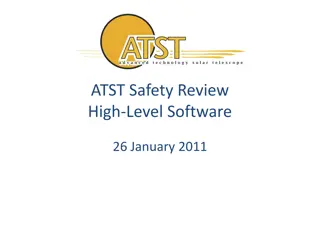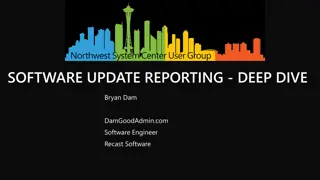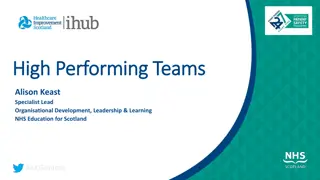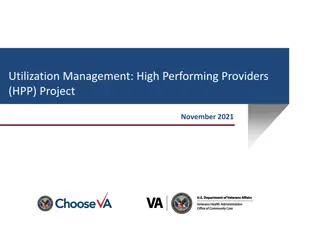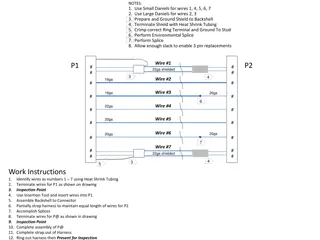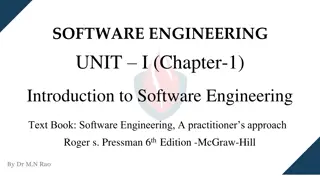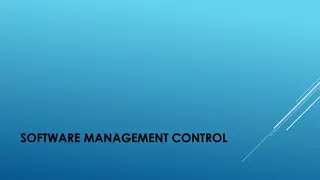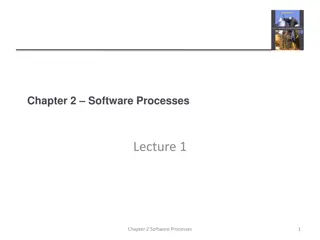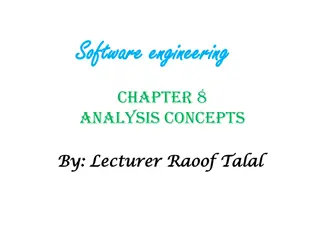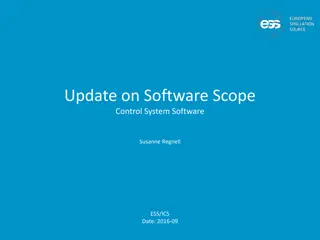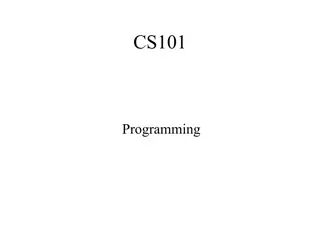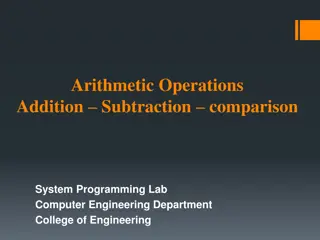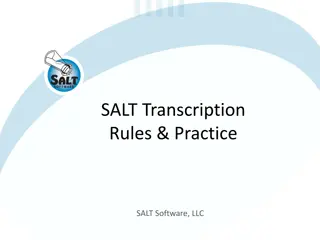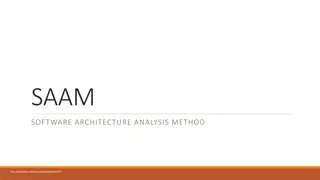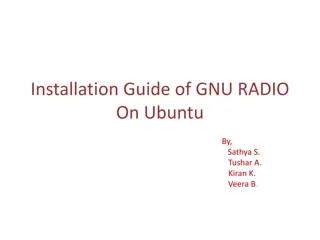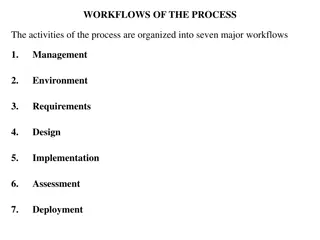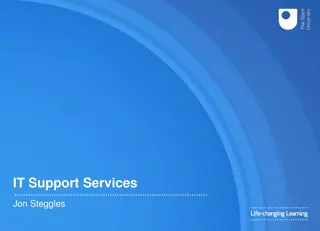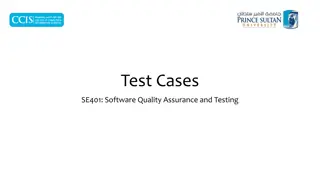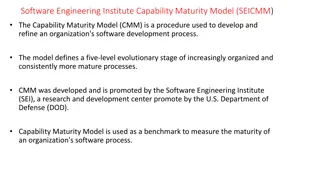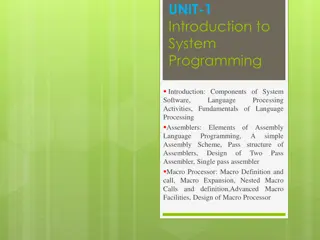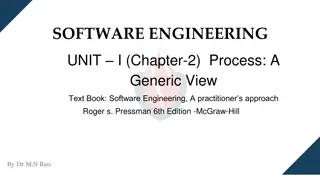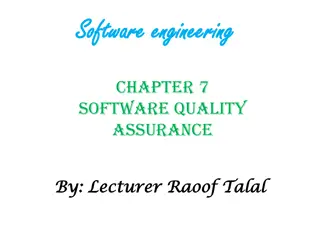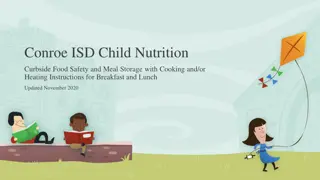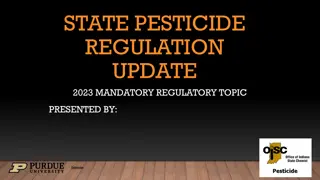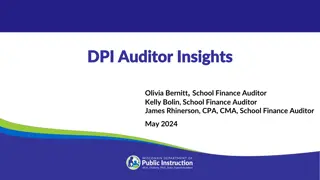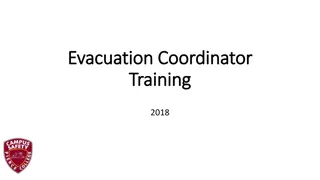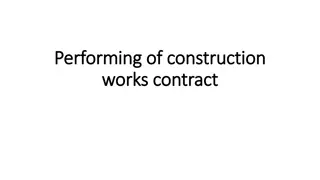Performing Software Update on IFD Avidyne: Guidelines & Instructions
This guide provides detailed steps for performing a software update on the IFD Avidyne system, emphasizing the importance of proper handling and ensuring compatibility with required operating systems. It also outlines the consequences of unauthorized updates and the necessary precautions to take during the process. From formatting the USB drive to downloading and transferring files, each step is clearly explained to facilitate a successful update without compromising the device's functionality.
Download Presentation

Please find below an Image/Link to download the presentation.
The content on the website is provided AS IS for your information and personal use only. It may not be sold, licensed, or shared on other websites without obtaining consent from the author. Download presentation by click this link. If you encounter any issues during the download, it is possible that the publisher has removed the file from their server.
E N D
Presentation Transcript
Performing A Software Update on the IFD Avidyne Factory Authorized Installation Training 10.2.3.1
Getting the software Nothing in the following video constitutes an approval to install software on the IFD s This software constitutes a Minor Alteration, so by FAA regulation (43.3, 43.5 and 43.7) must be signed off by an appropriately rated Repair Station / A&P / or IA If this software update is performed by someone other than an Avidyne Authorized Dealer, you should understand: A) If something goes wrong during the update, and the unit needs to be returned to Avidyne for repair, charges will apply, and would be charged in advance B) These charges are NOT covered under Avidyne Warranty C) Advanced exchange and standard exchange will not be an option. Units needing repair under these circumstances will be eligible for repair and return only, which may take up to 10-15 business days for turn time 2
Formatting the USB Drive For this software update, a PC with on of the following operating systems is REQUIRED: Windows XP, Windows Vista, Windows 7 or Windows 8 PC with an available USB port. NOTE: MAC/Apple products are NOT compatible A USB Flash Drive of 8GB or 16GB is also required Insert the thumb drive to your PC, and go to My Computer Right click on the corresponding drive Select Format from the dropdown Under File System select FAT32 Put a checkmark next to Quick Format and hit Start NOTE: Any data currently on the USB drive will be erased, so make sure any important data has been saved elsewhere 6
Downloading the software Once you have downloaded the software .zip file, you will need to Extract the data. To do this, right click on the 10.2.3.1_Update.zip file and select Extract All from the dropdown 8
Downloading the software Open the folder containing the Extracted files. It should look like this: 9
Downloading the software Select and move all of the files except the Service Bulletin to the USB drive you just reformatted. Click drag and drop the files will prevent the runonce file getting .txt file extension. Open and print out the Service Bulletin Once completed, your USB thumb drive should look like this: 10
Recording System Settings Maintenance Mode Configuration Settings: 11
Recording System Settings NOTE: Avidyne will not have any record of how these items are configured. If this data is lost, the unit will have to be configured from scratch. 12
Running the upgrade After hitting Cancel to the prompt for backing up the settings/configs Go record all settings and configs IAW section 2.2.1 Once all settings/configs are recorded the following will restart the software load at the point where it was previously canceled out: 19
In the event of a failure If the IFD has passed everything up to the Conformity test, and you see this error: This indicates the Create Gold Master file has not run. Toggle off the Update tab, then back to it. Select ONLY Create Gold Master and hit Proceed This should correct the issue. 24
In the event of a failure Snap a picture of the failure screen on the IFD DO NOT power off the unit! DO NOT remove the USB drive! Email the photo of the failure screen to techsupport@avidyne.com and put IFD Failure in the subject line Include a name, a good phone number, and what step of the Service Bulletin you re on, and someone from tech support will call you ASAP (M-F, 8-5 Eastern Time). 25