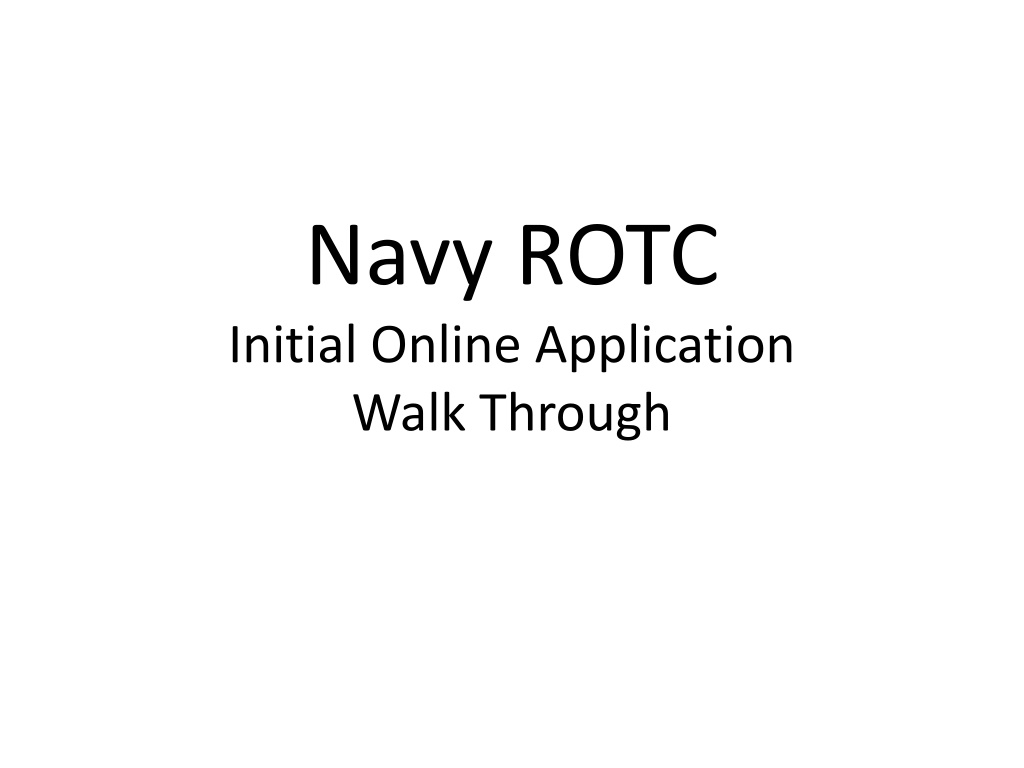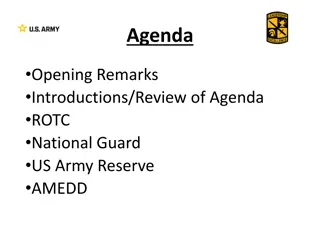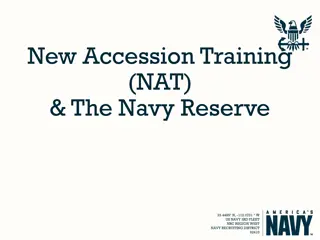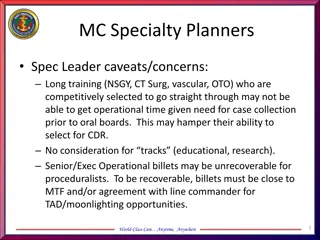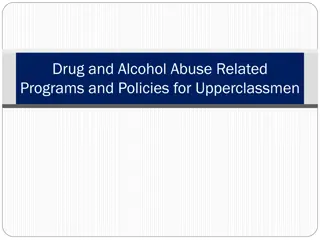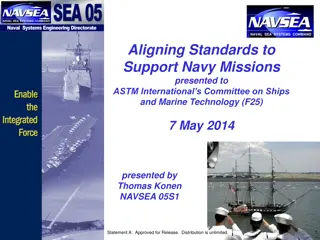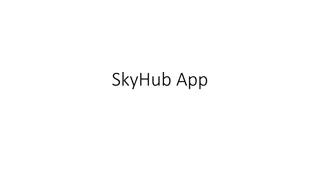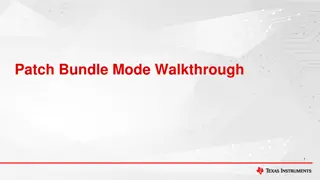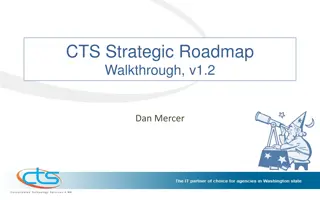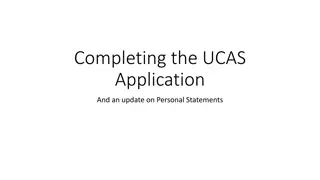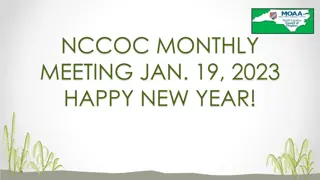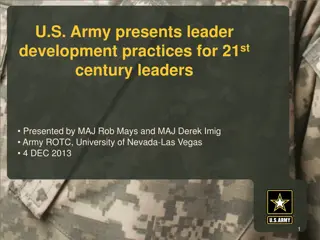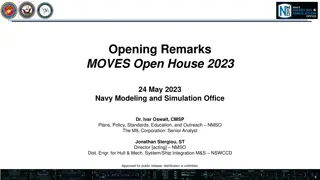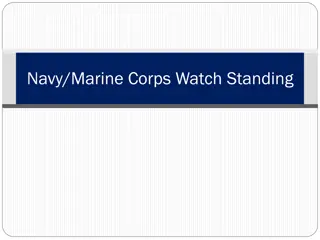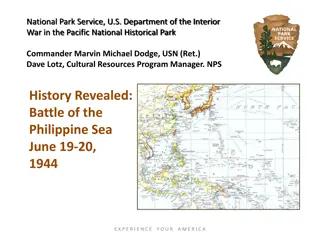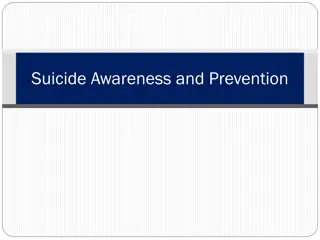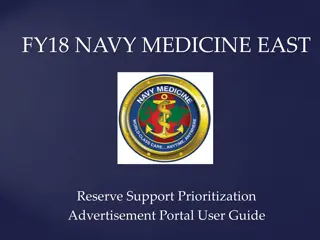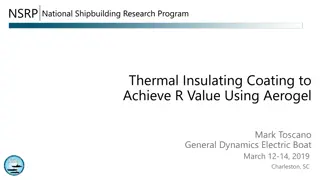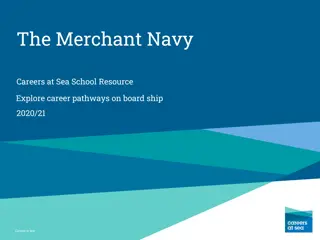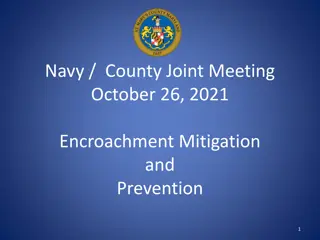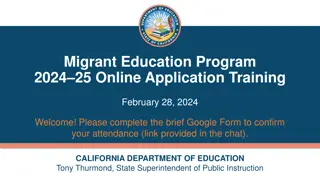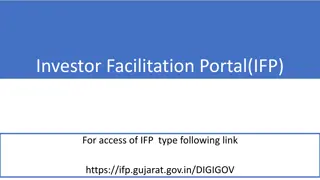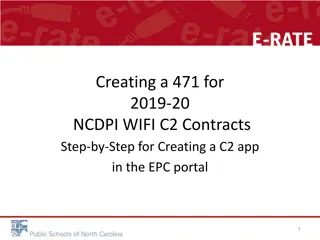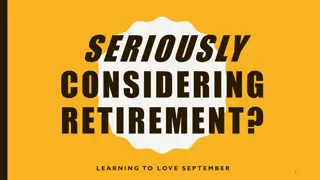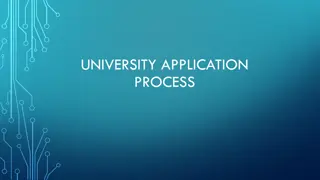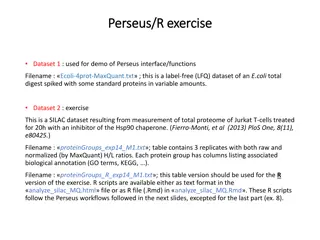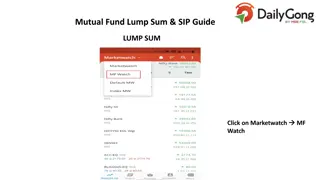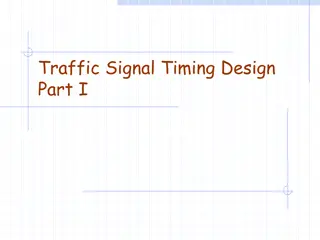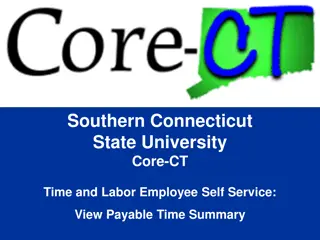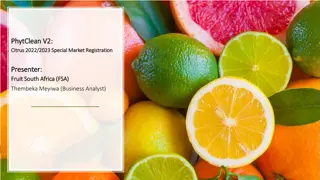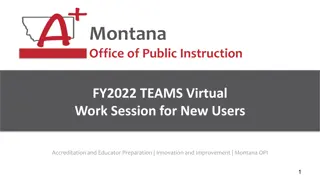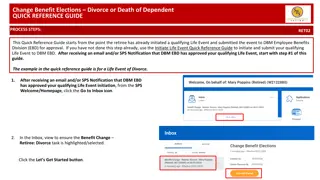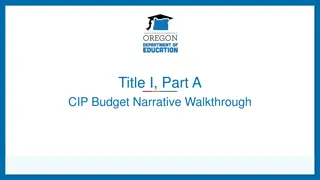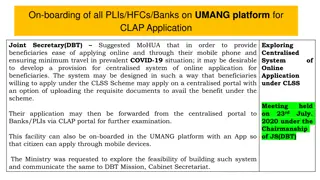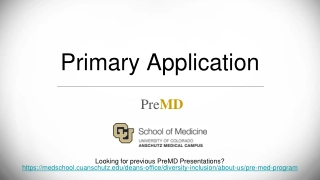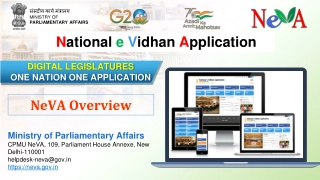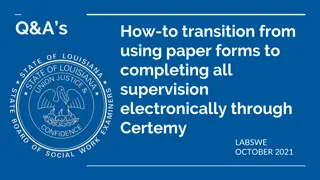Navy ROTC Initial Online Application Walkthrough
Detailed guide on completing the Navy ROTC initial online application from start to finish. Includes steps such as clicking on Navy NROTC, filling in the application, creating a new password, and submitting the NRSA scholarship application.
Download Presentation

Please find below an Image/Link to download the presentation.
The content on the website is provided AS IS for your information and personal use only. It may not be sold, licensed, or shared on other websites without obtaining consent from the author. Download presentation by click this link. If you encounter any issues during the download, it is possible that the publisher has removed the file from their server.
E N D
Presentation Transcript
Navy ROTC Initial Online Application Walk Through
Step 1, Google Navy NROTC Click on Navy ROTC U.S. Navy
Step 7, Fill in the blanks Click Submit when complete
Step 9, In your Email, click on the link provided. Note your User Name and Password
Step 10, Link takes you to this page Click Log in
Step 11, Log in Place your Email and Temporary Password.
Step 12, Create new Password Note the complexity requirements.
Step 15, Fill in the blanks Ensure accuracy. Click Submit when done
Step 17, Click Apply Now You can save a copy of this document if you want. Or pass, I will be sending you one anyhow.
Step 19, Answer more questions Answer with accuracy the graduation question. Answer according to which option you wish to apply for, Navy or Nurse.
Step 21, First TAB. Fill in the blanks This first TAB needs to be filled in entirely. Once filled out, I will see that you are applying and will send you information following. Ensure This is filled in accurately. No proof required, no limit on how far back you need to go. If a certain race/ethnicity is in your background, put it here! Click Next
Step 22, Fill in the blanks: Counselor, and Teachers Fill in who these people are. Ensure an email is there. Without it, I cannot send an evaluation request. Look up their email on the schools website if you need to. If you have more time to fill in more tabs, please do so. If you want to come back to your application later, click Save & Exit . For now, the information you ve filled in this far is all I need to see you and send you follow on information.