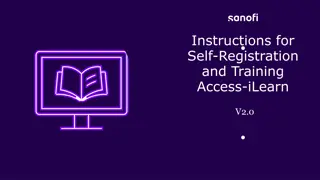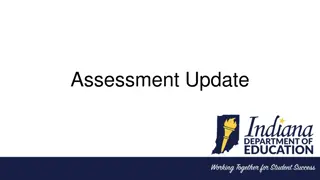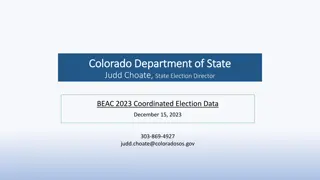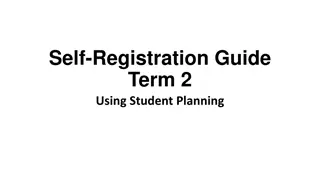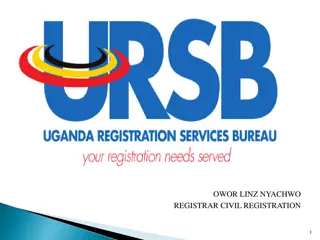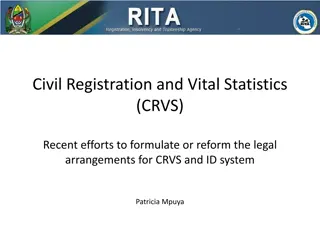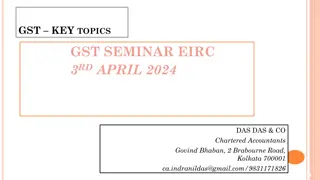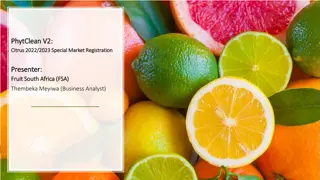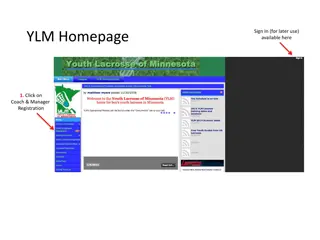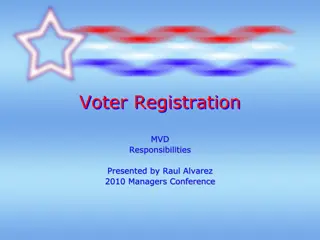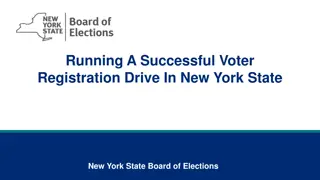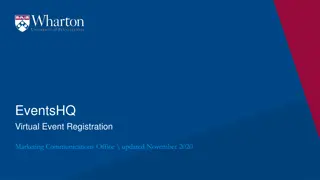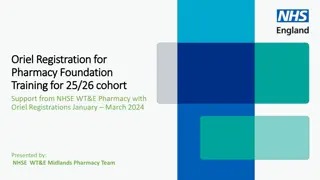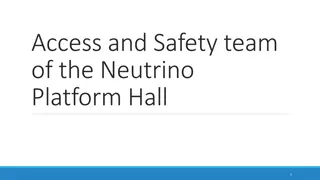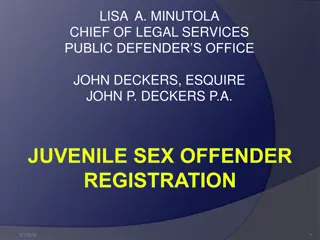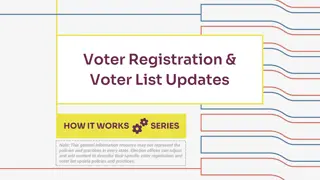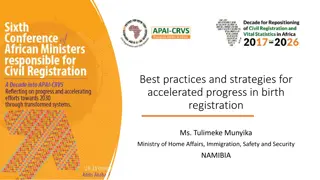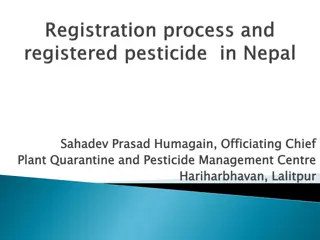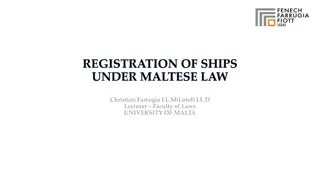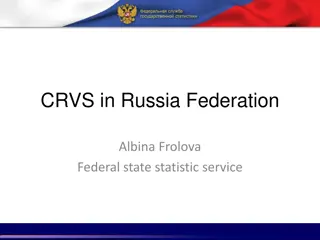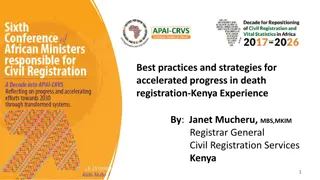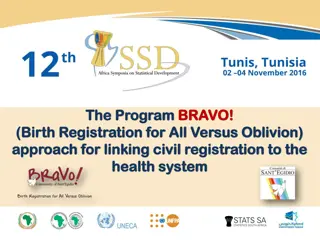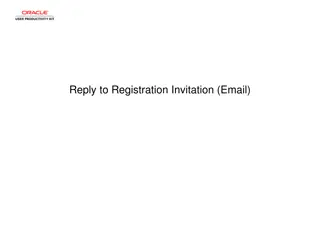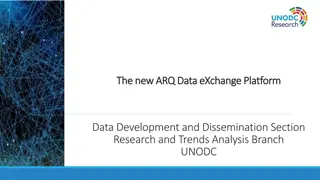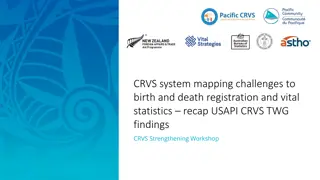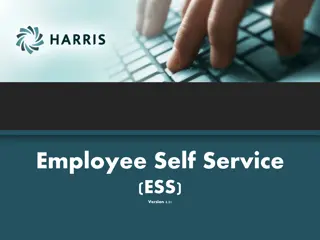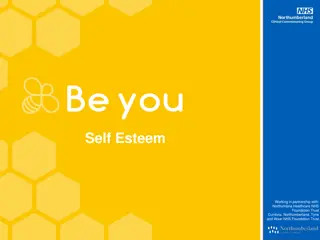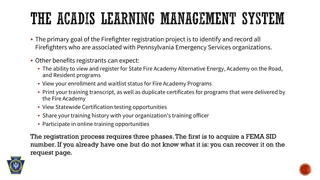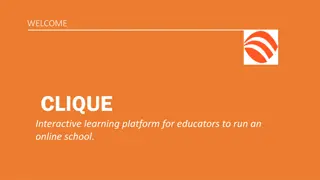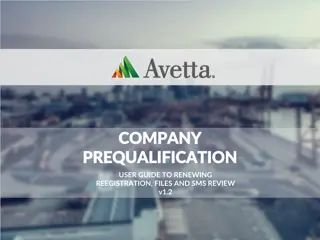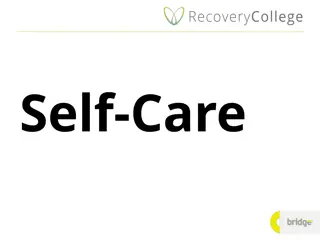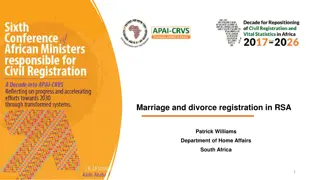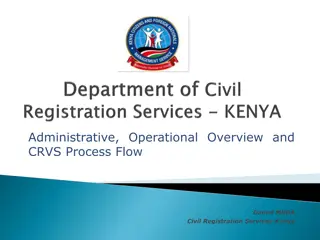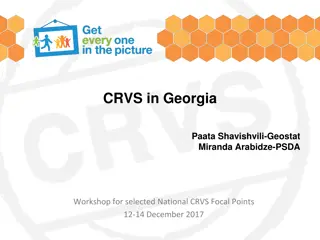Efficient Self-Registration and Training Access Guide for iLearn Platform
Access and utilize iLearn effectively by following steps such as logging in, registering, viewing certificates, and seeking support. Remember to comply with terms and conditions for seamless usage. Proactively manage account deactivation issues by contacting iLearn support for reactivation.
Download Presentation

Please find below an Image/Link to download the presentation.
The content on the website is provided AS IS for your information and personal use only. It may not be sold, licensed, or shared on other websites without obtaining consent from the author. Download presentation by click this link. If you encounter any issues during the download, it is possible that the publisher has removed the file from their server.
E N D
Presentation Transcript
Instructions for Self-Registration and Training Access-iLearn V1.0 Common to PP, MR and DP
Content Accessing iLearn when already registered Account and credentials Accessing iLearn and Registering first time user Terms and Conditions Mandatory Training to use iLearn Selecting and launching your training Viewing and printing your certificate Performing training at a later time Refresher Training Support Information INSTRUCTIONS FOR SELF-REGISTRATION AND TRAINING ACCESS-ILEARN 2024 03 12
Logging in to iLearn - Already Registered Once logged in, follow instructions from STEP FOUR Login using this link: iLearn Login Page Use your company email address and password as credentials Please ensure that you enter the correct username email address! Use the exact same data you have used when you registered If you have any issue accessing your iLearn account, don t create a new account. Check next slide for possible issues and solutions INSTRUCTIONS FOR SELF-REGISTRATION AND TRAINING ACCESS-ILEARN 2024 03 12
Logging in to iLearn - Already Registered once logged in, follow instructions from STEP FOUR Account Deactivated Contact iLearn support to request reactivation of your account. Reactivation could take up to 2 to 3 business days so plan accordingly. Your account may have been deactivated You have not logged in within 18 months Forgot Password Please ensure that you enter the correct username email address in order to receive the password reset email Should be your company email address Ilearn User Support: North America: send an email to : SBS_NA_GLS@sanofi.com or call : +1-855-694-7737 Other Countries : send an email to : SBS_GLOB_GLS@sanofi.com You used the correct username but have not received a password reset email Contact iLearn Support INSTRUCTIONS FOR SELF-REGISTRATION AND TRAINING ACCESS-ILEARN 2024 03 12
STEP ONE: Registering in iLearn - First Time User Complete the registration page using this link: iLearn Self-Registration page Remember your password in order to be able to access iLearn again Your company email address Your company name It is VERY important to complete these fields carefully and to remember what you entered. You will need the same information whenever you access iLearn again Very important INSTRUCTIONS FOR SELF-REGISTRATION AND TRAINING ACCESS-ILEARN 2024 03 12
STEP TWO: Terms and Conditions Select I agree with this statement INSTRUCTIONS FOR SELF-REGISTRATION AND TRAINING ACCESS-ILEARN 2024 03 12
STEP THREE: Mandatory Training to use iLearn A. Select View Details B. Select the most appropriate language C. Select Activate D. Select Launch E. Complete the training F. Mark complete G. Check that the status is marked Completed INSTRUCTIONS FOR SELF-REGISTRATION AND TRAINING ACCESS-ILEARN 2024 03 12
STEP FOUR: Selecting and Launching A Training Log in using this link: iLearn Training Page For best results, use the search field at the top right of your screen, typing in the title x PV and PTC Requirements Make sure you select the training corresponding to your activity: If your computer is set to your local language by default, the course may display with the translated title PV and PTC Requirements for Patient Programs Vx.0_language Or PV and PTC Requirements for Market Research Vx.0_language Or PV and PTC Requirements for Digital Properties Vx.0_language Click on the training to select it, then on Request , then Launch to complete your training INSTRUCTIONS FOR SELF-REGISTRATION AND TRAINING ACCESS-ILEARN 2024 03 12
STEP FIVE: Viewing and printing your certificate PV and PTC Requirements for XXXXXX Version_language Date training completed Certificates of training completion need to be downloaded and maintained by the Service Providers INSTRUCTIONS FOR SELF-REGISTRATION AND TRAINING ACCESS-ILEARN 2024 03 12
Performing training at a later timeif already registered Log in using this link and perform steps above iLearn Login Page Search for the training using the search field as described in STEP FOUR Important information Refresher Training Search for the training using the search field as described in STEP FOUR Do not launch the training from the list of training courses in the completed tab or your certificate will not update to the new date of training! INSTRUCTIONS FOR SELF-REGISTRATION AND TRAINING ACCESS-ILEARN 2024 03 12
Ilearn Support Contact Information - Reminder Ilearn User Support: North America: send an email to : SBS_NA_GLS@sanofi.com or call : +1-855-694-7737 Other Countries : send an email to : SBS_GLOB_GLS@sanofi.com Please allow minimum of two business days for requests to be addressed. INSTRUCTIONS FOR SELF-REGISTRATION AND TRAINING ACCESS-ILEARN 2024 03 12