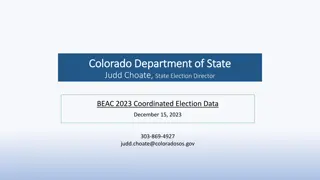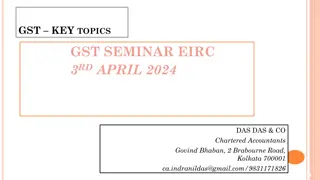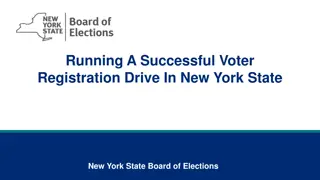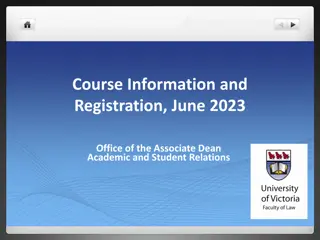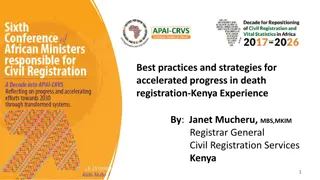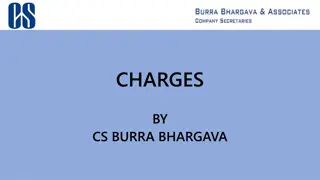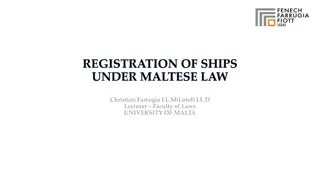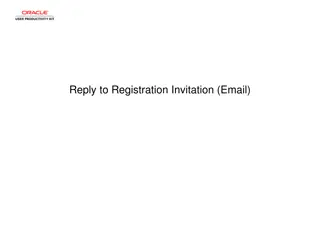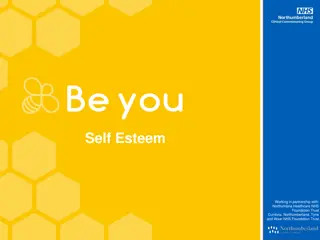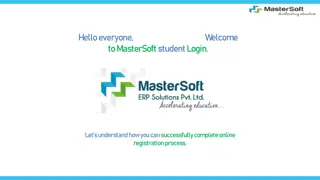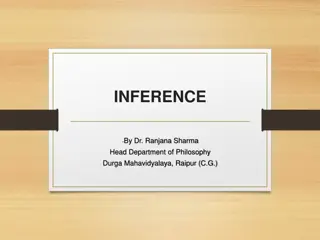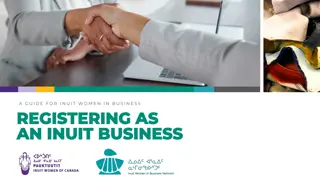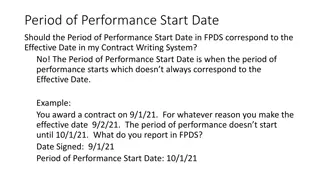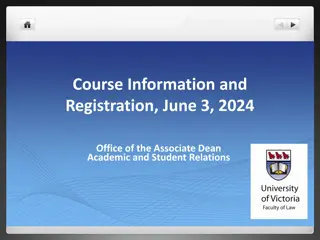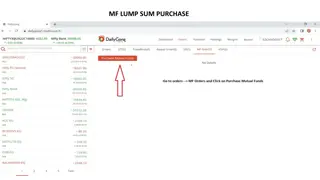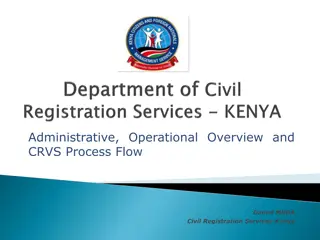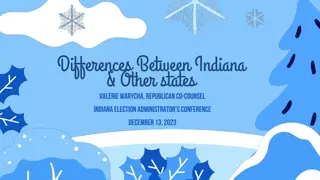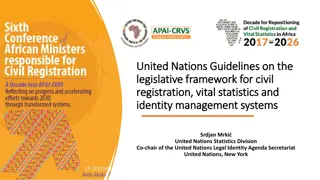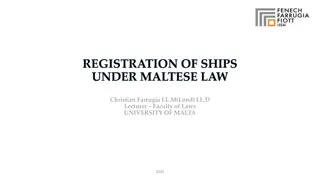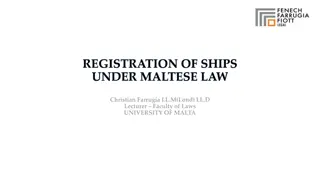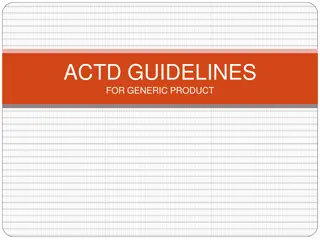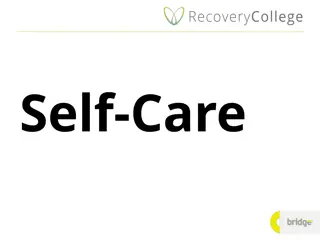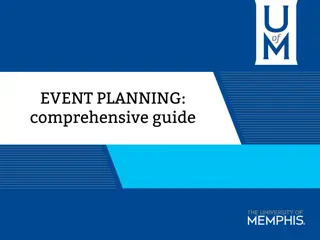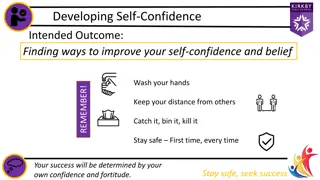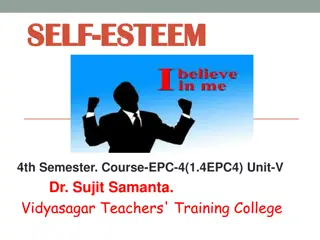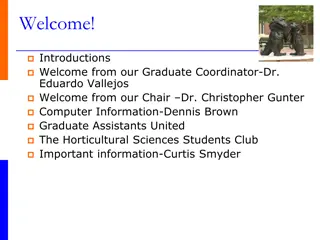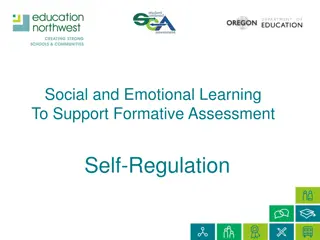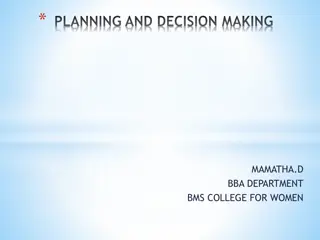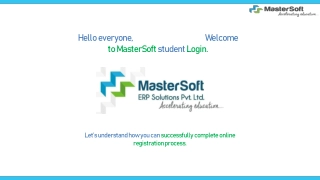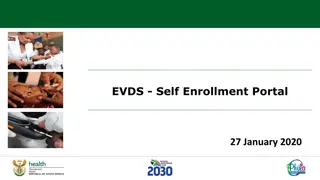Student Planning Self-Registration Guide for Term 2: Important Dates and Steps
Understand the process of self-registration using Student Planning for Term 2, access registration dates, find where to locate Student Planning in HUB, and follow essential instructions provided via email for successful registration. Learn about planning courses, schedules, electives, and registration periods to complete your academic program effectively.
Download Presentation

Please find below an Image/Link to download the presentation.
The content on the website is provided AS IS for your information and personal use only. It may not be sold, licensed, or shared on other websites without obtaining consent from the author. Download presentation by click this link. If you encounter any issues during the download, it is possible that the publisher has removed the file from their server.
E N D
Presentation Transcript
Self-Registration Guide Term 2 Using Student Planning
What you need to know: Student Planning is a Self-Service web- application that allows you to first plan, and then register, for the courses you need to complete your academic program.
Where to find your Student Planning: Student Planning is located in HUB under your Applications tab.
Self-Registration EMAIL: You will have received an email by now, to your RRC email account, about TERM 2 self-registration. Please read it carefully (multiple times, if necessary). Note the dates and time
Dates: November 8th, 2021, Student Planning opened for all students. This means you can now go into your Student Planning and plan your Term 2 (FT2022 WI Winter Term) courses, schedules and elective. I will speak more about choosing your courses and schedules and elective in just a moment.
Registration Dates: You will only be able to register for Term 2 (FT2022 WI Winter Term) courses ON, or after the date mentioned in your self-registration email. Registration period ends January 3rd, 2022 Changes to any registration activity will be available to do during the Winter term Add/Drop period, which is January 4th- 10th, 2022.
Registration Groups & Dates: Group 3: Continuing Students; November 25th Based on Registration Policy A4.
Tips Tips Courses that you have and are still taking this term will show up green in your My Progress Courses that you have not taken or planned yet will show up in RED, not-started Courses that are planned will be in yellow and say planned Again, there is 2 steps to planning, adding your courses, then adding your sections Register for your planned courses on the date and time given to you in your latest email from Enrollment Services
Planning Planning your courses and schedule 2 steps to plan + registration: a) Planning your Courses b) Planning your Course Schedule/Sections c) Registration a) Planning your Courses: go into My Progress and add all the rest of your courses that you have not taken during term 1 (Watch video 2 on your program website for step-by-step- instructions) Planning your Course Schedule/Sections: go into Plan and Schedule and add your sections (which holds the dates, times, instructors and other information) to each course. Again, Video 2 in your Self-Registration Info tab in your program website link has all the step-by-step instructions on how to complete this, including how to delete sections and courses if you encounter conflicts or by mistake added an unwanted section/course. b)
Elective Courses Elective Courses Elective courses take place your last 3 weeks of term 2, April 4th April 22nd, 2022. Again, you can see all your courses, completed, not-yet completed and elective course choices in Student Planning in HUB. Choose 1 elective course only, every course is 3 weeks in length If you are an international student, you will need your coop work permit if you are choosing Work Experience for your elective course, as well as for Service Advisor + Service Advisor Work Experience.
Science Science Science this upcoming term will either be in the morning or afternoon Be sure to check you re the ADDITONAL INFORMATION in Science section pop-up when adding a section, to make sure it says for the Collision Repair & Refinishing program Both Science, morning and afternoon classes, will be in person for your program
Registering for Term 2 Registering for Term 2 On the date and time given in your email from Enrollment Services, you can go into your Student Planning, go into Plan and Schedule and click on the blue Register Now button and everything in your schedule should turn green, which means you are registered. I suggest doublechecking all your green courses to make sure you are registered for every single needed course. LASTLY, you will NOT be able to register if you have any outstanding fees, which includes parking tickets, FYI.
My availability I truly enjoy helping you all with this and I will do my very best to help each one of you. I do help a few hundred students from 5 programs and ask you to do your part, watch the videos, look around in Student Planning and try and figure things out yourself, and if you have any questions after you try and figure it out yourself, then don t hesitate to reach out to me. This PowerPoint will also be available on your program website in the Self-Registration Info tab
Jim Voth Collision Repair & Refinishing Program Coordinator jvoth@rrc.ca Christine Gray Transportation Student Resource Advisor cgray52@rrc.ca