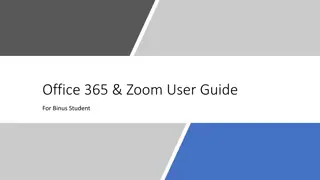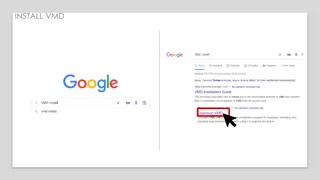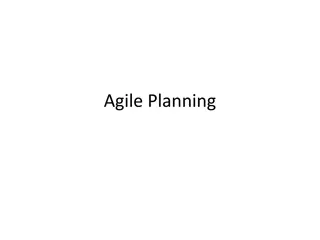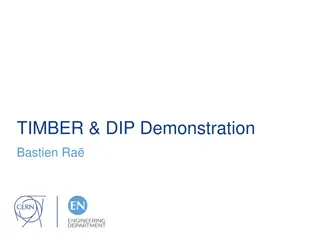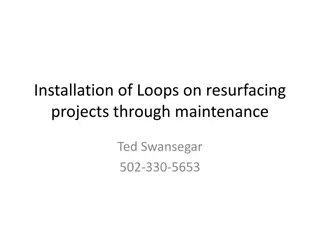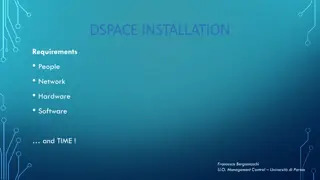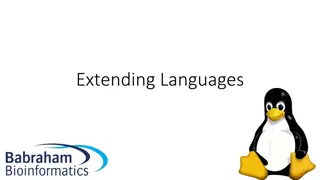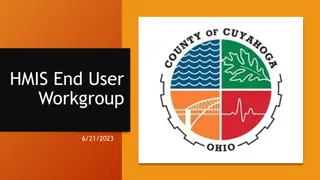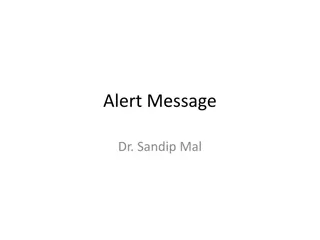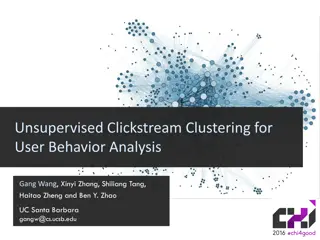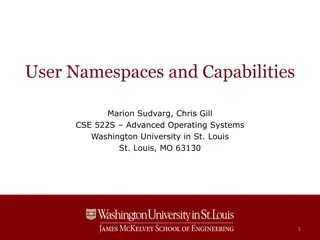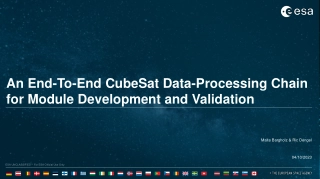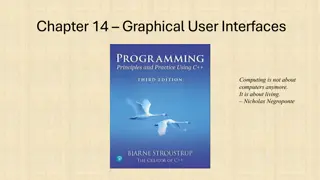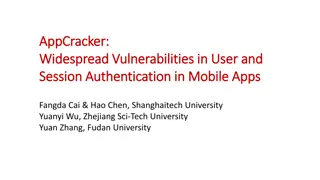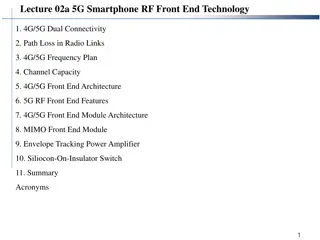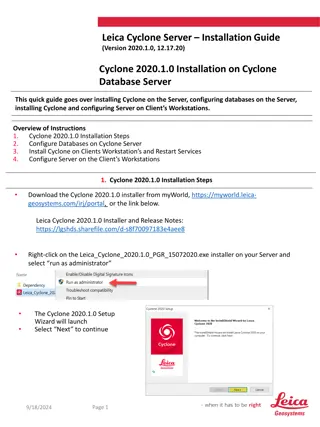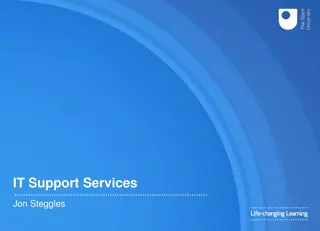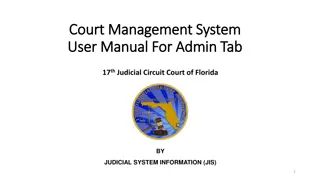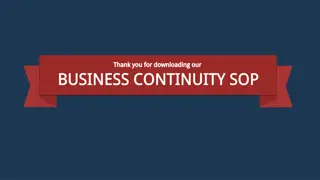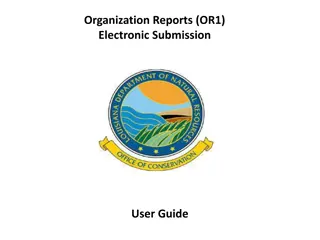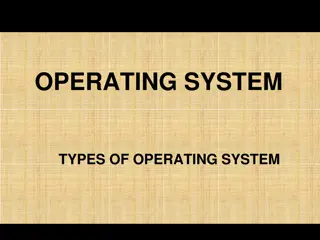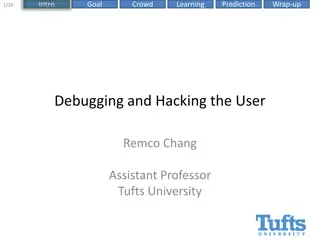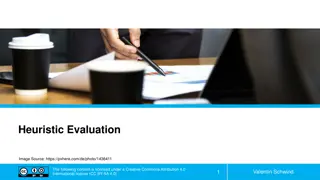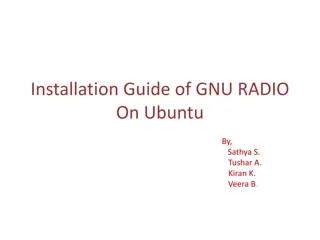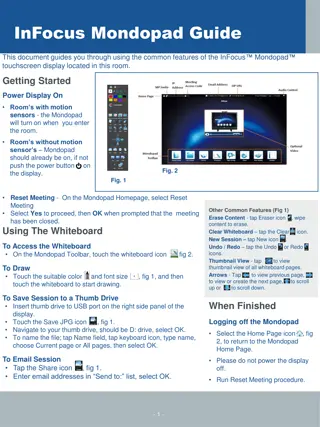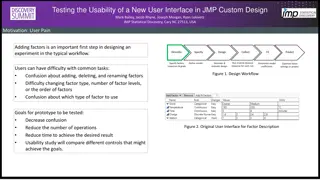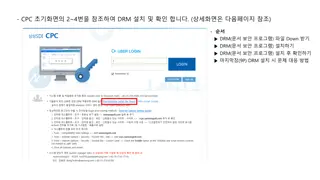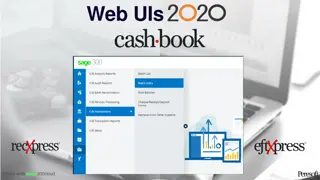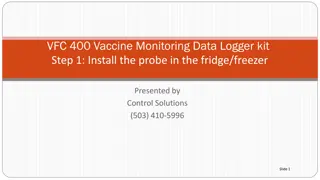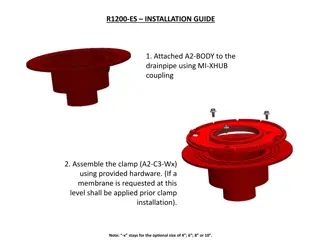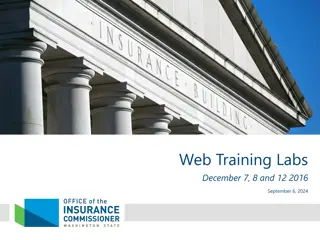Comprehensive Guide to Installing and Managing End-User Technology
This comprehensive guide covers major site preparation steps, tools needed for hardware installation, configuring hardware and software, ongoing site management tasks, and optimal placement of technology components. It includes detailed checklists, space requirements, ergonomic considerations, and essential tasks for successful technology installations.
Download Presentation

Please find below an Image/Link to download the presentation.
The content on the website is provided AS IS for your information and personal use only. It may not be sold, licensed, or shared on other websites without obtaining consent from the author. Download presentation by click this link. If you encounter any issues during the download, it is possible that the publisher has removed the file from their server.
E N D
Presentation Transcript
Mid-Term Notes Mid-term topics list is on the class Web site Please go over your gradebook report to make sure you have everything in and it s graded Don t forget to bring a laptop next time for the mid-term I can loan you one if needed, if asked ahead
Chapter 10 Installing and Managing End-User Technology A GUIDE TO COMPUTER USER SUPPORT FOR HELP DESK AND SUPPORT SPECIALISTS SIXTH EDITION BY FRED BEISSE
Chapter Objectives Major site preparation steps for technology installations Preinstallation site preparation tasks The purpose and contents of a site management notebook Tools needed to install hardware Steps to install and configure hardware, operating systems, networks, and application software Common installation wrap-up tasks Ongoing site management tasks A Guide to Computer User Support for Help Desk and Support Specialists, Sixth Edition 3
System Installation Overview 4 A Guide to Computer User Support for Help Desk and Support Specialists, Sixth Edition
Preinstallation Site Preparation Checklist of issues Space requirements Space constraints Special furniture Material storage requirements Ergonomic issues ADA and OSHA accommodations or issues Adequate power supply Power conditioning requirements Wired/wireless network access Air conditioning Lighting problems Fire-suppression system operational A Guide to Computer User Support for Help Desk and Support Specialists, Sixth Edition 5
Locating Technology Components Locate computer system Devise strategies to conserve space System components System unit Footprint: length times width (measured in square inches) of desktop PC Keyboard and mouse: optimal desktop height is 26 to 28 inches from the floor Display screen: optimal user view is straight ahead or slightly down Printer: convenient access for loading paper, retrieving print-outs, and clearing jams A Guide to Computer User Support for Help Desk and Support Specialists, Sixth Edition 6
Locating Technology Components (continued) Supplies (manuals, ink/toner cartridges, media, printer paper) Convenient access Tip: Avoid storing paper in damp area Furniture considerations Importance of adjustable chair Adjustable: seat height, seat swivel, tilt, backrest, arm rest Waterfall seat edge Five-leg base Carpet protector A Guide to Computer User Support for Help Desk and Support Specialists, Sixth Edition 7
Space Constraint Solutions Space-saver system unit case (small form factor) Separate worktable Wall-mounted flat-panel display screen Keyboard shelf Extender cables Permit system unit and peripherals to be under or close to, but not on, a user s desk A Guide to Computer User Support for Help Desk and Support Specialists, Sixth Edition 8
Ergonomic Factors Ergonomics is the study of how to design technology and workspaces to: Minimize health problems Maximize worker: Safety Productivity Comfort Job satisfaction A Guide to Computer User Support for Help Desk and Support Specialists, Sixth Edition 9
Ergonomic Problems Overview Back or neck muscle pain Leg pain Eyestrain and headaches Wrist and finger pain Repetitive strain injuries (RSI):result from continuous use of joints in a limited range of motion Carpal tunnel syndrome: a common form of repetitive strain injuries that affects wrists and fingers A Guide to Computer User Support for Help Desk and Support Specialists, Sixth Edition 10
Ergonomic Solutions A Guide to Computer User Support for Help Desk and Support Specialists, Sixth Edition 11
Ergonomic Solutions (continued) A Guide to Computer User Support for Help Desk and Support Specialists, Sixth Edition 12
Workstation Ergonomics A Guide to Computer User Support for Help Desk and Support Specialists, Sixth Edition 13
Devices to Address Ergonomic Problems Adjustable tables and work surfaces Adjustable chairs Footrests Keyboard shelves Remote keyboards Alternative ergonomic keyboards Alternative pointing devices (trackballs and touchpads) Assistive devices: peripherals and software that adapt technology so that users with various physical limitations can be more productive Wrist rests Mouse support rests Document holders Wall-mounted displays Task lighting Antiglare screen filters Assistive devices A Guide to Computer User Support for Help Desk and Support Specialists, Sixth Edition Current trend stand-up adapter for desktop computer 14
Impacts of Ergonomic Problems Ergonomic issues are important Potential for physical injuries Permanent disabilities Legal rules and regulations Occupational Safety and Health Administration (OSHA) Americans with Disabilities Act (ADA) Tip: Ergonomics is an area where user support specialists can develop special expertise to add value to their employment or r sum A Guide to Computer User Support for Help Desk and Support Specialists, Sixth Edition 15
Power Requirements Most small computer systems and networks do not have special electrical power needs Special situations: Two-prong outlets (missing ground) Incorrect outlet wiring (buy tester at Home Depot or Lowe s) Overloaded circuit amperage Shared circuits (don t share with vacuum cleaners) Power stability Multiple devices A Guide to Computer User Support for Help Desk and Support Specialists, Sixth Edition 16
Special Power Requirements Outlets Older buildings may have two-pronged outlets Require re-wiring Avoid cheater plug adapters NO! Outlet wiring Use outlet tester Test three-prong outlets Make sure the hot, neutral, and ground prongs are wired correctly A Guide to Computer User Support for Help Desk and Support Specialists, Sixth Edition 17
Special Power Requirements (continued) Circuit amperage Determine the total amperage of devices on each circuit Can each circuit handle its total load? Shared circuits Install devices on a circuit that does not also service equipment with heavy motors or generators Tip: A dedicated circuit for hardware devices is preferable A Guide to Computer User Support for Help Desk and Support Specialists, Sixth Edition 18
Special Power Requirements (continued) Power stability Get advice from the local electric utility Use a metering device to measure the quality of power Power conditioner: a device between computer equipment and its power source that regulates electrical power to keep it within acceptable limits Problems with multiple computers Especially for servers and high-end workstations Consult an electrical contractor to verify that the power is adequate and well-conditioned A Guide to Computer User Support for Help Desk and Support Specialists, Sixth Edition 19
Tips on Power Cables Avoid: Stressed cables Too tight (too much tension) Hard bends Cables on floor or under carpet Use: Wall-mounted cable conduits (runways) Protective rubber conduits Plastic cable ties to bundle cables A Guide to Computer User Support for Help Desk and Support Specialists, Sixth Edition 20
Specialized Power Devices Use an electrical power strip for convenient access but not as an extension cord Surge suppressor: a protective device to reduce damage to equipment due to power surges and spikes Minimum surge suppression features: UL 1449 (second edition) listed 40,000 or more amps peak protection 330 volts or less clamping voltage level 1 nanosecond or less clamping response time 600 joules or more energy rating Diagnostic LED status lamps Warranty against damage to protected equipment A Guide to Computer User Support for Help Desk and Support Specialists, Sixth Edition 21
Specialized Power Devices (continued) Some installations have critical power needs to reduce downtime and increase uptime Downtime: the number (or percentage) of hours (minutes) per week or month when the system is unavailable Uptime: the number (or percentage) of operational hours (minutes) per week or month Examples: Hospital critical care unit Online financial transaction processing system The cost of downtime in these examples is critical A Guide to Computer User Support for Help Desk and Support Specialists, Sixth Edition 22
Specialized Power Devices (continued) An uninterruptible power supply (UPS) is an electrical device that includes: Power conditioning circuits Battery backup A UPS provides backup power and time for connected equipment to be shut down correctly Prevents damage to hardware, software, and data due to abnormal termination The larger the battery capacity, the longer equipment will operate under UPS power A Guide to Computer User Support for Help Desk and Support Specialists, Sixth Edition 23
Network Access Determine the location of access points before installation in case extension cables are needed to reach the installation site Identify the type of network access: Dial-up modem Satellite DSL (digital subscriber line) Cable modem for broadband service Fiber-optic cable T1 or T3 direct lines Wireless A Guide to Computer User Support for Help Desk and Support Specialists, Sixth Edition 24
Air Conditioning May be required in locations where a large number of devices will be installed in close proximity Physically small office Training room Computer lab facility Network server High-end workstation Consult an HVAC specialist Determine BTUs of air conditioning capacity required BTUs should be based on heat generation, not sq ft A Guide to Computer User Support for Help Desk and Support Specialists, Sixth Edition 25
Lighting Problems Light intensity Reduce lighting in over-lit areas Light source Position display screen to avoid glare User should not face light source directly Light type Florescent bulbs may flicker at same rate as older CRT-type monitors A Guide to Computer User Support for Help Desk and Support Specialists, Sixth Edition 26
Fire Suppression Electromechanical equipment is more likely to cause fires than electronic devices, primarily due to: Moving parts (spinning disks, printers, scanners, etc.) Power supply problems If an office does not have an existing fire-suppression system: Use portable fire extinguishers rated for electrical fires (Class C) Use Halon-substitute extinguishers A Guide to Computer User Support for Help Desk and Support Specialists, Sixth Edition 27
Site Management Documentation A site management notebook consolidates important information about technology equipment: Hardware Operating system Useful to operate, diagnose, troubleshoot, reconfigure, upgrade, and repair a system and its components Critical in multiple-computer situations where many support staff are likely to work on a variety of components and configurations Software Network A Guide to Computer User Support for Help Desk and Support Specialists, Sixth Edition 28
Typical Contents of a Site Management Notebook Hardware configuration Operating system configuration Network connectivity configuration Software licenses Application software configuration Special operating procedures Warranty and repair information Problem log Backup media log A Guide to Computer User Support for Help Desk and Support Specialists, Sixth Edition 29
Example Supplies Checklist from a Site Management Notebook A Guide to Computer User Support for Help Desk and Support Specialists, Sixth Edition 30
Hardware Installation Tools Screwdriver set Slotted Phillips Torx Nut driver Pliers Regular Needle-nose Hemostat (optional) Parts-picker A Guide to Computer User Support for Help Desk and Support Specialists, Sixth Edition 31
Additional Hardware Installation Tools Pocket knife Small parts container Mirror Small flashlight Isopropyl alcohol or other cleaner Lint-free cloth or foam tip brush Microfiber cloth Antistatic wrist strap Cable ties Electrical tape Masking tape Compressed air Circuit tester Multimeter (VOM) Paper clip Notepad and pencil A Guide to Computer User Support for Help Desk and Support Specialists, Sixth Edition 32
Example Hardware Tool Kit A Guide to Computer User Support for Help Desk and Support Specialists, Sixth Edition 33
Common Hardware Installation Steps Follow the Guidelines for Working Inside a System Unit in Figure 10-10 Major hardware installation steps: Assemble the tool kit Unpack the system Connect the power and signal cables, basic components Install (optional) upgrades Power up the system Test the system Update the site management notebook A Guide to Computer User Support for Help Desk and Support Specialists, Sixth Edition 34
Typical Operating System and Network Installation Steps Make backup copies of existing system and user data Install and configure operating system software Update device drivers Install and configure network client software LAN networking Security software Test network connectivity Perform network administrative tasks User accounts Access rights Update the site management notebook A Guide to Computer User Support for Help Desk and Support Specialists, Sixth Edition 35
Typical Steps to Install Application Software Is the software compatible with the hardware and network? Make backup copies of user data files Choose the type of installation Configure the application to meet user needs Install organization-specific utilities, templates, and style sheets Reboot and test all applications Retain in the site management notebook: Distribution media License information Installation codes (product keys) A Guide to Computer User Support for Help Desk and Support Specialists, Sixth Edition 36
Application Software Compatibility Issues CPU types the software runs on Virtualization can be an issue Space requirements RAM memory Hard drive storage Software compatibility with: Hardware peripherals Operating system Network environment A Guide to Computer User Support for Help Desk and Support Specialists, Sixth Edition 37
Distribution Media Distribution media: media that contains original vendor copies of software CDs DVDs Internet downloads Tip: Don t install software by just copying an executable image from another computer Registry and start-up files don t get updated A Guide to Computer User Support for Help Desk and Support Specialists, Sixth Edition 38
Installation Types Express installation (typical or default) The most commonly used features Custominstallation (special or expert) The user selects the features to install Minimalinstallation (laptop or space-saver) For users with little hard drive space available The smallest set of functions and features possible Fullinstallation (maximum or complete) All program features Takes the maximum amount of hard drive space A Guide to Computer User Support for Help Desk and Support Specialists, Sixth Edition 39
Typical Installation Wrap-Up Tasks Document the system settings Back up critical files Create rescue/bootable media Address ergonomic concerns Make sure the user can use the system Update the site management notebook Fill out warranty and registration cards Document any problems Verify that the user is satisfied A Guide to Computer User Support for Help Desk and Support Specialists, Sixth Edition 40
Site Management Responsibilities A Guide to Computer User Support for Help Desk and Support Specialists, Sixth Edition 41
Media Backup Media backup: copies files and folders of software and data from a PC s hard drive onto a separate storage medium Preserves data in case the original is: Damaged Accidentally deleted Backup sources: Server storage space User data files Software installed? A Guide to Computer User Support for Help Desk and Support Specialists, Sixth Edition 42
Media Backup (continued) Backup media: A hard drive on a network server Cartridge tapes (magnetic) Writeable optical media (CDs and DVDs & BD) Removable hard drives USB flash drives Internet (Cloud) backup services File restoration: a procedure to copy files from backup media to an original or replacement drive When the original has been erased or destroyed Tip: Test to verify that the file restore procedure works! A Guide to Computer User Support for Help Desk and Support Specialists, Sixth Edition 43
Security Problems and Challenges Sources of security threats: Electronic threats arise from attempts to breach information or resources in a system Physical threats arise from attempts to damage or disrupt equipment or facilities Internal threats arise from inside an organization Employees Users External threats arise from outside an organization Clients Hackers Public users A Guide to Computer User Support for Help Desk and Support Specialists, Sixth Edition 44
Electronic Threats to Security Viruses, worms, Trojan horses Spam email attacks Unauthorized access Operating system vulnerabilities Malware software Insecure data transmission Tools: password protection, anti-malware software, firewalls, utility software A Guide to Computer User Support for Help Desk and Support Specialists, Sixth Edition 45
Physical Threats to Security Theft Equipment Disgruntled employees Members of the public who are threatened by: Technology Bureaucracies A Guide to Computer User Support for Help Desk and Support Specialists, Sixth Edition 46
Physical Security Tools Keypad entry locks ID badges and ID cards Biometric readers: hardware devices that can uniquely identify a user through: Eye patterns Hand geometry Fingerprints Voice recognition Signature recognition Motion sensors and heat-detection devices Camera systems to monitor facilities Reception desks Metal detectors Physical barriers (walls and windows) A Guide to Computer User Support for Help Desk and Support Specialists, Sixth Edition 47
Disaster and Contingency Planning Sources of disasters: Power failures Floods Fires Storms Earthquakes Tsunamis Terrorist attacks Sabotage Risk management: tools and strategies to reduce the threat to an organization from unpredictable, uncontrollable disasters, intentional events and accidents Helps an organization recover with minimal financial or customer service loss A Guide to Computer User Support for Help Desk and Support Specialists, Sixth Edition 48
Disaster Management Tools Business interruption insurance:offsets the cost to return to normal operation Engineering inspection: identifies the potential for damage to equipment and facilities Media backups:may be stored off-site to facilitate data recovery after a disaster Disaster/contingency plan:describes activities that will occur if a facility experiences a disruption of service A Guide to Computer User Support for Help Desk and Support Specialists, Sixth Edition 49
Preventive Maintenance Preventive maintenance: tools and procedures to reduce the likelihood of equipment failure and repair costs Procedures to clean and adjust: System unit Disk drives Printers Keyboards Mice Display screen A Guide to Computer User Support for Help Desk and Support Specialists, Sixth Edition 50