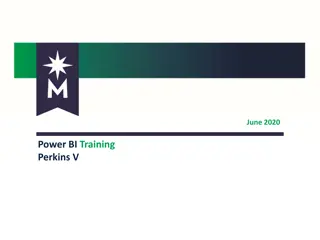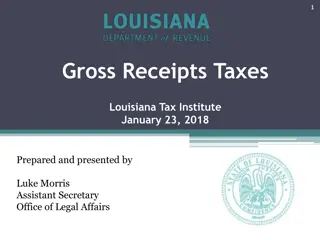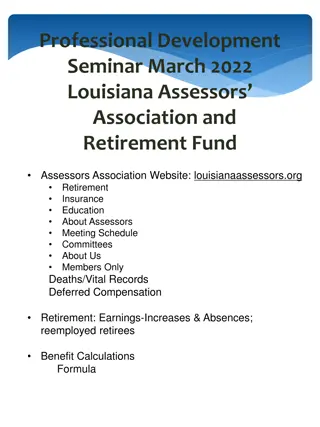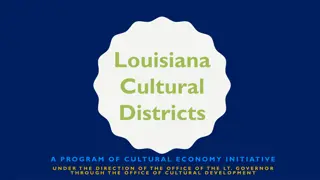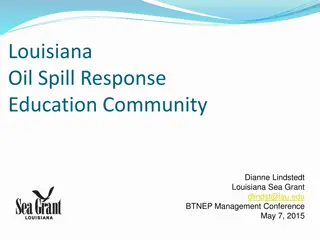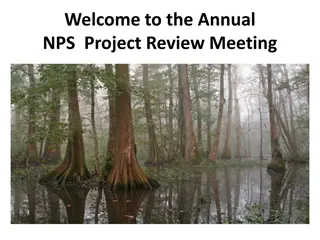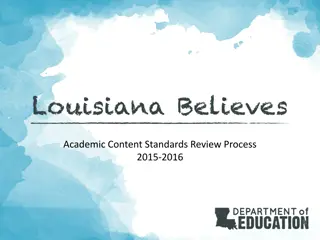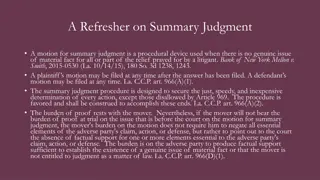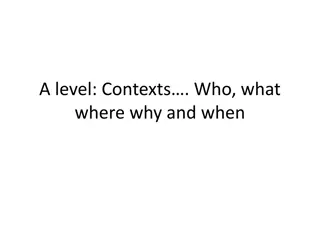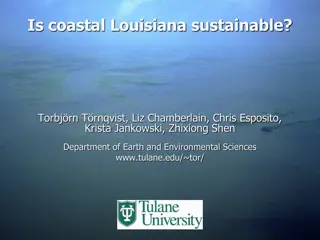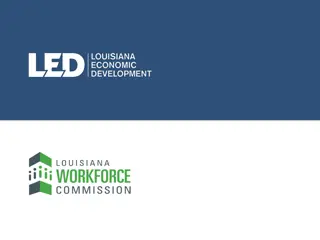Online Submission User Guide for Louisiana Organization Reports
This user guide provides detailed instructions for electronic submission of organization reports (OR1) in Louisiana. It covers creating an account, initial filing, user types, and account activation process. The guide also includes information on different divisions and their respective forms for recording company contact information.
Download Presentation

Please find below an Image/Link to download the presentation.
The content on the website is provided AS IS for your information and personal use only. It may not be sold, licensed, or shared on other websites without obtaining consent from the author. Download presentation by click this link. If you encounter any issues during the download, it is possible that the publisher has removed the file from their server.
E N D
Presentation Transcript
Organization Reports (OR1) Electronic Submission User Guide
Organization Report Engineering Division: Operator of Oil & Gas Wells & Transporter, Plant, Refinery Form OR-1 Organization Report To record the company s contact information Questions: 225-342-5530 Environmental Division: Offshore/Out of State Operators and Commercial Disposal Facilities Form EP-OR-1 Organization Report To record the company s contact information Questions: 225-342-7286 Pipeline Division: Pipeline Operators Form PLS-OR-1 Organization Report To record the company s contact information Questions: 225-342-5505 NOTE: It is your responsibility to keep your contact information correct/current. The contact listed will determine who is receiving mailed/emailed correspondence.
If you have an OOC Code Number (operator/transporter/plant/refinery code) you already have an account, no need to create one. Your Username/password is the same as your Online Production Reporting Username/password. Existing companies, go to page 7
Initial Filing/Organization Name Change www.sonris.com Click on Create an account Enter your Louisiana Secretary of State Charter Number If you don t know it click the Look up Charter Number Click the Check Charter Number verify if that is the correct Company name If you are not required to be registered with La SOS Click the No Charter Number
User Type: choose Individual Create your User ID & password (note this is a temp account used only once to create the initial OR1, username & passwords are case sensitive) Complete the rest of the information and click Next Make sure the information is correct, click Confirm
You will receive an email asking you to activate your account. Click on the Account Activation Link Once your account has been verified, you can login to Online OR1 Submission
Initial Filing: Using the Username & Password you just registered, login to OR1 Applications Click Perform OR1 Choose which Division you need to submit Filing Type would be initial filing Annual/Supplemental Filing: Use your Sub User Account login Filing Type Annual or Supplemental Click Next
Annual/SupplementalFiling: Enter the Year of filing Initial Filing: Initial Date of LA Operation: for Operators, this is the effective date of your first well; transporters/plant/refinery, this is the date you began operations in Louisiana EIN/SSN/ITIN this is your Federal Tax Id number Year of Filing: Operator/Producer is the year you are the operator of record of a well Oil/Gas Transporter and Plant/Refiner the year you began operations in Louisiana If this is an Organization Name Change, you would click the Organization Name Change box and list the Previous OOC Code Number and the Initial Date of La Operation would be the effective date of the name change.
This is the Officer Section Initial Filing: Enter your 3 top officers Annual Filing: Make sure the information is correct, type over anything that needs to be updated. If you need to end an Officer, you would type OVER their information with the current Officers information. To remove an officer, space out all information and put STATE back to the blank space.
Addresses Section Initial Filing enter the contact information Annual/Supplemental Filing - Make sure all information is correct, type over anything that needs to be updated Emergency Contact Click to copy the Organization Address You can click this link and it will copy the same information that is listed under the Organization Address tab. Initial Filing: enter the contact information Annual/Supplemental Filing: make sure the information is correct, type over anything that needs to be updated.
Correspondence Addresses In this section you will list your contact for: Compliance Correspondence Injection and Mining Correspondence Production Audit Correspondence Initial Filing: enter the contact information Annual/Supplemental: make sure information is correct, type over anything that needs to be updated Transporters, Plants and Refineries can leave Compliance Correspondence & Injection and Mining blank. Production Audit is required for all operation types. Notice that these tabs also have the Click to copy the Organization Address
Equipment Section This Section is only for Oil Transporter/Storer, Gas Transporter, Plant or Refinery You would fill out the section that applies to your Operation Type
Initial Filing & Annual Transporter OR1s will have the payment tab Payment can be made online or by check. Check which method and click on Submit Payment Info You will receive an email verifying your payment has been successful NOTE: This will not submit your OR1 for approval. You ll still need to click on Submit for Approval
If for any reason, you are brought back to the login page or the front page (picture to left), don t start over by choosing form type, filing type and clicking on next. The report you started will be under the Existing Filings tab, choose that one until it s completed.
When your OR1 has been approved, you ll receive a couple of emails. One to let you know that it has been approved and gives you the OOC Code Number. One to let you know that your Master account has been set up. It gives your Username and password. (The account you created at the beginning of this process has been disabled.) You ll use this Username/password to login and set up your Sub Users. (see pages 17 & 18)
Purpose of Accounts Master Account: The sole purpose of the Master Account is to manage your Sub-Users. The Username for your Master Account will be your OOC Code, you will not be able to submit any electronic reports using the Master Account Username. You ll be able to create each of your Sub-Users and assign their Username/password and the reports that they are responsible to submit. You ll be able to disable any Sub User account, if needed, like if someone leaves the company, retires, etc You can also add/remove any reports from any Sub User. You can also have a Service Provider as a Sub User for your company, works the same, you ll assign the reports you want them to submit. The Master Account holder, is the contact listed under the Organization Address Tab, this person should be the one to manage your companies Users. This contact will also be the only person that we can give out account information to.
Existing Companies (CREATING SUB-USERS) Login with your Master Account Username (OOC Number) & password Click on Administer Access
To create a Sub-User click on Create Sub-User complete the required fields (top right). After you hit save it will bring you back to the Sub- Users page (top left). Highlight the User you want to assign reports to and find the report and highlight it, then click on the single arrow and it will bring the report to the Granted Access side (below). Then click Update Access.



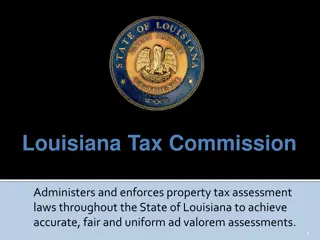
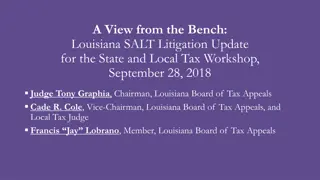
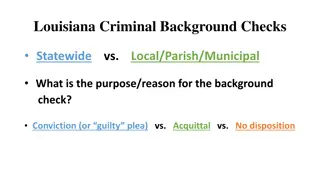
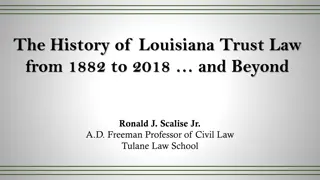
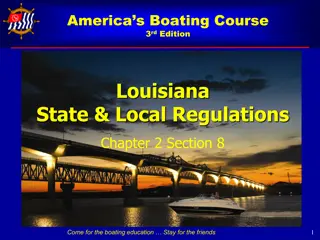
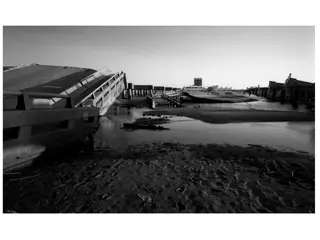
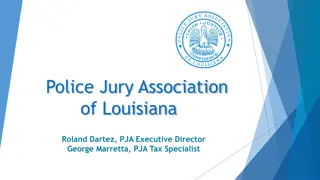
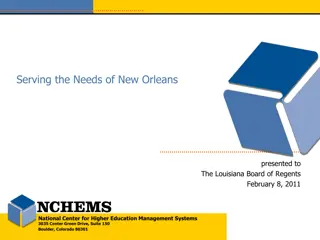

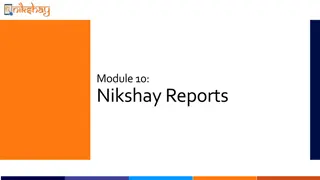
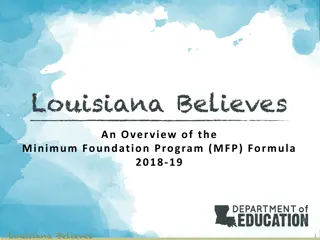

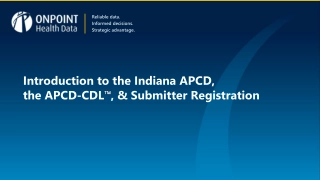
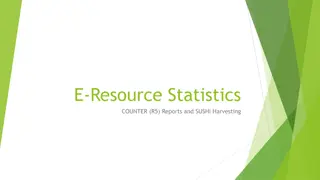
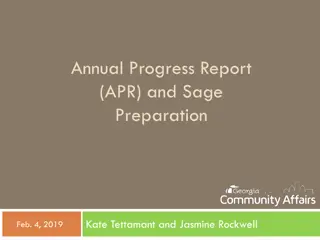
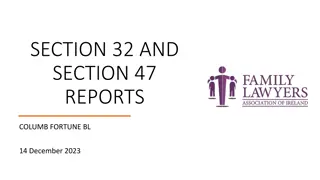

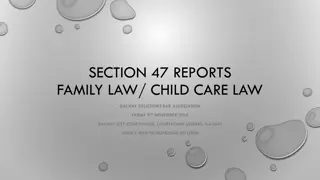
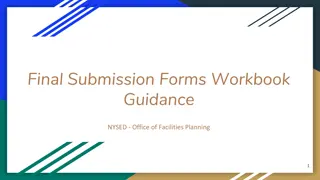
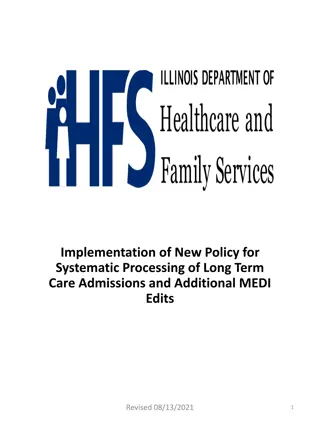
![ANC Women's League Oral Submission on Expropriation Bill [B23.2020]](/thumb/136076/anc-women-s-league-oral-submission-on-expropriation-bill-b23-2020.jpg)



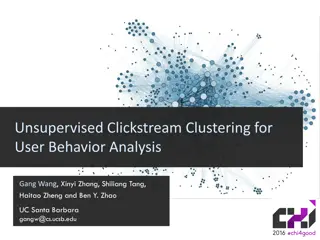
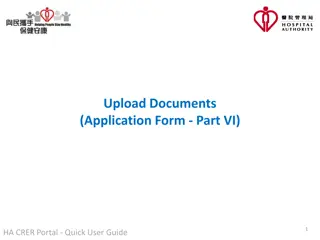
![Comprehensive Overview of Corruption Watch Submission on Public Procurement Bill [B18B-2023]](/thumb/138344/comprehensive-overview-of-corruption-watch-submission-on-public-procurement-bill-b18b-2023.jpg)