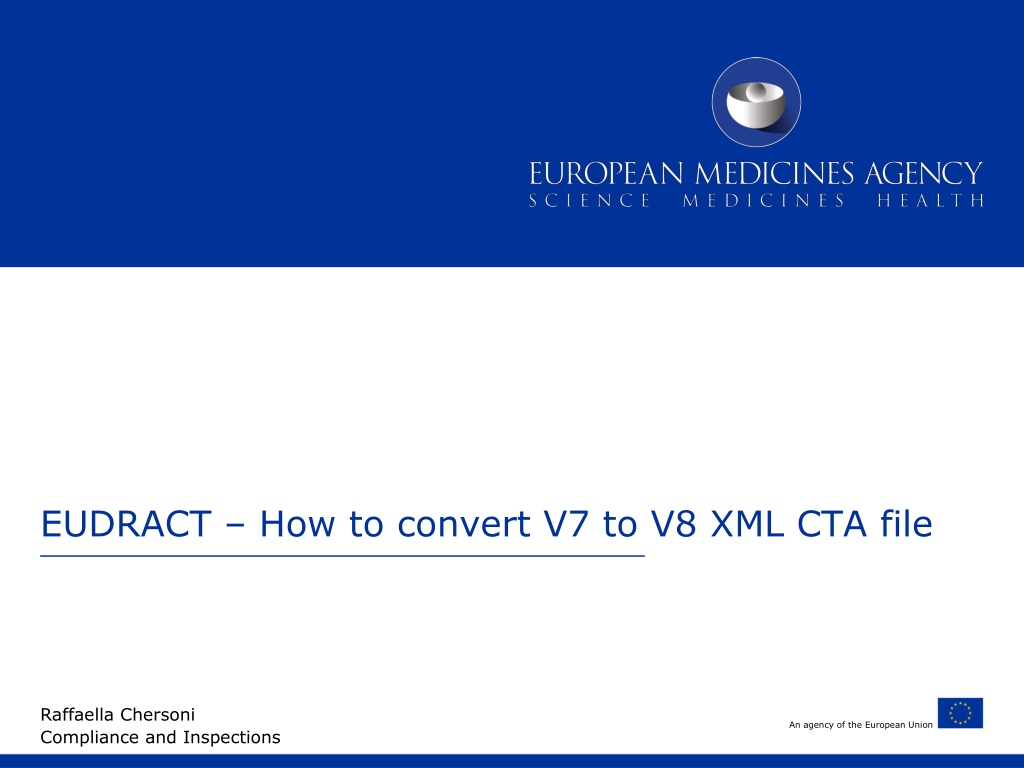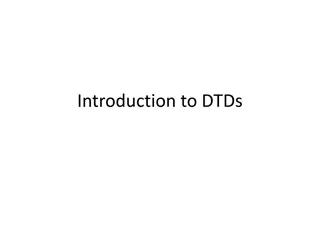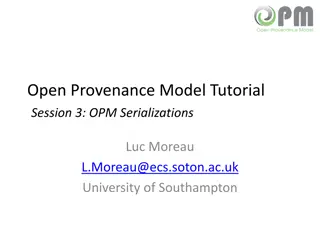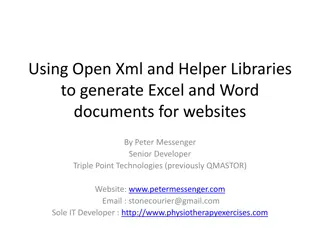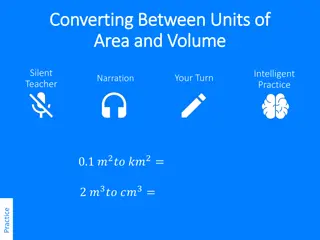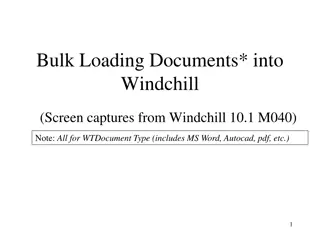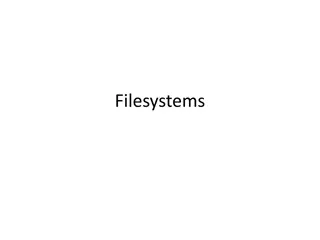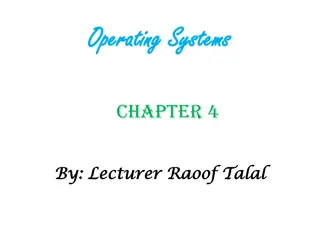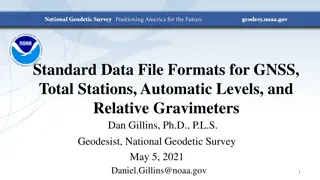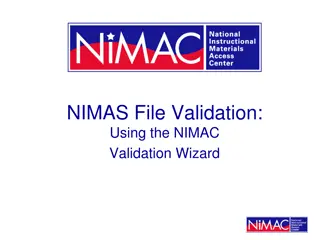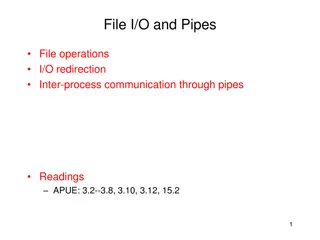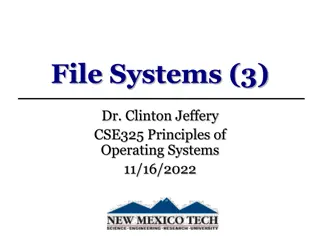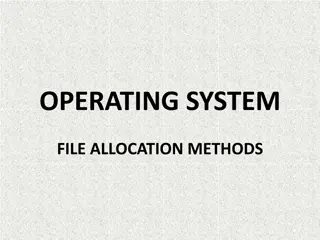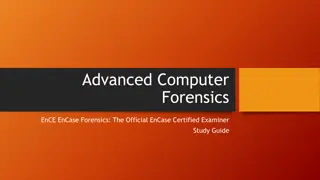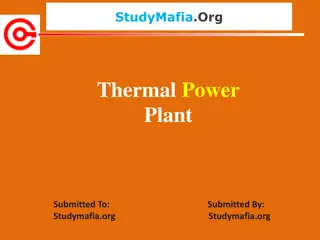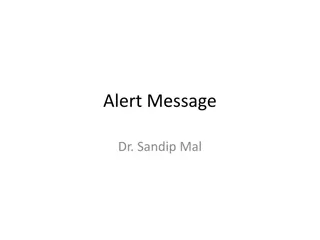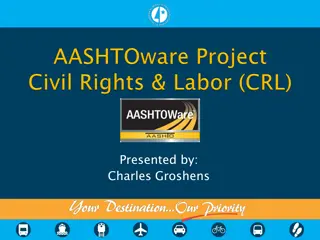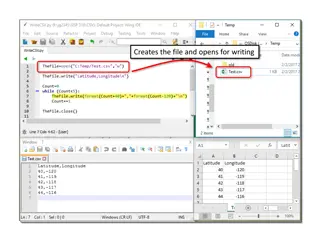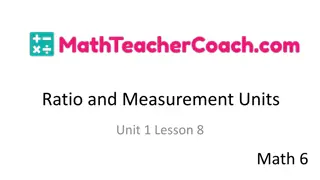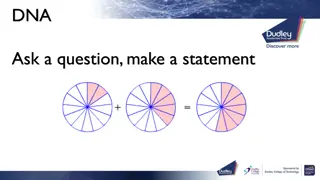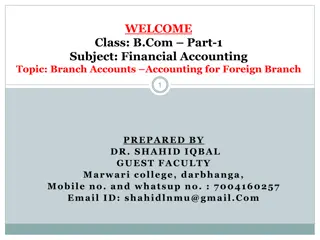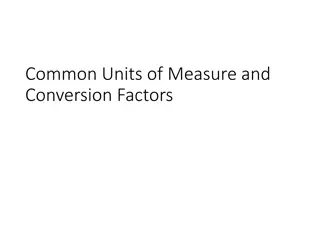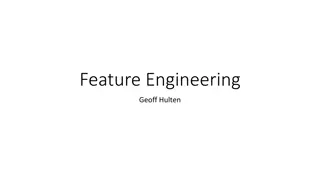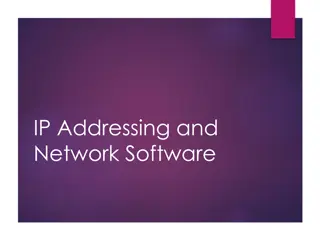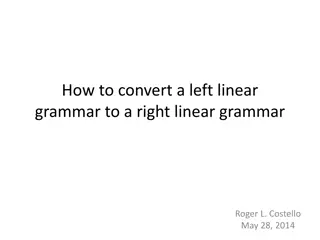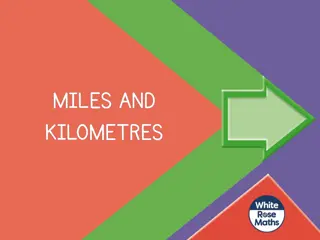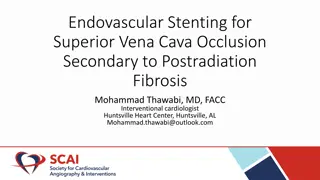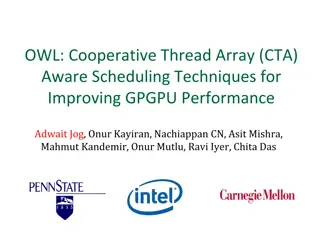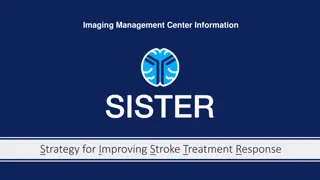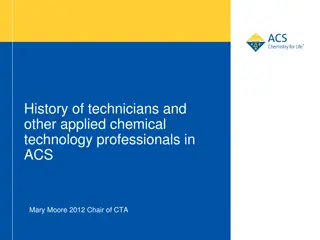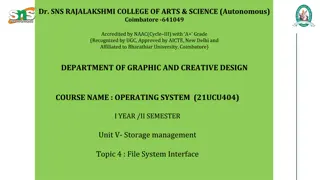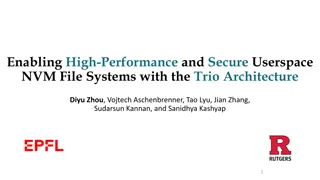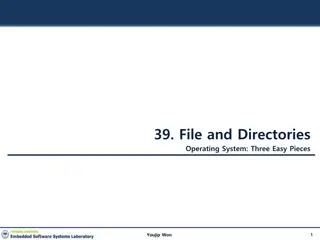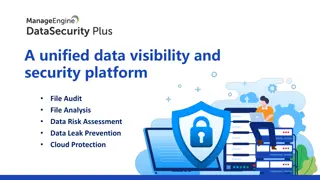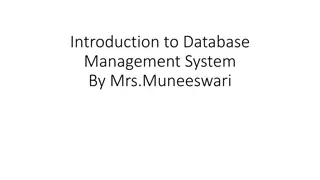Guide to Converting EudraCT V7 to V8 XML CTA File
Discover how to convert the EudraCT V7 to V8 XML CTA file with step-by-step instructions. Learn about the migration tool, security options like Eudralink, automated emails, and package confirmation. Follow the process from login to final confirmation in this comprehensive guide.
Download Presentation

Please find below an Image/Link to download the presentation.
The content on the website is provided AS IS for your information and personal use only. It may not be sold, licensed, or shared on other websites without obtaining consent from the author. Download presentation by click this link. If you encounter any issues during the download, it is possible that the publisher has removed the file from their server.
E N D
Presentation Transcript
EUDRACT How to convert V7 to V8 XML CTA file Raffaella Chersoni Compliance and Inspections An agency of the European Union
Go to EudraCT public https://eudract.ema.europa.eu https://eudract.ema.europa.eu/ 1 Presentation title (to edit, click Insert> Header and Footer)
Click on Migration tool 2 Presentation title (to edit, click View > Header and Footer)
Migration tool screen (1) 3 Presentation title (to edit, click View > Header and Footer)
Package Security option - Eudralink 4 Presentation title (to edit, click View > Header and Footer)
Automated email received in Outlook 5 Presentation title (to edit, click View > Header and Footer)
Login to Eudralink package 6 Presentation title (to edit, click View > Header and Footer)
Confirm package 7 Presentation title (to edit, click View > Header and Footer)
Package Security option - Password 8 Presentation title (to edit, click View > Header and Footer)
Automated email received in Outlook 9 Presentation title (to edit, click View > Header and Footer)
Confirm package 10 Presentation title (to edit, click View > Header and Footer)
Click on Open or Save 11 Presentation title (to edit, click View > Header and Footer)
Some highlights no password is set as default The safest and recommended option is via EudraLink Sponsors can save the converted V8 XML file on own pc for future use. This feature should be used only for old trials (using old V7 XML file). No need to be used with V8 XML files which is current application form. 12 Presentation title (to edit, click View > Header and Footer)