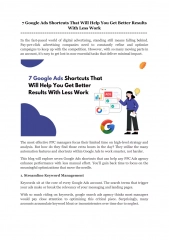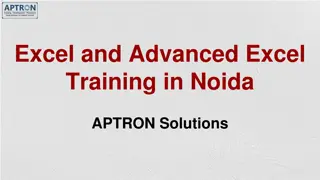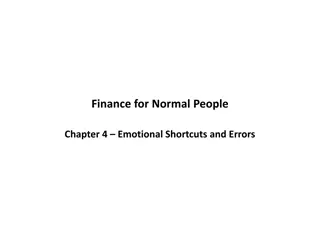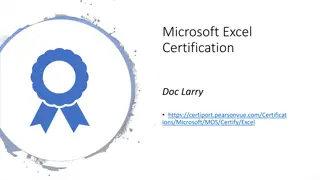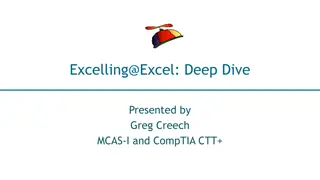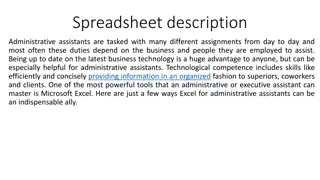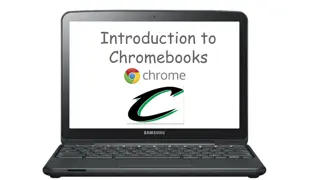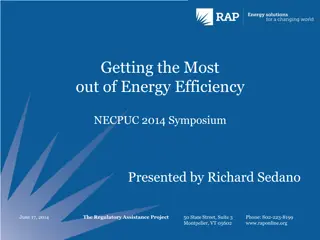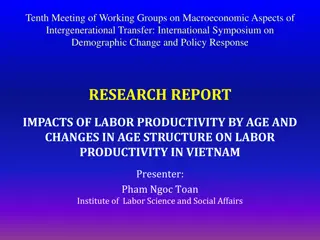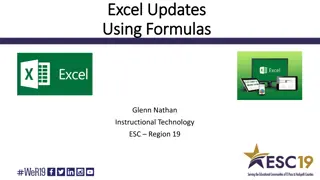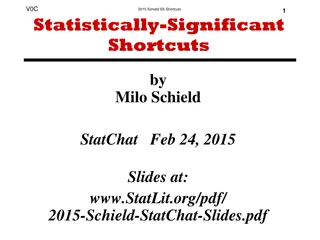Excel Productivity: Shortcuts and Tips for Maximizing Efficiency
Enhance your Excel skills with these 15 valuable shortcuts and tips presented by Greg Creech, an expert with MCAS-I and CompTIA CTT+. Learn time-saving tricks like selecting data efficiently, navigating through worksheets, using AutoCalculate, and customizing the Quick Access Toolbar to streamline your workflow. Boost your productivity and become an Excel power user today!
Download Presentation

Please find below an Image/Link to download the presentation.
The content on the website is provided AS IS for your information and personal use only. It may not be sold, licensed, or shared on other websites without obtaining consent from the author. Download presentation by click this link. If you encounter any issues during the download, it is possible that the publisher has removed the file from their server.
E N D
Presentation Transcript
Excelling@Excel Productivity: Shortcuts and Tips N Tricks Presented by Greg Creech MCAS-I and CompTIA CTT+ Your Nutty Professor!
15 Shortcuts 1. CTRL + A Select a table or select a worksheet 2. CTRL + Shift + Down Arrow Key select data in a column from top to bottom 3. CTRL + Shift + Up Arrow Key select data in a column from bottom to top 4. CTRL + Shift + Right Arrow Key select data in a row from left to right 5. CTRL + Shift + Left Arrow Key select data in a row from right to left 404-299-1706/404-403-5391 gregcreech.biz/gregcreech.com 2
15 Shortcuts 6. AutoCalculate area in status bar for Sum, Count, Average, Min, and Max functions 7. CTRL + Page Up to toggle through worksheets to the left 8. CTRL + Page Down to toggle through worksheets to the right 9. Right click on navigation/scrolling arrow to quickly go to a specific worksheet 10. F11 key for a quick column chart of selected cells 11. F4 key to toggle through cell referencing when clicked in the cell reference, i.e., A1, $A$1. 404-299-1706/404-403-5391 gregcreech.biz/gregcreech.com 3
15 Shortcuts 12. F12 key is Save As 13. Office 2013/2016 Quick Analysis for a chart, table, sparklines, conditional formatting, and totals 14. CTRL + Home to the top of a worksheet 15. CTRL + End to the bottom of a worksheet 404-299-1706/404-403-5391 gregcreech.biz/gregcreech.com 4
Quick Access Toolbar Located at the top left part of your title bar by default with only a few buttons (thank goodness Undo is one of them), Customize the toolbar by right clicking a tab and from the menu select Customize Quick Access Toolbar or through the File tab and Options, Saves time by remaining constant and retains your favorite commands, Customize for each application, Add commands not in the Ribbon, such as Speak, Show above or below the Ribbon. Quickly add buttons from the Ribbon to the Quick Access Toolbar by right clicking the button. 404-299-1706/404-403-5391 gregcreech.biz/gregcreech.com 5
Favorite Commands Using the Customize Quick Access Toolbar pane and All Commands and Popular commands in the Choose commands from box I add common commands, like New file, Save As, Format Painter, For Excel I add: Sort, Custom Sort, AutoFilter, and Clear Filters, Freeze Panes, Page Set-up, Formulas, and Clear Formats, New File, Save, Save as, and so on. 404-299-1706/404-403-5391 gregcreech.biz/gregcreech.com 6
Cell Styles Creating a custom style for your Excel workbook based on a selected cell s formatting, Format a cell as you like and with it selected, Click the More arrow at the bottom right of your Styles Gallery, From the menu choose New Cell Style, At the Styles pane, name your style and edit your formatting if you like and click OK, Your style appears in your Style gallery on the Home tab. 404-299-1706/404-403-5391 gregcreech.biz/gregcreech.com 7
Conditional Formatting Apply formatting based on a cell, row, or column s value, text, or date, You may customize and build your own rules and formatting or use the one s built into Excel, Conditional Formatting is on the Home Tab and the Styles Group, where you may use the formats built into Excel or create your own rules through New Rule or Rules Manager, You may edit, apply, and delete conditional formatting using the Rules Manager. 404-299-1706/404-403-5391 gregcreech.biz/gregcreech.com 8
Data Tables Creating a Data Table Best Practices 1. One row and only one row are your field names or column headings, usually row 1, 2. No blank rows or columns in the table, 3. Separate your data table form other areas of your worksheet with a blank row(s) and/or a blank column(s), 4. Use only text for field names and column headings, 5. Avoid blank/empty cells especially in the first and last columns. 404-299-1706/404-403-5391 gregcreech.biz/gregcreech.com 9
Format as Table The button and design gallery is on the Home Tab, Styles Group, Imported tables use the Format as Table designs, Format as table turns on Filters, offers banded rows and/or columns with attractive color schemes, and when scrolling down changes your column headers (A, B, C, etc.) to the field names, Names your table, Gotcha s: Can t share the workbook on a server for others to access, Can t use Subtotals, Can t use Custom Views. Remove Format as Table in the Table Design tab Convert to Normal Range button. But doesn t remove color nor banded rows/columns and does not keep banding together when you sort. Get ready to use Undo! 404-299-1706/404-403-5391 gregcreech.biz/gregcreech.com 10
Sorting Sort using the Home Tab or Data Tab commands or Right click and from the shortcut menu use the sort item and the menu, With a data table you may click in a cell and sort your column in various ways, Numbers Smallest to Largest or Largest to Smallest, Dates Oldest to Newest or Newest to Oldest, Text A to Z or Z to A, Use the Custom Sort command to sort by more than one column, Excel worksheets that are not in a data table arrangement require you to select the area you wish to sort and use the Custom Sort command to sort by the column(s) you wish. 404-299-1706/404-403-5391 gregcreech.biz/gregcreech.com 11
Filtering Filter using the Home Tab or Data Tab commands or Right click and from the shortcut menu use the filter item and the menu, Small filtering arrows appear in your field names/column headers from which you may choose specific text, date, or numbers, The filtering menu allows you to customize your filter for Number Filters, Date Filters, and Text Filter fields, Numbers - Use between for number ranges, greater than, less than, and Top 10 criteria for numbers, Dates - Use relative dates (Next Week, Last Year)or between for ranges, Text - Use contains for character within a text, begins with, ends with, and so on, The Custom Filter menu allows you to perform multiple criteria for your data. 404-299-1706/404-403-5391 gregcreech.biz/gregcreech.com 12
AutoFilter Add the AutoFilter button to your Quick Access Toolbar or a tab in the Ribbon (part of All Commands in the Customize Quick Access Toolbar pane), Select an item in an Excel table, click this button and Excel turns filters on and filters your table based on your selected cell, You may right click in a cell from the shortcut menu choose filter and filter based on selected cell s value, too. 404-299-1706/404-403-5391 gregcreech.biz/gregcreech.com 13
Filters Continued and Custom Views To remove a filter view click the Clear filter command on the Data or Home Tab, To turn off filtering click the Filter command and the filtering arrows and menus disappear, You may right click in a column s cell and from the shortcut menu use the Filter item and menus to turn on and apply a filter or to clear a filter, Custom views allows you to save your filter with your sorting and allows you save a view with hidden columns and/or rows, The Custom View command is on the View Tab, After filtering/sorting your data or hiding rows and columns use the Custom View command and dialogue box to Add and name your view, After naming your view then you may open the Custom Views dialogue box to show or delete the view, Custom views reduces the need to repeat multiple filters, sorting, and using freeze panes. 404-299-1706/404-403-5391 gregcreech.biz/gregcreech.com 14
Numbers, Formulas, and Function Best Practices Not all Numbers in Excel are true numbers, such a SSN, Phone Number, Here are the three criteria for a number No leading zeroes, No special format (-, ?, space, :,) Number formats are monetary ($1,000), decimal (98.6), percent (110%), exponents 1028 etc., Used in calculations. Formulas/Functions Syntax Begin with equal sign = (for old timers the +), Colon : - A range of cells =SUM(B5:B55), Comma , - Non-Contiguous cells =AVERAGE(B6,D10,E55) and function delimiter =PMT(D5,D6,D7), Must have parenthesis () =TODAY(), Absolute and Mixed References - $ ($A$1) or B$5, 3-D Reference and Worksheet/Workbook linkage -Exclamation Point - ! =SUM(January:December!B5) or =January!D100. 404-299-1706/404-403-5391 gregcreech.biz/gregcreech.com 15
Data Table Functions SUM Adds or totals numbers in a column, row, or cells, AVERAGE Averages numbers in a column, row, or cells, COUNT Counts numbers in a column, row, or cells, COUNTA Counts non blank/empty cells in a column, row, or cells regardless of text, number, or date data types, TODAY Measures days when used with another date cell, CONCATENATE Brings multiple columns/cells into one column/cell, LEFT/RIGHT Displays the number of characters from the end or the beginning of a column/cell, UPPER/LOWER/PROPER Changes the case of columns/cells to Uppercase, Lowercase, or Proper Case, VALUE and DATEVALUE Converts General Formatting to a number value or to a Date value 404-299-1706/404-403-5391 gregcreech.biz/gregcreech.com 16
Excel Magic - Flash Fill Office 2013/2016 Completes series for you Combines AutoComplete, Left/Right functions and Text-to-Columns features for you with the magic of Fill, Great for text, text as numbers, dates, and so on, Insert a column, enter a couple of items from a series, and Excel produces a gray list of items it believes you want to use press enter to accept the Flash Fill, Use the Fill Handle to produce the Flash Fill option for your list, too, You may need to format the column as text. 404-299-1706/404-403-5391 gregcreech.biz/gregcreech.com 17
Functions: Date and Time TODAY() function measures days from the date on your computer. In the sample at right, I am measuring the number of days since 06/08/2016. To measure in years add paren- theses and /365.25 as displayed here. To prevent rounding add the ROUNDDOWN Function as displayed here. Notes: After using this function based on dates you may need to format your cells as a number, not a date, and decrease your decimals. 404-299-1706/404-403-5391 gregcreech.biz/gregcreech.com 18
Macros 101 Macros are recorded actions, such as typing, formatting, and so on. Macros do not record time. Combines several actions into one click or shortcut key. Excel provides the Visual Basic for Applications programming in the background. No spaces in macro names. Assign macros to a button on your Quick Access Toolbar or Tab in the Ribbon and/or assign macros to keyboard shortcuts. BE CAREFUL! Excel will let you overwrite existing shortcuts, i.e. CTRL+C or CTRL+S. Undo doesn t work on macros that you run! OOPS! You may edit macros (if you are comfortable with VBA) and delete macros. You may assign macros to work in New workbooks, existing workbooks, or all workbooks. Do not have your macro too complicated nor cross applications or workbooks. Keep it Simple. 404-299-1706/404-403-5391 gregcreech.biz/gregcreech.com 19
Macros Example Using the Developer Tab, which you may need to add to your Ribbon, the Code group contains the ability to view, edit, and delete macros as well as Record (Create a new) Macro. After clicking Record Macro, I am naming my Macro MyFormat (no spaces). I am using a keyboard short cut of CTRL+Shift+F (Excel automatically uses the CTRL key for you). Since I want to use this macro in all of my workbooks, I ensure I choose Personal Macro Workbook from my list. I give a brief description of the macro actions. After clicking OK, Excel begins recording my keystrokes, typing, selection, clicks, etc. 404-299-1706/404-403-5391 gregcreech.biz/gregcreech.com 20
Macros Example Continued Next, in my blank workbook, I type my name and title and then perform many formatting options, including Merge and Center, Font type, Font Size, Font Color, Fill Color, and so on. After completing your steps, on the Developer Tab click Stop Macro. After completing the macro, use the shortcut keys to test your macro. You may assign your macro to a button on your Quick Access Toolbar using the Customize Quick Access Panes. You may edit, delete, and perform other actions for your macros. Macros store in the workbook that you perform the action. To view macros stored in the Personal Macro Workbook you will need to unhide the PERSONAL.XLSB file using the View Tab, make your macro edits/deletes and then hide the Personal workbook using the View Tab. 404-299-1706/404-403-5391 gregcreech.biz/gregcreech.com 21
Thank you! Love my accountant, Lynn, the Goddess of my Numbers, Thank you everyone! You are the best. OK One Unabashed, shameless, self-promotion slide! I appreciate you and the work you do. gregcreech.biz or gregcreech.com Thanks for our time! 404-299-1706/404-403-5391 gregcreech.biz/gregcreech.com 22