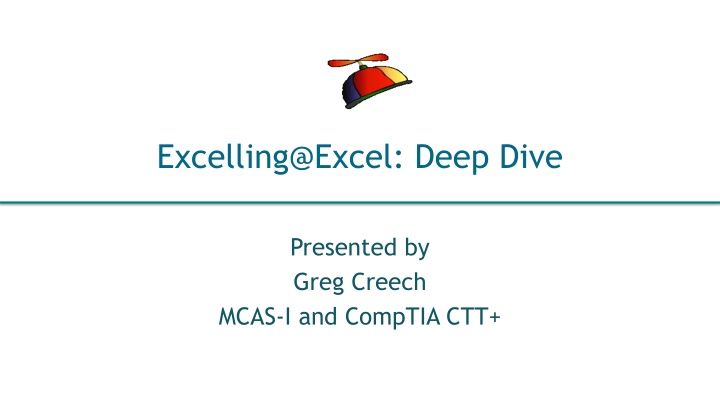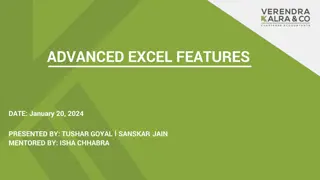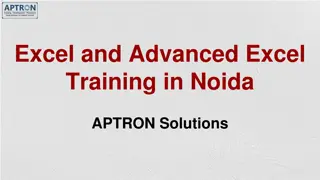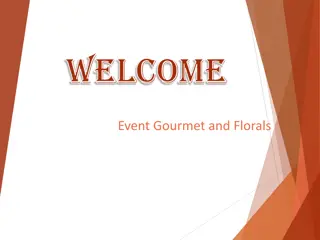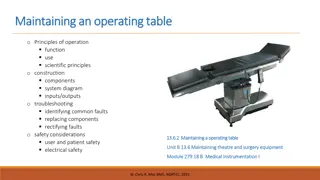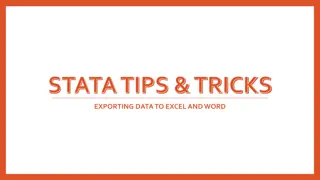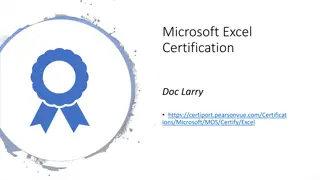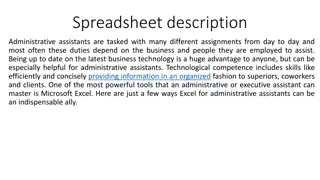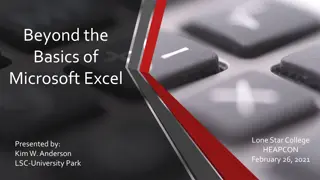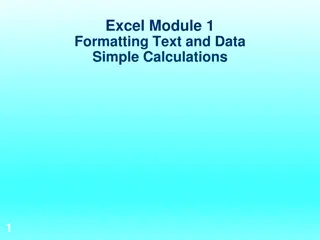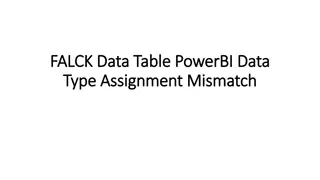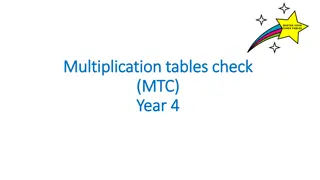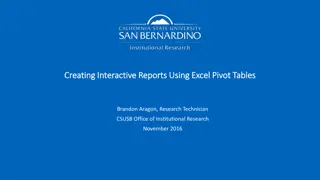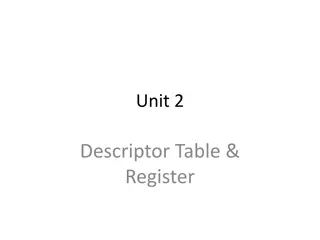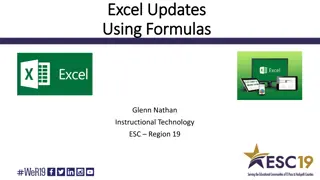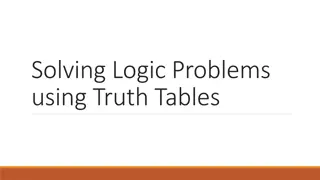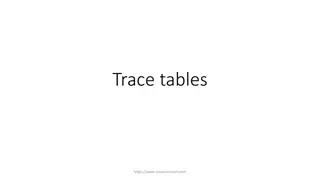Mastering Data Tables in Excel: Best Practices and Tips
Explore essential tips for creating effective data tables in Excel to optimize your workflow. Learn about structuring field names, avoiding blank rows or columns, and enhancing data organization. Elevate your Excel skills and boost productivity with these expert recommendations.
Download Presentation

Please find below an Image/Link to download the presentation.
The content on the website is provided AS IS for your information and personal use only. It may not be sold, licensed, or shared on other websites without obtaining consent from the author.If you encounter any issues during the download, it is possible that the publisher has removed the file from their server.
You are allowed to download the files provided on this website for personal or commercial use, subject to the condition that they are used lawfully. All files are the property of their respective owners.
The content on the website is provided AS IS for your information and personal use only. It may not be sold, licensed, or shared on other websites without obtaining consent from the author.
E N D
Presentation Transcript
Excelling@Excel: Deep Dive Presented by Greg Creech MCAS-I and CompTIA CTT+
Data Tables Creating a Data Table Best Practices 1. One row and only one row are your field names or column headings, usually row 1, 2. No blank rows or columns in the table, 3. Separate your data table form other areas of your worksheet with a blank row(s) and/or a blank column(s), 4. Use only text for field names and column headings, 5. Avoid blank/empty cells especially in the first and last columns. 404-299-1706/404-403-5391 gregcreech.com/gregcreech.biz 2
Slicers Slicers are part of PivotTables and Format As Table, Filters data interactively and more visually than traditional filtering menus and check boxes. Use CTRL+Click to select items that are not continuous and Shift Click to select items that are continuous, When you select one item in a slicer the other slicer displays the information that meets the criteria. 404-299-1706/404-403-5391 gregcreech.com/gregcreech.biz 3
Name Box and Name Manager The Name Box is adjacent to the Formula bar. JanOrders displays here. JanOrders is a table that tracks orders and products. The Name Manager is in the Formulas tab and the Defined Names Group. Advantages of the Name Box/Name Manager: Selection and Navigation, Names cells, areas, and tables with an English word, Absolute Reference, Use in formulas and functions. Gotcha s: No Spaces in names avoid text and numbers together, Must press enter in the Name box for Excel to accept your name. 404-299-1706/404-403-5391 gregcreech.com/gregcreech.biz 4
Scenario Manager Play analytical What-if games and save them with Scenario Manager, Scenario Manager is in the Data Tab and the Forecast Group, After changing the variables you wish, Scenario Manager adds scenarios and saves them with a name, You may edit, delete, and produce a worksheet displaying all of your scenarios with the Summary button in the Scenario Manager dialogue box, I have different scenarios based on a loan with different interest rates, months, and loan amounts. Great for budget/expense forecasts! 404-299-1706/404-403-5391 gregcreech.com/gregcreech.biz 5
Subtotals Subtotals create calculations for Sum, Average, Count, etc. based on a cell s contents, Important Gotcha First and foremost, sort your table by the column you wish to subtotal, After sorting your data, use the Subtotal command in the Data tab and Outline Group, At the Subtotal dialogue box, choose the column you wish have the subtotals this is usually the column that you sorted, Next choose your function, Finally, select the column you wish Excel to calculate for the subtotals and click OK. You may have more than one subtotal by unchecking the Replace current subtotals box. Displayed at right, I am provided subtotals by Customer already sorted A to Z and adding up (SUM) the total (revenue) for each customer. Subtotals provides a neat and easy way to collapse and expand your information using the 1, 2, 3 Outline at the top, left of your worksheet or you may use the or + symbols to collapse and expand your subtotal data. 404-299-1706/404-403-5391 gregcreech.com/gregcreech.biz 6
Outlines Outlines AutoOutline and Group are part of the Data Tab and the Outline group, AutoOutline is a quick and easy way to group your two dimensional worksheet in rows and columns based on calculations and other breaks in your data, You may group hidden rows and columns and use the Outline settings for total rows and columns, Outlining creates easy ways to expand and collapse your information with numbers at the top left of your outline and Expand (+) and Collapse (-) buttons in your sections. 404-299-1706/404-403-5391 gregcreech.com/gregcreech.biz 7
PivotTable Power Why Pivot? Summarizes data/fields of information, Creates a worksheet within a worksheet, Has attractive report designs (similar to Format as Table), Uses fields (not cells, columns, or rows) for calculations, Automatically sorts and memorizes your sorting information, Easily applies functions, such as Count, Sum, Average, and Standard Deviation plus can provide percentages, Allows you to change your view of your data, Simplifies huge data tables, Automatically creates subtotals and grand totals, And the list goes on and on. 404-299-1706/404-403-5391 gregcreech.com/gregcreech.biz 8
PivotTable Power On the Insert Tab, Click the PivotTable button, At the Create PivotTable pane, choose your data source and place the PivotTable in a new or an existing worksheet, The PivotTable Tools tabs appear Options for 2010 users or Analyze for 2013/2016 users and the Design Tab, From the PivotTables fields you may had items to summarize and use numbers or text as your values to calculate functions such as Count, Sum, and Average, Click check box to add fields to your PivotTable, You may rearrange your fields using the Columns, Rows, Filters, and Values buttons and dragging them to different areas in the PivotTable task pane, Use the Value Field Settings Dialogue box to change number, date, and other formatting and to change the functions in the Values area, Value Field Settings command button is in the Analyze tab (2013/2016) or Options tab (2010) and the Active Field group or you may right click in a a cell of your PivotTable and from the shortcut menu activate the Field Settings box or use the arrow key on the fields in your filter areas, such as Rows, Values, or Columns. 404-299-1706/404-403-5391 gregcreech.com/gregcreech.biz 9
PivotTable Power Continues Use the Design Tab to choose an attractive format for your PivotTable in the Styles Gallery and decide your banded columns/rows, etc. Use the Options (2010) or Analyze (2013/2016)tab to perform these actions (and more): Refresh your data for the most current information, Change your data source to apply your PivotTable to new and/or different information, Apply different functions, including getting a percentage of grand totals, Use the Active Field group to format your fields through the Field Settings button, Insert a PivotChart, Insert slicers for filtering and viewing your data with dynamic filters. Filter and Sort your information easily using the Filters arrow or right click in a cell and sort from the shortcut menu. 404-299-1706/404-403-5391 gregcreech.com/gregcreech.biz 10
Functions VLOOKUP/HLOOKUP Lookup and Reference Function in the Formulas Tab. VLOOKUP is for data in columns and HLOOKUP is for data in rows. Used to automatically update one worksheet when another worksheet changes and the data is not in the same cells, rows, or columns. Compares worksheets. The Function Arguments box has four entries: The Lookup Value is a cell, row, or column containing the value/data you want to Excel to lookup from another table, Table array is the list or table from which you want to match your value/data (this can be a cell range or range name), Col Index Num is the column number containing the data you want to transfer to the other worksheet, Range lookup False for an exact match or True/Omitted for a close match. 404-299-1706/404-403-5391 gregcreech.com/gregcreech.biz 11
VLOOKUP/HLOOKUP Example In the sample at right, I am looking up product codes in column A for my Lookup Value. Table Array is a range of cells or Range Name (usually from another worksheet) from which I want the data value retrieved based on the product code in Column A. Column Index number is the column number in the table that I want to transfer the value to my other worksheet in this case column 2. Range Lookup is False for an exact match. 404-299-1706/404-403-5391 gregcreech.com/gregcreech.biz 12
Functions: IFERROR Used to replace Excel s standard error display, i.e. #N/A, #REF. Use Double Quotation Marks for a blank cell or type a note in between the Quotation Mark for an appropriate message to the user. With VLOOKUP replaces #N/A with a blank or message as displayed below. 404-299-1706/404-403-5391 gregcreech.com/gregcreech.biz 13
Sparklines and Map Charts Sparklines and Map Charts are in the Insert Tab, Sparklines creates lines, columns, or bars based on the information selected, After selecting your data, Insert Sparkline asks for cells to use for your sparkline and the Sparkline Tools and Design tab offers many options for your sparkline. Map Charts are charts based on country/region, state/province and other demographics. 404-299-1706/404-403-5391 gregcreech.com/gregcreech.biz 14
Thank you! Love my accountant, Lynn, Goddess of my Numbers, Thank you everyone! You are the best. OK One Unabashed, shameless, self- promotion slide! I appreciate you and the work you do. gregcreech.biz or gregcreech.com Thanks for our time! 404-299-1706/404-403-5391 gregcreech.com/gregcreech.biz 15