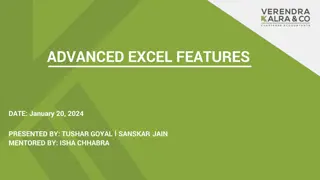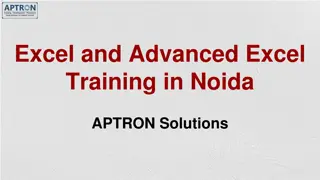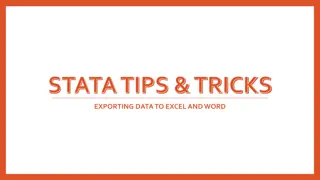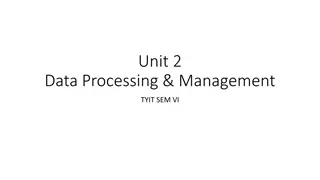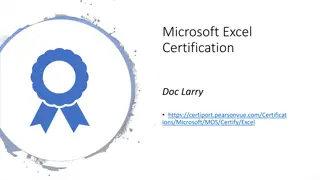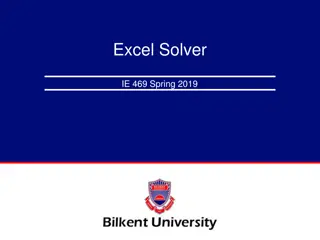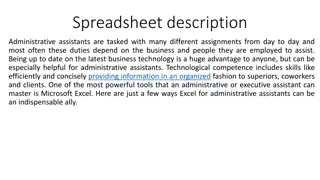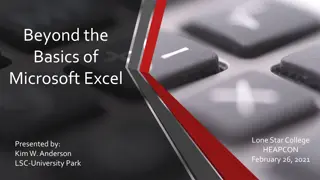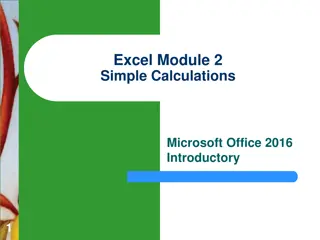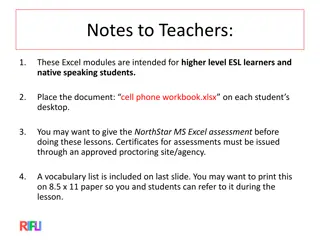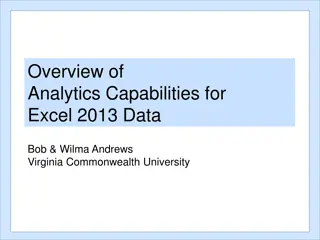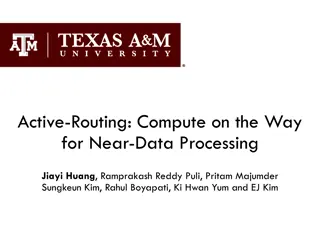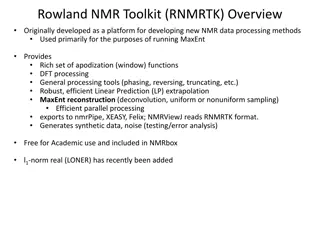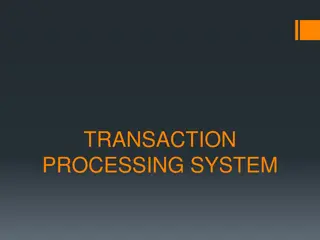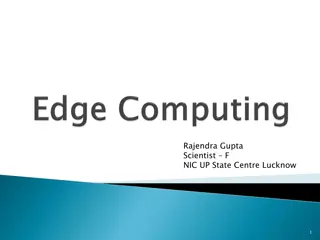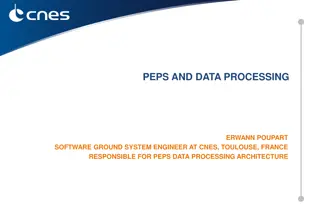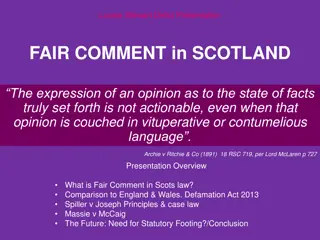Efficient Excel Comment Management for Data Processing Professionals
Explore efficient ways to work with comments in Microsoft Excel for effective data processing. Learn how to insert, delete, show, hide, and print comments within your spreadsheets. Enhance your productivity and organization in Excel with these practical tips.
Download Presentation

Please find below an Image/Link to download the presentation.
The content on the website is provided AS IS for your information and personal use only. It may not be sold, licensed, or shared on other websites without obtaining consent from the author.If you encounter any issues during the download, it is possible that the publisher has removed the file from their server.
You are allowed to download the files provided on this website for personal or commercial use, subject to the condition that they are used lawfully. All files are the property of their respective owners.
The content on the website is provided AS IS for your information and personal use only. It may not be sold, licensed, or shared on other websites without obtaining consent from the author.
E N D
Presentation Transcript
OFFICE DATA PROCESSING L4 CF BRAND MALUTI TVET BETHLEHEM CAMPUS
TOPIC 6: WORKING WITH SPREADSHEETS USING MICROSOFT EXCEL Comments OFFICE DATA PROCESSING LEVEL 4 Topic 6 SO 2 LO 2.1 2.4
TO INSERT A NEW COMMENT Click on the cell where you want to insert the comment On the Review ribbon Click on New Comment Type the comment Drag the comment down so that it does not cover data in the spreadsheet 3 OFFICE DATA PROCESSING LEVEL 4
TO DELETE A COMMENT Click on the comment to activate the box , Press Delete on the keyboard 4 OFFICE DATA PROCESSING LEVEL 4
On the Review ribbon click on Show All Comments SHOW A COMMENT 5 OFFICE DATA PROCESSING LEVEL 4
On the Review ribbon click on Show/Hide Comment Note the triangle in cell B9 indicating that a comment is inserted in this cell HIDE A COMMENT 6 OFFICE DATA PROCESSING LEVEL 4
On Page Layout ribbon Click on the arrow at Page Setup Click on Sheet Click on the arrow next to Comments and choose the option At end of sheet or As displayed on sheet according to the instructions in the Question Paper TO PRINT COMMENTS 7 OFFICE DATA PROCESSING LEVEL 4
DO NOT PRINT COMMENTS On Page Layout ribbon Click on the arrow at Page Setup Click on Sheet Click on the arrow next to Comments and choose the option None 8 OFFICE DATA PROCESSING LEVEL 4
9 OFFICE DATA PROCESSING LEVEL 4