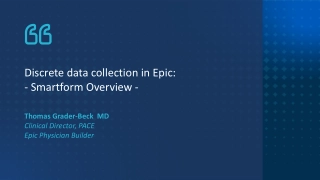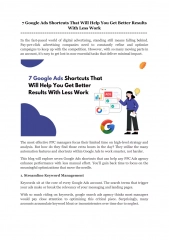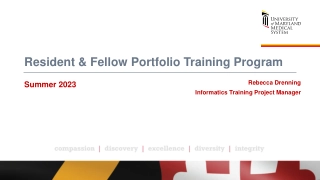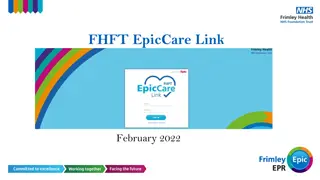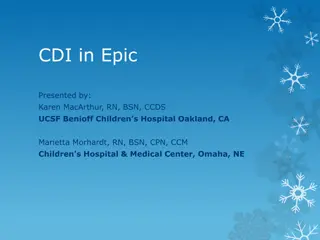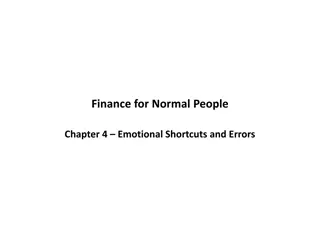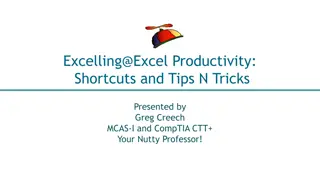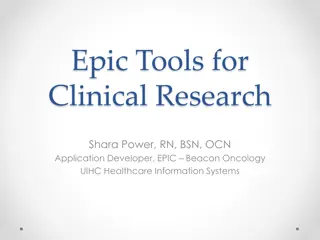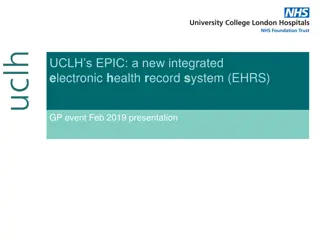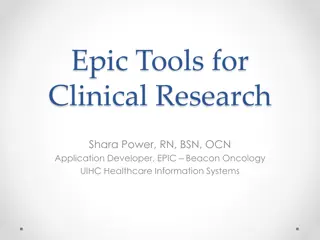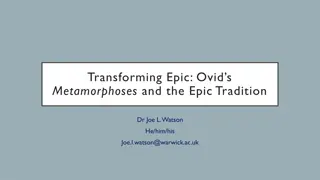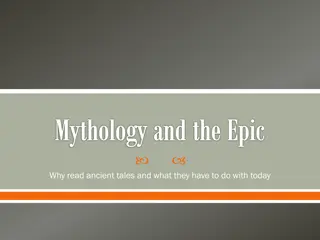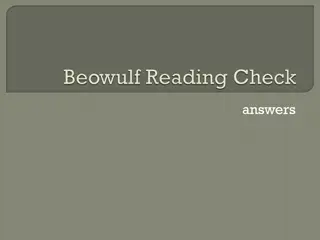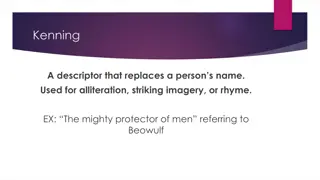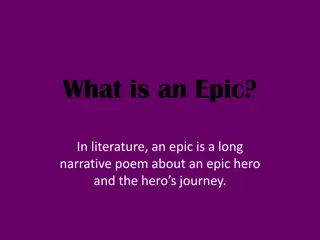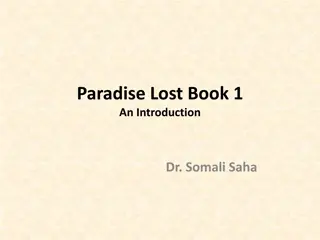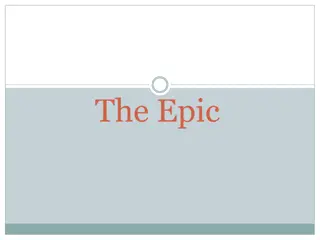Epic Shortcuts
Learn how to utilize keyboard shortcuts in Epic to streamline data entry, access online help, manage dates efficiently, navigate patient records, and utilize selection buttons. Enhance your workflow and productivity with these time-saving tips.
Download Presentation

Please find below an Image/Link to download the presentation.
The content on the website is provided AS IS for your information and personal use only. It may not be sold, licensed, or shared on other websites without obtaining consent from the author.If you encounter any issues during the download, it is possible that the publisher has removed the file from their server.
You are allowed to download the files provided on this website for personal or commercial use, subject to the condition that they are used lawfully. All files are the property of their respective owners.
The content on the website is provided AS IS for your information and personal use only. It may not be sold, licensed, or shared on other websites without obtaining consent from the author.
E N D
Presentation Transcript
OBJECTIVES In this lesson you will learn: how to use the keyboard shortcuts to speed up data entry/selection. to access Epic Online Help. to use date shortcuts. keyboard shortcuts to access previous patient records, and print from data entry fields.
DATES DATES T = Today ( t+1 equals tomorrow s date ) ( t-1 equals yesterday s date ) W = Week ( w+1 equals the date one week from today ) M = Month ( m+1 equals the date one month from today ) MB = Month Beginning ( mb equals the first day of the current month. ( mb + 1 equals the date one month from the first of this month )
SELECTION BUTTONS SELECTION BUTTONS Click in (or Tab to) the field in which you want to make an entry and click the selection button or press F5. Magnify Button- Allows you to select from an available list of possible options You can also use completion matching to quickly find your selection. Calculator- Brings you to a number pad where you can select numerical data to input. Calendar- Opens up a calendar for correct date entry Type in the first few letters that match the selection desired and press the Tab key.
ACCESS ONLINE HELP ACCESS ONLINE HELP Press F1 on any data entry field or display form within Epic to see online help. This window will provide help information about Chart Search, Keyboard Shortcuts and Time and Date Entry Shortcuts. Click on the X to close this window. Note: Samples of each are displayed to the right of the slide.
PATIENT RECALL PATIENT RECALL An Equals sign ( = ) at the patient NAME/ID field within the Patient Lookup window will bring up the last patient accessed.
RECENT PATIENTS RECENT PATIENTS Click on the Recent Patients tab to view the last 25 patient records you viewed.
KEYBOARD SHORTCUTS KEYBOARD SHORTCUTS The Ctrl key plus the number key will open up toolbar options. When the mouse hovers over a menu button the shortcut will display. The shortcuts here are based on the order your toolbar displays (based on security). Ctrl+1 Ctrl+1 Opens the Patient Lookup Window for Appointments Ctrl+2 Ctrl+2 Opens the View Schedules Window Ctrl+3 Ctrl+3 Opens the Arrival List Report Ctrl+4 Ctrl+4 Opens the Department Appointments Report Ctrl+5 Ctrl+5 Opens the Staff Daily Report Ctrl+6 Ctrl+6 Opens the Wait List Report Ctrl+7 Ctrl+7 Opens the Confirm Appointments Report Ctrl+8 Ctrl+8 Opens the Reschedule Appointments Report Ctrl+9 Ctrl+9 Opens the Patient Lookup Window for Registration Ctrl+P Ctrl+P Opens the Print options for the active screen Ctrl+Tab Ctrl+Tab Allows you to move from one workspace to another workspace without the mouse.
SWITCHING BETWEEN APPLICATIONS SWITCHING BETWEEN APPLICATIONS Press Alt and Tab keyto display the active applications window. Pressing the Tab key will move the focus to the different applications. Once the buttons are released, the selected application will display.
EPIC SHORTCUTS EPIC SHORTCUTS SWITCHING BETWEEN SWITCHING BETWEEN PATIENT FORMS PATIENT FORMS Other ways to navigate within this record include: Using Alt+Up/Down Arrow, Alt+B for back upward or Alt+N for next down Clicking the Back or Forward arrows Clicking on the actual form Clicking on the Back and Next buttons
PRINTING PRINTING The Ctrl+P keyboard shortcut allows you to print without having to click on the Print menu command. This shortcut only works if the Print option is enabled on that screen.
END OF CHAPTER 11 END OF CHAPTER 11 Continue to Next Chapter