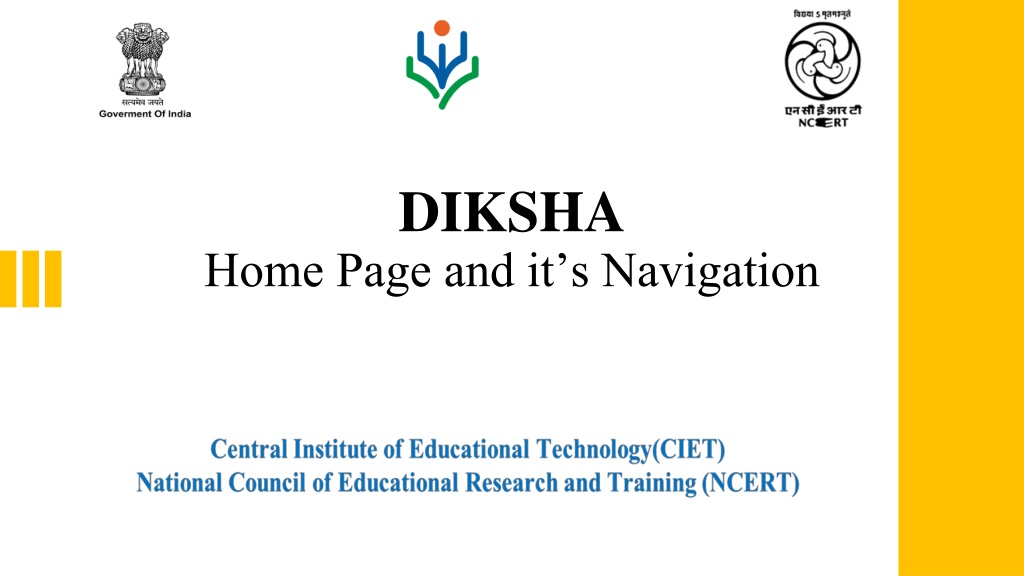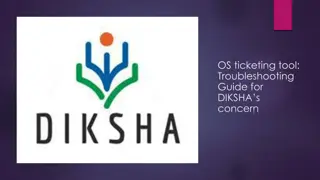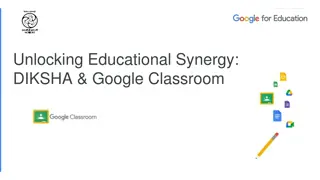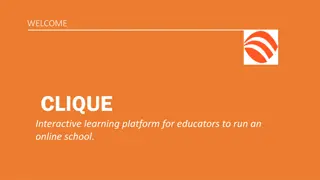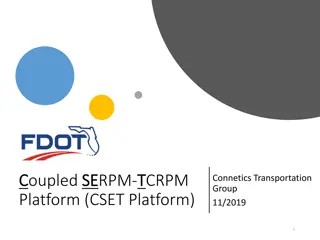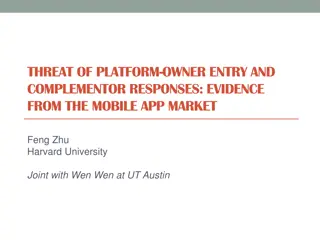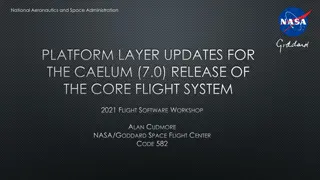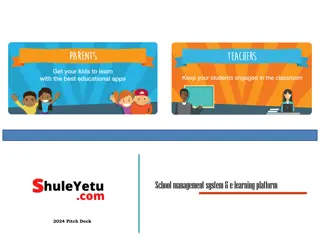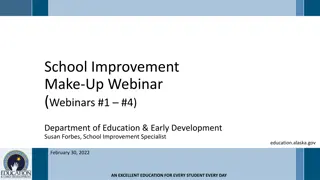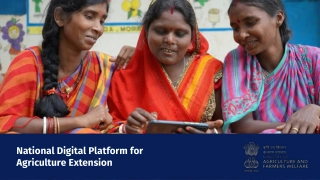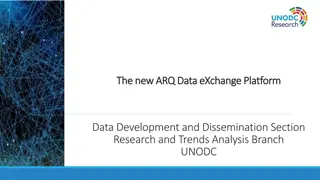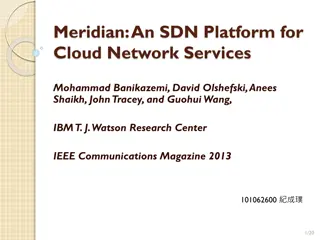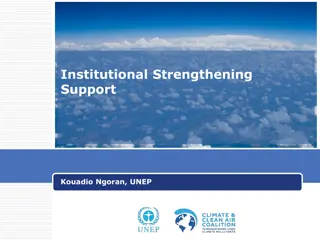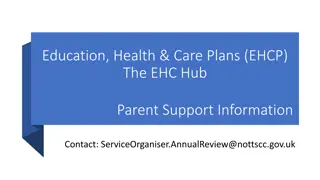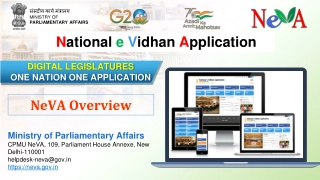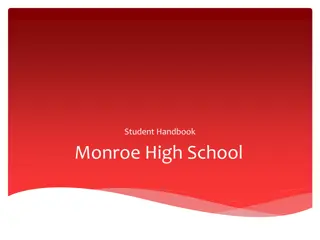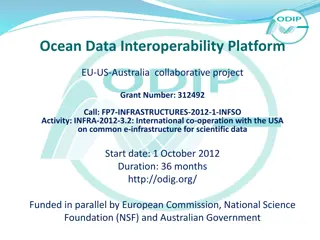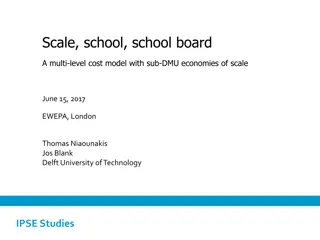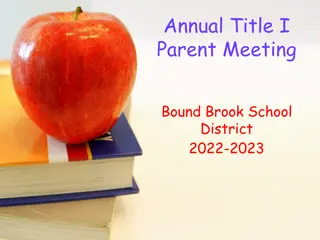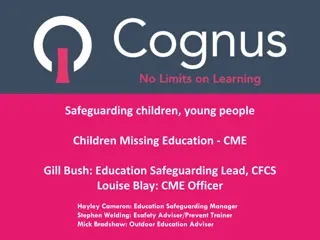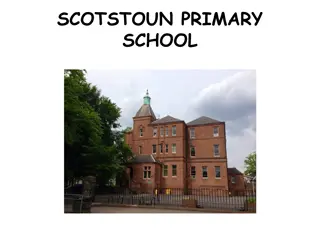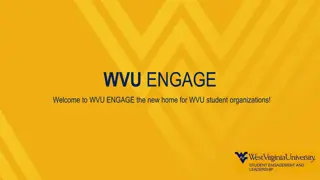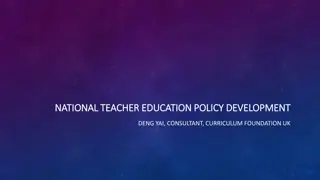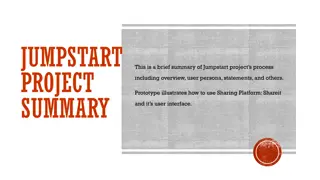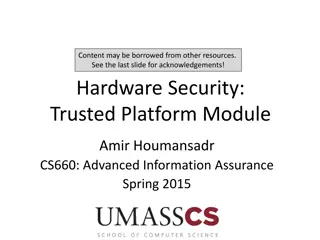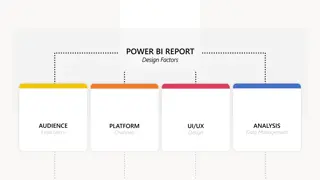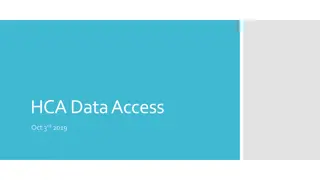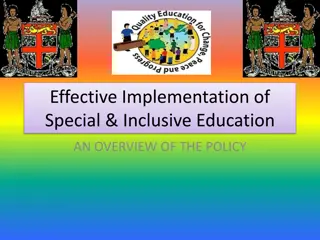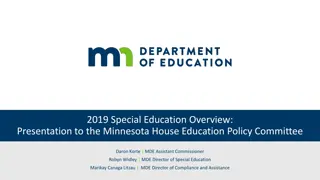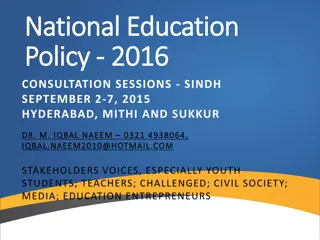DIKSHA: National Platform for School Education Overview
DIKSHA (Digital Infrastructure for Knowledge Sharing) is a content management system initiated by NCERT under the Ministry of Education, facilitating access to a wide variety of educational resources in multiple languages. With over 3.5 Lakh content items and adoption by numerous entities, DIKSHA provides learners with resources like textbooks, e-courses, and interactive content. The platform offers insights into user metrics, course consumption trends, and accessibility methods via mobile apps, portals, and QR codes.
Download Presentation

Please find below an Image/Link to download the presentation.
The content on the website is provided AS IS for your information and personal use only. It may not be sold, licensed, or shared on other websites without obtaining consent from the author. Download presentation by click this link. If you encounter any issues during the download, it is possible that the publisher has removed the file from their server.
E N D
Presentation Transcript
DIKSHA Home Page and it s Navigation
Introduction DIKSHA (Digital Infrastructure for Knowledge Sharing) is a national platform for school education It is an initiative of National Council for Educational Research and Training (NCERT), under the aegis of the Ministry of Education (MoE), GoI. Launched in 2017 DIKSHA is a content management system having more than 3.5 Lakh content in the form of Video, Audio, PDF, Interactive content in 84 languages etc DIKSHA has been adopted by almost all the States, Union Territories, central autonomous bodies/boards including CBSE. There are 6410 Energized Textbooks and 20797 e Courses available on DIKSHA platform
Tenants on DIKSHA (35 States/UTs and 3 Autonomous Bodies)
Dashboard User Metrics Usage Metrics Content Metrics Course Metrics Registered Users Trend National and State wise Course Metrics Learning Trend Energized Textbooks e-Content Last 3 Months Active Users Trend Year wise e-Content Trend Course Consumption Trend Year wise Learning sessions Medium wise Registered Users across all States/UT Enrolments across all States/UT Learning minutes Grade wise Medium wise Grade wise Subject wise Data Based on Content Type Tenant wise
Ways to access DIKSHA Via Mobile app: Learners can simply download the mobile app from play store/app store, register themselves and start using it. All types of content ranging from eContent, Assessment/Quiz, PDF, eTextbook are available on the app. Via Portal: Learners can also access e-content by visiting https://diksha.gov.in/ Via QR code: States/UTs have printed Textbooks with contextualized QR codes, which can simply be scanned using any scanner from a smartphone and the learner gets redirected to the concept video/PDF/simulation directly.
How to access content via Mobile app? Access to Play Store, search for DIKSHA app, download and install it on device The Login feature allows authorized users to access unlimited DIKSHA content using the app
How to login on DIKSHA Mobile app? Log in to DIKSHA mobile app using your registered credentials 1. Enter your registered Email Address or Mobile Number 2. Enter the Password 3. Tap Login 4. If you have forgotten your password, tap Forgot? For details on recovering password, refer Recovering Password 5. Alternatively, you can login on DIKSHA app using your: a. Google Account Credentials b. State Credentials
How to login on DIKSHA Mobile app? On successful login, a pop-up window is displayed 6. Select the following from the respective drop-down menus to discover content relevant to you: a. Board b. Medium c. Class 7. Tap FINISH to complete updating the profile. The library page is displayed with content suggestions based on the selected search criteria
How to login on DIKSHA Mobile app? You can log in to DIKSHA app using your Google account credentials. To log in with your Google account: 1. Tap log in with Google 2. Select the account with which you would like to log in 3. Tap Allow for providing permission to DIKSHA app to access your Google account. A Terms and Conditions page is displayed 4. Tap I agree to the terms and conditions of use 5. Tap Continue
How to login on DIKSHA Mobile app? You can log in to DIKSHA app using your State account credentials. 1. Tap Login with State System. State selection page is displayed 2. Select the state from the drop-down list 3. Tap SUBMIT. You are redirected to the home page of the respective state website Login with valid credentials provided by the state. On successfully logging in, you are redirected to DIKSHA app as a logged in user
How to login on DIKSHA Mobile app? 3. Tap Allow for providing permission to DIKSHA app to access your Google account. A Terms and Conditions page is displayed 4. Tap I agree to the terms and conditions of use 5. Tap Continue
Things to Remember for first time users First time users must enter the mobile number which is registered with the state portal. An OTP is sent to this registered number for verification 1. Enter your mobile number 2. Tap SUBMIT 3. Enter the OTP received on your registered mobile number 4. Tap SUBMIT 5. Tap Resend OTP, in case you have not received the OTP
Mobile design transformation: New color scheme and icon set for improved visual appeal and user engagement Decision to adopt PANTONE Color of the discussions with NCERT: Ensures design current trends Planned dynamic color scheme annually to reflect PANTONE color Streamlined landing page of mobile app: Enhances user experience by simplifying navigation Improves accessibility for users MOBILE DESIGN ENHANCEMENTS Year after contemporary aligned with change of 18
Logging in to the DIKSHA portal Choose the respective role and then click on Continue
Logging in to the DIKSHA portal To explore content on DIKSHA, type diksha.gov.in in the browser, and follow the below steps:
Logging in to the DIKSHA portal Fill in the details such as Name, role, state, and district
On clicking Digital Textbooks (Board, Medium, Class, Subject)
How to access content via QR Code? Step 1: Download the DIKSHA app on your device Step 2: Open the app and click on the scanner of DIKSHA app Step 3: Scan the QR code mentioned on the book Step 4: The corresponding content will further open on the app
Things to remember while accessing content through QR code If there is one content resource associated with the scanned QR code, you directly see the content details page. If more than one content resource is associated with the same QR code, you see a list of results You can see results across all content types - courses, textbooks or individual content resources When you scan a QR code of a unit or a content that exists on your device (downloaded) on your device, the QR scan will display relevant content, irrespective of whether you are online or offline