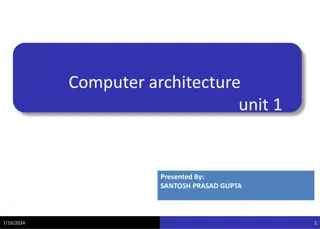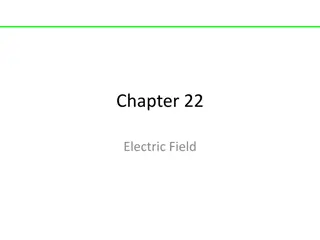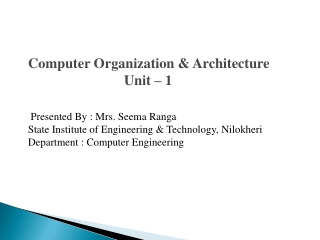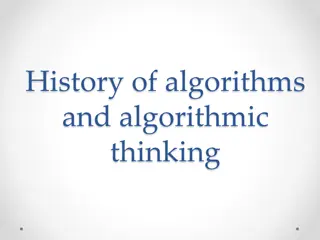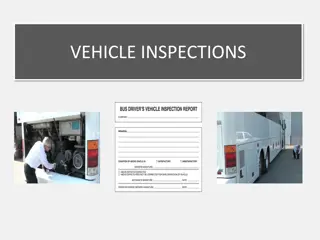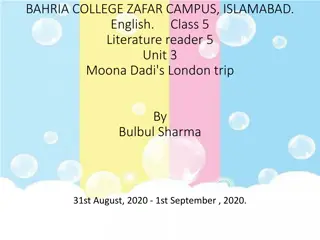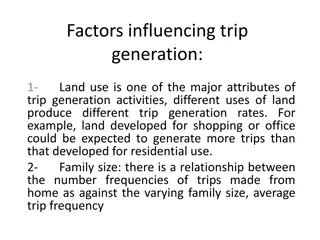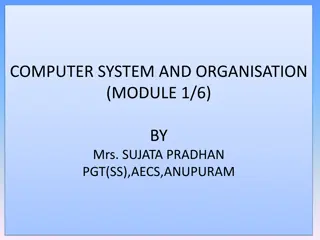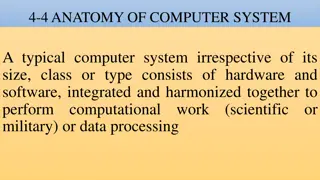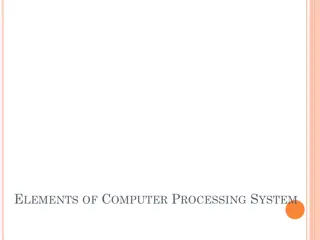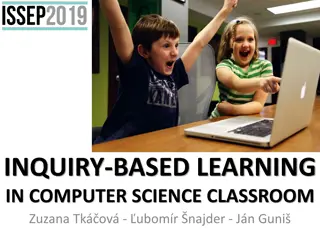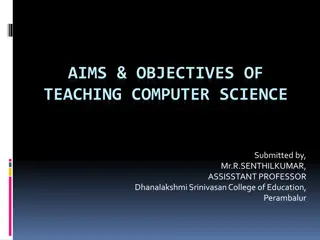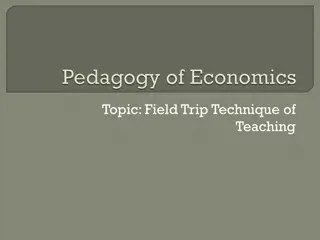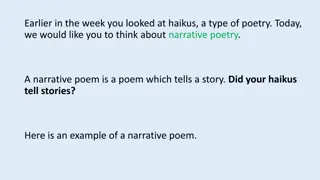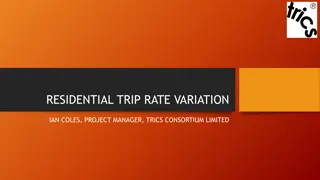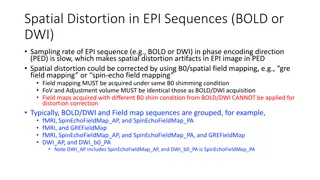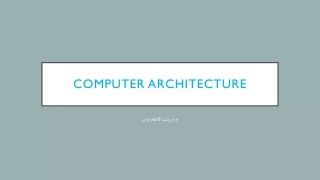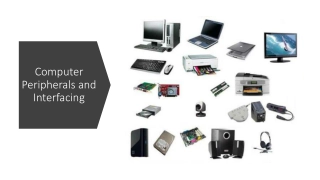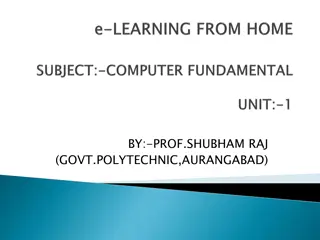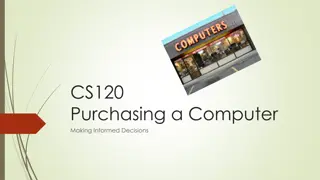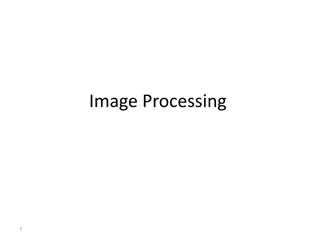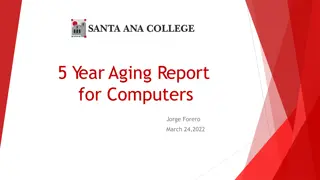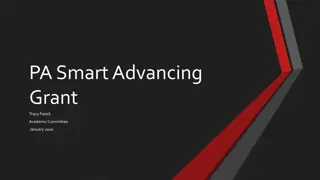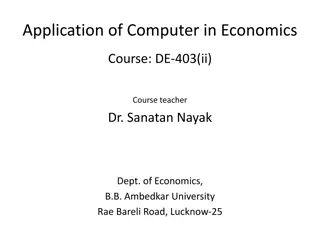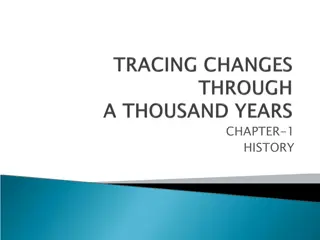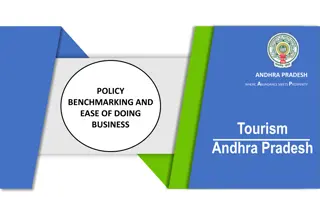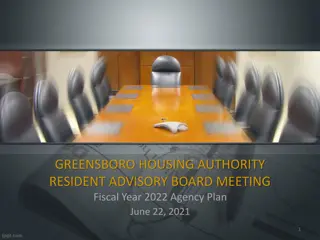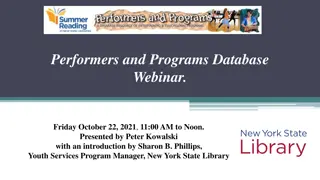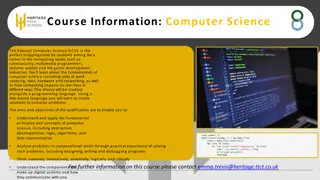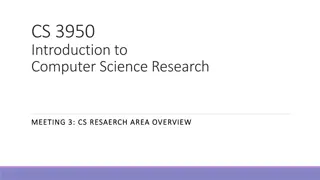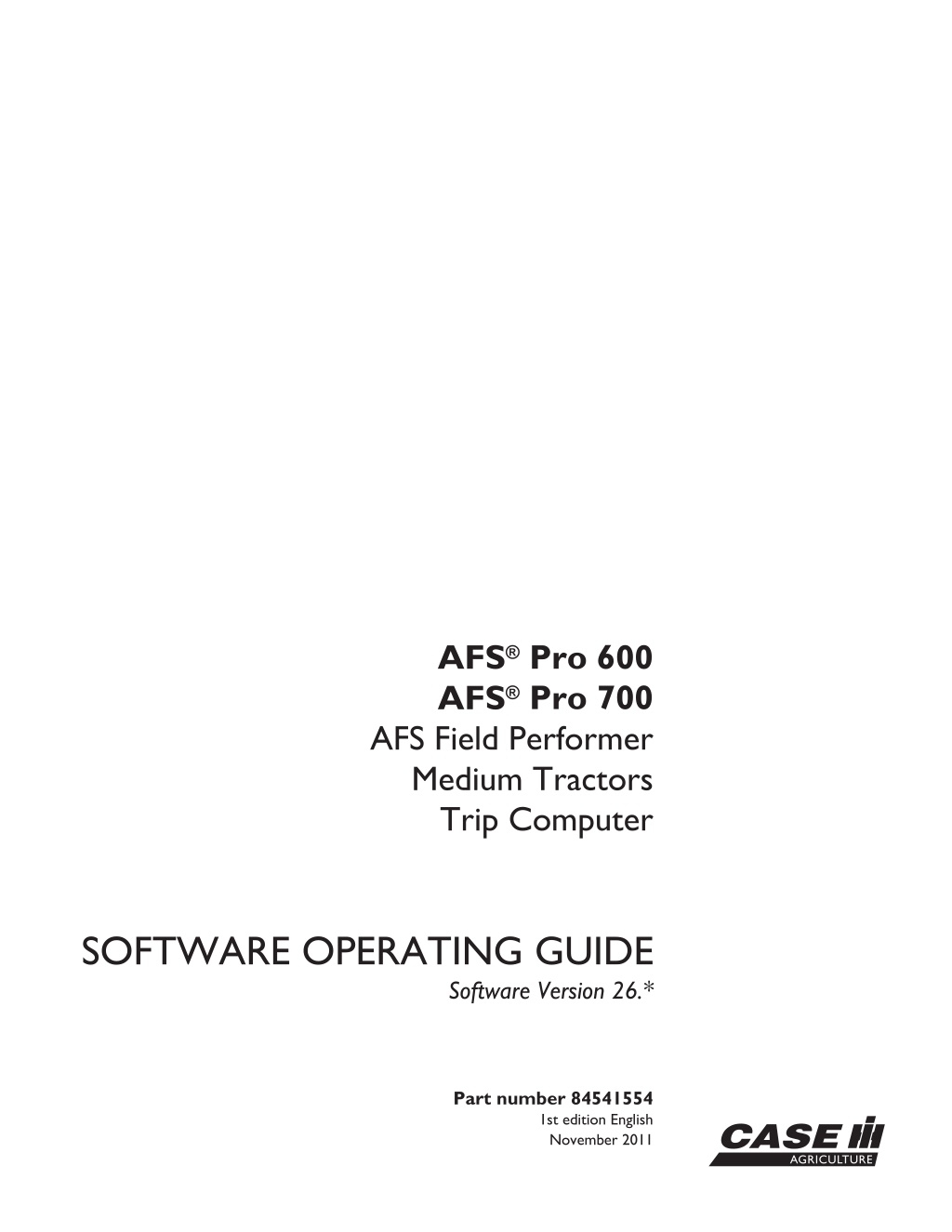
Case IH AFS Pro 600 AFS Pro 700 AFS Field Performer Midium Tractors Trip Computer Operator’s Manual Instant Download (Publication No.84541554)
Please open the website below to get the complete manualnn//
Download Presentation

Please find below an Image/Link to download the presentation.
The content on the website is provided AS IS for your information and personal use only. It may not be sold, licensed, or shared on other websites without obtaining consent from the author. Download presentation by click this link. If you encounter any issues during the download, it is possible that the publisher has removed the file from their server.
E N D
Presentation Transcript
AFS Pro 600 AFS Pro 700 AFS Field Performer Medium Tractors Trip Computer SOFTWARE OPERATING GUIDE Software Version 26.* Part number 84541554 1st edition English November 2011
Contents 1 GENERAL Manual scope............................................................................... 1-1 2 ICONS AND WINDOWS VEHICLE ICONS Status and warning icons............................................................... 2-1 PERFORMANCE AND VEHICLE WINDOWS Left hand area .......................................................................... 2-2 Performance windows.................................................................. 2-3 Vehicle and Framework windows...................................................... 2-14 3 SETUP REMOTE VALVES Variable flow controls................................................................... 3-1 Remote valve timers.................................................................... 3-4 Valve priority............................................................................ 3-7 Joystick................................................................................. 3-9 Valve locks............................................................................. 3-16 IMPLEMENTS AND HITCH SETTINGS Implements ............................................................................ 3-17 Hitch settings .......................................................................... 3-23 TRACTOR SETUP Driveline settings ...................................................................... 3-31 Constant engine speed................................................................ 3-34 Slip alarm threshold ................................................................... 3-37 Auto PTO settings ..................................................................... 3-39 4 OPERATION PERFORMANCE APPLICATION Overview ............................................................................... 4-1 Productivity ............................................................................. 4-4 Performance instant .................................................................... 4-8 Fuel range .............................................................................. 4-9 Performance overall ................................................................... 4-10 Summary screens ..................................................................... 4-13 ELECTRONIC END OF ROW SYSTEM
Introduction............................................................................ 4-18 Recording a sequence ................................................................ 4-19 Downloading a sequence.............................................................. 4-22 Playing a sequence.................................................................... 4-28 Editing sequences..................................................................... 4-30 Managing sequences.................................................................. 4-35 SERVICE REMINDERS Maintenance schedule ................................................................ 4-41 Service reminder operation............................................................ 4-43 Sharing the display between vehicles ................................................. 4-47 UTILITIES Alarms ................................................................................. 4-49 Calculator.............................................................................. 4-53
https://www.ebooklibonline.com Hello dear friend! Thank you very much for reading. Enter the link into your browser. The full manual is available for immediate download. https://www.ebooklibonline.com
1 - GENERAL 1 - GENERAL Manual scope This manual covers the AFS Field Performer and perfor- mance monitor functions for the Medium Tractor applica- tion. The manual assumes that you have read and under- stood the contents of the display manual in preparation for this manual. Your software manuals have changed to a layered ap- proach to match the layered architecture in your new farming software. Each manual builds on the knowledge learned in the previous manual; the display manual is required reading for this application manual. This application manual is organized as follows: Chapter 2 explains the control and reporting win- dows available from the Field Performer application for monitoring productivity and performance during crop production. Chapter 3 explains how to use the features for the remote valves, implement and hitch settings, and tractor setup. Chapter 4 explains how to use the Field Performer application to monitor productivity and performance; how to use the features for the Electronic End of Row system; how to use the service and mainte- nance features; and how to use the utilities features. 1 - 1
1 - GENERAL 1 - 2
2 - ICONS AND WINDOWS 2 - ICONS AND WINDOWS VEHICLE ICONS Status and warning icons The left hand area is visible on all screens and is split into three areas for your tractor: the status icon area (1), the vertical sequence bar used with the Headland Turn Sequence feature (2). See 4-18 for information on this feature, and the window area providing operator selected performance or productivity information (3). 1 RCIL11DSP376BAG Some status icons are specific to the Medium Tractor application and display in the status area when appropriate. Implement position icons show the current position of the hitch-mounted or towed implement. The up arrow indicates the implement is raised. Service alert icons inform an operator when scheduled service or maintenance is approaching. The icons count down from 10 hours to 1 hour when a service interval is about to expire. The down arrow indicates the implement is lowered. Implement position is determined by the position of the hitch or by input from the implement status switch. When service is due, the icon changes to a flashing service wrench. See 4-41 for more information on the icons and the maintenance functions within the Medium Tractor application. The R1 timer icon displays when rear remote valve number 1 is controlled by the joystick and its timer is active. The F1 timer icon displays when front remote valve number 1 is controlled by the joystick and its timer is active. The R2 timer icon displays when rear remote valve number 2 is controlled by the joystick and its timer is active. The F2 timer icon displays when front remote valve number 2 is controlled by the joystick and its timer is active. The R3 timer icon displays when rear remote valve number 3 is controlled by the joystick and its timer is active. The F3 timer icon displays when front remote valve number 3 is controlled by the joystick and its timer is active. The R4 timer icon displays when rear remote valve number 4 is controlled by the joystick and its timer is active. The F4 timer icon displays when front remote valve number 4 is controlled by the joystick and its timer is active. 2 - 1
2 - ICONS AND WINDOWS PERFORMANCE AND VEHICLE WINDOWS Left hand area The arrangement of the window in the left hand area can be changed by the operator. Any single-column window which can be placed on the Run and/or Summary screens can be placed in the left hand area. Refer to the display manual and its explanation of the Run Layout screen in the toolbox to review window placement in the left hand area. 1 RCIL11DSP376BAG 2 - 2
2 - ICONS AND WINDOWS Performance windows The Field Performer windows from the Precision Farming and Trip Computer applications may be placed on any of the Run and/or Summary screens as indicated. Refer to the display manual and its explanation of the Run Layout screen in the Toolbox to review window placement. 1 RCIL09DSP001BAG Work control and reporting windows The Work control window determines how all information is gathered on area, distance and time spent in work and out of work for the current task. This information is used then to calculate fuel economy, power and productivity. Work Control Placement label: Work control Placement location: Run screens or left hand area The Work control window is used to determine whether and how area, distance and time are accumulated for the current task. DGPS spatial data provides distance and time informa- tion. Swath width is determined by selecting an imple- ment to perform the work. The Work control window then determines whether work data is accumulated for area, distance and time reporting windows. This window acts as the master control for whether production data is accu- mulated. 2 RCPH09DSP130BAJ 2 - 3
2 - ICONS AND WINDOWS The Work control window has four settings: Auto mode, Off, On and Road mode. Press the Work control window to access the pop-up op- tions window. Select the desired option from the window. 3 RCPH09DSP131BAJ When work control is set to On, area, distance and time data is accumulated for the current task. 4 RCPH09DSP135BAJ When work control is set to Off," no area, distance and time data is accumulated for the current task. This selection is normally used by the operator to tem- porarily stop data accumulation while the implement is lowered. The may be required to cross a non-arable sec- tion of the field or when driving an over-lapping pass. NOTE: If a trailing implement is used, but the implement status sensor is not present, setting the Work control win- dow to OFF will accumulate area, distance and time infor- mation whenever the tractor is moving. 5 RCPH09DSP134BAJ Auto mode operates automatically based on the input from the hitch position sensor or the implement status switch. Information is gathered on area, time and distance for the current task whenever the tractor is moving and one of two conditions is present: the hitch is down as sensed by the standard hitch position sensor, or the implement status switch, if equipped, indi- cates the implement is down. 6 RCPH09DSP130BAJ 2 - 4
2 - ICONS AND WINDOWS The gathered information from the Work control window is further separated into working time and distance as op- posed to roading time and distance by use of the Road mode setting. Select Road mode to indicate when roading occurs for thecurrenttask. Basedonthissetting, thesoftwaretracks the distance and time spent roading for the current task separately from the distance and time spent working. 7 RCPH09DSP137BAJ Area Placement label: Area Placement location: Run and Summary screens or left hand area On the Run screens,or left hand area, this window reports accumulatedareainhectaresoracresforthecurrenttask. The area counter is reset to 0 (zero) when a new task is created or selected. On the Summary screens, this window reports accumu- lated area in hectares or acres for the selected filters: crop, tag, grower, farm, field and task. 8 RCIL09DSP007BAG Distance, Field Placement label: Distance, Field Placement location: Run and Summary screens or left hand area On the Run screens or left hand area this window reports accumulateddistanceinkilometersormilesforthecurrent task. On the Summary screens, this window reports accumu- lated distance in kilometers or miles for the selected fil- ters: crop, tag, grower, farm, field and task. 9 RCIL09DSP009BAG Distance, Work Placement label: Distance, Work Placement location: Run and Summary screens or left hand area On the Run screens or left hand area, this window reports thetotaldistancespentinwork(asopposedtooutofwork) for the current task. On the Summary screens, this window reports the total distance spent in work (as opposed to out of work) for the selected filters: crop, tag, grower, farm, field and task. 10 RCIL09DSP011BAG 2 - 5
2 - ICONS AND WINDOWS Distance, Road Placement label: Distance, Road Placement location: Run and Summary screens OntheRunscreens, thiswindowreportsthetotaldistance spent out of work (roading distance) in kilometers or miles for the current task. On the Summary screens, this window reports the total distancespentoutofwork(roadingdistance)inkilometers or miles for the selected filters: crop, tag, grower, farm, field and task. 11 RCIL09DSP010BAG Remote valve lock Placement label: Lock rear.# n, Lock front #n Placement location: Run screens Use the lock windows to lock and unlock operation of in- dividual remote vales as required. See 3-16 for more in- formation. 12 RCIL11DSP197BAG Time, Field Placement label: Time, Field Placement location: Run and Summary screens On the Run screens, this window reports the total time spent in hours and minutes for the current task. On the Summary screens, this window reports the total time spent in hours and minutes for the selected filters: crop, tag, grower, farm, field and task. 13 RCIL09DSP013BAG Time, Work Placement label: Time, Work Placement location: Run and Summary screens On the Run screens, this window reports the total time in hours and minutes spent in work (as opposed to out of work) for the current task. On the Summary screens, this window reports the total time in hours and minutes spent in work (as opposed to out of work) for the selected filters: crop, tag, grower, farm, field and task. 14 RCIL09DSP014BAG 2 - 6
2 - ICONS AND WINDOWS Time, Road Placement label: Time, Road Placement location: Run and Summary screens On the Run screens, this window reports the total time in hours and minutes spent out of work (roading time) for the current task. On the Summary screens, this window reports the total time in hours and minutes spent out of work (roading time) for the selected filters: crop, tag, grower, farm, field and task. 15 RCIL09DSP012BAG Variable Flow Control Placement label: EHR Rear #n, EHR Front #n Placement location: Run screens The Variable Flow Control window displays and controls hydraulic flow to the couplers as a percentage of total available flow. Total flow will depend on your tractor con- figuration. The left column represents cylinder retract flow. The right column represents cylinder extend flow. functions the same as those located at Home > Remote Valves > R-Flow and Home > Remote Valves > F-Flow. See 3-1 for more information. This window 16 RCIL11DSP377BAG Work Rate, Wrk, Avg Placement label: Work Rate, Wrk, Avg Placement location: Run and Summary screens On the Run screens, this window reports average area worked in hectares per hour or acres per hour for the cur- rent task. The window is reset to 0 (zero) whenever a new task is selected. On the Summary screens, this window reports average area worked in hectares per hour or acres per hour for the selected filters: crop, tag, grower, farm, field and task. 17 RCIL09DSP016BAG 2 - 7
2 - ICONS AND WINDOWS Work Rate, Fld, Avg Placement label: Work Rate, Fld, Avg Placement location: Run and Summary screens On the Run screens, this window reports average area, in and out of work, accumulated in hectares per hour or acres per hour for the current task. On the Summary screens, this window reports average area, in and out of work, accumulated in hectares per hour or acres per hour for the selected filters: crop, tag, grower, farm, field and task. 18 RCIL09DSP065BAG Work Speed, Avg Placement label: Work Speed, Avg Placement location: Run and Summary screens On the Run screens, this window reports average speed while in work in kilometers per hour or miles per hour for the current task. On the Summary screens, this window reports average speed while in work for the selected filters: Crop, Tag, Farm, Field and Task. 19 RCIL09DSP143BAA 2 - 8
2 - ICONS AND WINDOWS Fuel usage and economy reporting windows The area, distance and time information is correlated against engine power and fuel usage input to produce the fuel usage and economy windows. Fuel/Area, Fld, Avg Placement label: Fuel/Area, Fld, Avg Placement location: Run and Summary screens On the Run screens, this window reports average fuel us- age in terms of area average liters per hectare or gallons per acre for the current task. On the Summary screens, this window reports average fuel usage in terms of area average liters per hectare or gallons per acre for the selected filters: crop, tag, grower, farm, field and task. 20 RCIL09DSP019BAG Fuel/Dist, Fld, Avg Placement label: Fuel/Dist, Fld, Avg Placement location: Run and Summary screens On the Run screens, this window reports average fuel us- age in terms of distance average kilometers per liter or miles per gallon for the current task. On the Summary screens, this window reports average fuel usage in terms of distance average kilometers per liter or miles per gallon for the selected filters: crop, tag, grower, farm, field and task. 21 RCIL09DSP021BAG Fuel Econ, Fld, Avg Placement label: Fuel, Econ, Fld, Avg Placement location: Run and Summary screens On the Run screens, this window reports average fuel economy in terms of power average kilowatt hours per liter or horsepower hours per gallon for the current task. On the Summary screens, this window reports average fuel economy in terms of power average kilowatt hours per liter or horsepower hours per gallon for the selected filters: crop, tag, grower, farm, field and task. 22 RCIL09DSP023BAG 2 - 9
2 - ICONS AND WINDOWS Fuel/Hour, Fld, Avg Placement label: Fuel/Hour, Fld, Avg Placement location: Run and Summary screens On the Run screens, this window reports average fuel us- age, based on data from the engine controller, in liters per hour or gallons per hour for the current task. On the Summary screens, this window reports average fuel usage in liters per hour or gallons per hour for the selected filters: crop, tag, grower, farm, field and task. 23 RCIL09DSP025BAG Fuel Used, Field Placement label: Fuel Used, Field Placement location: Run and Summary screens On the Run screens, this window reports total fuel used in liters or gallons while working for the current task. On the Summary screens, this window reports total fuel used in liters or gallons while working for the selected fil- ters: crop, tag, grower, farm, field and task. 24 RCIL09DSP028BAG Fuel Used, Road Placement label: Fuel Used. Road Placement location: Run and Summary screens On the Run screens, this window reports total fuel con- sumption in liters or gallons for the time spent out of work (road time) for the current task. This window reports the total fuel consumption in liters or gallons for the time spent out of work (road time) for the selected filters: crop, tag, grower, farm, field and task. 25 RCIL09DSP029BAG Fuel Used, Total Placement label: Fuel Used. Total Placement location: Run and Summary screens On the Run screens, this window reports total fuel con- sumption in liters or gallons for the time spent working and out of work for the current task. On the summary screens this window reports the total fuel consumption in liters or gallons for the time spent working and out of work for the selected filters: crop, tag, grower, farm, field and task. 26 RCIL09DSP030BAG 2 - 10
2 - ICONS AND WINDOWS Fuel, Road Avg Placement label: Fuel, Road Avg Placement location: Run and Summary screens On the Run screens, this window reports the average fuel economy in kilometers per liter or miles per gallon for the time spent out of work (road time) for the current task. On the Summary screens, this window reports the aver- age fuel economy in kilometers per liter or miles per gallon for the time spent out of work (road time) for the selected filters: crop, tag, grower, farm, field and task. 27 RCIL09DSP031BAG 2 - 11
2 - ICONS AND WINDOWS Engine and driveline reporting windows Engine Load, Wrk, Avg Placement label: Eng Load, Wrk, Avg Placement location: Run and Summary screens or left hand area Precision Farming application required On the Run screens or the left hand area, this window re- ports the average percentage of rated engine power used in the performance of the current task. On the Summary screens, this window reports the aver- age percentage of rated engine power for the selected filters: crop, tag, grower, farm, field and task. 28 RCIL09DSP035BAG Engine Hours Placement label: Engine Hours Placement location: Run screens or left hand area The Engine Hours window displays total engine hours as reported by the instrumentation cluster. 29 RCIL09DSP037BAG Engine Coolant Temperature Placement label: Eng. cool. temp Placement location: Run screens or left hand area This window reports the current engine coolant tempera- ture in C or F. 30 RCPH09DSP138BAJ Engine Oil Pressure Placement label: Engine oil press Placement location: Run screens or left hand area This window reports the current engine oil pressure in bar or psi. 31 RCPH09DSP139BAJ 2 - 12
Suggest: If the above button click is invalid. Please download this document first, and then click the above link to download the complete manual. Thank you so much for reading
2 - ICONS AND WINDOWS Engine Speed Placement label: Engine speed Placement location: Run screens or left hand area This window reports engine speed in rpm. 32 RCPH09DSP140BAJ 2 - 13
https://www.ebooklibonline.com Hello dear friend! Thank you very much for reading. Enter the link into your browser. The full manual is available for immediate download. https://www.ebooklibonline.com