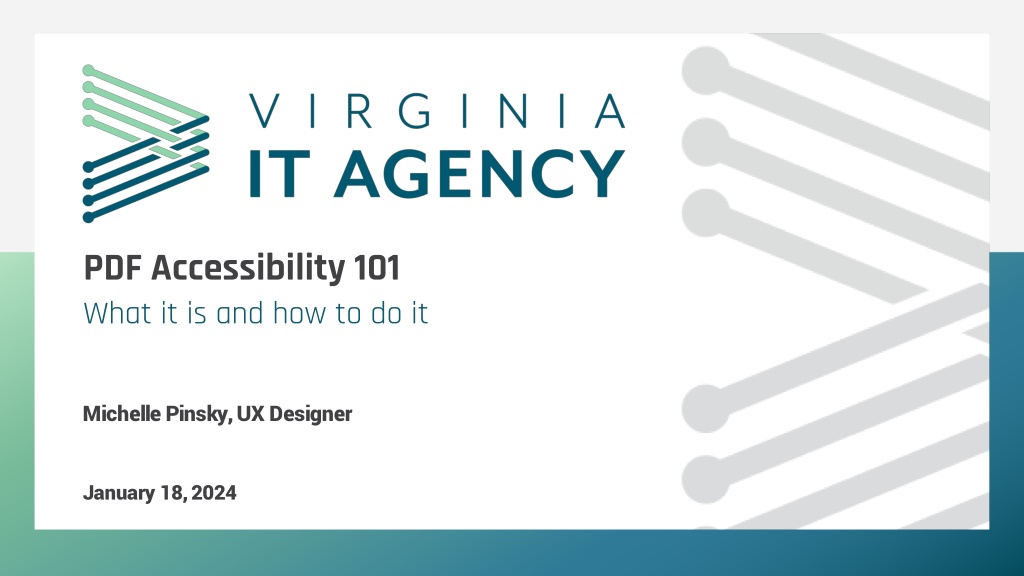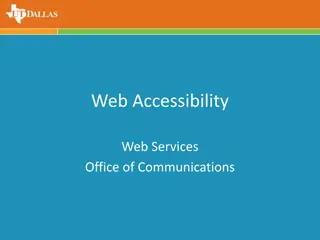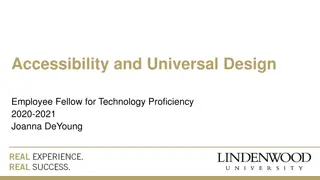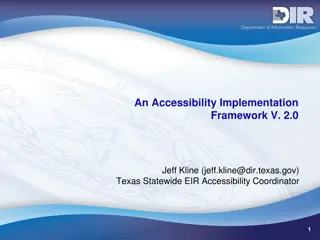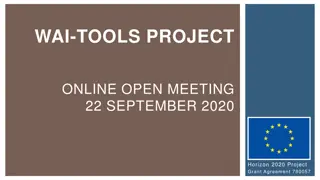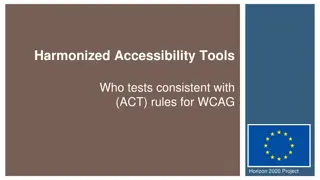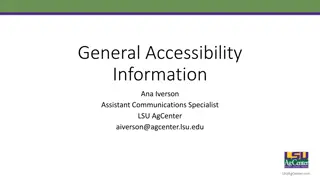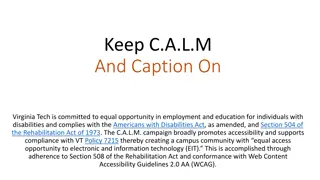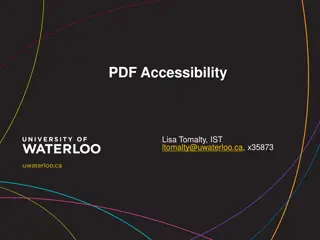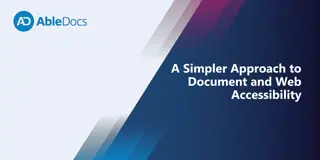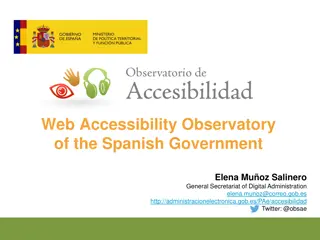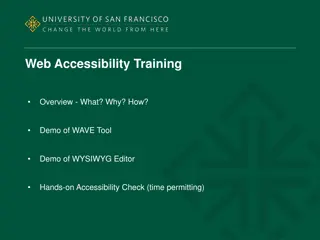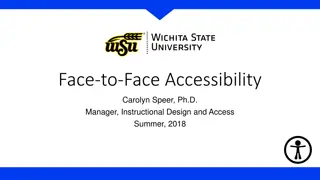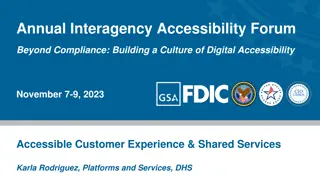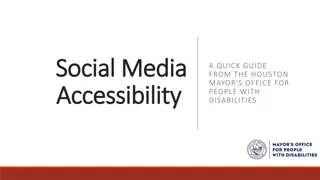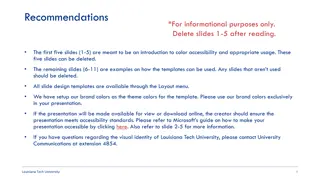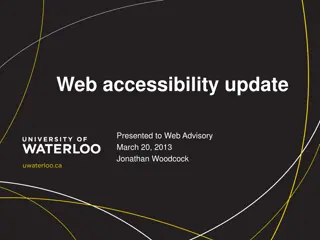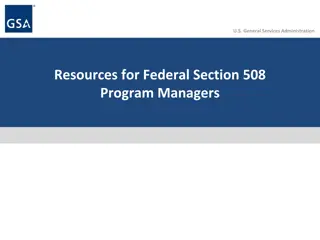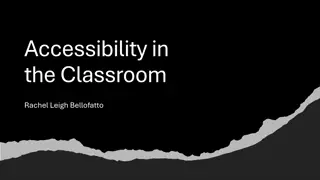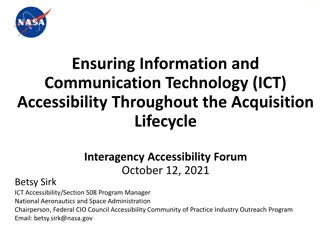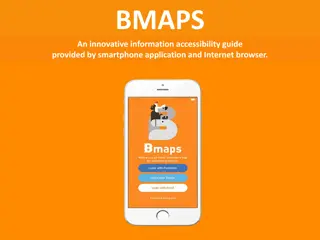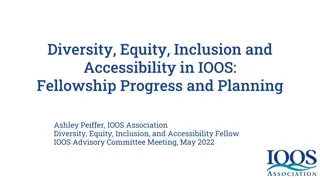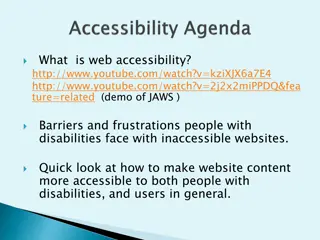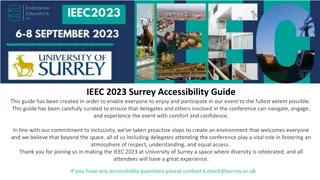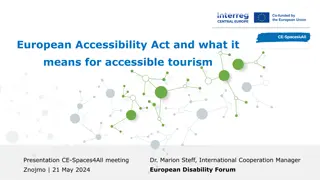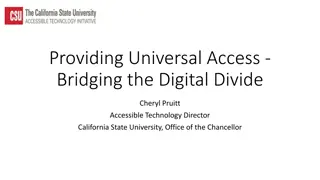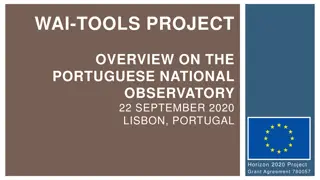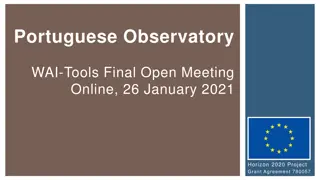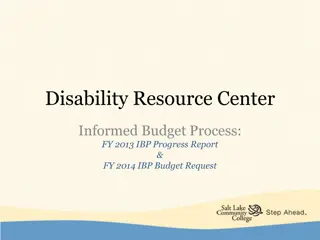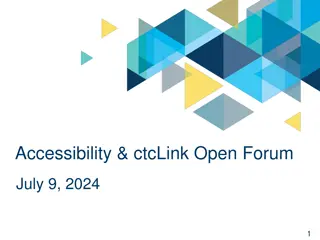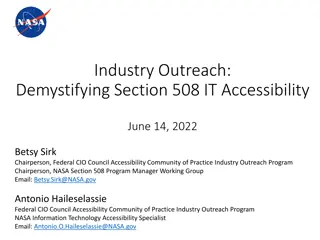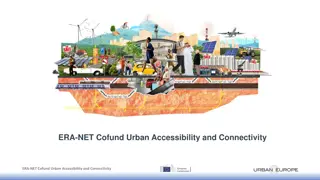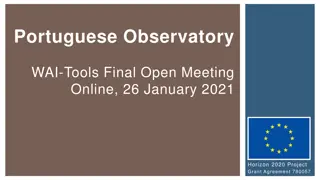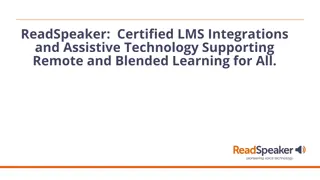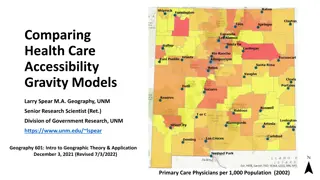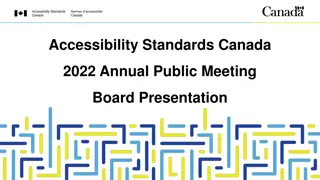Understanding PDF Accessibility: Guidelines and Best Practices
This content provides an overview of PDF accessibility, focusing on the importance of tagged PDF files for assistive technologies. It explains the key elements of creating an accessible PDF, such as applying text alternatives to images, creating navigable bookmarks, ensuring correct tab order, performing OCR on scanned documents, and more. The emphasis is on the significance of tags in making PDFs accessible and the impact they have on screen reader users.
Uploaded on Sep 23, 2024 | 0 Views
Download Presentation

Please find below an Image/Link to download the presentation.
The content on the website is provided AS IS for your information and personal use only. It may not be sold, licensed, or shared on other websites without obtaining consent from the author. Download presentation by click this link. If you encounter any issues during the download, it is possible that the publisher has removed the file from their server.
E N D
Presentation Transcript
PDF Accessibility 101 IMAGE What it is and how to do it Michelle Pinsky, UX Designer January 18, 2024
What is PDF Accessibility? Explain it to me...
When we talk about PDF accessibility... 3 We're normally talking about a "tagged" PDF file. According to the WCAG, these tags are "...a set of standard structure types and attributes that allow page content such as text, graphics, and images to be extracted and reused for other purposes." Without these tags, assistive technologies will have a hard time interpreting your PDF file. Additionally, accessible PDFs adhere to their own set of guidelines as outlined in the WCAG 2.2, so there's more to this than just tagging a PDF. Before we get into tagging, let's look at an example of why a PDF might need to be made accessible. vita.virginia.gov
4 An accessible PDF... Should apply text alternatives to images Create easily navigable bookmarks through a table of contents or content outline (if a multi- section document) t Ensures correct tab order and reading order for keyboard navigation and screen readers Hides decorative images and elements from assistive technologies Indicates required form controls Uses table elements for table markup vita.virginia.gov vita.virginia.gov
5 An accessible PDF... Performs optical character recognition (OCR) on scanned PDF documents to provide actual text that can be recognized by assistive technologies. Provides definitions for abbreviations. t Provides appropriate tags, labels, roles, and value information with the relevant content. Provides running headers and footers Has a set default language defined within the PDF Provides consistent page numbers vita.virginia.gov vita.virginia.gov
Whew! That's a lot! We're focusing on tagged PDFs today If you want to take it to the next level, check out PDF Techniques for WCAG 2.2
7 Okay, I'm sold! ...Explain tags, though... For our purposes, tags allow the PDF to present information to screen readers. The tags have no impact on the visual layout of a PDF. t No tags = no accessibility! vita.virginia.gov vita.virginia.gov
8 Think of your PDF as a three-layer burrito (yum!) t The visual layer is the whole thing. It contains the layout and appearance of the PDF. The content layer contains basic text formatting like fonts and colors. The tags layer contains the document's structure, such as links, lists, tables, headings, and the like vita.virginia.gov vita.virginia.gov
9 Some tags you might see... If you're familiar with HTML markup, likely these tags will be familiar to you. Heading tags (<H1>, <H2>, <H3>, etc.) Paragraph tags (<P>) t List tags (<L>, <LI>, <LBody>) Link tags (<Link>) Figure tags (<Figure>) vita.virginia.gov vita.virginia.gov
Neat! I'm ready! Awesome, let's tag a PDF!
Wait! What About... Do you have a PDF you want to workshop through? Stick it in the chat!
12 Some tips before you go... You need a program that can edit PDFs and has accessibility features to tag a PDF. If this is part of what you'll be doing, ask your supervisor to have Adobe Acrobat installed on your machine. PDFs are most easily created and tagged when exported from a program like PPT or Microsoft Word. Using Adobe programs like Indesign or Illustrator is also possible, but it will make the process more complicated. t Practice accessible content guidelines, such as explaining acronyms and having descriptive link text. vita.virginia.gov vita.virginia.gov
13 Some (more) tips before you go... Don't scan in your PDFs if you can avoid it. Check your color contrast ratio and ensure it complies with AA guidelines at a minimum. Put yourself in the reader's shoes when you create your PDF so you can try to approach it from a more accessible perspective. When in doubt, test it out! t Finally, consider whether the PDF really needs to be a PDF. If the answer is no, you might be better off conveying the information through the web, such as through Microsoft Forms or a web page. Remember, HTML is generally more accessible than a PDF. vita.virginia.gov vita.virginia.gov
Thank you! Check out the cheat & resource sheet linked in the chat, and see you in the next seminar in March!