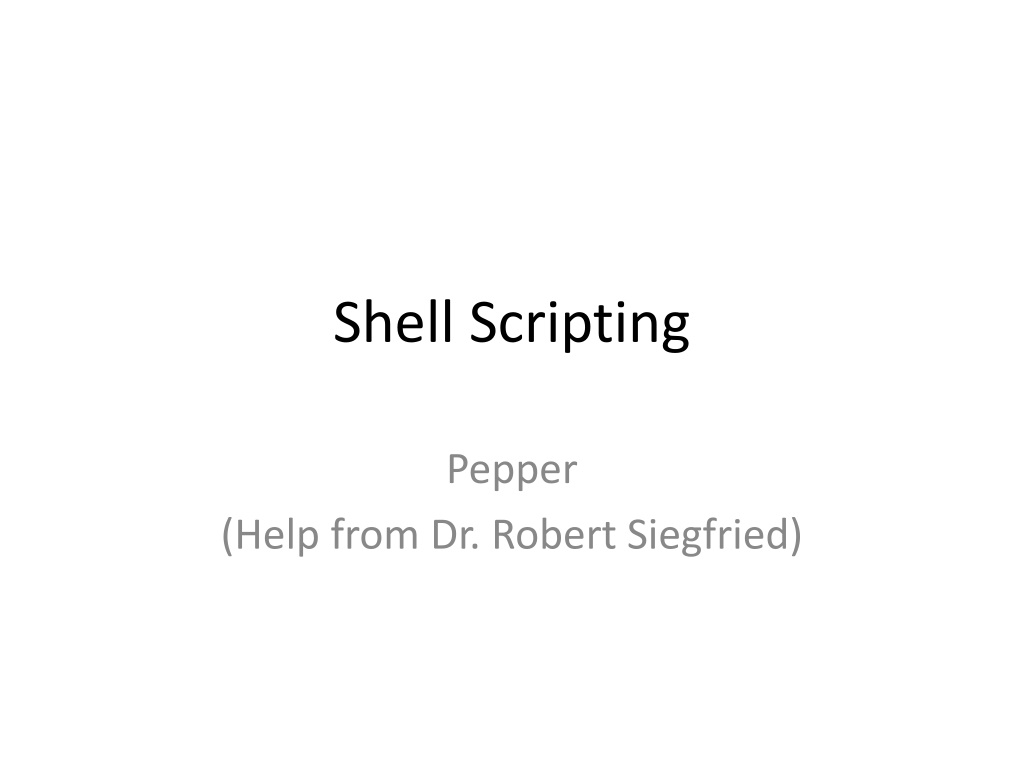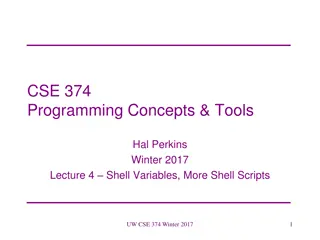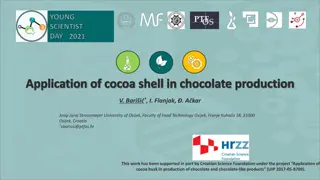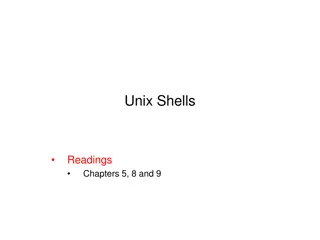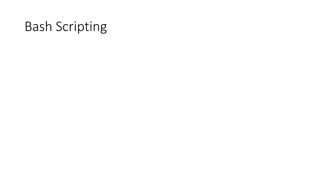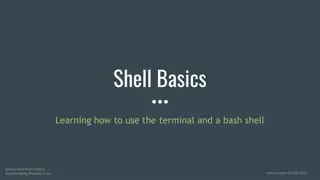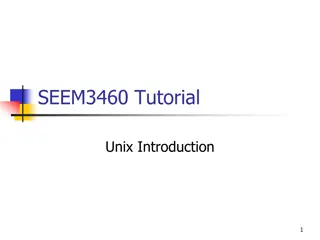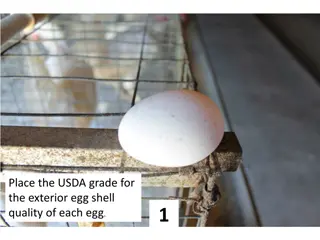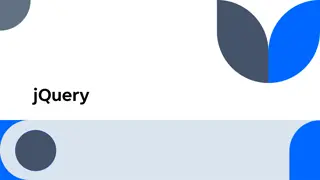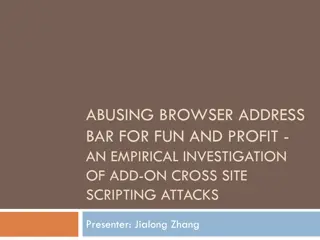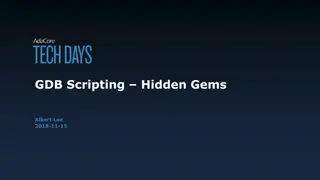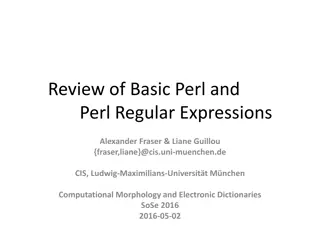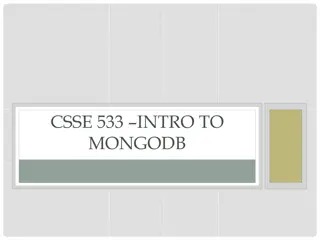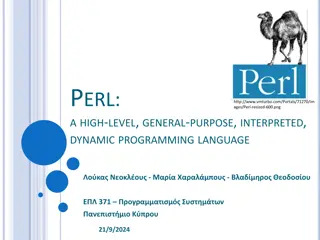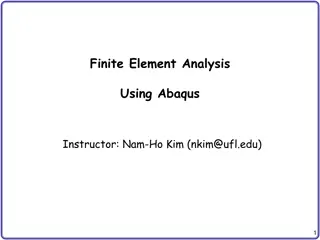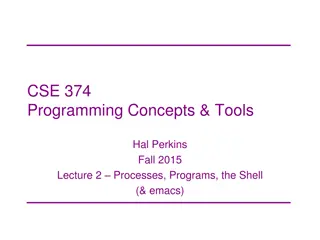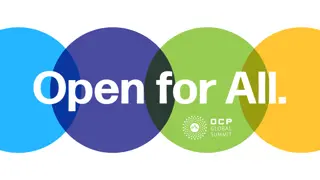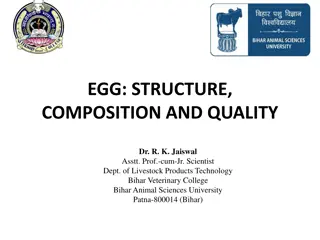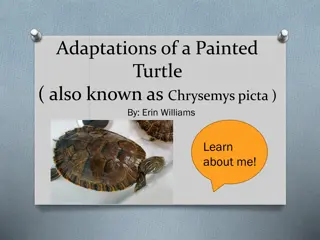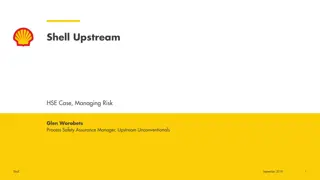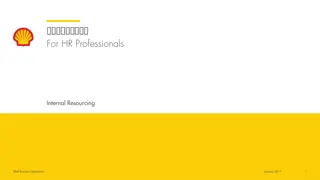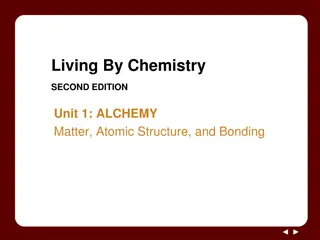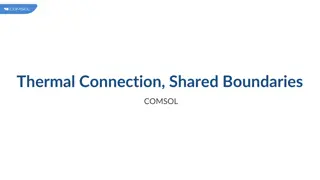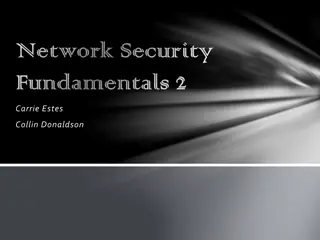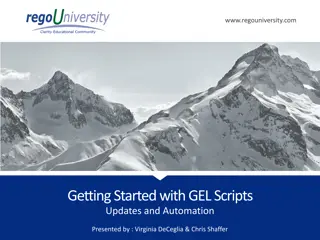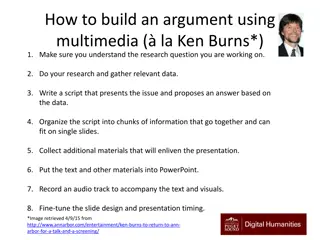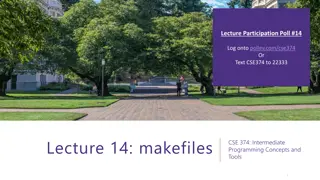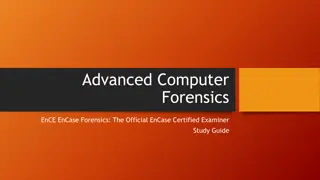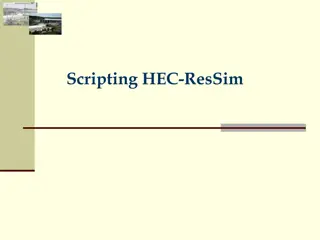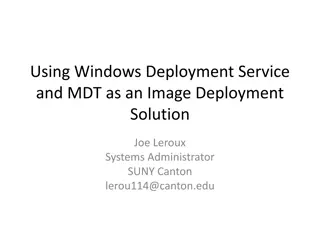Shell Scripting Basics: A Comprehensive Guide
Learn the fundamentals of shell scripting through a detailed exploration of writing scripts, working with variables, understanding positional parameters, managing environment variables, utilizing variables and processes, and more in this informative guide featuring insights from Dr. Robert Siegfried.
Download Presentation

Please find below an Image/Link to download the presentation.
The content on the website is provided AS IS for your information and personal use only. It may not be sold, licensed, or shared on other websites without obtaining consent from the author. Download presentation by click this link. If you encounter any issues during the download, it is possible that the publisher has removed the file from their server.
E N D
Presentation Transcript
Shell Scripting Pepper (Help from Dr. Robert Siegfried)
Steps in Writing a Shell Script Write a script file using vi: The first line identifies the file as a bashscript. #!/bin/bash Comments begin with a # and end at the end of the line. give the user (and others, if (s)he wishes) permission to execute it. chmod +x filename Run from local dir ./filename Run with a trace echo commands after expansion bash x ./filename
Variables Create a variable Variablename=value (no spaces, no $) read variablename (no $) Access a variable's value $variablename Set a variable Variablename=value (no spaces, no $ before variablename) Sample: wget http://home.adelphi.edu/~pe16132/csc271/note/scripts/ playwithvar
Positional Parameters Positional Parameter $0 $# $* $@ What It References References the name of the script Holds the value of the number of positional parameters Lists all of the positional parameters Means the same as $@, except when enclosed in double quotes Expands to a single argument (e.g., "$1 $2 $3") Expands to separate arguments (e.g., "$1" "$2" "$3") References individual positional parameters "$*" "$@" $1 .. ${10} set Command to reset the script arguments wget http://home.adelphi.edu/~pe16132/csc271/no te/scripts/envvar
Environment Variables set | more shows all the environment variables that exist Change PS1='\u>' PATH=$PATH:/home/pe16132/bin1 IFS=':' IFS is Internal Field Separator Sample wget http://home.adelphi.edu/~pe16132/csc271/note/scripts /envvar
$* and $@ $* and $@ can be used as part of the list in a for loop or can be used as par of it. When expanded $@ and $* are the same unless enclosed in double quotes. $* is evaluated to a single string while $@ is evaluated to a list of separate word.
Variable Scope & Processes Variables are shared only with their own process, unless exported x=Hi define x in current process sh launch a new process echo $x cannot see x from parent process x=bye <ctrl d> -- exit new process echo $x -- see x in old process did not change demoShare cannot see x . demoShare run with dot space runs in current shell export x exports the variable to make available to its children demoShare now it can see x wget http://home.adelphi.edu/~pe16132/csc271/note/scripts/demoS hare
The readCommand (continued) Read from stdin (screen) Read until new line Format read answer Meaning Reads a line from stdininto the variable answer read first last Reads a line from stdinup to the whitespace, putting the first word in firstand the rest of the of line into last Reads a line from stdinand assigns it to REPLY Reads a list of word into an array called arrayname read read a arrayname read p prompt Prints a prompt, waits for input and stores input in REPLY read r line Allows the input to contain a backslash. wget http://home.adelphi.edu/~pe16132/csc271/note/scripts/ nosy
Shortcut to Display Lots of Words Here file: You give it the end token at the start Type a list Type the end token to end cat << Here words Here wget http://home.adelphi.edu/~pe16132/csc271/note/scripts/ nosy
Numbers Assumes variables are strings Math operations on strings are essentially ignored Normalvar=1 3+$normalvar yields 3+1 Must force consideration as number Create variable with declare - i Surround your mathematical statement with (( )) wget http://home.adelphi.edu/~pe16132/csc271/note/scripts/ numbers
Different Base Nums: Octal, Hex Leading 0 in a number makes it be interpreted as octal so 017 represents the decimal # 15 Leading 0x in a number makes it be interpreted as hex. Leading <Base># in a number makes it be interpreted as that base.
Floating Point Arithmetic Bashdoes not support floating point arithmetic but bc, awkand nawkutilities all do. SIEGFRIE@panther:~$ n=`echo "scale=3; 13 / 2" | bc` SIEGFRIE@panther:~$ echo $n 6.500 SIEGFRIE@panther:~$ product=`nawk -v x=2.45 -v y=3.123 'BEGIN{printf "%.2f\n", x*y}'` SIEGFRIE@panther:~$ echo $product 7.65
Test Command Command to test true or false: test [ the comparison ] [ means 'test' Spaces around [ ] for looks only Logical -o for OR -a for AND wget http://home.adelphi.edu/~pe16132/csc271/note/scripts/i fscript
Using testFor Numbers And Strings Old Format if test expression then command fi or if [ string/numeric expression] then command fi http://home.adelphi.edu/~pe16132/csc271/n ote/scripts/ifscript wget
Using testFor Strings New Format if [[ string expression ]] ; then command elif fi or if (( numeric expression )) NOTE: new line for then or ; then wget http://home.adelphi.edu/~pe16132/csc271/note/sc ripts/ifscript
Testing Strings vs Numbers Comparing numbers remember (( )) -eq , -ne, -gt, -ge, -lt, -le Comparing strings Remember [[ ]] Remember space after [ = != Unary string tests [ string ] (not null) -z (0 length) -n (some length) -l returns the length of the string wget http://home.adelphi.edu/~pe16132/csc271/note/sc ripts/ifscriptnum
test Command Operators String Test Test Operator Tests True if [ string1 = string2 ] String1 is equal to String2 (space surrounding = is necessary [ string1 != string2 ] String1 is not equal to String2 (space surrounding != is not necessary [ string ] [ -z string ] [ -n string ] [ -l string ] String is not null. Length of string is zero. Length of string is nonzero. Length of string (number of character) [[ ]] gives some pattern matching [[ $name == [Tt]om ]] matches if $name contains Tom or tom [[ $name == [^t]om ]] matches if $name contains any character but t followed by om [[ $name == ?o* ]] matches if $name contains any character followed by o and then whatever number of characters after that. Just shell patterns, not regex
test Command Operators Logical Tests Test Operator [ string1 a string2 ] [ string1 o string2 ] [ ! string ] Test True If Both string1 and string 2 are true. Both string1 or string 2 are true. Not a string1 match Test operator [[ pattern1 && Pattern2 ]] [[ pattern1 || Pattern2 ]] [[ !pattern ]] Tests True if Both pattern1 and pattern2 are true Either pattern1 or pattern2 is true Not a pattern match pattern1 and pattern2 can contain metacharacters.
testCommand Operators Integer Tests Test operator [ int1 eq int2 ] [ int1 ne int2 ] [ int1 gt int2 ] [ int1 ge int2 ] [ int1 lt int2 ] [ int1 le int2 ] Tests True if int1 = int2 int1 int2 int1 > int2 int1 int2 int1 < int2 int1 int2
testCommand Operators File Tests Test Operator [ file1 nt file2 ] [ file1 ot file2 ] [ file1 ef file2 ] Test True If True if file1 is newer than file2* True if file1 is older than file2* True if file1 and file2 have the same device and inode numbers. * according to modfication date and time
File Testing Test Operator Test True if: -b filename Block special file -c filename Character special file -d filename Directory existence -e filename File existence -f filename Regular file existence and not a directory -G filename True if file exists and is owned nu the effective group id -g filename Set-group-ID is set -k filename Sticky bit is set -L filename File is a symbolic link
File Testing (continued) Test Operator Test True if: -p filename File is a named pipe -O filename File exists and is owned by the effective user ID -r filename file is readable -S filename file is a socket -s filename file is nonzero size -t fd True if fd (file descriptor) is opened on a terminal -u filename Set-user-id bit is set -w filename File is writable -x filename File is executable
Exit Status Every process running in Linux has an exit status code, where 0 indicates successful conclusion of the process and nonzero values indicates failure to terminate normally. Linux and UNIX provide ways of determining an exit status and to use it in shell programming. The ? in bash is a shell variable that contains a numeric value representing the exit status.
Exit Status Demo All commands return something Standard 0 = success and 1 = failure Backwards 0/1 from a true/false boolean grep 'not there' myscript echo $? 1= failure grep 'a' myscript echo $? 0 = success
exit Command and the ? Variable exit is used to terminate the script; it is mainly to used to exit the script if some condition is true. exit has one parameter a number ranging from 0 to 255, indicating if is ended successfully (0) or unsuccessfully (nonzero). The argument given to the script is stored in the variable ? wget http://home.adelphi.edu/~pe16132/csc271/note/script s/ifbigfiles
Looping in Bash The for Command Loop through a list like java for each loop (pg 37) for variable in word_list do command(s) done variablewill take on the value of each of the words in the list. To get a list, you can execute a subcommand that returns a list inside $( ) ex $(ls) wget http://home.adelphi.edu/~pe16132/csc271/note/script s/forscript
while Command The while command evaluates the command following it and, if its exit status is 0, the commands in the body of the loop are execeuted. The loop continues until the exit status is nonzero. Format: while command do command(s) done wget http://home.adelphi.edu/~pe16132/csc271/note/script s/numm
The until Command until works like the while command, except it execute the loop if the exit status is nonzero (i.e., the command failed). Format: until command do command(s) done wget http://home.adelphi.edu/~pe16132/csc271/note/script s/hour
The selectCommand The select command allows the user to create menus in bash. A menu of numerically listed items is displayed to stderr, with PS3 used to promp the user for input. Format: select var in wordlist do command(s) done wget http://home.adelphi.edu/~pe16132/csc271/note/scrip ts/runit
Commands Used With select selectwill automatically repeat and has do mechanism of its own to terminate. For this reason, the exitcommand is used to terminate. We use breakto force an immediate exit from a loop (but not the program). We use shiftto shift the parameter list one or more places to the left, removing the displaced parameters. wget http://home.adelphi.edu/~pe16132/csc271/note/scrip ts/dater
SELECT for a menu creates menus that don t stop until you break out of the loop Syntax: PS3= Whatever you want your prompt to be for the menu select var in options list (and use to surround 2 word options) do Command(s) done Ex: select program in `ls F` pwd date some other option exit
File IO read command Reads from stdin unless directed with < or | ls | while read line do echo The line is "$line" done Write to a file using redirection > ls | while read line do echo The line is "$line" done > outputfile Write to a temp file that is unique use pid $$ done > tmp$$ wget http://home.adelphi.edu/~pe16132/csc271/note/scrip ts/numberit
Functions Define function before use Define function using: functionname() { } Call function using: functionname parm1 parm2 Function accesses parameters to it as $1, $2 .. Send back information with return statement wget http://home.adelphi.edu/~pe16132/csc271/note/scripts/demofu nction wget http://home.adelphi.edu/~pe16132/csc271/note/scripts/demofu nction2 wget http://home.adelphi.edu/~pe16132/csc271/note/scripts/demofu nction3
Trap an Interrupt Define the action that will happen when the interrupt occurs using: trap the action to do when the interrupt occurs the signal: trap 'rm -f /tmp/my_tmp_file_$$' INT When the signal arrives, that command will execute, and then it will continue with whatever statement it was processing. You can use a function instead of just one command. wget http://home.adelphi.edu/~pe16132/csc271/note/scrip ts/trapper
Case If/elif/else construct Syntax: case variable value1 ) commands ;; value2 ) commands ;; ) #default Commands ;; esac wget http://home.adelphi.edu/~pe16132/csc271/note/script s/xcolors
Summary Variables Decision - If / case / select (embedded while) Numbers vs Strings Unary tests File tests Loop for/ while / until File IO Functions Trap