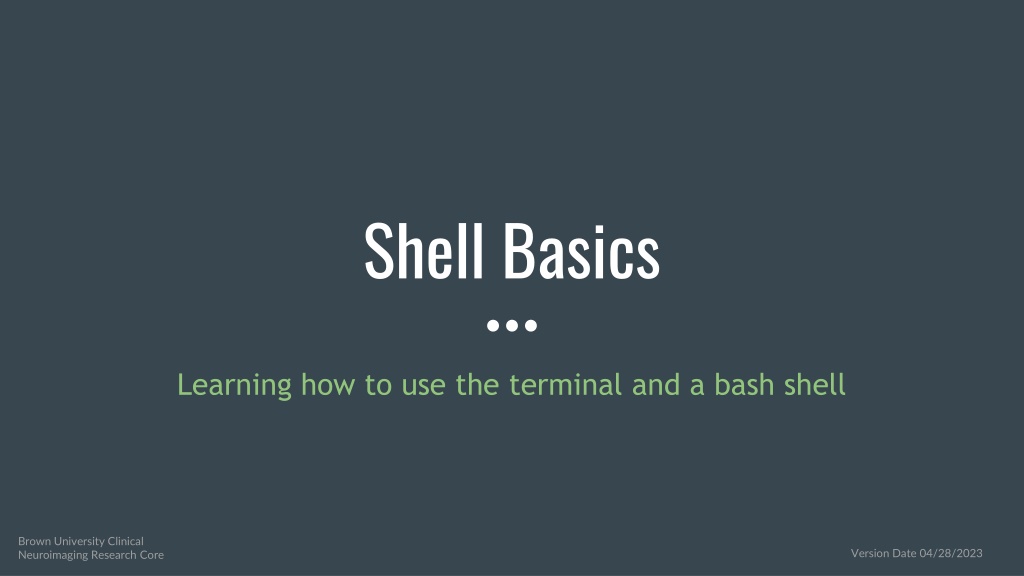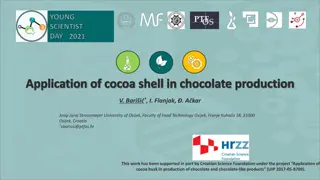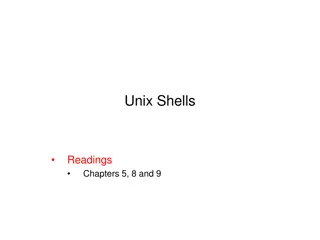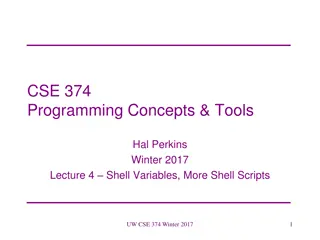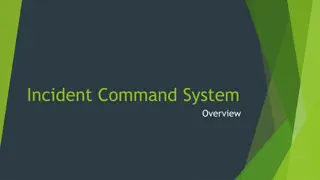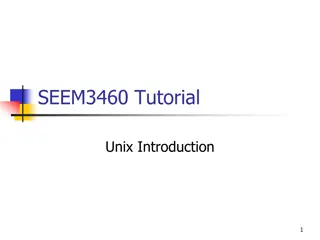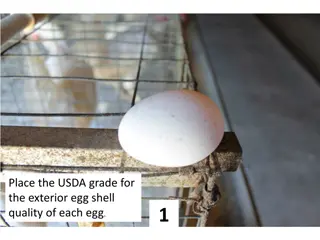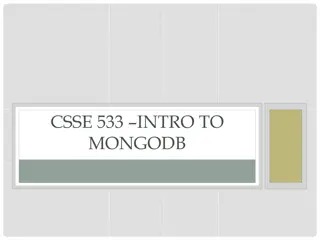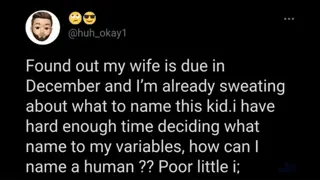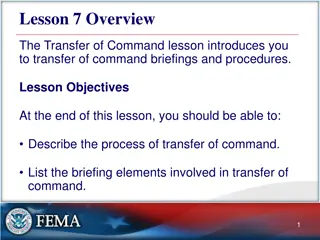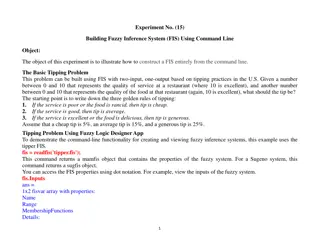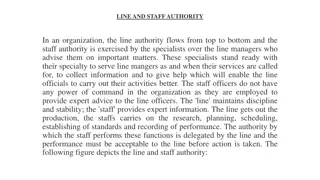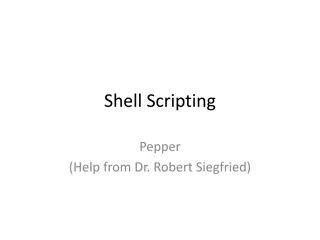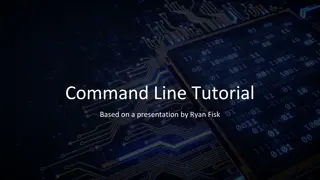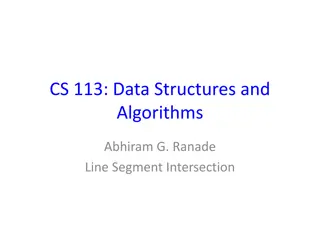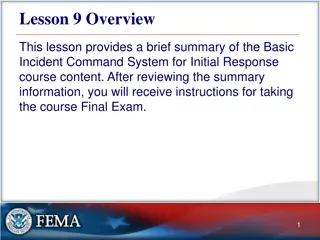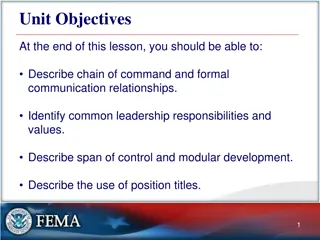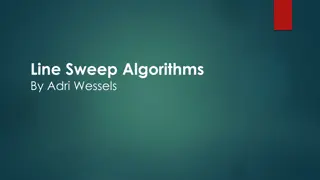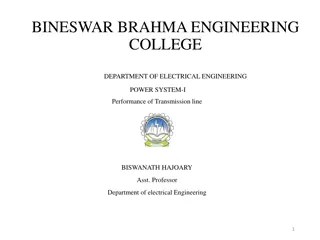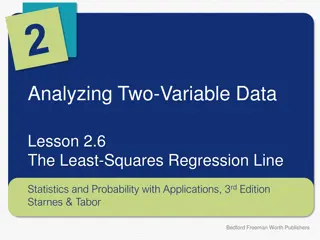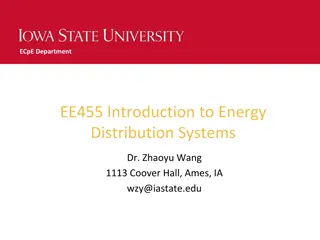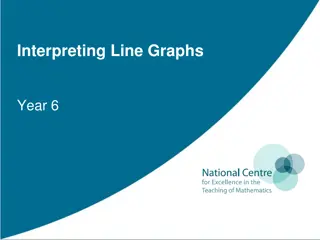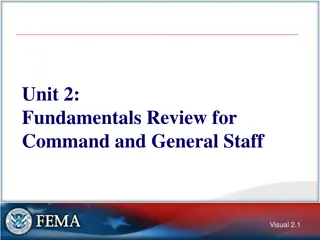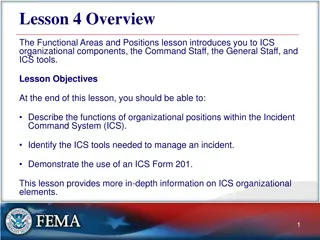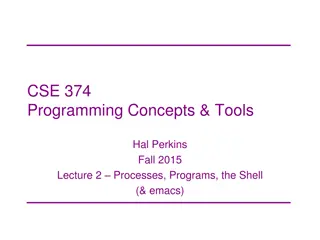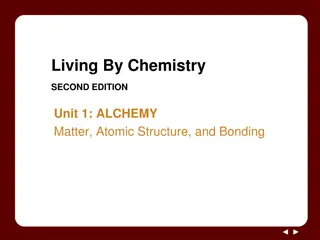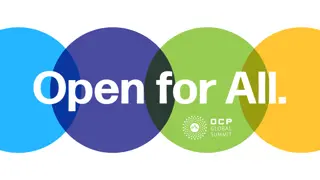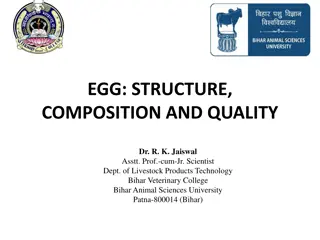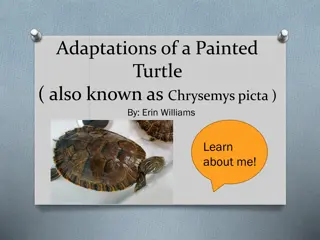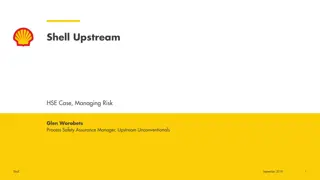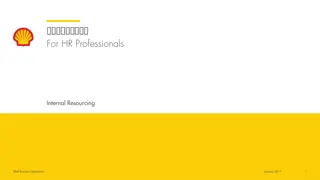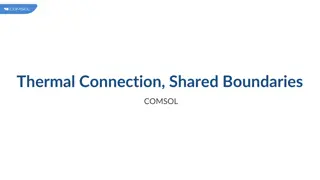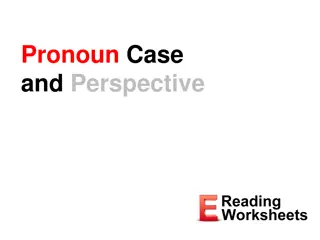Understanding Shell Basics for Effective Command Line Usage
Learn about shells, command lines, bash scripting, and directory navigation to enhance your computing skills. Discover how to change shells, understand notation, work with directories, and utilize shell shortcuts efficiently.
Download Presentation

Please find below an Image/Link to download the presentation.
The content on the website is provided AS IS for your information and personal use only. It may not be sold, licensed, or shared on other websites without obtaining consent from the author. Download presentation by click this link. If you encounter any issues during the download, it is possible that the publisher has removed the file from their server.
E N D
Presentation Transcript
Shell Basics Learning how to use the terminal and a bash shell Brown University Clinical Neuroimaging Research Core Version Date 04/28/2023
Learning goals Tutorial introduces basic programs, languages, and concepts used by computing clusters and neuroimaging pipelines Explain shells and the command line Know the difference between a path and a directory Write a simple bash program
Shells The shell -- program that interprets user commands to the operating system (OS) Multiple languages (sh, bash, zsh, tcsh, etc.) Bash = Bourne-again SHell Users interact with shells through the terminal or command line Linux: Applications/System Tools/Terminal MacOS (Unix): /Applications/Utilities/Terminal
Bash (Bourne Again SHell) Enhanced version of the original Bourne Shell Still can use .sh at the end of file names Most commonly used shell Start bash shell script with #!/bin/bash to denote that it should be interpreted as bash
How to Change Shells Shell opens in your home directory (user folder) by default. Change shells by entering the shell s name on the command line: >> bash To permanently change the default shell on a Unix machine: >> chsh -s /bin/bash Enter your user password at the prompt and restart terminal
Notation Double carrot >> statement to be entered in the command line (terminal). <user entered value> ~ or ~/ is shorthand for the home directory # tells the shell interpreter to ignore or comment out subsequent text in a single line of code
Directories (folders) directories.mp4 Common Commands cd <folder or path> cd ~ to home directory cd . . to parent directory mkdir directory pwd working directory ls cd - directory to previous change directory change change make print list change directory Click on the box above for a demonstration
Shell Shortcuts The caret (^) symbol represents the CTRL key for terminal commands. Even on MacOS, you still use the CTRL key ^L : Clear screen (can also use < clear > ) UpArrow & DownArrow: scroll through recently used commands ^U : Erase the current line ^A : Go to beginning of line ^E : Go to end of line ^R : Search for recently used command (Reverse keyword search; e.g. find recently used commands with ls ) <TAB> : auto-complete command, path, etc. ^C : stop running the current command
Paths (directions) paths.mp4 A path points to a directory or file location Absolute or full paths are independent of the current directory Describes location of a directory or file within a parent directory User login parent: /Users/hannah OS parents: /bin, /usr/lib, etc. CCV home: /gpfs/home/userID CCV data: /gpfs/data/userID Relative paths reference the current directory Click on the box above for a demonstration
Shell Scripting A script is a set of commands executed in sequence to automate a task First line contains the shebang -- syntax telling the OS which interpreter to use (e.g., bash, python) #!/bin/bash or #!/usr/bin/env bash
Other resources Shell tutorial: Introduces basic concepts at greater depth. Built around Linux, but also applies to Unix, though with the occasional exception
Test your knowledge Get help Write a script including commands to do the following: Office hours: Makes a directory in your home folder called test1 Makes a directory in test1 named test2 Go to the test2 Prints the full path to your final location to the command line Hannah Swearingen Wednesdays 2PM - 4PM https://zoom.us/j/7604990871?pwd= NlJLWHRmczRSRGUzeURMbUZOZER kQT09 Go to the directory where you saved your script and make it executable: >> chmod 770 <your script name> To run your script from the directory where it s saved: ./<your script name>