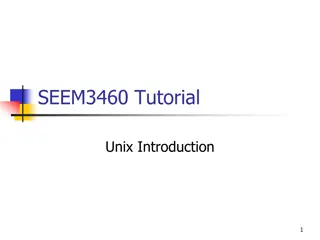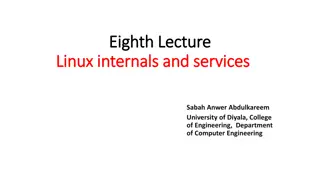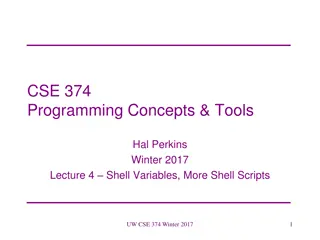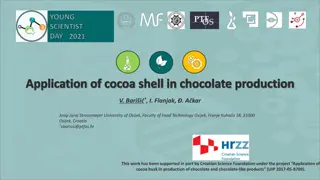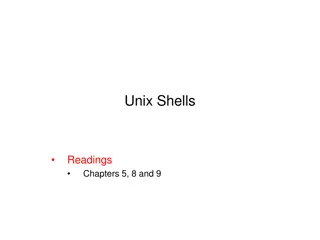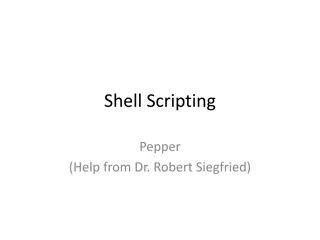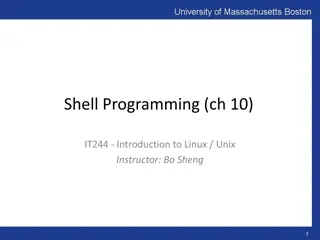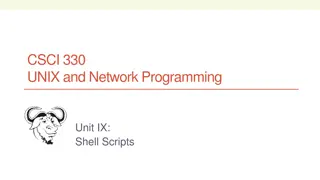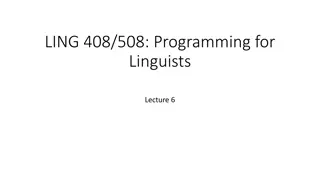Introduction to Linux Shell Scripting
Dive into the world of Linux shell scripting with a focus on the bash shell. Explore the basics of programming versus scripting, different shells available in Linux, common scripting errors, and the essential elements of writing shell scripts in Linux.
Download Presentation

Please find below an Image/Link to download the presentation.
The content on the website is provided AS IS for your information and personal use only. It may not be sold, licensed, or shared on other websites without obtaining consent from the author. Download presentation by click this link. If you encounter any issues during the download, it is possible that the publisher has removed the file from their server.
E N D
Presentation Transcript
Open Source Operating System Lecture (5) Dr.Samah Dr.Samah Mohammed Mohammed
Objectives The shell of LINUX Programming or Scripting bash program Scripting Errors Shell variables Single and Double Quote Bash Arithmetic Operators Expressions Selection statements
The shell of Linux Linux has a variety of different shells: Bourne shell (sh), C shell (csh), Korn shell (ksh), TC shell (tcsh), Bourne Again shell (bash). Certainly the most popular shell is bash . Bash is an sh-compatible shell that incorporates useful features from the Korn shell (ksh) and C shell (csh). It offers functional improvements over sh for both programming and interactive use.
Programming or Scripting ? bash is not only an excellent command line shell, but a scripting language itself. Shell scripting allows us to use the shell's abilities and to automate a lot of tasks that would otherwise require a lot of commands. Difference between programming and scripting languages: Programming languages are generally a lot more powerful and a lot faster than scripting languages. Programming languages generally start from source code and are compiled into an executable. This executable is not easily ported into different operating systems. A scripting language also starts from source code, but is not compiled into an executable. Rather, an interpreter reads the instructions in the source file and executes each instruction. Interpreted programs are generally slower than compiled programs. The main advantage is that you can easily port the source file to any operating system. bash is a scripting language.
Scripts of Linux Instructions Every shell script must start with a comment that specifies the interpreter which should run the script. For instance, you would start your script with one of the following lines: #!/bin/bash #!/bin/csh #!/bin/tcsh The script file must also be executable.
Scripting Errors There are many reasons why a script might generate an error. Unfortunately for us as programmers, the errors are only caught at run-time. That is, you will only know if an error exists when you try to run the script. The error messages provided by the Bash interpreter may not be particularly helpful. What you will see in response to an error is the line number(s) in which an error happen.
The first bash program There are two major text editors in Linux: vi, emacs (or xemacs). So fire up a text editor; for example: $ vi & and type the following inside it: #!/bin/bash echo Hello World Change permission and called the file: $ chmod 700 hello.sh $ ./hello.sh Hello World
The second bash program We write a program that copies all files into a directory, and then deletes the directory along with its contents. This can be done with the following commands: $ mkdir trash $ cp * trash $ rm -rf trash $ mkdir trash Instead of having to type all that interactively on the shell, write a shell program instead: $ cat trash.sh #!/bin/bash # this script deletes some files cp * trash rm -rf trash mkdir trash echo Deleted all files!
Shell variables A shell script can use variables. There are two types of variables: 1- Environment variables that, because they have been exported, are accessible from within your script or from the command line 2-Local variables defined within your script that are only available in the script.
Environmental Variables Environmental variables are set by the system and can usually be found by using the env command. Environmental variables hold special values. Eample: $ echo $SHELL /bin/bash $ echo $PATH /usr/X11R6/bin:/usr/local/bin:/bin:/usr/bin Environmental variables are defined in /etc/profile, /etc/profile.d/ and ~/.bash_profile. These files are the initialization files and they are read when bash shell is invoked.
Variables We can use variables as in any programming languages. Their values are always stored as strings, but there are mathematical operators in the shell language that will convert variables to numbers for calculations. We have no need to declare a variable, just assigning a value to its reference will create it. Example #!/bin/bash STR= Hello World! echo $STR Line 2 creates a variable called STR and assigns the string "Hello World!" to it. Then the value of this variable is retrieved by putting the '$' in at the beginning.
Warning ! The shell programming language does not type-cast its variables. This means that a variable can hold number data or character data. count=0 count=Sunday Switching the TYPE of a variable can lead to confusion for the writer of the script or someone trying to modify it, so it is recommended to use a variable for only a single TYPE of data in a script. \ is the bash escape character and it preserves the literal value of the next character that follows.
Single and Double Quote When assigning character data containing spaces or special characters, the data must be enclosed in either single or double quotes. Using double quotes to show a string of characters will allow any variables in the quotes to be resolved $ var= test string $ newvar= Value of var is $var $ echo $newvar Value of var is test string Using single quotes to show a string of characters will not allow variable resolution $ var= test string $ newvar= Value of var is $var $ echo $newvar Value of var is $var
Read command The input statement is read. The read statement is then followed by one or more variables. If multiple variables are specified they must be separated by spaces. Example: #!/bin/bash echo Enter your first name read fname echo $fname
Arithmetic Evaluation The let statement can be used to do mathematical functions: $ let X=10+2*7 $ echo $X 24 An arithmetic expression can be evaluated by $[expression] or $((expression)) $ echo $((3+2)) 5 $ echo $[3*4] 12
Arithmetic Evaluation Available operators: +, -, /, *, % Example: $ cat arithmetic.sh #!/bin/bash echo -n Enter the first number: ; read x echo -n Enter the second number: ; read y add=$(($x + $y)) sub=$(($x - $y)) # print out the answers: echo Sum: $add echo Difference: $sub
Expressions An expression can be: String comparison, Numeric comparison, File operators and Logical operators and it is represented by [expression]: String Comparisons: = compare if two strings are equal != compare if two strings are not equal -n evaluate if string length is greater than zero -z evaluate if string length is equal to zero Examples: [ s1 = s2 ] [ s1 != s2 ] (true if s1 same as s2, else false) (true if s1 not same as s2, else false)
Expressions Number Comparisons: -eq compare if two numbers are equal -ge compare if one number is greater than or equal to a number -le compare if one number is less than or equal to a number -ne compare if two numbers are not equal -gt compare if one number is greater than another number -lt compare if one number is less than another number Examples: [ n1 -eq n2 ] (true if n1 same as n2, else false) [ n1 -ge n2 ] (true if n1greater then or equal to n2, else false)
Expressions Files operators: -d check if path given is a directory -f check if path given is a file -e check if file name exists -r check if read permission is set for file or directory -s check if a file has a length greater than 0 -w check if write permission is set for a file or directory -x check if execute permission is set for a file or directory Examples: [ -d fname ] [ -f fname ] (true if fname is a directory, otherwise false) (true if fname is a file, otherwise false)
Expressions Logical operators: && || logically OR two logical expressions logically AND two logical expressions Example: #!/bin/bash echo -n "Enter a number 1 < x < 10: " read num if [ $number -gt 1 ] && [ $number -lt 10 ]; then echo $num*$num=$(($num*$num)) else echo Wrong insertion ! fi
Selection statements Selection statements are instructions used to make decisions. Based on the evaluation of a condition, the selection statement selects which instruction(s) to execute. There are four typical forms of selection statement: 1- The if-then statement if the condition is true, execute the then clause. 2- The if-then-else statement if the condition is true, execute the then clause, otherwise execute the else clause. 3- The if-then-elif-else statement here, there are many conditions; execute the corresponding clause. 4- The case statement in some ways, this is a special case of the if-then-elif-else statement. The case statement enumerates value-action pairs and compares a variable against the list of values. When a match is found, the corresponding action is executed.
If Statements Conditionals let us decide whether to perform an action or not, this decision is taken by evaluating an expression. The most basic form is: if [ expression ]; then statements elif [ expression ]; then statements else statements fi
Nested Statements The need for an n-way selection statement arises when there are more than two possible outcomes.
Case Statement The case statement is another form of n-way selection statement which is similar in many ways to the if-then-elif-else statement. The instruction compares a value stored in a variable (or the result of an expression) against a series of enumerated lists. each set of statements must be ended by a pair of semicolons; a *) is used to accept any value not matched with list of values case $var in val1) val2) *) esac statements;; statements;; statements;;
Example (case.sh) $ cat case.sh #!/bin/bash echo -n Enter a number 1 < x < 5: read x case $x in 1) echo Value of x is 1. ;; 2) echo Value of x is 2. ;; 3) echo Value of x is 3. ;; 4) echo Value of x is 4. ;; 0 | 5) echo wrong number. ;; *) echo Unrecognized value. ;; esac