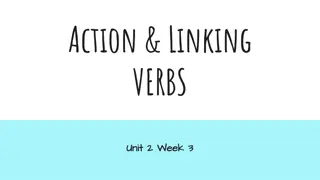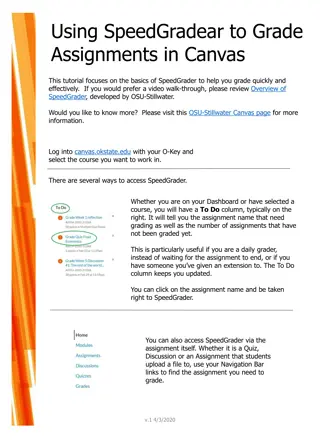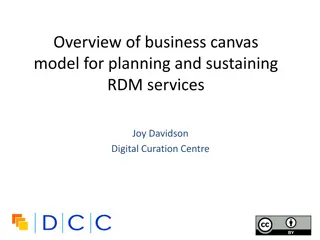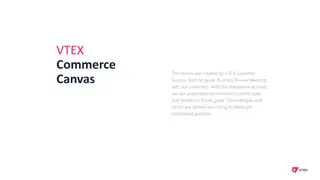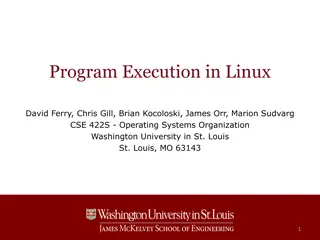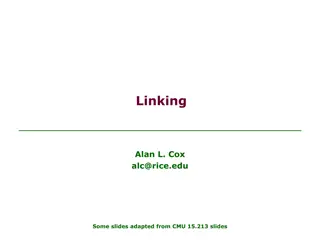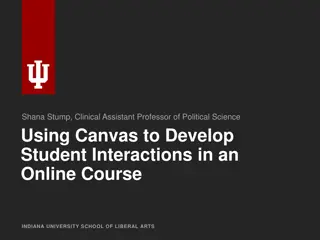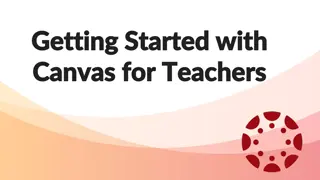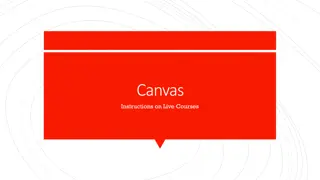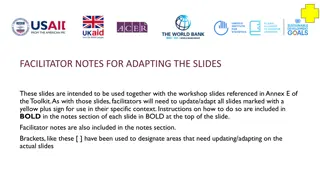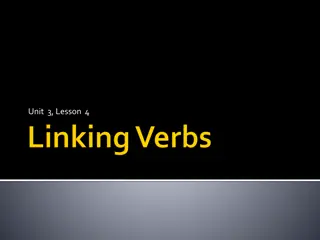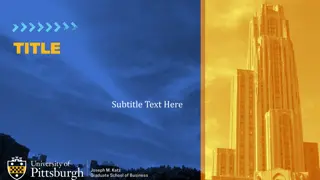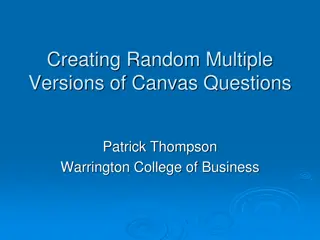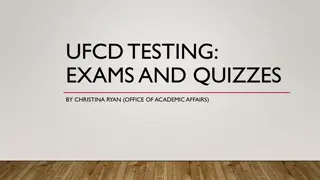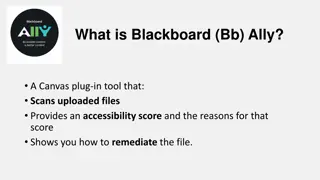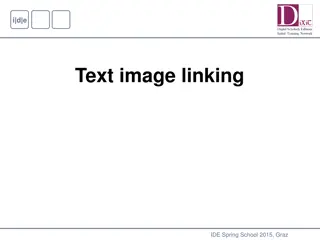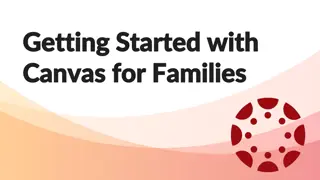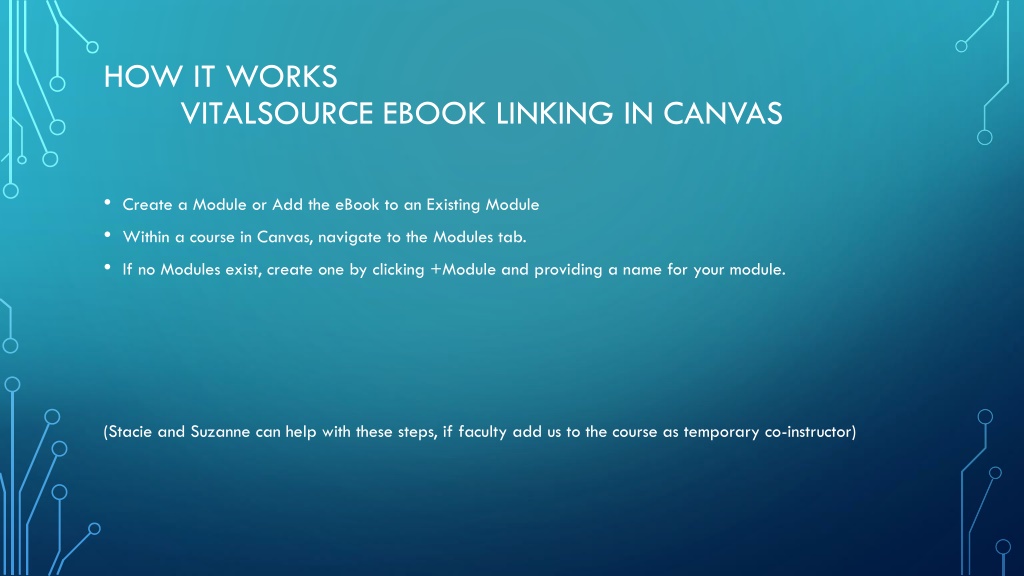
VitalSource eBook Linking in Canvas - Step-by-Step Guide
Learn how to link VitalSource eBooks within Canvas modules efficiently. Follow these detailed steps to seamlessly integrate course materials for an improved learning experience in Canvas. Stacie and Suzanne are available to assist with the process if needed.
Download Presentation

Please find below an Image/Link to download the presentation.
The content on the website is provided AS IS for your information and personal use only. It may not be sold, licensed, or shared on other websites without obtaining consent from the author. If you encounter any issues during the download, it is possible that the publisher has removed the file from their server.
You are allowed to download the files provided on this website for personal or commercial use, subject to the condition that they are used lawfully. All files are the property of their respective owners.
The content on the website is provided AS IS for your information and personal use only. It may not be sold, licensed, or shared on other websites without obtaining consent from the author.
E N D
Presentation Transcript
HOW IT WORKS VITALSOURCE EBOOK LINKING IN CANVAS Create a Module or Add the eBook to an Existing Module Within a course in Canvas, navigate to the Modules tab. If no Modules exist, create one by clicking +Module and providing a name for your module. (Stacie and Suzanne can help with these steps, if faculty add us to the course as temporary co-instructor)
HOW IT WORKS VITALSOURCE EBOOK LINKING IN Canvas FACULTY VIEW
HOW IT WORKS VITALSOURCE EBOOK LINKING IN Canvas FACULTY VIEW
HOW IT WORKS VITALSOURCE EBOOK LINKING IN CANVAS Navigate to the new or existing Module where you will add the eBook link. Click the + button to add an item. From the + drop-down menu, click External Tool, then VitalSource Course Books.
HOW IT WORKS VITALSOURCE EBOOK LINKING IN Canvas FACULTY VIEW
HOW IT WORKS VITALSOURCE EBOOK LINKING IN Canvas FACULTY VIEW
HOW IT WORKS VITALSOURCE EBOOK LINKING IN Canvas FACULTY VIEW
HOW IT WORKS VITALSOURCE EBOOK LINKING IN CANVAS The URL will be auto-populated. Note: The url should be something similar to https://bc.vitalsource.com/books The Page Name will be auto-populated, but you can edit it. Check the Load in new tab box. Click Add Item.
HOW IT WORKS VITALSOURCE EBOOK LINKING IN Canvas FACULTY VIEW
HOW IT WORKS VITALSOURCE EBOOK LINKING IN Canvas STUDENT PREVIEW
HOW IT WORKS VITALSOURCE EBOOK LINKING IN Canvas STUDENT PREVIEW

![Read⚡ebook✔[PDF] Linking the Space Shuttle and Space Stations: Early Docking Te](/thumb/21519/read-ebook-pdf-linking-the-space-shuttle-and-space-stations-early-docking-te.jpg)