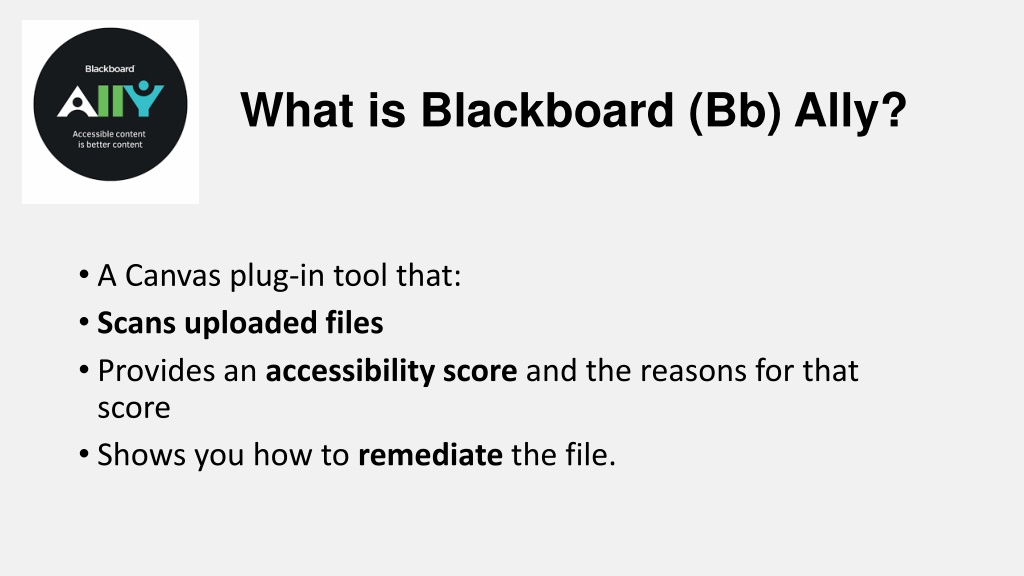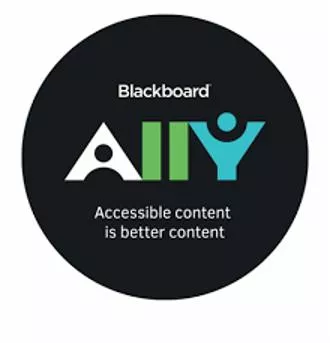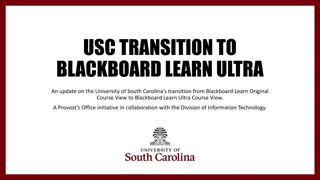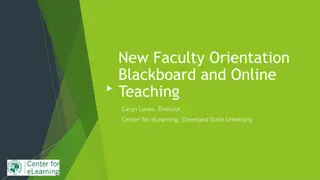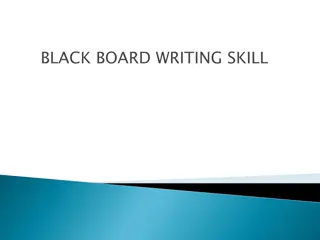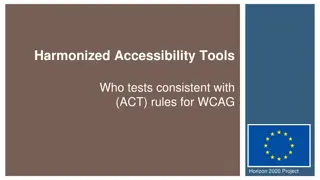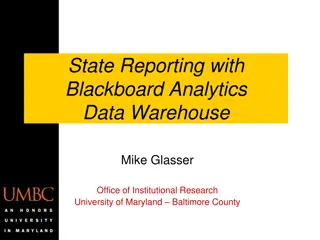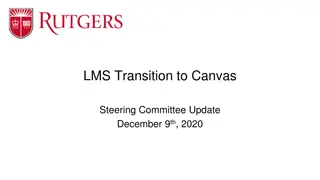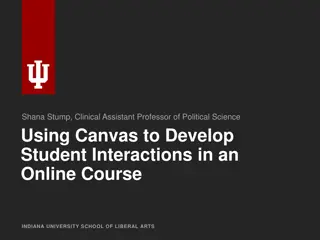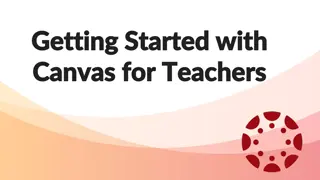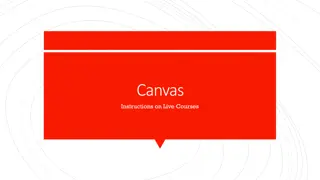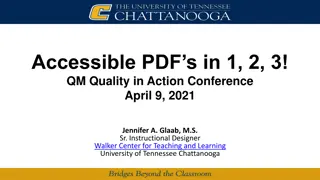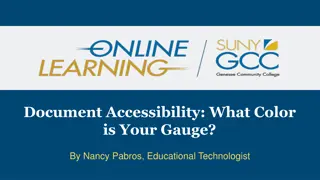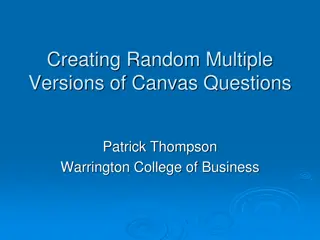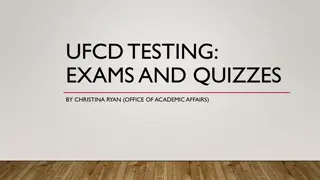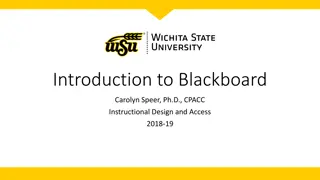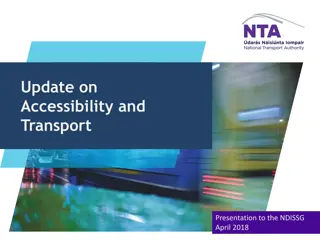Enhancing Accessibility with Blackboard Ally in Canvas
Blackboard Ally is a valuable Canvas plug-in tool that scans uploaded files, provides accessibility scores, explains reasons for the scores, and offers guidance on remediating files. Ensuring course content accessibility through tools like Blackboard Ally supports Universal Design for Learning principles, improves the learning experience for all students, and helps institutions comply with ADA and WCAG standards. The tool integrates seamlessly with Canvas, is easy to use, supports various file types, and offers institutional reporting and alternative formats for students. Enhance your course accessibility by utilizing Blackboard Ally.
Download Presentation

Please find below an Image/Link to download the presentation.
The content on the website is provided AS IS for your information and personal use only. It may not be sold, licensed, or shared on other websites without obtaining consent from the author.If you encounter any issues during the download, it is possible that the publisher has removed the file from their server.
You are allowed to download the files provided on this website for personal or commercial use, subject to the condition that they are used lawfully. All files are the property of their respective owners.
The content on the website is provided AS IS for your information and personal use only. It may not be sold, licensed, or shared on other websites without obtaining consent from the author.
E N D
Presentation Transcript
What is Blackboard (Bb) Ally? A Canvas plug-in tool that: Scans uploaded files Provides an accessibility score and the reasons for that score Shows you how to remediate the file.
Why make your course content accessible? Accessibility ensures that all students can access all course materials and use them as needed. Adhering to the principles of Universal Design for Learning (UDL) makes for a better learning experience for all students.
Why make your course content accessible? Adhering to the principles of Universal Design for Learning (UDL) makes for a better learning experience for all students.
Why make your course content accessible? Legally, Endicott is required by the Americans with Disabilities Act (ADA) and the Web Content Accessibility (WCAG) 2.0 AA Standards to make all its web content, both internal and external, fully accessible so that everyone is able to access and use these materials as required to fulfill their employment responsibilities and/or pursue their academic studies regardless of any visual, auditory, physical, speech, cognitive, or neurological disabilities.
Why Use Bb Ally? Seamless integration with Canvas Easy to use, intuitive interface Works with multiple file types and alternative formats Provides institutional reporting
Supported file types Students can choose to download one of the supported file types in a variety of alternative formats, depending on their learning styles, needs and preferences, including tagged pdf, HTML, ePub, electronic braille, audio readings of text and translations (50 different languages).
2 features to be aware of Minimum of 12 paragraphs necessary for Ally to flag missing headings Only highlights one issue at a time, unless you click on Fix
What else do you need to know? Bb Ally can analyze Word documents, image files, pdfs, HTML, ePublications and others. Students can choose to download one of the supported file types in a variety of alternative formats, depending on their learning styles, needs and preferences, including tagged pdf, HTML, ePub, electronic braille, audio readings of text and translations (50 different languages).
If youre interested in trying Bb Ally- Next Steps Visit the Academic Technology support site for a short training video and other resources Click on the Instructor Learning Resources link to access online training and support materials. Contact Jane Tutein (jtutein@endicott.edu) or Kent Barclay (kbarclay@endicott.edu) if you d like to activate Bb Ally in one or more of your courses.
Bb Online Help Guide Find it https://help.blackboard.com/Ally/Ally_for_LMS/Instructor
More info available on our AT blog Workshop this Friday 11-19-19 @ 10AM in LIB105 https://ecacadtech.net/canvas-2/blackboard-ally-and-canvas/