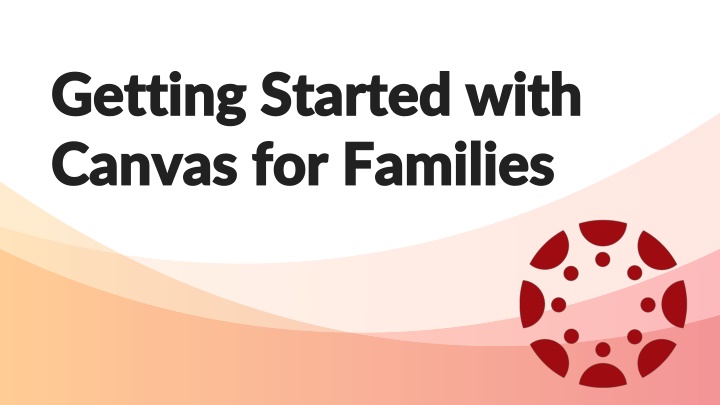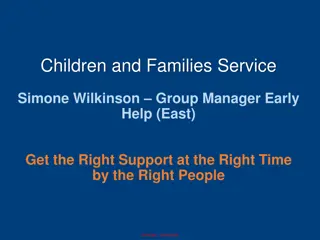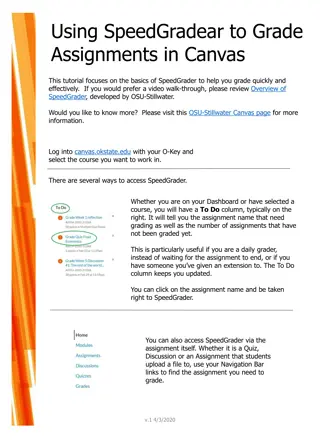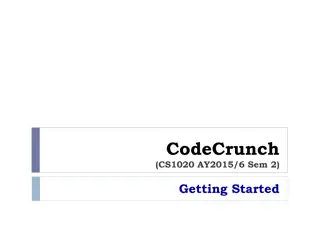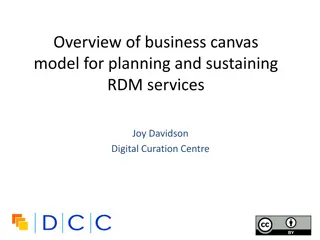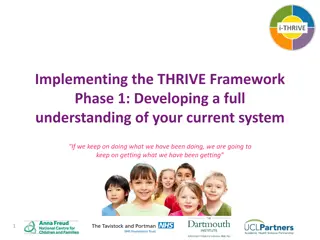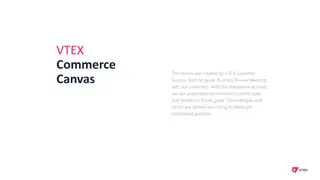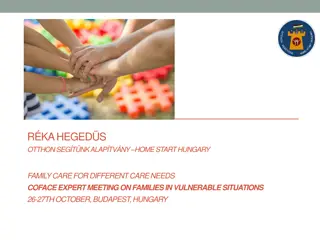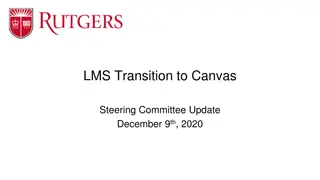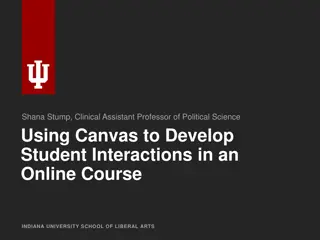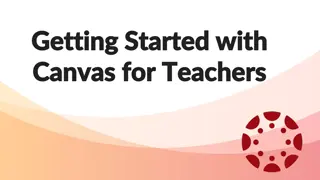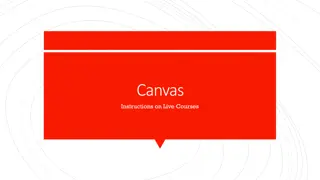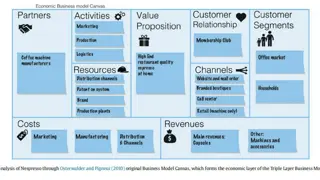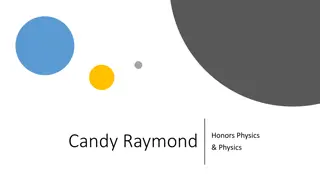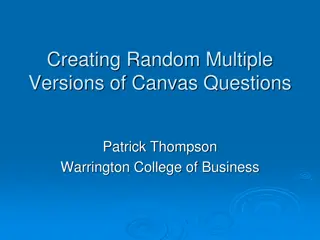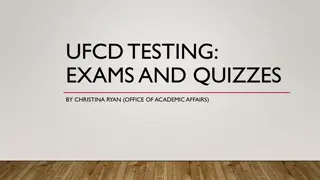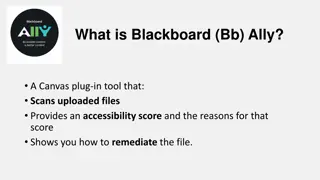Guide to Getting Started with Canvas for Families
This guide provides information on technology systems supporting students, focusing on Canvas, Aspen, Google Drive, and Microsoft Teams. It includes steps to create an observer account, generate a pairing code, and use the Canvas mobile app for parents. Understand course navigation through modules. Helpful tips for parents and guardians to stay connected with their children's educational progress.
Download Presentation

Please find below an Image/Link to download the presentation.
The content on the website is provided AS IS for your information and personal use only. It may not be sold, licensed, or shared on other websites without obtaining consent from the author.If you encounter any issues during the download, it is possible that the publisher has removed the file from their server.
You are allowed to download the files provided on this website for personal or commercial use, subject to the condition that they are used lawfully. All files are the property of their respective owners.
The content on the website is provided AS IS for your information and personal use only. It may not be sold, licensed, or shared on other websites without obtaining consent from the author.
E N D
Presentation Transcript
Getting Started with Getting Started with Canvas for Families Canvas for Families
Technology Systems to Support our Students Aspen is the system for grades, attendance, and communication. Aspen Family Portal allows for communication concerning student progress. Canvas is the learning management system. Student content, tasks, and feedback will all be housed here. This is a student s digital backpack. Google Drive allows students to store various work products as documents, spreadsheets, or presentations. Connects with Canvas. Microsoft Teams is the system used to video chat. Connects with Canvas. 2
This Session Focuses on Canvas Aspen is the system for grades, attendance, and communication. Aspen Family Portal allows for communication concerning student progress. Canvas is the learning management system. Student content, tasks, and feedback will all be housed here. This is a student s digital backpack. Google Drive allows students to store various work products as documents, spreadsheets, or presentations. Connects with Canvas. Microsoft Teams is the system used to video chat. Connects with Canvas. 3
CREATE AN OBSERVER ACCOUNT CREATE AN OBSERVER ACCOUNT https://knoxschools.instructure.com/ An observer account will allow you to view your child's courses. Create an account and use your student's pairing code to link them to your account. 4
How to Generate a Pairing Code Student will login to his/her account to generate a pairing code that can be used to link the Canvas account to an Observer. Login to student s Canvas account. Select Account>Settings>Pair with Observer Use this code to link account to parent/guardian account. 5
CANVAS MOBILE APP CANVAS MOBILE APP The Canvas Parent App can be downloaded from the Apple or Android store. The app will allow you to: access to view student courses review upcoming and past assignments check on grades receive alerts about student activity. 7
UNDERSTANDING COURSE UNDERSTANDING COURSE NAVIGATION NAVIGATION Modules Modules organize content into units, weeks, or other chose organization methods. They house assignments, discussions, quizzes, and pages. A teacher may/or may not allowing students to view this item. 8
Assignments Assignments Tasks that are assigned to students for graded or ungraded submissions. Teachers can request various file types from students to offer feedback. 9
Quizzes Quizzes Quizzes can be graded or set up as surveys or practice. 10
Discussions Discussions Discussions allow for student feedback and collaboration. Replies can be written, audio, or video. Teacher settings can allow for customization of student replies. These may be graded or ungraded. 11
Grades Grades OFFICIAL STUDENT GRADES ARE FOUND IN ASPEN- via Aspen Family Portal ASPEN.KNOXSCHOOLS.ORG ASPEN.KNOXSCHOOLS.ORG 12
Grades Grades In Canvas The Grades section in Canvas shares Teacher Feedback and Assignment Grades. Students can reply to teacher feedback by submitting a written, audio, or video comment. Remember Canvas is the student s digital backpack and only has the work of the student and not the final average. 13
Keep in Mind How to actively participate in the Canvas Course can be found in the student resources. Canvas is customizable and some features may not be visible for students. Contact your child s teacher for more details for how to navigate their course. 14
HAVE MORE QUESTIONS? Contact your Child s Teacher The Help Icon in Canvas can give more resources. 15