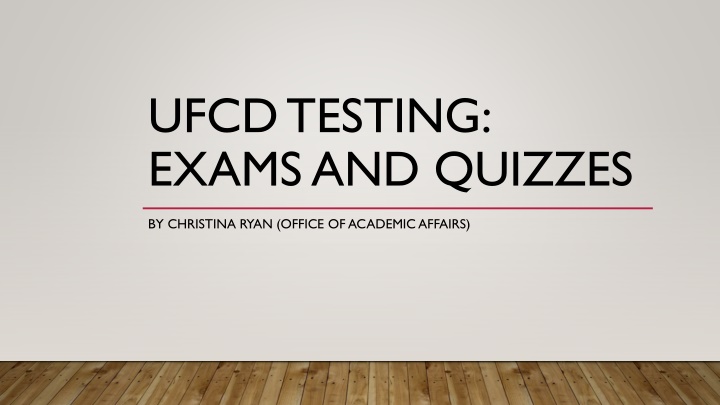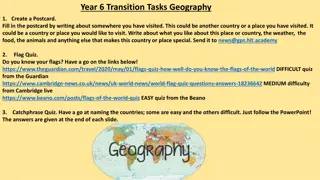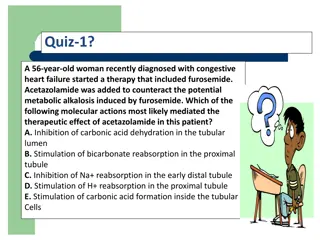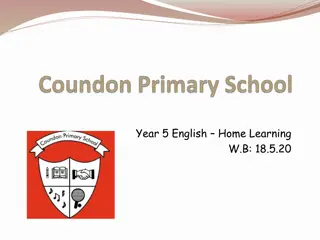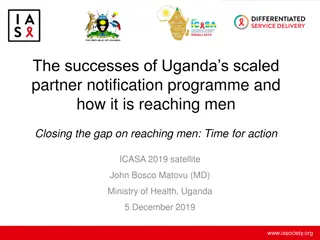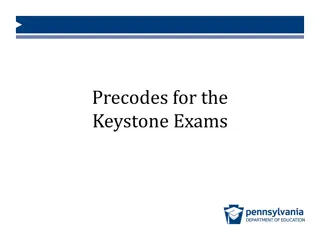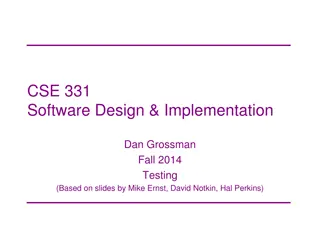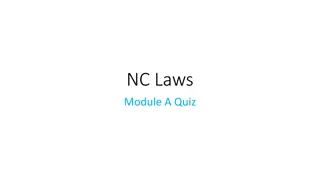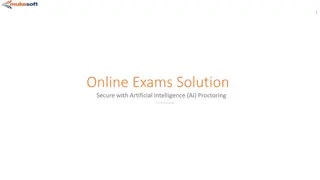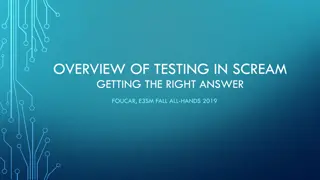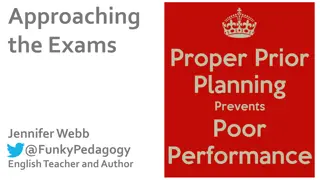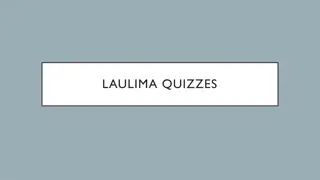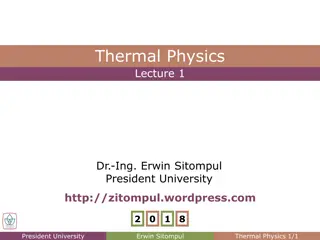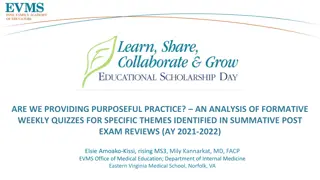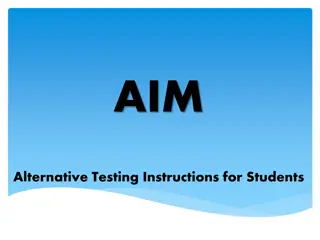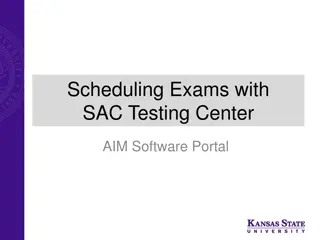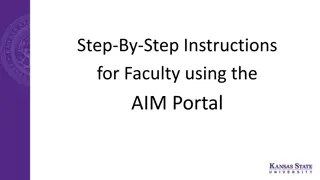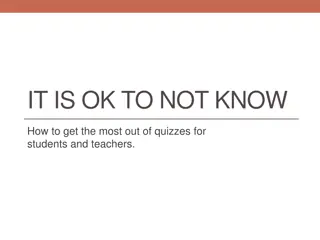Essential Information on Testing, Exams, and Quizzes at UFCD
Navigate the testing process at UFCD with details on exams, quizzes, Respondus Lockdown Browser, Canvas quizzes, types of Canvas questions, and accessing Canvas exams. Learn about honor code, ExamSoft, Examplify, and more from the Office of Academic Affairs and Student Affairs.
Download Presentation

Please find below an Image/Link to download the presentation.
The content on the website is provided AS IS for your information and personal use only. It may not be sold, licensed, or shared on other websites without obtaining consent from the author.If you encounter any issues during the download, it is possible that the publisher has removed the file from their server.
You are allowed to download the files provided on this website for personal or commercial use, subject to the condition that they are used lawfully. All files are the property of their respective owners.
The content on the website is provided AS IS for your information and personal use only. It may not be sold, licensed, or shared on other websites without obtaining consent from the author.
E N D
Presentation Transcript
UFCD TESTING: EXAMS AND QUIZZES BY CHRISTINA RYAN (OFFICE OF ACADEMIC AFFAIRS)
EXAM/ QUIZZES TESTING Exams will be in the testing center Quizzes will be in class Honor Code - On my honor, I have neither given nor received unauthorized aid during this examination. Accommodations contact the Office of Student Affairs and Involvement, 1 (352)-273- 5938
EXAMS Exams will be on ExamSoft using Examplify in the Testing Center, CG-28. Examplify will be sent to you in a download to your dental.ufl.edu account the Saturday prior to orientation Use only this download as it will register your version of Examplify to the UFCD account so you can take your dental exams. Once you receive the download read and watch the ExamSoft and Examplify tutorials on the ExamSoft Procedure web page https://dental.ufl.edu/education/dmd-program/testing-information/examsoft-procedures/
RESPONDUS LOCKDOWN BROWSER Used for Canvas quizzes Locks the computer so you cannot access the desktop, other web pages, taking screen shots or keystroke macros such as zoom-in (ctrl and +). Downloading the Lockdown Browser: http://www.respondus.com/lockdown/information.pl?ID=364713981 Access quizzes through the Respondus Lockdown Browser icon on your desktop (DO NOT go to Canvas).
HOW DO I KNOW IF THE LOCKDOWN BROWSER IS BEING USED? Lockdown Browser will show in the title of the assessment (e.g. DEN 5100C Quiz 1- Requires Respondus Lockdown Browser ) They can be password protected Course director will contact the class with the password Quiz starts after password is typed in No additional security measures
CANVAS QUIZZES How to Navigate to Canvas Quizzes Typical types of Canvas Questions Next Question vs. Submit Quiz Buttons
TYPICAL TYPES OF CANVAS QUESTIONS There are primarily 3 types of Canvas questions Multiple choice True/False Short answer / Essay
HOW TO NAVIGATE TO CANVAS EXAMS Open Canvas dashboard, and it will be listed in the TO DO column on the left-hand side. -or- Navigate to the course, and select Quizzes from the right-hand menu.
NEXT QUESTION VS. SUBMIT QUIZ BUTTONS Questions individually display one per page. Canvas saves your data as you advance to the next page / question. On each page there is a Next Question and Submit Quiz button. They are close together. Keep this in mind so you do not submit your exam early. We cannot restart your exam.
NEXT QUESTION VS. QUESTION MENU On the top right-hand of the screen is a question menu. While this will let you skip back and forth between questions it will not save any updated answers after you submit. To save and submit your answers use the next and previous buttons at the bottom of the screen to navigate and submit when you are completed.
HOTLINES ExamSoft call their 24-hour hotline (888) 792-3926 Installation Uploading an exam Motto: Reboot and reopen! Lockdown browser, Canvas support call the UF Help Desk (352)392 - HELP
CHRISTINA RYAN CRYAN@DENTAL.UFL.EDU